About PPSM
PPSM files are macro-enabled slide shows created with Microsoft PowerPoint. When opened, they launch in slide show view to start the presentation. This file format combines XML and ZIP to store its contents and is the successor to PPS files used in PowerPoint 2003 and earlier versions.
These files can open only in the PowerPoint Office 2007 version or the new version. If you are using any other version, you won’t open it.
Advantages of Converting PPSM to PDF
There are many advantages of converting PPSM to PDF. Here I list some of them:
- The PDF file is smaller than the PPSM file.
- The PDF file is easier to open than a PPSM file.
- The PDF file is safer than the PPSM file and can protect your content from unauthorized copying.
- The PDF file is easier to share than PPSM.
- The PDF file is easier to print than PPSM.
How to Convert PPSM to PDF?
How to convert PPSM to PDF? In this section, I summarize 2 helpful ways to do the PPSM to PDF conversion.
# 1. Use PowerPoint Save As
The easiest way to convert PPSM to PDF is to use PowerPoint’s Save as feature. If you have installed PowerPoint on your PC, you can choose to use it to do the PPSM to PDF conversion. Here’s the guide:
- Launch PowerPoint on your PC.
- Go to Open and click Browse.
- In the pop-up window, select the PPSM that you want to convert.
- Click Open.
- Then go to File tab > Save As.
- Click Browse or double-click This PC to open the Save As dialog.
- Choose PDF(*.pdf) from the drop-down menu of Save as type.
- Next, choose a place to save the converted PDF and click Save to confirm.
# 2. Use MiniTool PDF Editor
MiniTool PDF Editor is an all-in-one PDF converter that allows you to convert PPSM to PDF, convert PDF to Word, convert PDF to Excel, convert PDF to PDF/A, and so on. This feature-rich tool can also help you do some editing work on PDF, like adding pages, replacing pages, changing text color, etc.
In addition, you can also use it to do some conversion between different image formats, like converting HEIC to image. Here’s how to use MiniTool PDF Editor to convert PPSM to PDF:
Step 1. Click the Download button to get the MiniTool PDF Editor installation package, and then follow the on-screen instructions to install it on your computer.
MiniTool PDF EditorClick to Download100%Clean & Safe
Step 2. Launch MiniTool PDF Editor to its main interface, and click the Batch Process.
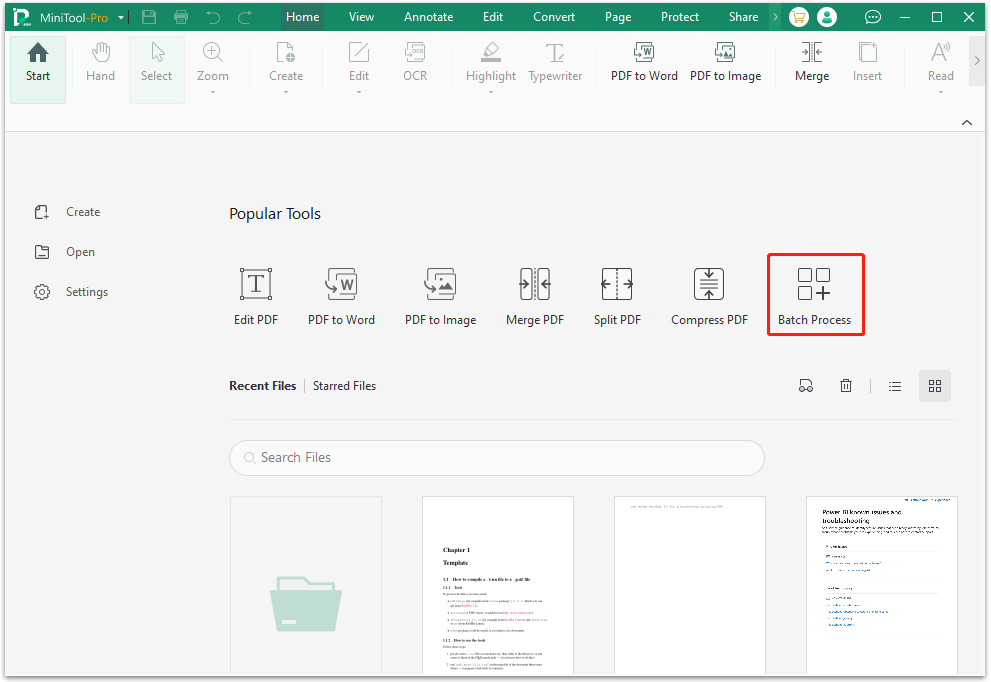
Step 3. Choose the Convert to PDF feature from the pop-up window.
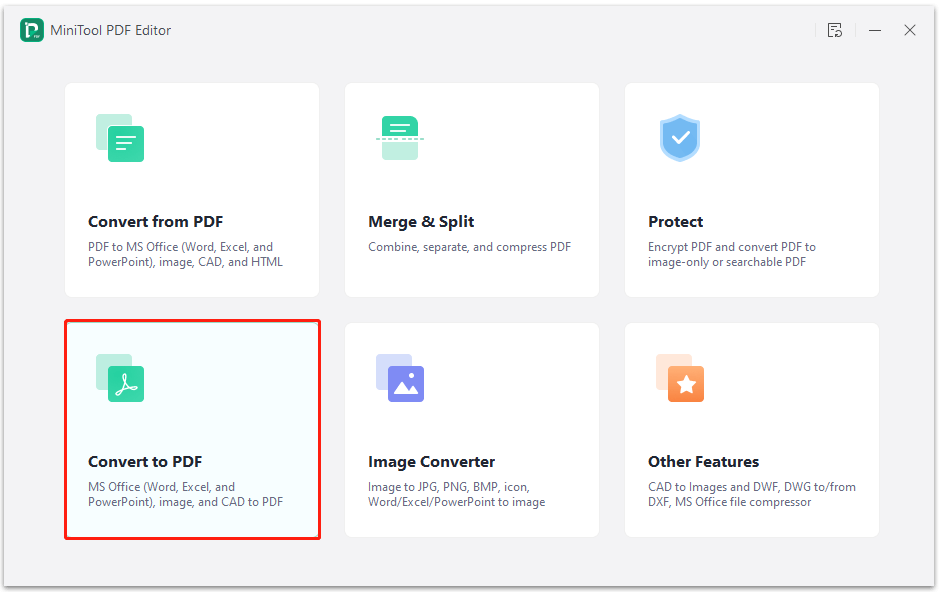
Step 4. Select Office to PDF from the left panel, click Add Files to select the file you want to convert, and then click the Start button on the right bottom.
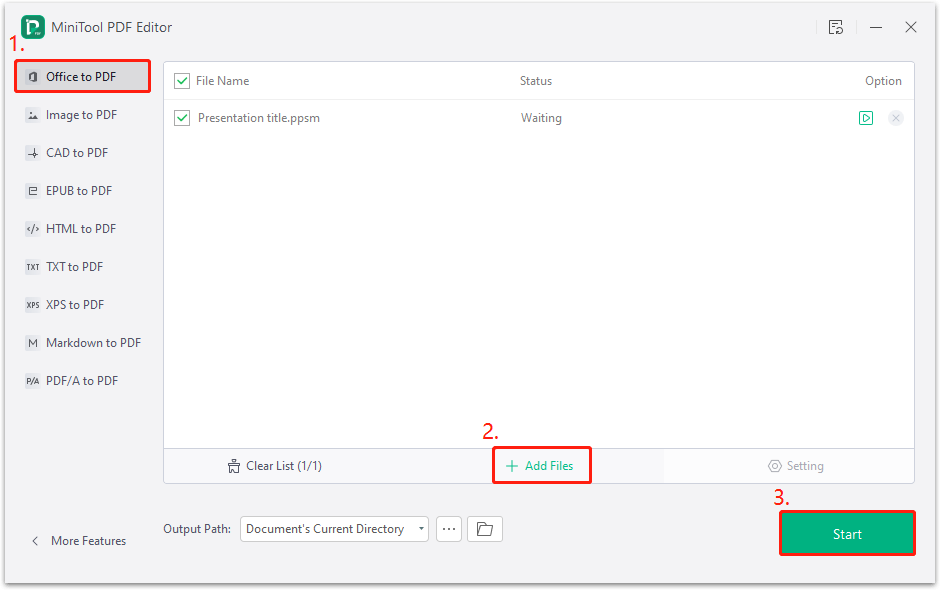
Step 5. Once done, the converted PDF file will open automatically on MiniTool PDF Editor.
# 3. Use PPSM to PDF Converter Online
If you don’t want to download and install any other new apps on your computer, you can also choose to use a PPSM to PDF converter online to do the PPSM to PDF conversion. There are a lot of optional converters on the Internet, you can just choose one according to your preference.
Here I take Convertio as an example to show the steps:
- Navigate to Convertio official website.
- Click Choose Files, select the PPSM file that you want to convert, and click Open.
- Then click the down arrow to choose PDF as the target file format.
- After that, click Convert to start the process.
- Once done, you can click Download to save the converted PDF file to your computer.
Bottom Line
How to convert PPSM to PDF? This post introduces some useful ways to help you convert PPSM to PDF. If you also have the same need, you can follow the guide in this post.
In addition, if you encounter any issues when using MiniTool PDF Editor, you can send us an email via [email protected]. We will send you back as soon as possible.