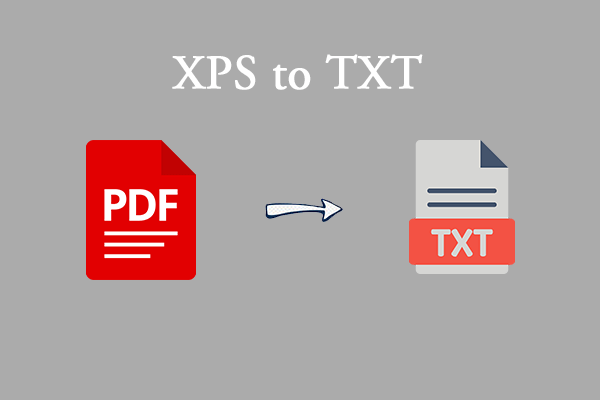What Is Quizizz?
Quizizz is an interactive quiz platform that is mainly used in educational scenarios. It uses gamification to allow students to learn and answer questions in a relaxed and fun environment. Quizizz can be used worldwide, and people from many countries are using this online platform. Its main features are as follows:
- Multi-device support: Quizizz can be used on computers, mobile phones, or tablets.
- Easy operation: It is easy to operate and easy to use in both online and offline classrooms.
- Multi-language support: Quizizz supports multiple languages, making it easy for users around the world to use.
- Customizable options: You can customize the options of the quiz session to switch the level of competition.
- Sharing and collaboration: Share your quizzes with other instructors and/or ask them to become collaborators.
Why Do You Need to Convert Quizizz to PDF?
Although it is very convenient to use Quizizz online, sometimes for special reasons, you need to use the paper version of Quizizz test questions. Then you need to convert Quizizz to PDF to achieve this purpose. There are many benefits to converting Quizizz to PDF, such as:
- Convenient for offline use: Some schools do not have stable networks or equipment, and converting to PDF can be easily printed out.
- Backup and record: Students can save Quizizz test questions as PDFs for reviewing wrong questions at the end of the semester.
- Convenient to share: Not everyone can use Quizizz, and the PDF format is more universal.
How to Perform Quizizz to PDF Conversion
Quizizz itself does not directly provide the export to PDF function, so you need to achieve it by taking a screenshot, printing the web page, or using the browser's save as PDF function.
Way 1: Use MiniTool PDF Editor
MiniTool PDF Editor cannot directly complete the Quizizz to PDF conversion, but you can take a screenshot of the page you need to convert, and then use the conversion tool to convert the image to PDF.
Besides, this PDF Editor provides various features to help you edit PDF files, including adding pages, adding stamps, changing the date in PDF, replacing pages, translating, password-protecting PDFs, and more. If you are interested in this app, you can download and install it on your device.
MiniTool PDF EditorClick to Download100%Clean & Safe
Here are the full steps:
Step 1: Launch MiniTool PDF Editor and navigate to the Convert tab.
Step 2: Click Image to PDF from the top side.
Step 3: In the pop-up window, you can either open or drag the desired screenshot from your computer. Another option is to click Add Files, then locate and open the screenshot in the dialog box that appears.
Step 4: In the Options section, you can choose Create a New PDF to merge these images into one PDF.
Step 5: Select the Page Size: Original, A4 Portrait, A4 Landscape, and Custom.
Step 6: Press the Start button to begin converting the images into a PDF.
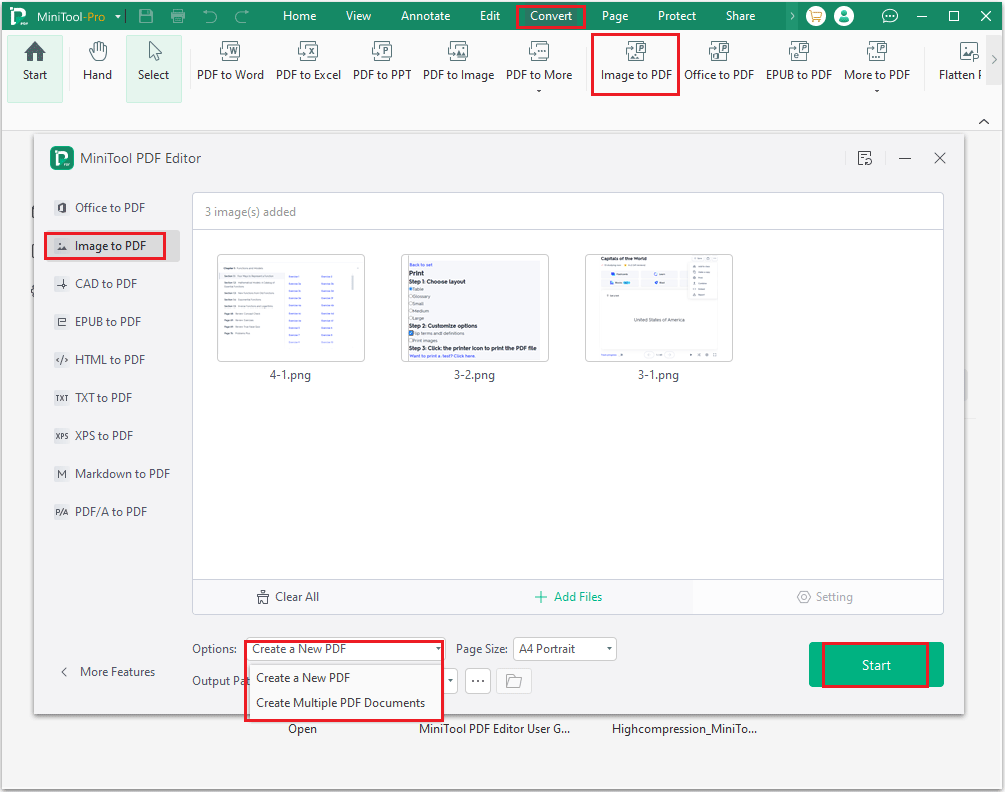
Way 2: Use the Page Printing Function
After you use Google Chrome to log in to the home page of Quizizz and find the information you want to convert to PDF, you can use the built-in printing function of Google Chrome to convert Quizizz to PDF.
You can click on the three small dots in the upper right corner to select Print (press the Ctrl + P keys together to open the printing interface). After the new interface pops up, select Save as PDF in the Destination section. Finally, click Save.
Bottom Line
This article tells you what Quizizz is and how to convert Quizizz to PDF. Hope this article was helpful to you.