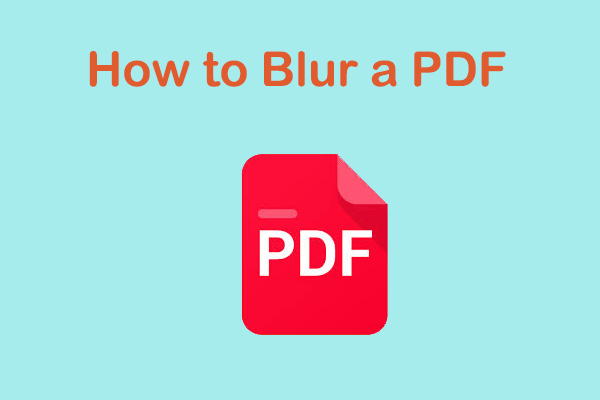Nowadays, PDF has become a file format of choice for most people to communicate in work and life. However, if your PDF file is blurry and unclear, it will be difficult for you to concentrate and read the content.
To this end, you can choose to sharpen the PDF into a document that is easy to read and view. The PDF sharpening effect will darken the text, images, and all elements in the file, thereby improving the quality of the file.
How to sharpen a PDF file? This article will introduce several PDF editors to make PDF files clearer.
Way 1. Use Adobe Acrobat
Adobe Acrobat is a widely used PDF editing tool known for its comprehensive features and user-friendly interface. Whether merging PDFs into one file or splitting them into separate files, Adobe Acrobat allows you to quickly complete these operations.
One of its most prominent features is the Enhance Scan feature, which allows users to sharpen PDFs, improve the clarity of scanned documents, and make text and images more readable.
Step 1: Open Adobe Acrobat and click on the Menu tab.
Step 2: Click on the Preferences option and go to Page Display. Find the Enhance thin lines box and turn it off.
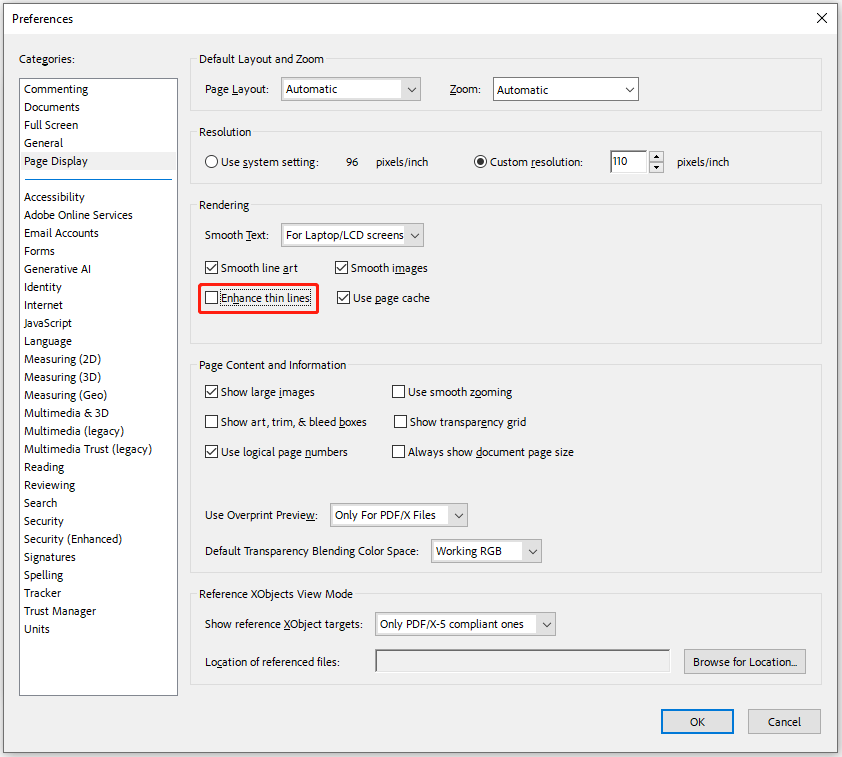
Step 3: To increase the resolution ratio, in the Page Display window, go to the Resolution section, choose Custom Resolution, and then increase the pixels.
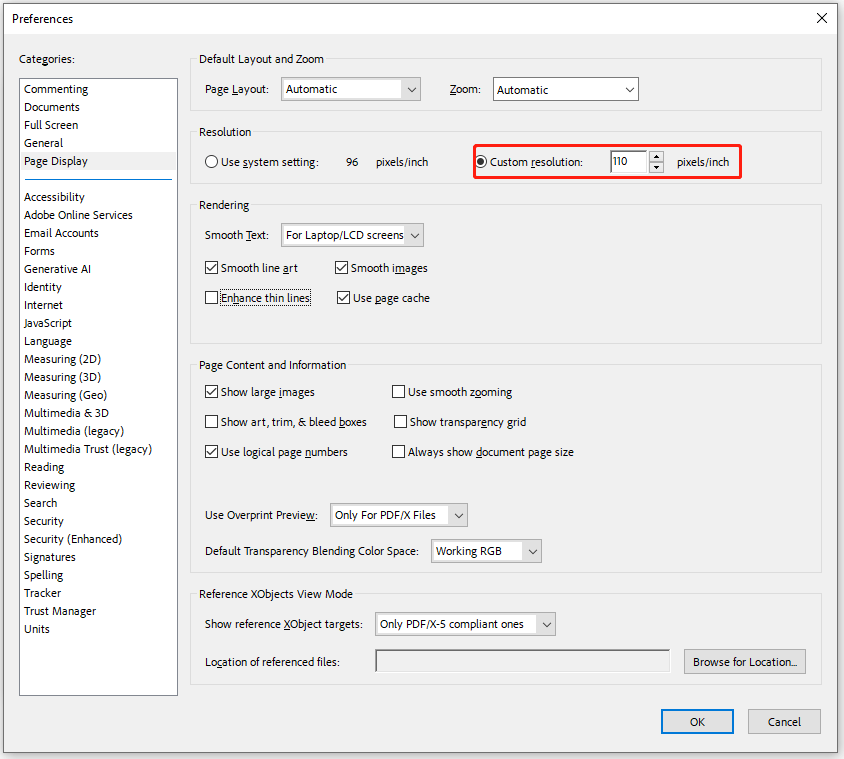
Way 2. Use Online Tools
If you don’t want to install desktop software, then online tools offer unparalleled convenience. There are many free online PDF sharpening tools available in the market, such as DocHub, PDFfiller, and AvePDF, which make it easy to improve the clarity of your documents.
These platforms offer user-friendly interfaces and powerful features to sharpen PDF images and improve readability. You can follow some simple, common steps of these online tools.
Here are the steps to sharpen PDF files using DocHub:
Step 1: Go to the DocHub sharpen PDF website on the internet.
Step 2: Click on the Select a document button. Then find the document you need to upload.
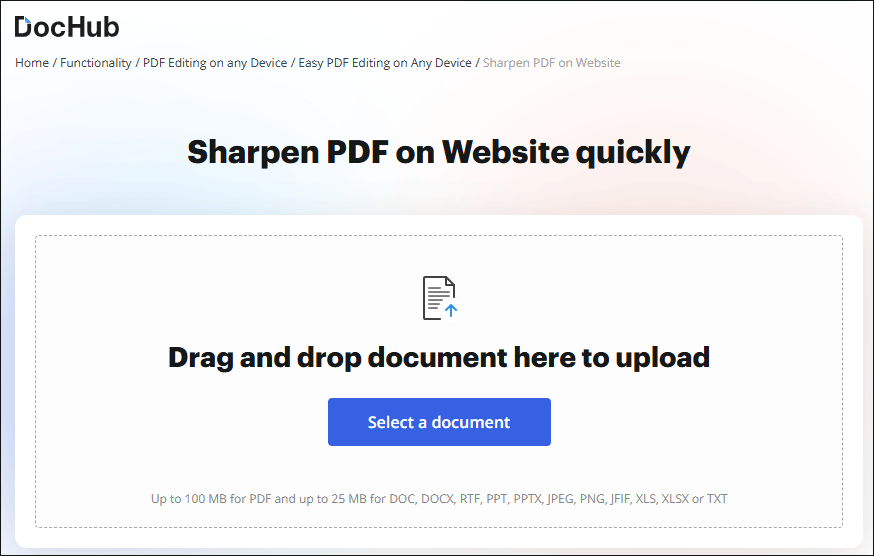
Step 3: Once the upload is complete, make the necessary edits to sharpen your PDF image and view the changes.
Step 5: Click Done after the work is completed and save your PDF.
Bonus Tip: Fix a Blurry Scanned PDF File
When you encounter a scanned PDF that is blurry, you need to consider whether to perform OCR on the PDF. OCR stands for Optical Character Recognition and helps recognize text in scanned or image-based PDFs.
To perform OCR on a PDF, you can use the OCR feature of MiniTool PDF Editor. This feature can sharpen PDF documents. By converting scanned images and blurry text into clear, editable content.
Besides, MiniTool PDF Editor is an all-in-one PDF editing software that enables you to convert, merge, split, compress, extract, and annotate PDF files in a flash.
MiniTool PDF EditorClick to Download100%Clean & Safe
Step 1: Download and install MiniTool PDF Editor on your computer.
Step 2: Launch this program and click Open to upload the PDF file you want to process with OCR PDF. After opening the specific PDF file, click OCR under the Edit tab.
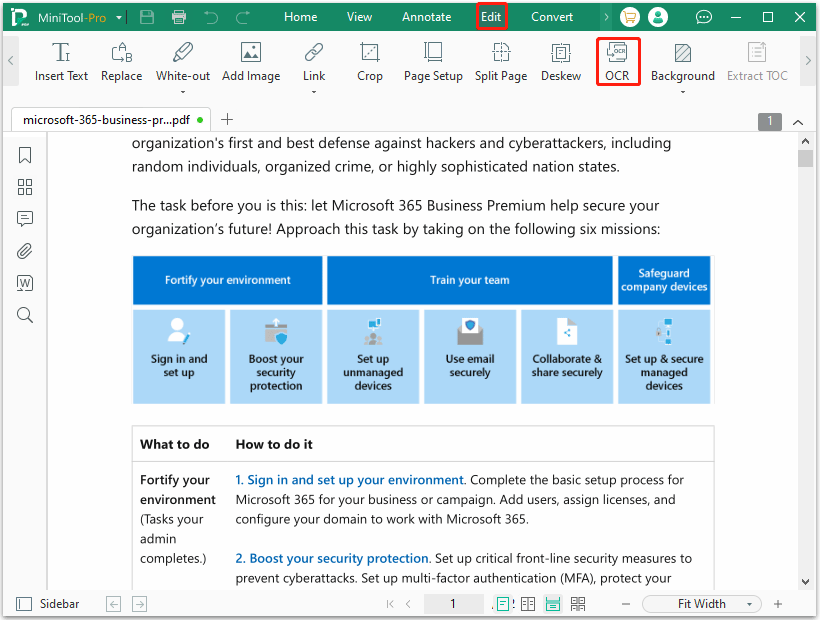
Step 3: In the Recognized Document window, you can modify some settings. Once you are done, click Apply to apply the OCR operation.
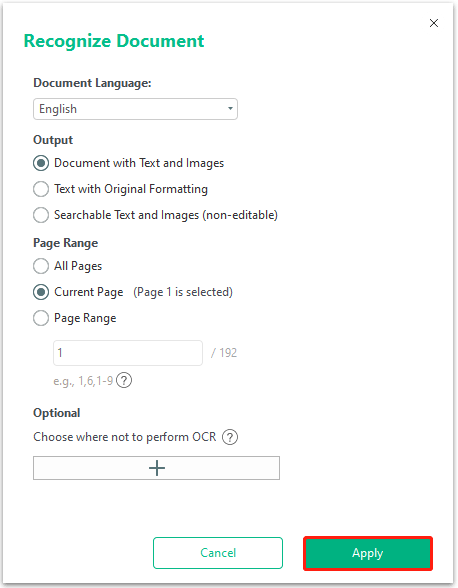
After the process is completed, you will see a new document. Next, you can continue to read the PDF.
Bottom Line
In this post, MiniTool PDF Editor gives 2 methods on how to sharpen a PDF file. When you are facing a scanned and blurry PDF file, you should consider performing OCR to PDF with MiniTool PDF Editor. Improving the quality of a PDF can improve its clarity and readability, making it more professional and user-friendly.
![[Tutorial] How to Fix Blurry PDF? Here Are 5 Ways for You](https://images.minitool.com/pdf.minitool.com/images/uploads/2024/08/how-to-fix-blurry-pdf-thumbnail.png)