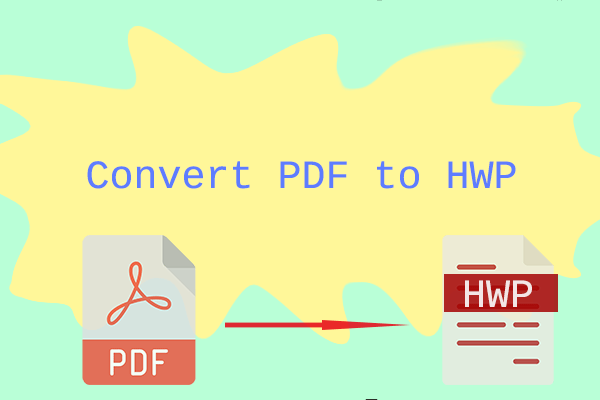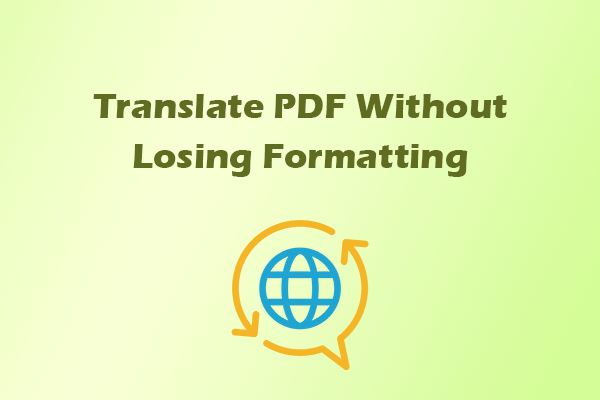How to translate Hebrew PDF to English? If you have the same need, this post is what you are looking for. Here, MiniTool PDF Editor provides some useful ways to help you translate Hebrew to English in PDF.
Hebrew is the official language of Israel and is spoken by approximately 14 to 15 million people worldwide. Each year, a significant amount of meaningful content is published online in Hebrew. You can find them in the Jewish community easily.
If you are interested in Hebrew literature and want to understand it better, you may need to translate it into a more familiar language, such as English. If that’s the case, don’t worry! This post provides helpful methods for translating Hebrew to English in PDF format. Read on to learn more.
How to Translate Hebrew PDF to English Offline?
How to translate Hebrew PDF to English offline? To do that, I highly recommend MiniTool PDF Editor. This professional and powerful tool provides a Quick Translation feature that allows you to easily translate PDF content between any two of the 110 supported languages.
Furthermore, this multifunctional tool offers various editing features to help you edit your PDF files freely. For instance, you can use it to add date to PDF, change text color in PDF, remove header and footer from PDF, add/change background in PDF, add a table of contents to a PDF, etc.
MiniTool PDF Editor can also help you do conversions between different file formats, compress files, protect PDFs, etc. Here’s how to use it to translate PDF from Hebrew to English:
Step 1. Click the Download button to get the MiniTool PDF Editor installation package, run the .exe file, and follow the on-screen instructions to install this app on your computer.
MiniTool PDF EditorClick to Download100%Clean & Safe
Step 2. Launch this app to enter the main interface. Then, click the Open option from the left panel, choose the Hebrew PDF that you want to translate, and then click the Open button to move on.
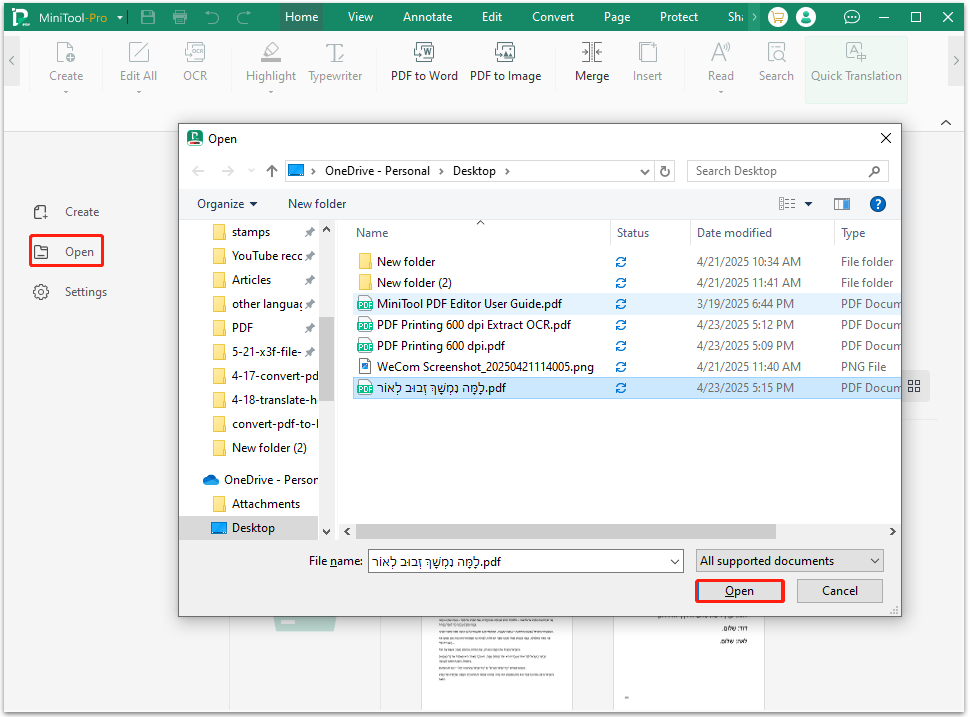
Step 3. In the Home tab, click the Next icon in the top right corner to find and select the Quick Translation option.
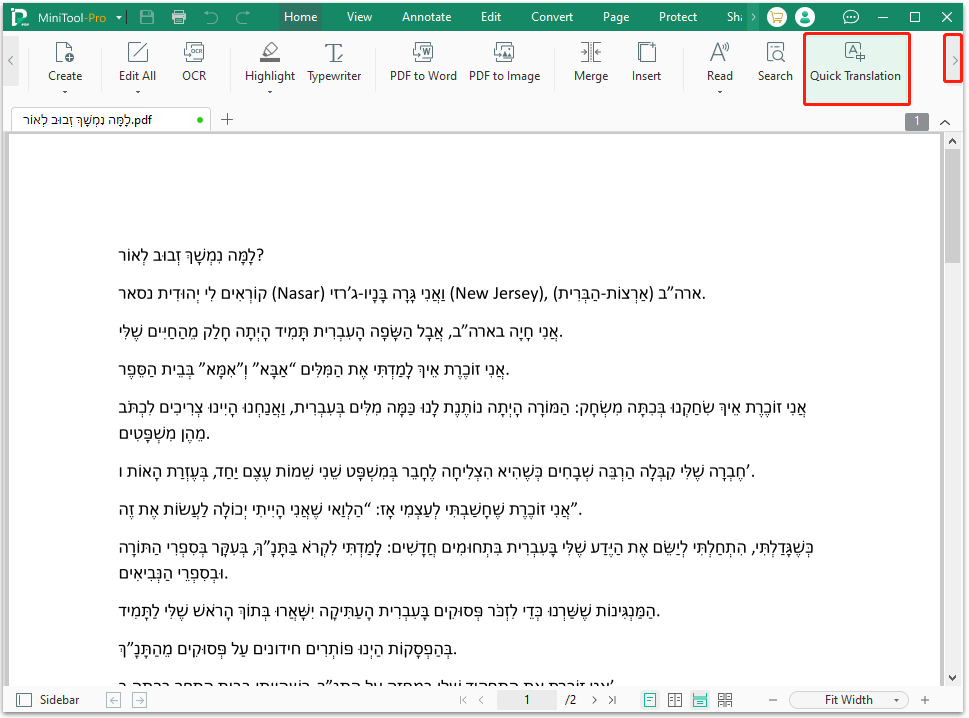
Step 4. In the Quick Translation dialog, set Hebrew as the original language, and set English as the target language. After that, you can see the translation in the box.
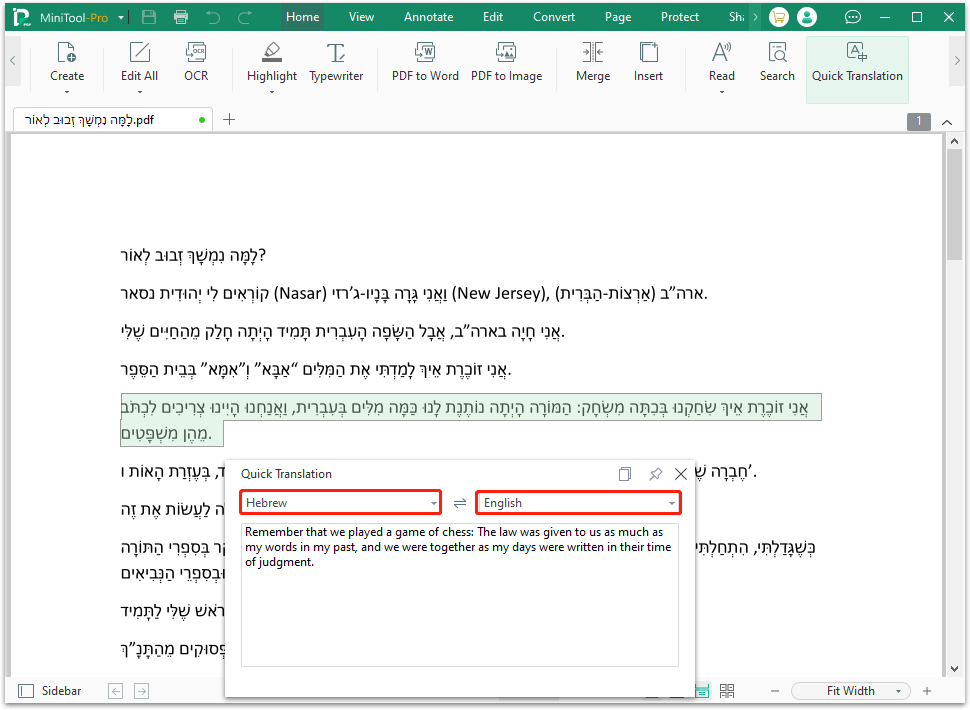
How to Translate Hebrew PDF to English Online?
If you don’t like to download and install any apps on your computer, you can also choose some online tools to help you translate Hebrew PDF to English. In this section, I will introduce how to use Google Translate and DeepSeek to perform the Hebrew to English translation in PDF.
Way 1. Use Google Translate
Google Translate is one of the most renowned translation tools across the globe. It offers four helpful translation features, including Text, Images, Documents, and Website. Therefore, you can choose the Documents translation feature to help you translate PDF from Hebrew to English. Here’s how to do that:
Step 1. Launch any of your browsers on your computer, search for Google Translate, and select the most relevant result from the search results.
Step 2. Click the Documents button from the top toolbar.
Step 3. Choose Hebrew as the original language, and English as the target language.
Step 4. Next, click Browse your files. Then, choose your Hebrew PDF and click Open to continue.
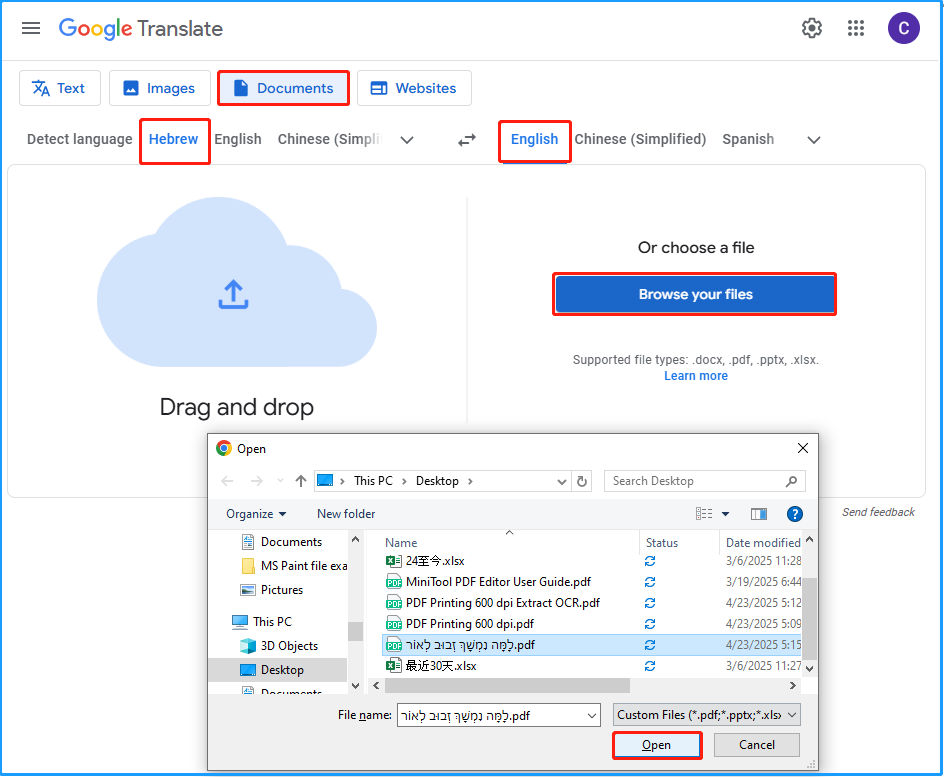
Step 5. Click the Translate button to start the translation process.
Step 6. Once done, click the Download translation button to store the translation result file to your computer.
Way 2. Use DeepSeek
In addition to using Google Translate to translate Hebrew PDF to English, you can choose an AI tool to help you do the Hebrew to English translation. DeepSeek is one of the AI tools that can help you do that. If you choose to use it, you just need to do as follows:
- Navigate to the DeepSeek official website, and click Start Now.
- Log in to your account with the right credentials.
- Click the paperclip icon to upload your Hebrew PDF to DeepSeek.
- Then, send your needs to DeepSeek, like “Can you translate the whole PDF file into English?”
- After that, you can see DeepSeek send the translation to you.
- Scroll down to the bottom and click the Copy icon to copy the translation.
- Then, open a new Word document and paste the translation into the document.
- Adjust the layout of the file and save it as PDF.
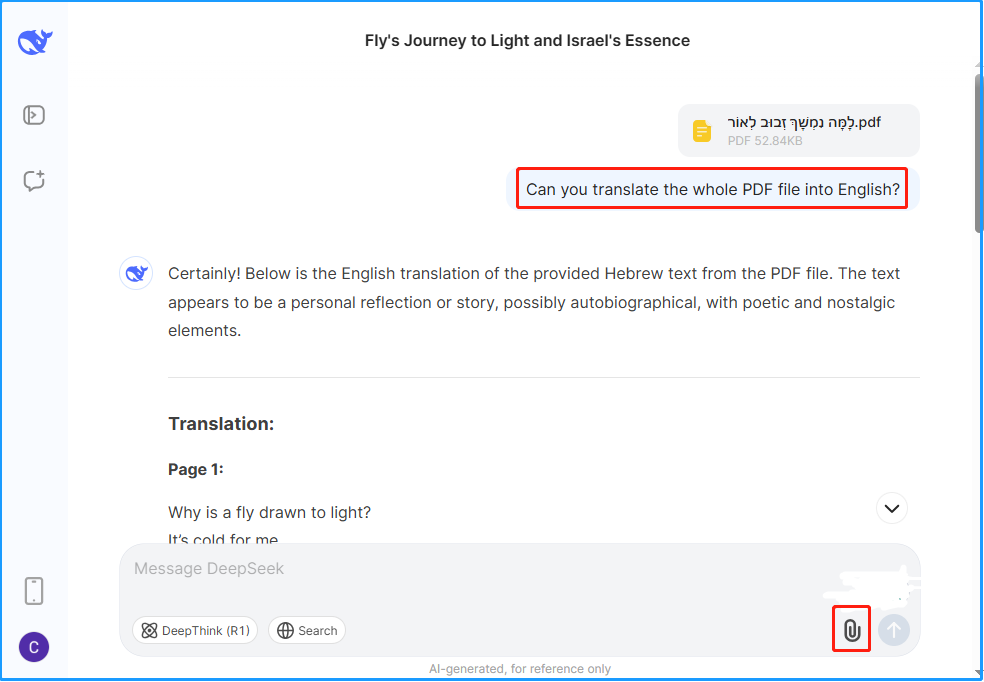
In Conclusion
That’s all of the post. It offers a comprehensive guide to help you translate Hebrew PDF to English offline and online. You can choose the way you prefer to do the Hebrew to English conversion.