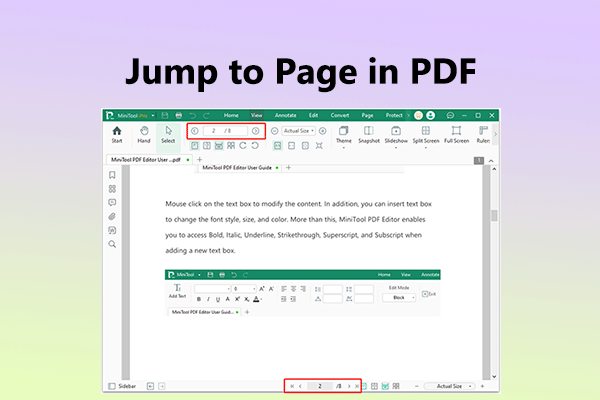How to add smileys and hearts to PDF? If you want to add smileys, hearts, or any other emojis to your PDF file, you come to the right place. Here, MiniTool PDF Editor provides a step-by-step guide to help you add emojis to PDF.
Can You Add Smileys and Hearts to PDF?
Yes, you can add smileys and hearts to a PDF! To do this, you can use a professional PDF manager like MiniTool PDF Editor. First, download the emoji images from trusted websites, and make their backgrounds transparent by using a free tool. Then, you can easily add them to your PDF file using MiniTool PDF Editor.
How to Add Smileys and Hearts to PDF via MiniTool PDF Editor?
How to add smileys and hearts to PDF? To do that, I highly recommend MiniTool PDF Editor. It is a professional PDF editor that offers various features to help you edit a PDF file, such as adding pages, adding links, changing text color, adding/removing header and footer, adding contents, and so on.
What’s more, this feature-rich tool can also be used as a converter to help you convert PDF to PDF/A, Word to PDF, image to Excel, CAD to DWF, HEIC to Image, etc. Also, you can use it to compress Word, Excel, and PPT.
To use MiniTool PDF to add smileys and hearts to PDF, you need to download emoji pictures from the website and remove their backgrounds first. I divide the whole process into the three stages below, you can follow the guide below:
Stage 1. Download the Smileys and Hearts Picture
The first stage of adding smileys and hearts to PDF is to download the smileys and hearts picture from the Internet. There are various image websites you can choose from the website, such as ICONPACKS. Here’s how to do that:
Step 1. Launch your browser, and navigate to ICONPACKS official website.
Step 2. In the main interface of the website, type “emoji” in the search box and press Enter to search for emojis on the website.
Step 3. Then, you can see all the search results on your screen.
Step 4. Click one emoji you need to enter the download page. Then, click PNG File and then select a size in pixels to download.
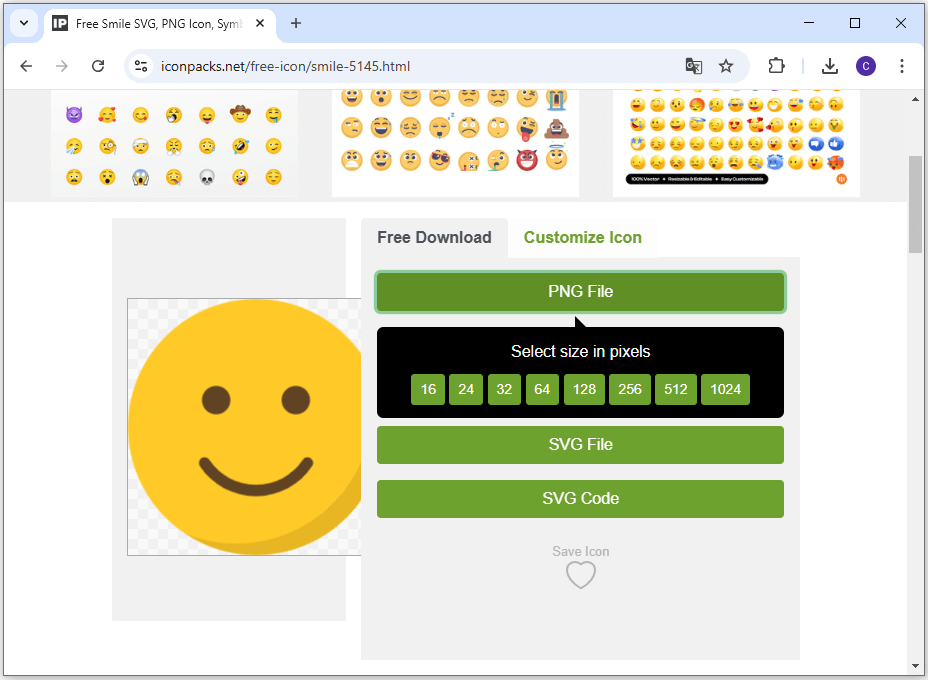
Stage 2. Make the Pictures into Transparent Background Pictures
If the smileys and hearts you download lack a transparent background, upload the images to a free website that can remove backgrounds, such as Remove.bg, Photoroom, etc. Here are the detailed steps on how to remove the background via Remove.bg:
Step 1. Open the new tab on your browser and navigate to Remove.bg official website.
Step 2. Click the Upload Image button, choose the image you want to remove background, and then click Open.
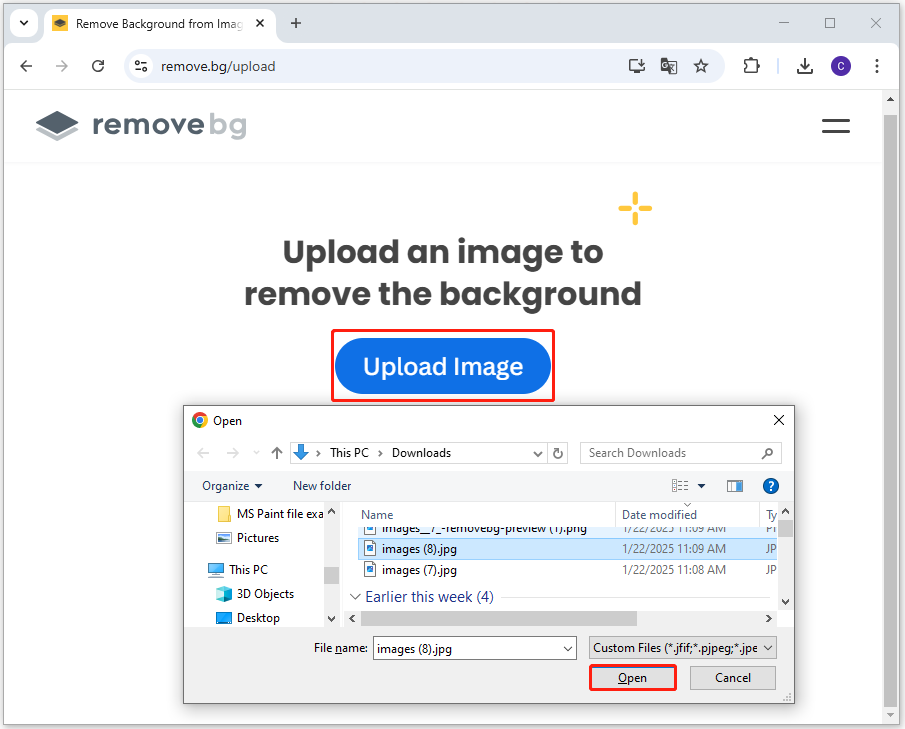
Step 3. Then, click Download to get the converted pictures from the website.
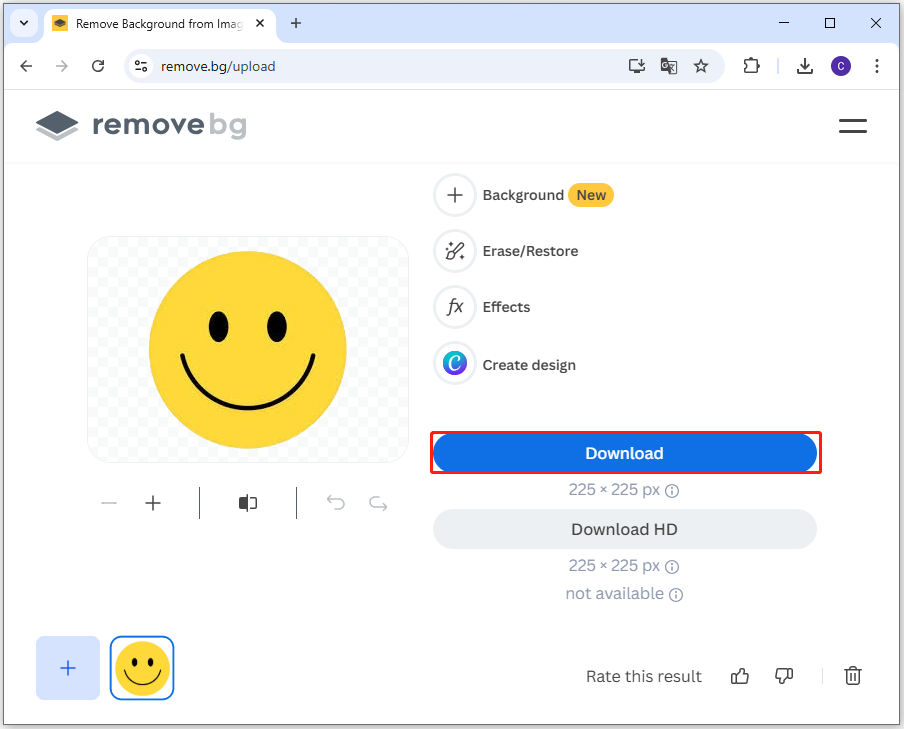
Step 4. Once done, you can get smileys and hearts pictures with a transparent background.
If you have installed Photoshop on your PC, you can also use it to remove image backgrounds. Here’s the guide:
- Open your image in the Layers panel and unlock the layer.
- In the Properties panel, click Remove Background under Quick Actions or in the Contextual Task Bar.
- Next, click the File tab, and select Save as from the menu.
- Select PNG from the drop-down menu of Format.
- After that, click Export, and then you can get an image with a transparent background.
Stage 3. Use MiniTool PDF Editor to Add Smileys and Hearts to PDF
Once you get emoji pictures with a transparent background, you can use MiniTool PDF Editor to add smileys and hearts to PDF with ease. To use it to add smileys and hearts to PDF, you can use its Add image and Stamp features. Here’s how to do that:
Option 1. Use the Add Image Feature
Step 1. Click the Download button below to get the MiniTool PDF Editor installation package. Then execute the download file and follow the on-screen guide to install this app to your PC.
MiniTool PDF EditorClick to Download100%Clean & Safe
Step 2. Launch this app to enter its main interface. Then, click Open, select the PDF you want to edit, and click Open again.
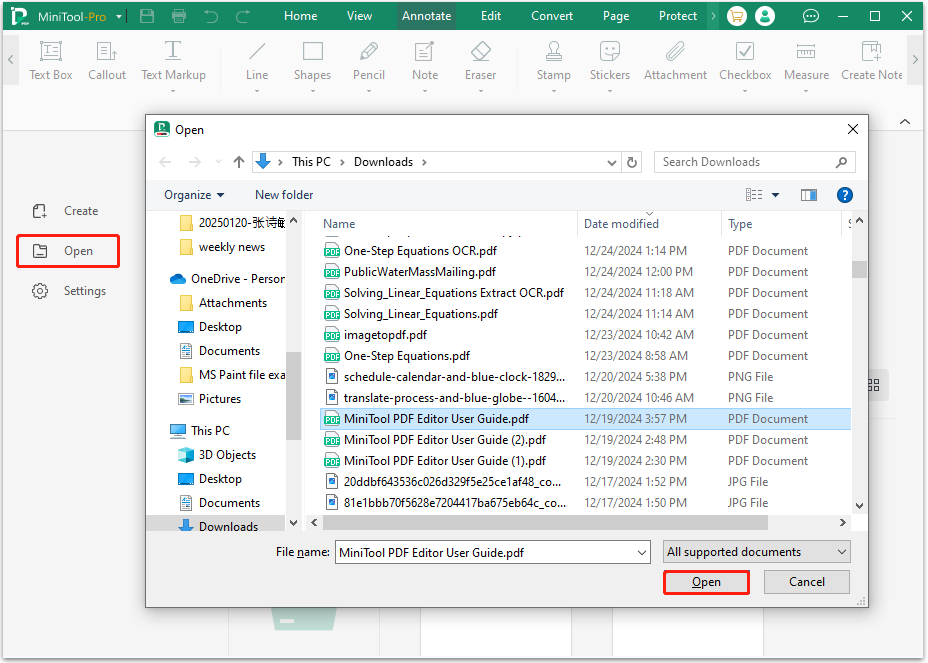
Step 3. Go to the Edit tab, and click the Add Image option. Next, in the pop-up window, select the smiley or heart you want to add to the PDF, then click Open.
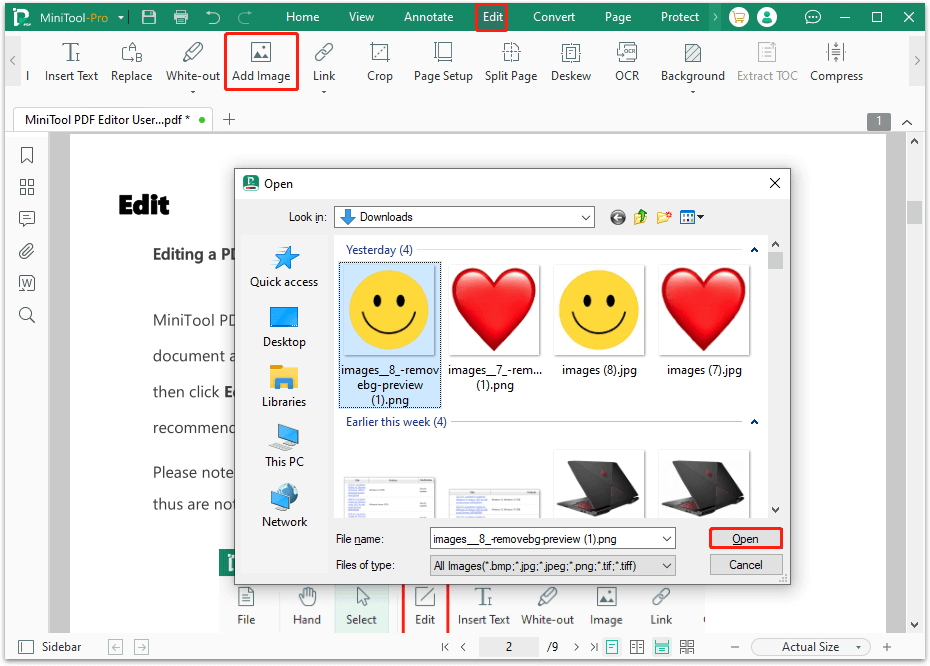
Step 4. Drag the inserted emoji to adjust its location. Also, you can click and drag one of the points around the emoji picture to adjust the emoji picture size.
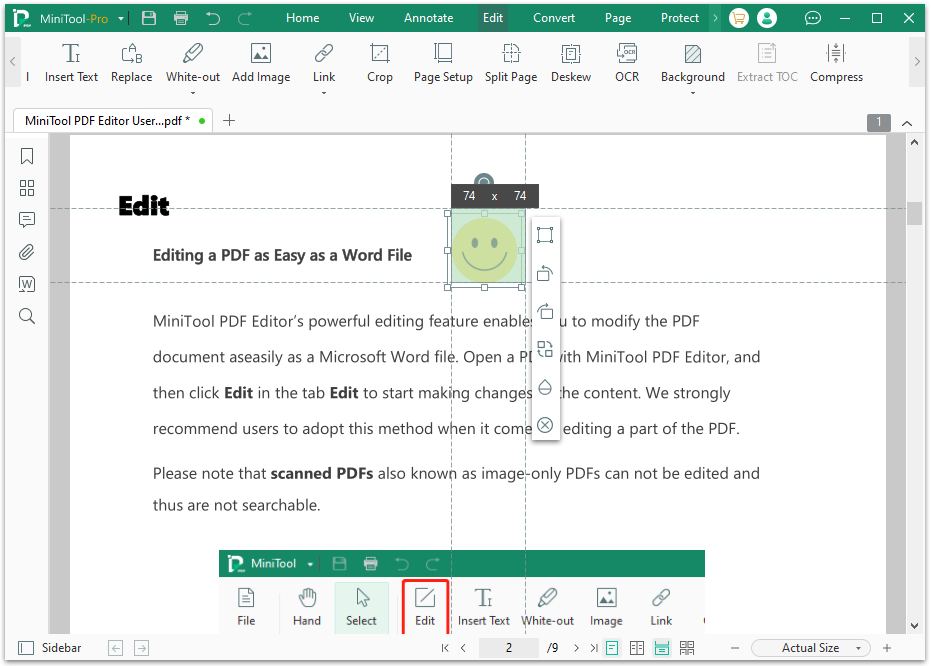
Step 5. Once done, you can add smileys and hearts to PDF successfully.
Option 2. Use the Stamp Feature
Step 1. Launch MiniTool PDF Editor on your PC, and open the PDF file you want to edit in this app.
Step 2. Go to the Annotate tab, click the Stamp option, and then click the Plus icon in the drop-down menu.
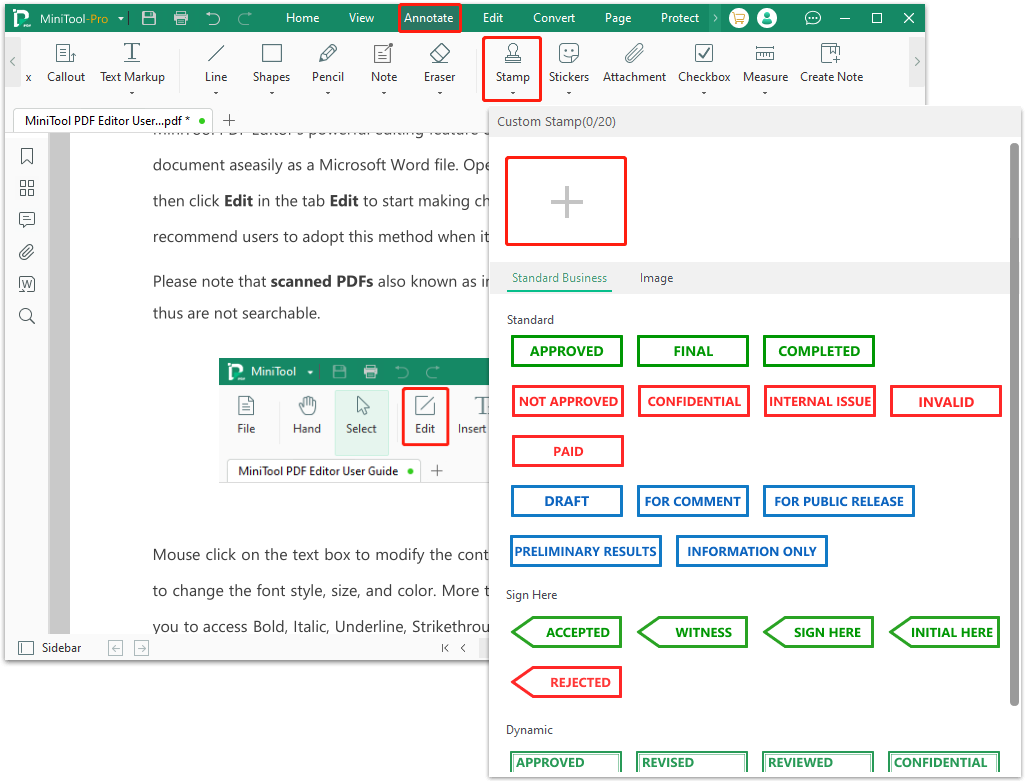
Step 3. In the Create Custom Stamp window, click Select Image to open the file window. After choosing the emoji picture (smiley or heart), click Open and OK sequentially to confirm the operation.
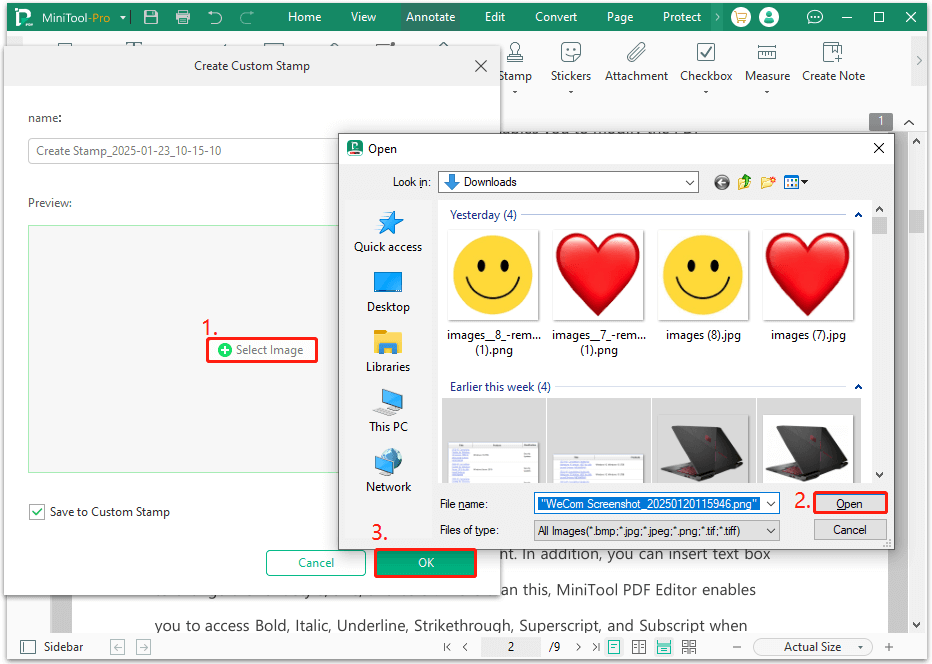
Step 4. Then, click one location in the PDF file where you want to add an emoji, and you can see the emoji has been added to the PDF file. Also, you can click the emoji to show the adjustable points to adjust the size and location of the emoji.
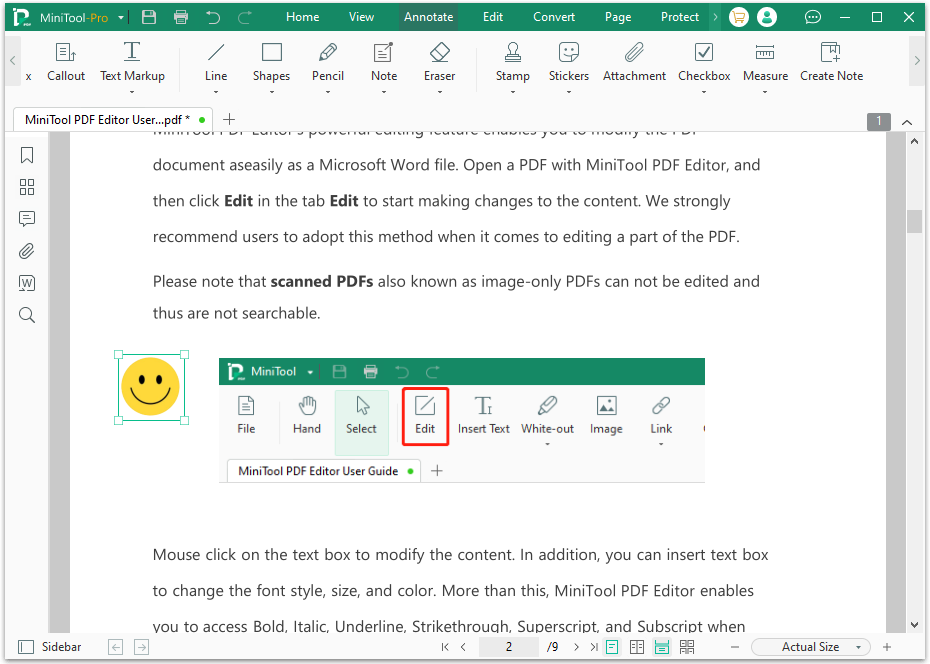
In Conclusion
This post offers a step-by-step guide on how to add smileys and hearts to PDF. If you have the same need, you can try the above-mentioned steps. Besides, if you encounter issues while using MiniTool PDF Editor, you can contact us via [email protected]. We’ll send replies to you as soon as possible.