What Is a PDF Text Box for Annotation?
A PDF text box is an annotation used to provide visual guidance to recipients of the PDF files you create. You can add comments, and supplementary text to the content by using text boxes in PDF to make it more eye-catching and convey your ideas more visually.
As you can see, adding text boxes to PDF files is still useful. Below we will discuss how to add text box in PDF files offline and online.
How to Add Text Box in PDF?
To add text box to a PDF, it is recommended to use a dedicated PDF reader and editor. But which PDF editor can you choose? Here we introduce to you 3 PDF editors. Pick one according to your demands.
Option 1. Use MiniTool PDF Editor
MiniTool PDF Editor is an all-in-one PDF editing tool. With this program, you are able to convert, merge, split, compress, extract, and annotate your PDF files with a few clicks. It also allows you to add text box to a PDF file. If you wonder how to add text box in PDF with MiniTool PDF Editor, you can refer to the following guide.
Step 1: Click the button below to download and install MiniTool PDF Editor on your computer. It works on both 32 and 64-bit Windows XP/7/8/8.1/10/11 systems. You don’t have to worry about the compatibility issue.
MiniTool PDF EditorClick to Download100%Clean & Safe
Step 2: Launch MiniTool PDF Editor to access its main interface. Click Open in the left panel, and then find the target PDF file and click Open in the prompt window.
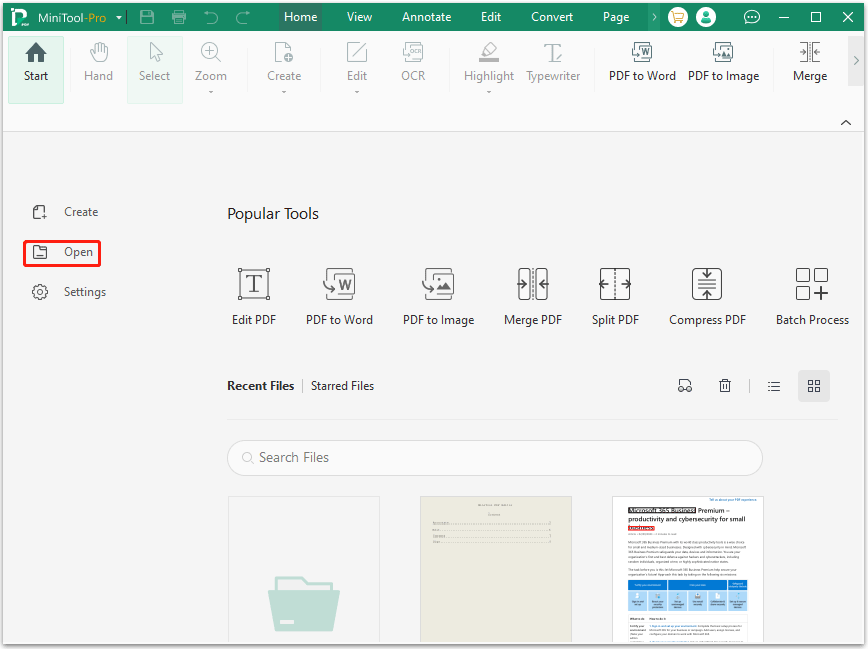
Step 3: Once the PDF file is opened, go to the Annotate tab, and then click Text Box.
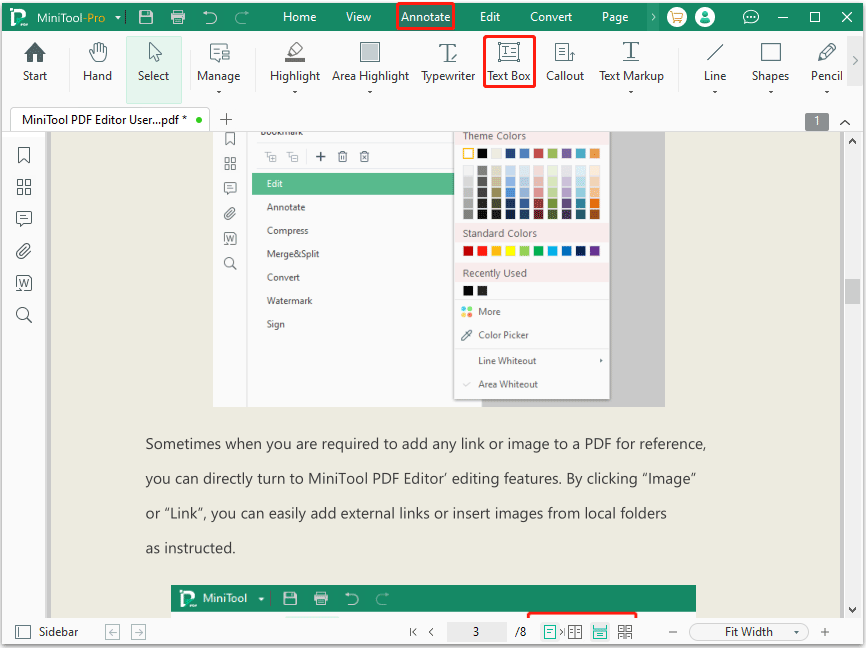
Step 4: Choose a place in your PDF file where you want to add text box. Then type the content. Here you can choose different colors for font/background/border and make some settings such as line width, line type, etc.
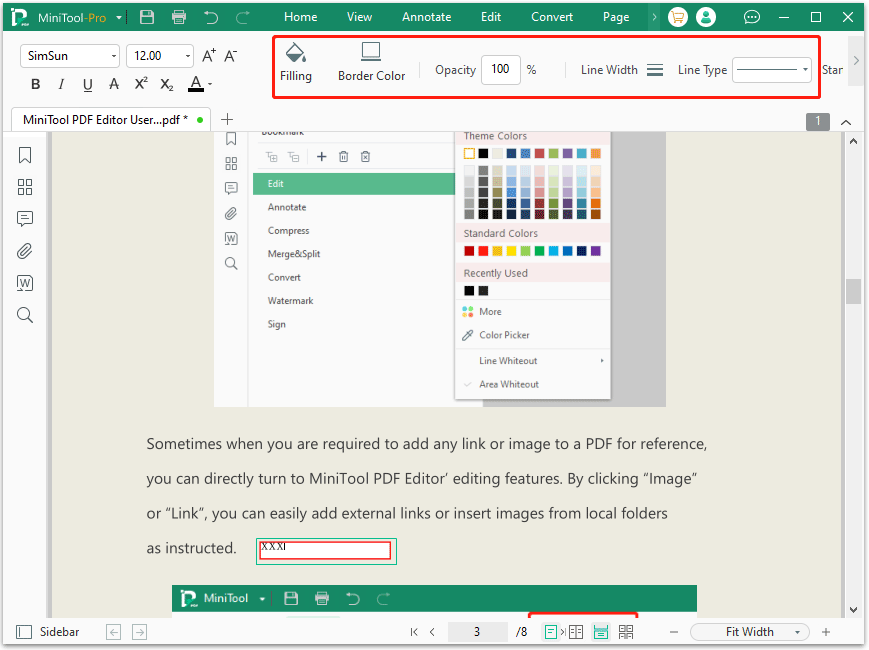
Step 5: To change the text box size, you can right-click it and then change its size to your demands. If you want to delete the text box, right-click it and select Delete from the pop-up box.
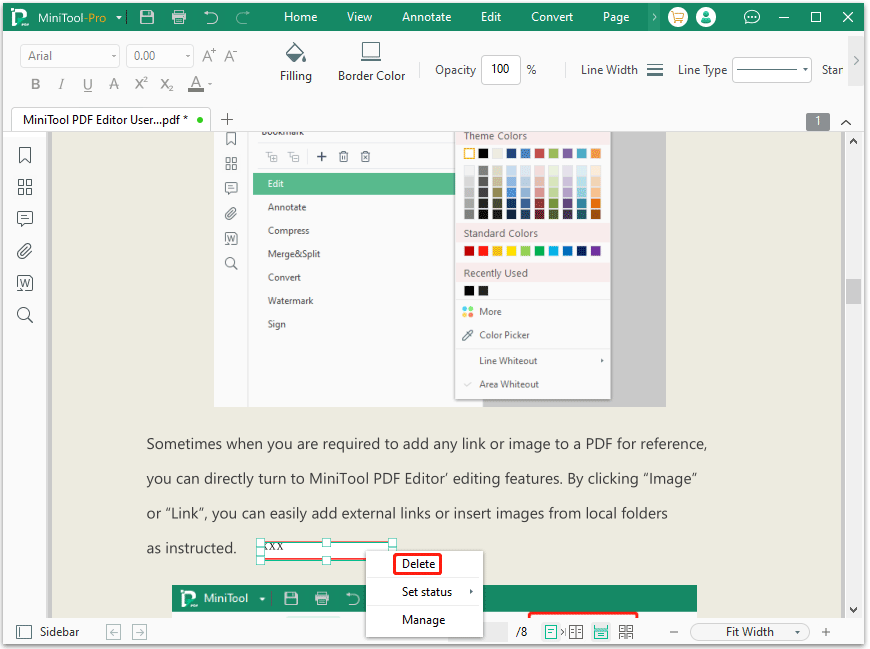
After adding text box to a PDF file, click MiniTool Pro in the upper left corner and select Save as to save the changes.
With MiniTool PDF Editor, you can easily add text box in PDF files with different colors to make the PDF file eye-catching.
Option 2. Use Adobe Acrobat
Adobe Acrobat is a series of application software and web services developed by Adobe Inc. It is the most authoritative and comprehensive PDF manager currently on the market. With Adobe Acrobat, you can make various changes to PDF files, including adding text box to a PDF.
Here is a guide on how to add text box in PDF using Adobe Acrobat.
Step 1: Launch Adobe Acrobat on your PC.
Step 2: Click Add Comments and then add the PDF file you want to add text box to.
Step 3: After the PDF files are opened, click the comments icon and choose Add text comment.
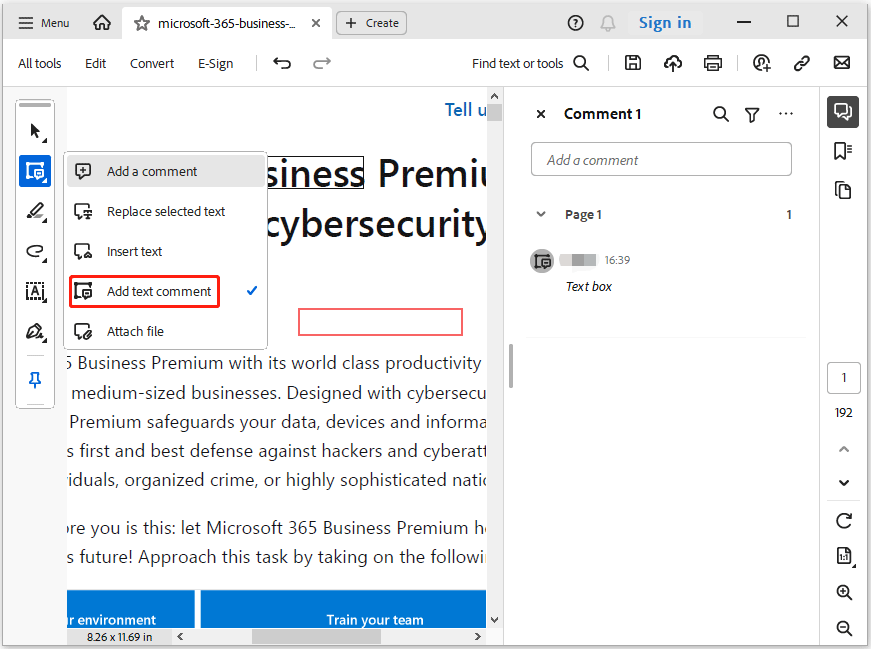
Step 4: Now, you can type any comments in the text box. After the comments are added, click Post.
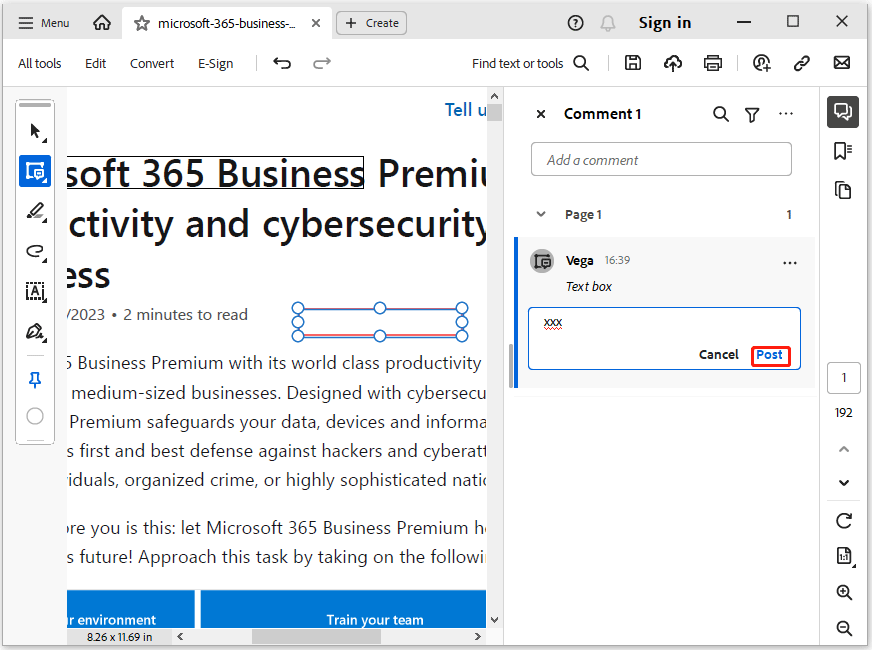
Option 3. Use PDFfiller
We have discussed how to add text box in PDF offline. Web-based PDF annotators are perfect for users who like to add text box to PDF online. PDFfiller is a comprehensive PDF online tool, which enables you to add text box to a PDF file. Here is the guide:
- Visit the PDFfiller official website. Then click the Select from device button to upload your PDF file and click Start editing.
- Click on Text Box in the upper toolbar, and then you can type the contents in it.
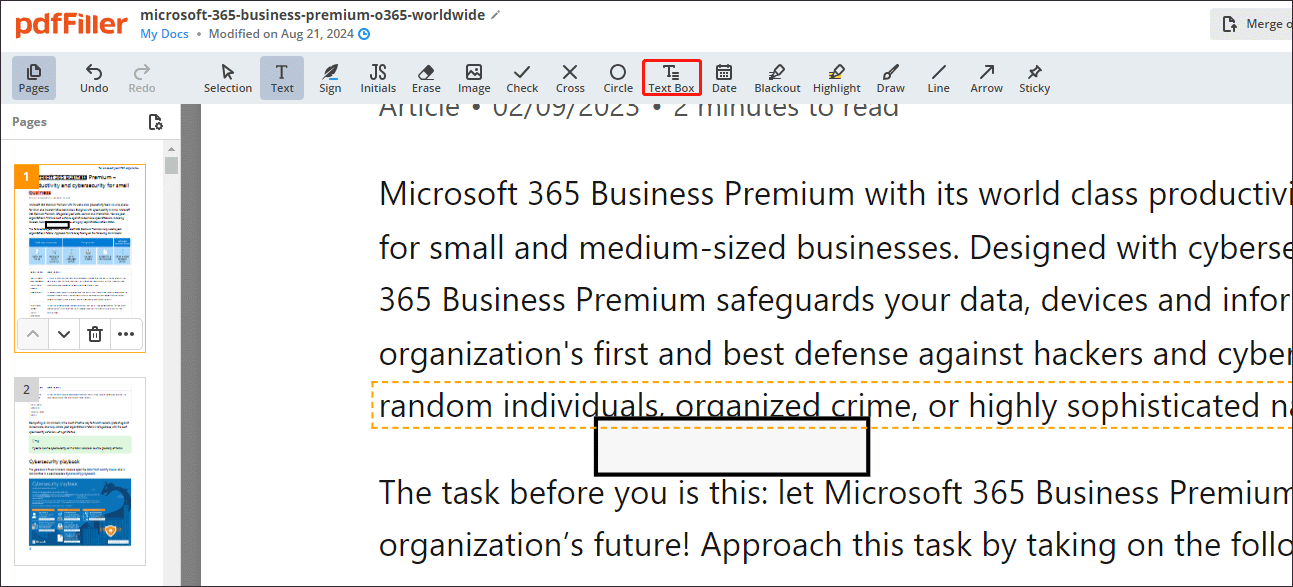
Bottom Line
Adding text box to PDFs is not at all difficult with a professional PDF annotator. This article introduces 3 different PDF editors. We highly recommend you try MiniTool PDF Editor. In addition to adding text box to a PDF, it can complete other PDF-related tasks.
If you have any problems when using MiniTool PDF Editor, you can contact us by sending an email to [email protected]. We’ll get back to you as soon as possible.
![Learn How to Add Shapes to PDF from This Guide [Windows & Online]](https://images.minitool.com/pdf.minitool.com/images/uploads/2023/04/add-shapes-to-pdf-thumbnail-150x150.png)