PDF is one of the most commonly used file formats in the world. OCR (Optical Character Recognition) is a technology that can convert scanned PDF documents or images into editable and searchable text.
Batch OCR PDF goes a step further and supports processing multiple PDF files at the same time, saving a lot of time and effort. Batch PDF OCR is the process of applying OCR to multiple PDF files at once, without manually processing them one by one, which is perfect for large-scale document processing projects.
Well, how to batch OCR PDF files? This article will introduce 2 methods to help you. No matter how many PDF files you have, you can quickly OCR these documents.
Way 1. Use MiniTool PDF Editor
To do the batch PDF OCR, dedicated PDF OCR software is required. With its help, you can effortlessly and quickly OCR multiple PDF files at once. Here, we highly recommend that you use this professional PDF OCR software – MiniTool PDF Editor to do that.
When batch PDF OCR files with MiniTool PDF Editor, the first step is to merge all PDF documents into one and then OCR the merged document.
As an all-in-one PDF editor, MiniTool PDF Editor can also help you convert, combine, split, compress, extract, and annotate PDF files in a flash.
Now, let’s follow the steps below to learn how to batch OCR PDFs with MiniTool PDF Editor.
Step 1. Click the button below to download MiniTool PDF Editor. Then run the download setup file and follow the prompted instructions to complete the installation.
MiniTool PDF EditorClick to Download100%Clean & Safe
Step 2. Once installed, launch this software and enter its main interface. From the top toolbar, select the Home tab, and then click the Merge feature.
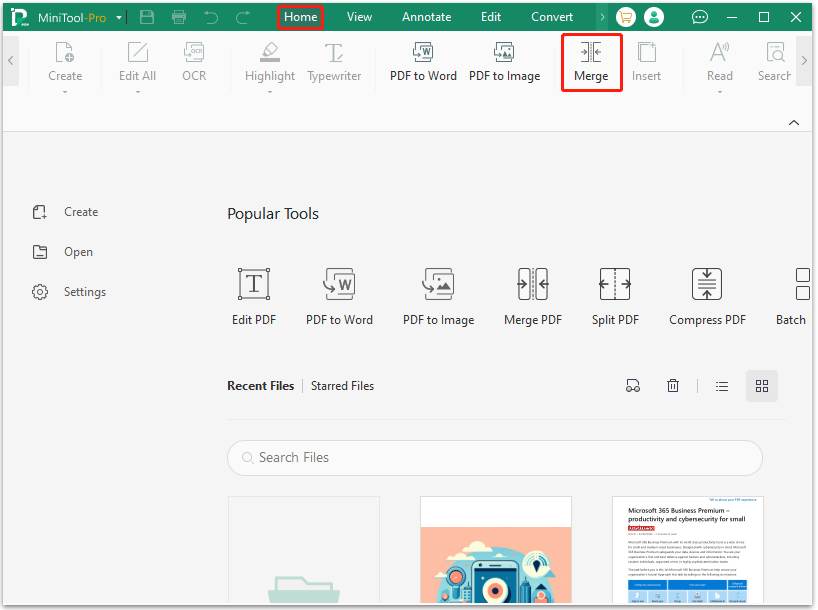
Step 3. On the pop-up window, click Add Files to select all the PDF files you need to OCR.
Step 4. Type File Name and select Output Path. Then click Start to begin merging.
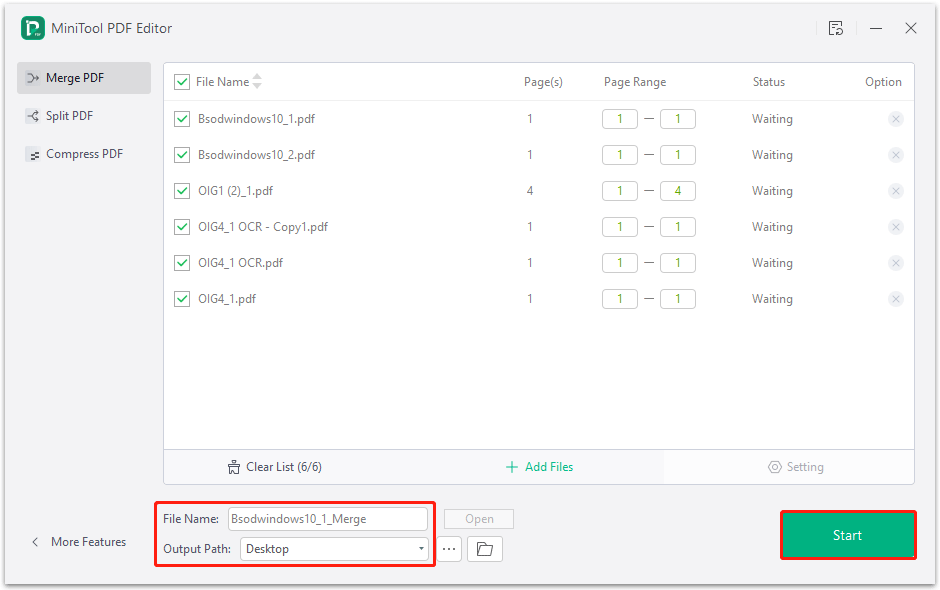
Step 5. After merging all the PDF files, open the merged PDF file in MiniTool PDF Editor. Click OCR under the Edit tab. Alternatively, if it is a scanned PDF file, you can directly click Apply OCR.
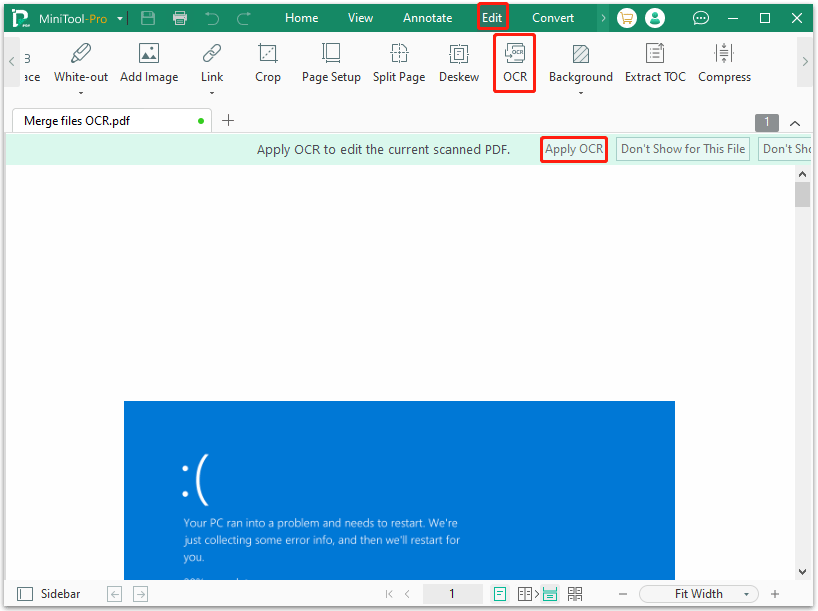
Step 6. In the pop-up Recognized Document window, you can modify some settings. Once done, click Apply to perform the OCR operation.
- Document Language: Expand the drop-down menu and choose the language you prefer.
- Output: Select the Document with Text and Images, Text with Original Formatting, or Searchable Text and Images (non-editable) depending on your needs.
- Page Range: Select All Pages, Current Page, or Page Range to decide which pages you want to OCR.
- Optional: If there are any e-signatures and stamps in the scanned file, you can keep them original by not performing OCR for them. The text within the selected areas won’t be recognized.
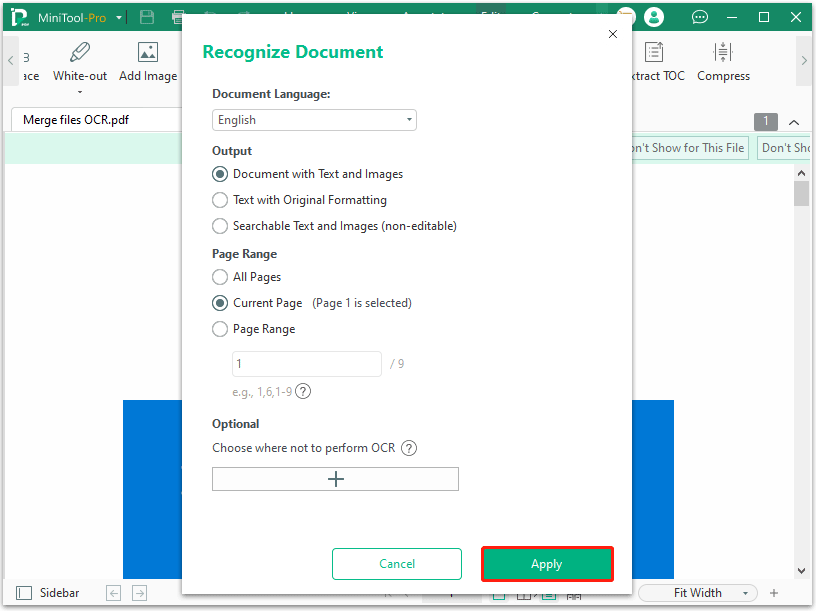
Step 7: After the process is complete, the new version of the scanned PDF file will be opened in a new tab automatically. Now, this PDF file can be edited and searchable.
Way 2. Use Online Tools
There are many online OCR tools to help you batch OCR PDFs freely. Here I will introduce the PDF24 Tools.
This tool can convert multiple scanned PDF files into editable text files at one time, allowing you to process a large number of documents efficiently. When you add a large number of documents, the tool will provide list view or grid view options for a more convenient management experience.
Here is how to use this tool for batch OCR PDF processing:
- Visit the PDF24 Tools official website to access the PDF OCR function.
- Click on the Choose files button and select all the PDF files you want to scan at the same time.
- After all the documents have been uploaded and are ready to be scanned using OCR technology. Check your preferences and click on the Start OCR button to start the operation.
- Once completed, you will be able to download the output file to your device or cloud storage.
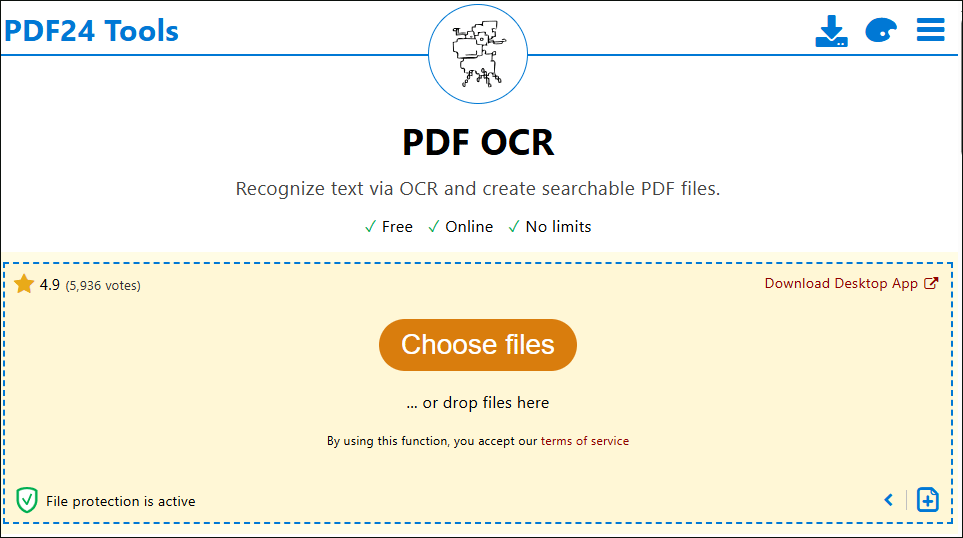
Bottom Line
Learning an effective method for batch PDF OCR can significantly improve your efficiency and simplify the process of handling repetitive tasks. If you need to batch OCR PDF files, this article can help you.
If you have any problems when using MiniTool PDF Editor, you can contact us by sending an email to [email protected]. We’ll get back to you as soon as possible.
![How to Batch Encrypt PDF Files on Windows 11/10? [2 Ways]](https://images.minitool.com/pdf.minitool.com/images/uploads/2025/04/batch-encrypt-pdf-thumbnail.png)