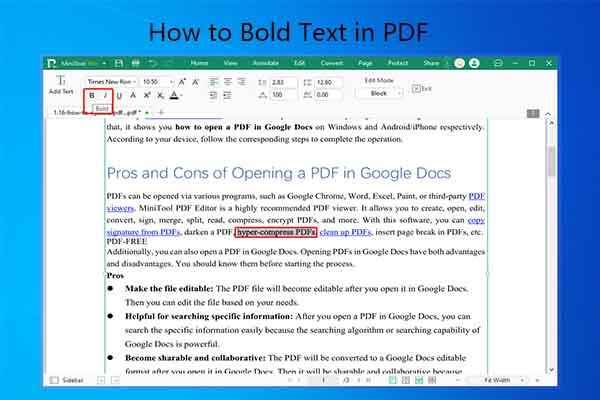Are you bothered by duplicate pages in PDF? If so, read this post now! It offers you methods to bulk delete duplicate pages in PDF. To delete duplicate PDF pages offline in batch, you can make use of MiniTool PDF Editor. If you want to remove duplicate pages in PDF online, try using online PDF duplicate page removers.
Duplicate pages in PDF mean there are two or more pages with the same content in the PDF. They can cause confusion and consume disk space. So, you’d better delete duplicate PDF pages to avoid confusion and release disk space.
How to delete duplicate pages in a PDF effectively? To reach the purpose, you need to use professional PDF duplicate page removers. Here, I show you how to bulk delete duplicate pages in PDF with 3 tools.
Delete Duplicate PDF Pages via Adobe Acrobat Pro
Some PDF duplicate page removers can identify and delete duplicate pages in a PDF. Among various such PDF duplicate page removers, Adobe Acrobat Pro is well-known and reliable. The following steps show you how to delete duplicate PDF pages using Adobe Acrobat Pro.
Step 1: Get Adobe Acrobat Pro installed on your computer and launch it.
Step 2: Open the target PDF in Adobe Acrobat Pro.
Step 3: Choose Plugins > Split Documents > Find and Delete Duplicate Pages from the Acrobat menu.
Step 4: In the Find Duplicate Pages dialog, tick the Compare only page text (ignore visual appearance of the pages) option.
Step 5: Choose a predefined setting from Settings to use drop-down menu.
- Custom Settings: All settings are specified by user
- Scanned Paper Document: High Quality
- Scanned Paper Document: Medium Quality
- Fax Document: Low Quality
- Non-scanned PDF: exact match
- Non-scanned PDF: fuzzy match
- Exact match (with text order): this method does not use cosine similarity
Step 6: Set allowed page length difference, allowed page text difference, minimal similarity, and elements to ignore.
Step 7: Specify text filtering options and inspect duplicate pages.
Step 8: Finally, delete duplicate pages in the PDF.
Bulk Delete Duplicate Pages in PDF via MiniTool PDF Editor
MiniTool PDF Editor is an all-in-one PDF editing tool. It helps you perform various tasks related to PDFs. For instance, it can create, edit, annotate, convert, merge, split, compress, translate, encrypt, and share PDFs. It enables you to further edit items on PDFs, such as text, images, links, tables, etc.
For instance, it allows you to bold text in PDF, strikethrough text in PDF, copy signature from PDF, add image to PDF, add hyperlinks in a PDF, copy Sanskrit text from PDF, etc. As for PDF page management, it can insert, replace, delete, extract, OCR, rotate (left and right), and reverse pages of PDF files.
You are also allowed to renumber pages in PDF, resize PDF pages, deskew PDF pages, duplicate pages in PDF, and delete duplicate PDF pages in batch. You should note that MiniTool PDF Editor can’t recognize duplicate PDF pages automatically. Hence, you need to choose them by yourself.
Here, I will illustrate how to bulk delete duplicate pages in PDF with this software.
Here’s the tutorial for you.
Step 1: Click the button below to download MiniTool PDF Editor. Then run the setup file and follow on-screen instructions to finish the installation.
MiniTool PDF EditorClick to Download100%Clean & Safe
Step 2: Launch MiniTool PDF Editor to access its main interface.
Step 3: Open the PDF with duplicate pages in MiniTool PDF Editor. Drag and drop the target PDF into the main interface of the software or click Open and find & open the PDF.
Step 4: Switch to the Page tab, click on all the duplicate pages, right-click one of them, and choose Delete Pages.
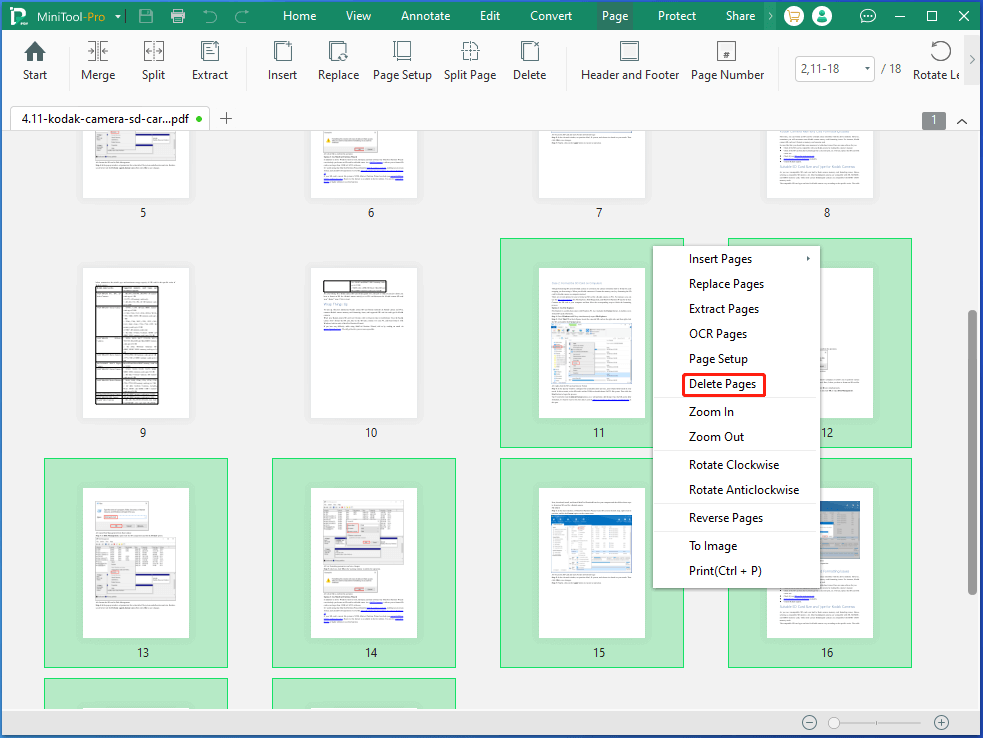
Step 5: In the warning window, click OK to confirm the operation.
Step 6: Click the down arrow icon next to MiniTool Pro to open the drop-down menu. Choose Save as and follow prompted instructions to save the file.
Remove Duplicate Pages in PDF Online via Smallpdf
To remove duplicate pages in PDF online, you should use online PDF duplicate page removers. Smallpdf is such a utility that helps you delete duplicate pages in a PDF online. Here’re steps for doing that.
Step 1: Go to smallpdf.com and navigate to Delete Pages From PDF feature.
Step 2: Upload PDFs with duplicate pages to Smallpdf. You can upload PDFs from the local device, Dropbox, Google Drive, and Smallpdf (Pro version is required). Drag and drop PDFs to the box or click CHOOSE FILES > choose a channel > find & open PDFs.
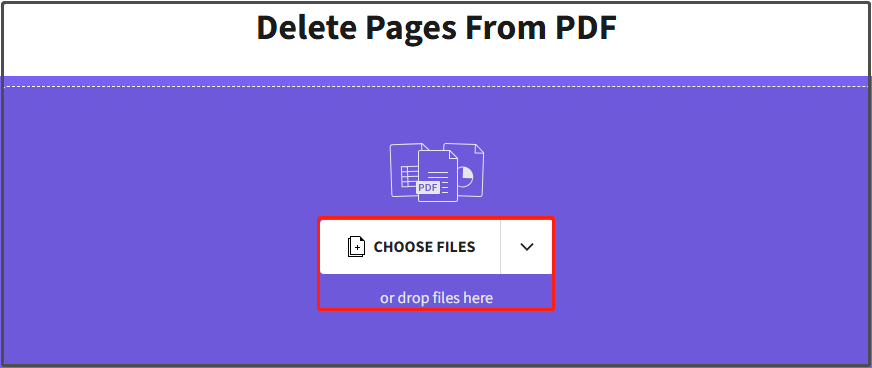
Step 3: Click on the trash icon on the duplicate pages to delete them. Once done, click the Finish button. As Smallpdf can’t recognize duplicate PDF pages, you need to find and delete them manually.
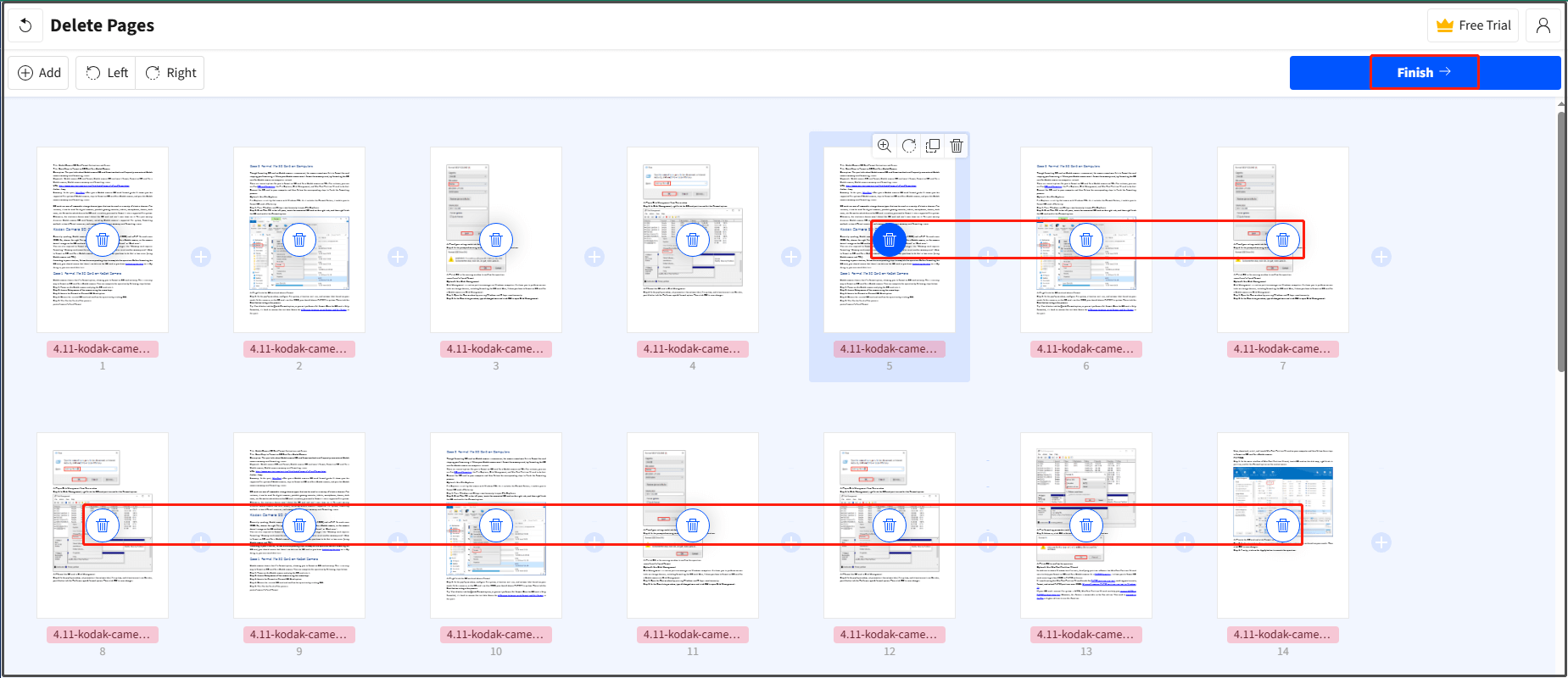
Step 4: Then you can download the PDF to your computer or save it to Smallpdf, Dropbox, or Google Drive. You are also able to export it as Word, Excel, PowerPoint, or image.
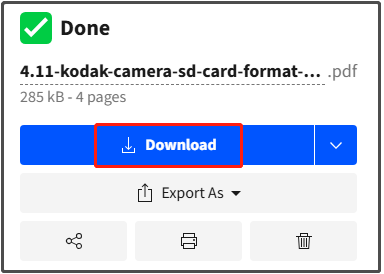
Bottom Line
Necessity and methods for removing PDF duplicate pages have been shown to you. Now, it’s your turn to pick a PDF duplicate page remover to bulk delete duplicate pages in PDF. If you encounter any difficulty while using MiniTool PDF Editor, tell us by sending an email via [email protected]. We will get back to you as soon as possible.