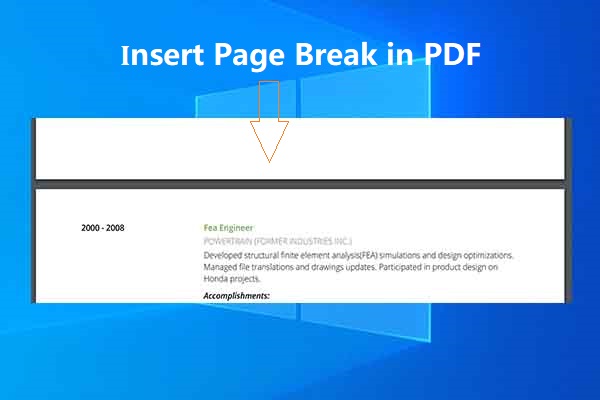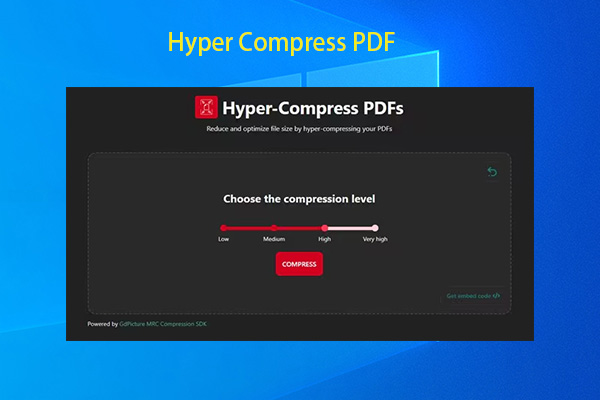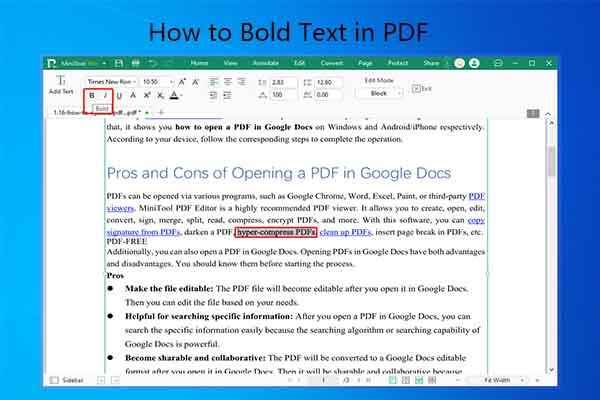How to copy Sanskrit text from PDF? Well, MiniTool PDF Editor illustrates that in 2 different cases. Moreover, it also provides you with methods for converting PDF with Sanskrit text to Word. According to your needs, follow the corresponding instructions.
PDFs are consistent and fully compatible with different operating systems. Their formatting and layout will be maintained while you open them on different devices. Generally speaking, you can’t edit or make other changes to a PDF.
Things are different if you use a PDF editor. With a professional PDF editor, you can copy signature from PDF, extract text from scanned PDF, darken a PDF, convert PDF from landscape to portrait, clean up PDF, and so on.
When you need to use Sanskrit text in PDF, you can copy Sanskrit text from PDF and then paste it to the desired place. How to copy Sanskrit text from PDF? In this post, I will show you the steps to copy Sanskrit text in PDF in 2 different cases.
According to your situation, follow the corresponding instructions. Read the post to explore the content now!
#1: Copy Sanskrit Text from Standard PDF
If the Sanskrit PDF is a standard one, it is easy to copy Sanskrit text from PDF. By using a professional PDF viewer or editor, you can open the PDF and edit it like you do in Word. It means that you can copy the Sanskrit text in PDF with ease.
MiniTool PDF Editor is a comprehensive PDF editing tool. With dozens of features, it enables you to perform various tasks. For instance, it can create, edit, convert, compress, encrypt, measure, merge, split, and read PDFs.
As for text editing, MiniTool PDF Editor allows you to copy, paste, cut, delete, insert, and replace text. In addition to that, you can also create text subscript and superscript in PDF, add text callout in PDF, bold text, underline text, etc. With this software, you copy text from PDF including Sanskrit text.
Even if your PDF is password-protected, MiniTool PDF Editor also enables you to copy text from the locked PDF. Download and install MiniTool PDF Editor on your computer. Then follow the steps below to copy Sanskrit text from s standard PDF.
MiniTool PDF EditorClick to Download100%Clean & Safe
Step 1: Launch MiniTool PDF Editor to enter its main interface.
Step 2: Open the PDF with Sanskrit text with MiniTool PDF Editor with one of the following ways.
- Click on the PDF under Recent Files to open it.
- Drag and drop the target PDF into the main window.
- Click Open in the left panel, find and open the target PDF in the next window.
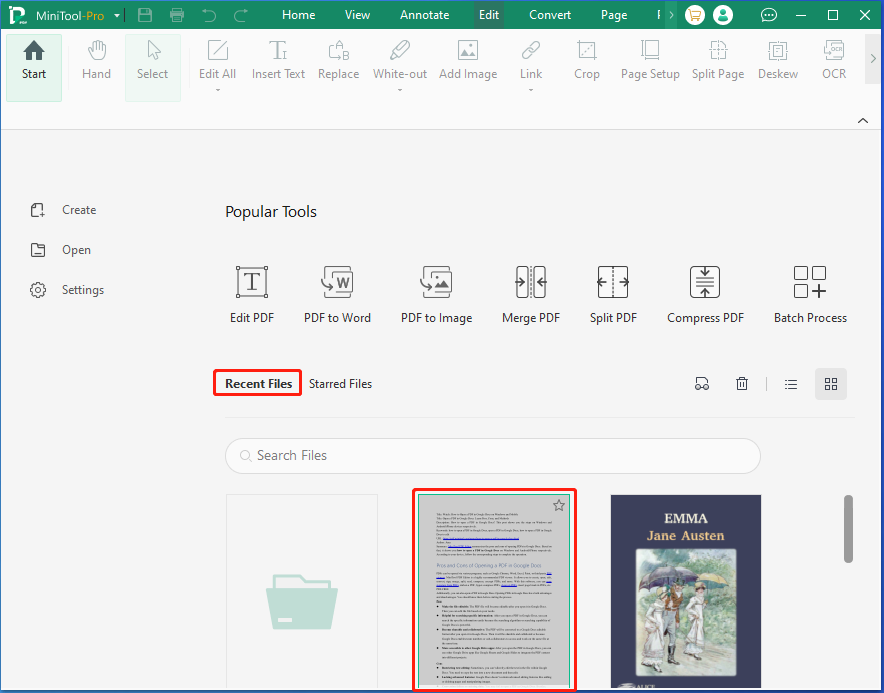
Step 3: Navigate to the Edit tab, click Edit Text, and choose Edit Text from the drop-down menu.
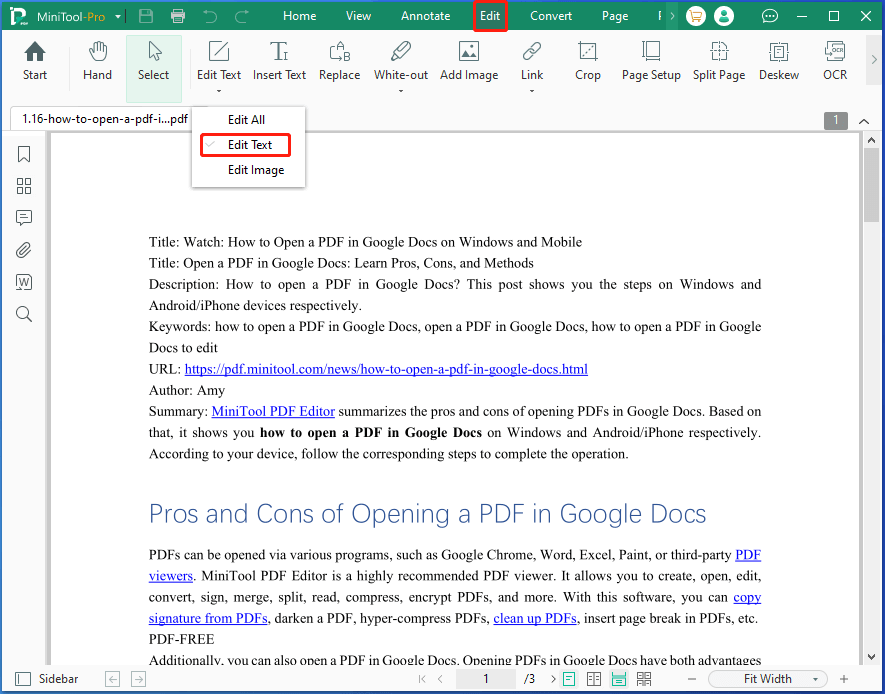
Step 4: Locate the Sanskrit text, right-click on the text, and choose Copy.
Step 5: Paste the copied Sanskrit text to the place where you want to use it.
If you can’t copy and paste from a PDF, resolve the issue by using the methods offered in the post.
#2: Copy Sanskrit Text from Image-Based PDF
As you know, PDFs can be created from blank pages, images, files, CAD, scanner, HEIC, etc. An image-based PDF means that the Sanskrit text is included in image rather than pure text. If so, you can’t directly copy Sanskrit text in PDF like you do in a standard PDF.
In this case, you need to convert the image-based PDF to a text file first and then copy the text. Similarly, If the PDF is a scanned one, you also need to make it editable and searchable before copying the text. In other words, you should OCR PDF first.
Option 1: Convert Image-Based PDF to Text
My Free OCR is an online image to text converter, helping you convert scanned documents, images, and screenshots to readable text format. After conversion ends, all the uploaded documents will be automatically deleted. So, you don’t have to worry about privacy leakage.
Here, you can use My Free OCR to convert an image-based PDF to plain text.
Step 1: Access the official website of My Free OCR on your web browser.
Step 2: Click Choose File to find and open the image-based PDF. From the Languages drop-down menu, choose Sanskrit.
Step 3: Select Plain text as the output format and then click the CONVERT button. Then wait for the finish of the conversion.
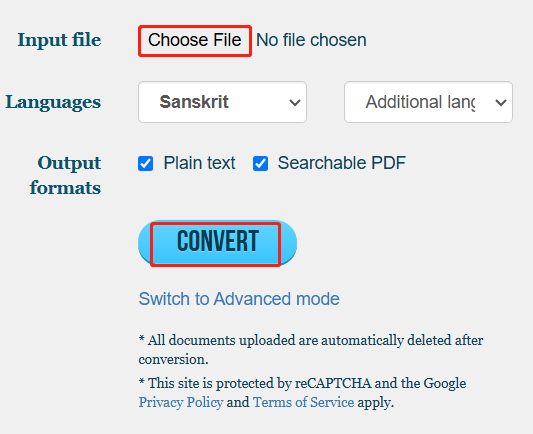
Step 4: Now, you can copy the text freely.
Option 2: OCR PDF
It is recommended to OCR PDF if you want to copy the entire file because it’s efficient. Please note that the OCR software you use should support Sanskrit, or it won’t recognize the Sanskrit language. For instance, you can use Sanskrit OCR converters to OCR Sanskrit PDF.
There are various Sanskrit OCR converters on the market. Here, I would like to introduce some to you. According to your needs, choose a suitable program to convert scanned documents into editable formats.
- i2OCR: It is a free online OCR tool that can extract Sanskrit text from images and scanned documents. It allows you to OCR Sanskrit PDFs within a few clicks.
- Sanskrit OCR: As its name indicates, it is an expertized Sanskrit OCR tool. Up to now, it has processed millions of images and recognized billions of words. It enables you to paste, drop, or directly upload the image.
- iLovePDF: It can convert non-selectable PDF files into selectable and searchable PDF with high accuracy. In other words, it makes PDF searchable. It allows you to OCR PDFs on the local computer, Google Drive, and Dropbox.
Now, methods to copy Sanskrit text in PDF in 2 different cases have been told to you. Check what type your PDF belongs to and then use the specific steps to copy Sanskrit text from PDF to the desired place.
Bonus Tip: Convert Sanskrit PDF to Word
Compared with PDF, copying and pasting items on Word is simpler. To copy Sanskrit text in PDF with ease, try converting Sanskrit PDF to Word. Here are two available methods for you. Try them now!
Method 1: Use MiniTool PDF Editor
As a PDF converter, MiniTool PDF Editor is capable of converting formats like Word, Excel, PPT, image, EPUB, HTML, TXT, CAD, PDF/A, markdown, XPS to PDF, and vice versa. More importantly, it can make conversions in batch, improving efficiency significantly.
Now, get this software installed on your computer and then use it to convert Sanskrit PDF to Word. Here are the steps for doing that.
MiniTool PDF EditorClick to Download100%Clean & Safe
Step 1: Open the PDF with Sanskrit text in MiniTool PDF Editor.
Step 2: Click on the Convert tab and hit PDF to Word option.
Step 3: In the next window, configure settings based on your needs and click the Start button.
- Configure page range by typing specific number under the Page Range field.
- Choose the output format from the drop-down menu.
- Select an output path from the drop-down menu or configure it manually.
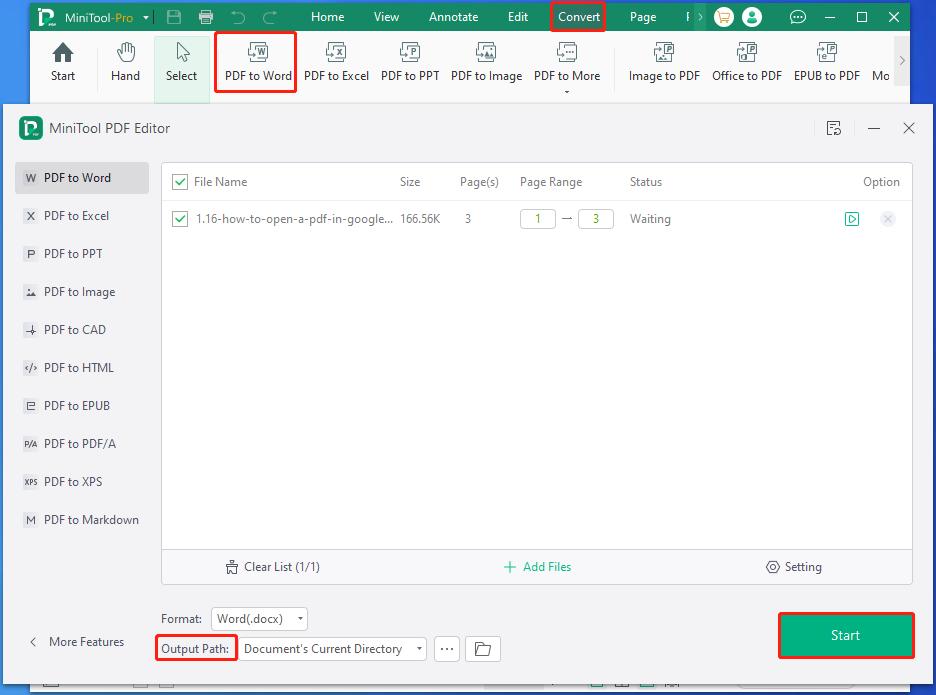
Nevertheless, MiniTool PDF Editor’s OCR feature can’t recognize the Sanskrit language. Therefore, if your Sanskrit PDF is an image-based or scanned one, you should extract Sanskrit text from PDF by converting PDF to TXT with this software. During the converting process, it automatically extracts the Sanskrit text.
Method 2: Use PDF24 to OCR Sanskrit PDF to Word
For a scanned or image-based PDF, you can extract the text or image from the PDF, and turn the PDF to Word. PDF24 is an online tool, enabling you to convert PDF to Word via OCR free of charge. It’s worth noting that its OCR features support Sanskrit.
However, it can’t directly change a scanned PDF to Word. You are required to use additional steps to finish the task. If you don’t mind that, follow the steps below to OCR Sanskrit PDF to Word with PDF24.
Step 1: Go to the official website of PDF24 and click on PDF Text Recognition tool.
Step 2: Upload the file to the website.
- Click Select File, locate the Sanskrit PDF, and open it.
- Drag and drop the Sanskrit PDF into the box.
Step 3: Open the Language drop-down menu and choose Sanskrit. Then click Start OCR to begin the process.
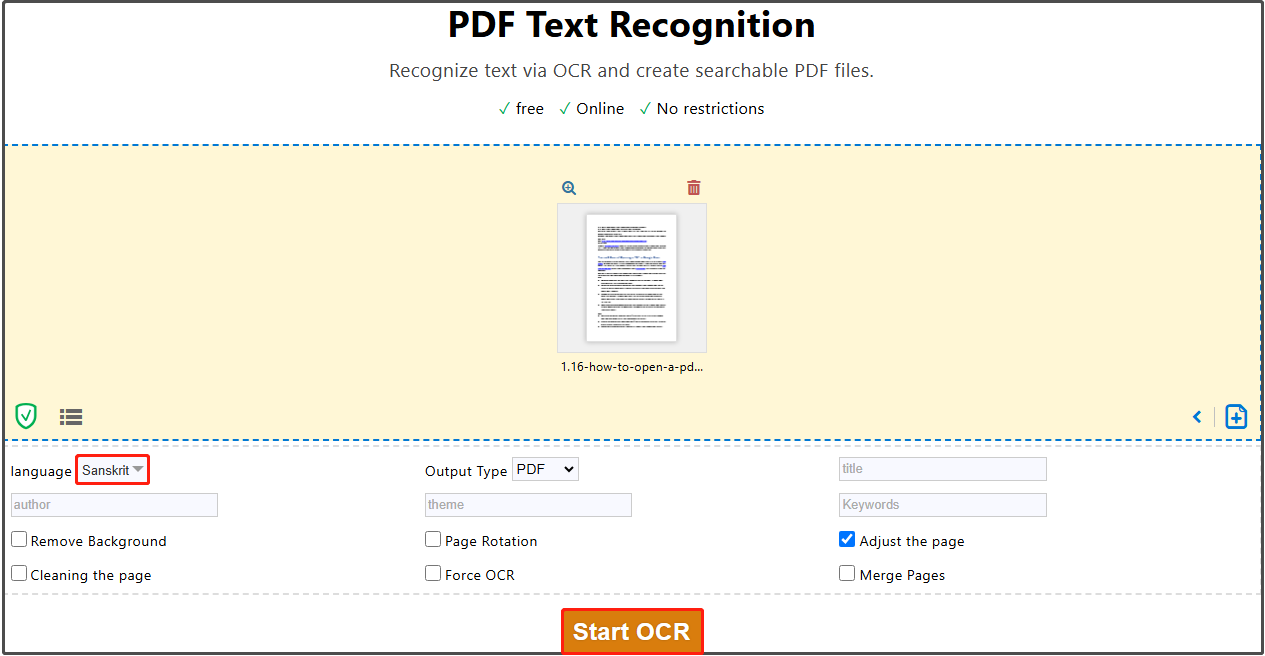
Step 4: After the process ends, download the file. After that, return to the home page.
Step 5: Select PDF Converter and hit PDF to….
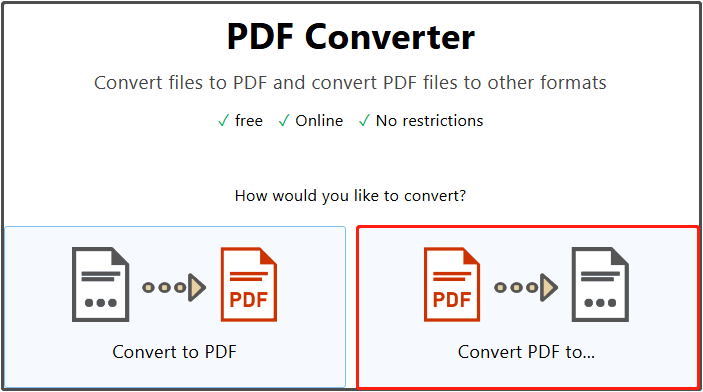
Step 6: Upload the file and choose the desired output format from the Format drop-down menu. In this scenario, you should choose Word (.docx) under Microsoft Office.
Step 7: Finally, click the Convert button to perform the conversion.
The End
This post mainly tells you how to copy Sanskrit text from PDF and convert Sanskrit text to word in detail. Based on your demands, follow the given instructions to complete the operation. If you encounter any issues while using MiniTool PDF Editor, contact us by sending an email via [email protected].
We will help you work out issues as soon as possible. Hope you have a good user experience. Here comes the end of the post.