Copying and pasting is a great way to transfer important content from one PDF file to another. However, sometimes you may find yourself unable to copy and paste from PDFs. To find the causes and solutions of the issue that you can’t copy and paste from PDF, read on.
Why Can’t I Copy and Paste from a PDF Anymore
Why can’t you copy and paste from a PDF? In this part, we collect the common reasons for the “can’t copy and paste from PDF” issue as follows.
- The PDF file is a password-protected one, restricting unauthorized access.
- The PDF file has a copy restriction.
- The PDF file is created from a scanned document or image, so it contains no editable text.
- Any virus in your system damages the PDF file.
After knowing “Why can’t I copy and paste from PDF”, let’s delve into the solutions to the annoying issue.
How to Fix If I Can’t Copy and Paste from PDF
Based on the above reasons for “why can’t I copy and paste from a PDF anymore”, this post explores some feasible ways you can try when can’t copy and paste from PDF. Check out them and choose a proper one according to your situation.
Way 1: Unlock the PDF File
If the PDF file is protected with a password, you are unable to access it. Then obviously you can’t copy and paste from PDF. As for this, you should enter the correct password to unlock the PDF document. If you get this PDF file from others, you may need to contact them to get the password.
Way 2: Remove the Security Restrictions
If you, or the PDF owner, add a security password to prevent others from editing the specific file, including copying and pasting the text. To fix it, you can remove the security restrictions using the password. But if you forget PDF password, what should you do?
In this case, you’d better try to decrypt the PDF file with a PDF editing tool. MiniTool PDF Editor is a great way. It’s a comprehensive PDF manager that enables you to remove the permission password without knowing the correct password.
Besides, it also allows you to open/create/edit PDFs, crop/rotate PDFs, convert PDFs or images to other formats, compress PDF/Word/Excel, and more. Download and install MiniTool PDF Editor on your PC. Then follow the steps below to remove the security restrictions.
MiniTool PDF EditorClick to Download100%Clean & Safe
Step 1: Launch MiniTool PDF Editor to the main interface. Then click the Open option to upload the PDF file you fail to copy and paste from.
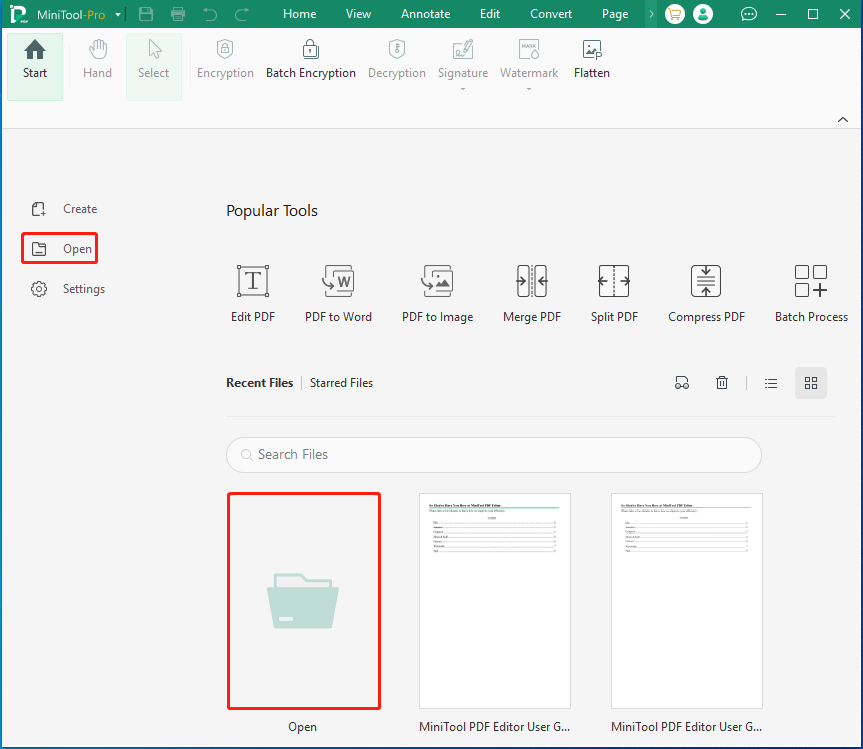
Step 2: Click the Permission Removal button in the warning prompt to continue.

Step 3: In the pop-up window, uncheck the Replace Existing Files option and change the save path if you want to save the decrypted PDF as a new file. If not, keep the option checked. Once done, click Apply to decrypt the PDF file.
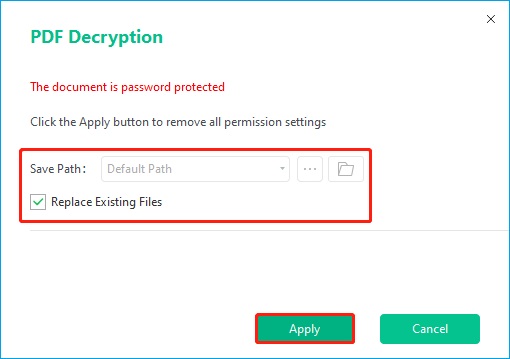
Way 3: Convert the PDF File to Editable One
Why can’t I copy and paste from PDF after opening the document? Well, as mentioned earlier, if the PDF is a scanned file, you cannot copy and paste its content. On this occasion, you need to make the scanned PDF editable via OCR. When it comes to OCR PDF, MiniTool PDF Editor is here to help you.
Step 1: Download, install, and launch MiniTool PDF Editor. Then open the target PDF file.
Step 2: Go to the Home tab and then click OCR from the submenu.

Step 3: In the Recognize Document window, select Document with Text and Images in the Output section and All Pages in the Page Range section. Then click Apply.
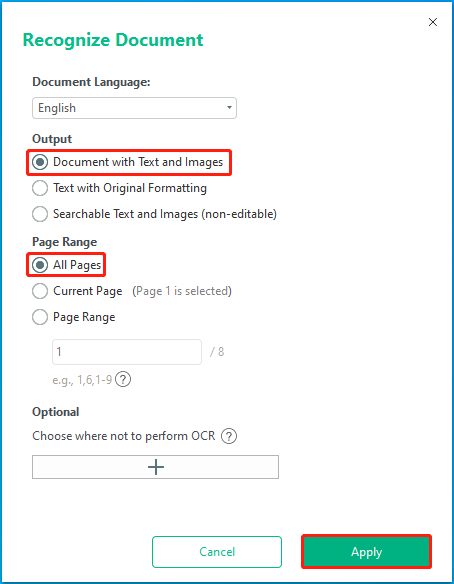
After that, the new version of the scanned PDF file will open in a new tab automatically. Now, you may be able to copy and paste from the file.
Bottom Line
This post introduces the reasons why can’t you copy and paste from a PDF and methods to fix it. If you can’t copy and paste from PDF files, you can refer to this post to have the issue solved. For any problems with MiniTool PDF Editor, please feel free to contact us via [email protected]. We’ll reply to you as soon as possible.
![[Complete Guide] How to Create an Interactive PDF?](https://images.minitool.com/pdf.minitool.com/images/uploads/2023/06/how-to-create-an-interactive-pdf-thumbnail.png)