Do you need to convert PDF to RTF? Now, you come to the right place. This post introduces an expertized PDF to RTF converter offline – MiniTool PDF Editor. Besides, it shows how to convert PDF to RTF online.
RTF, the abbreviation of Rich Text Format, is a file format released by Microsoft in 1987. It can be created and viewed on different operating systems and processing programs. It is the default file format for Microsoft WordPad.
PDF (Portable Document Format) is a file format developed by Adobe in the 1990s. It’s mainly used to present documents with images and text information. Nowadays, PDFs have become widely popular in daily works, such as creating eBooks, storing papers, and sharing documents.
Sometimes, you may need to convert between PDF and other file formats, like “PDF to Word”, “PDF to PNG”, “PDF to BMP”, “PDF to Markdown”, and more. This post will show you how to convert PDF to RTF offline and online. If you have the same need, pay attention to the following content.
How to Convert PDF to RTF Offline
If you want to convert PDF to Rich Text Format offline, using a professional PDF converter is a good choice. I highly recommend you use MiniTool PDF Editor because it can easily convert a PDF to RTF with a few clicks.
It can also convert PDF to Excel, Word, PPT, images, HTML, TXT, EPUB, CAD, XPS, Markdown, and more file formats on Windows. In addition to these basic functions, MiniTool PDF Editor is one of the best OCR tools that can convert a PDF to scanned or searchable and convert scanned PDF to editable text.
Step 1. Download the software by clicking the following button and install it on your Windows PC.
MiniTool PDF EditorClick to Download100%Clean & Safe
Step 2. Launch the software to get its main interface, go to the Convert tab from the top menu, and select PDF to Word. Alternatively, click the MiniTool icon and select Export PDF as > Word from the drop-down menu.
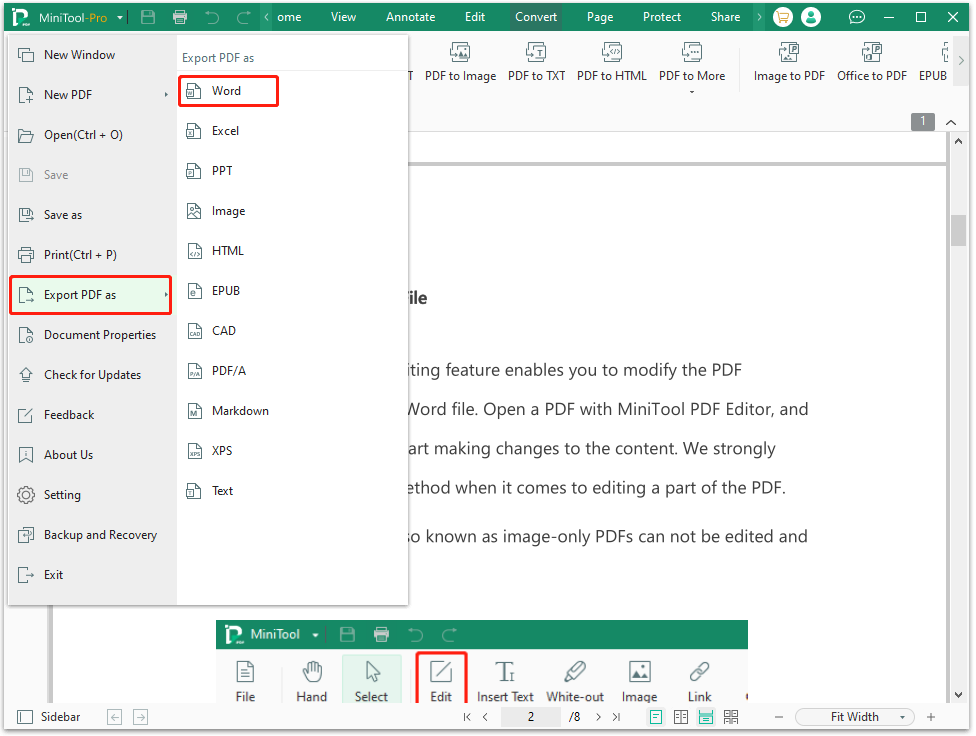
Step 3. Click on Add Files to select your desired PDF documents, select RTF (.rtf) from the Format drop-down menu, change the Page Range to convert certain pages, and set up the Output Path to determine your desired location.
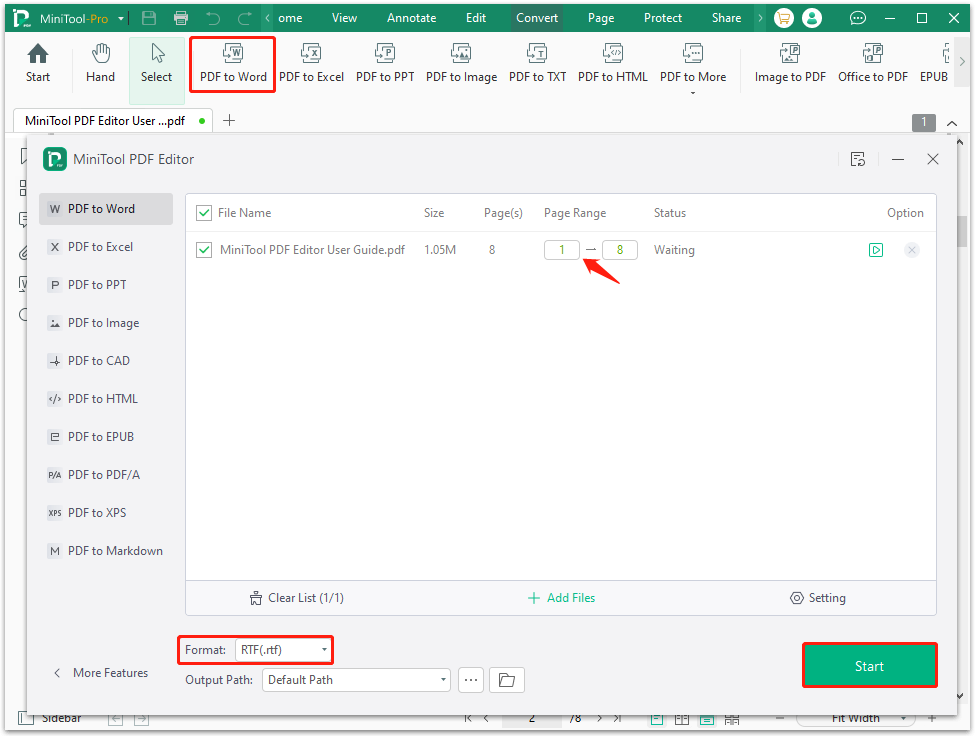
Step 3. Once done, click Start to begin the conversion.
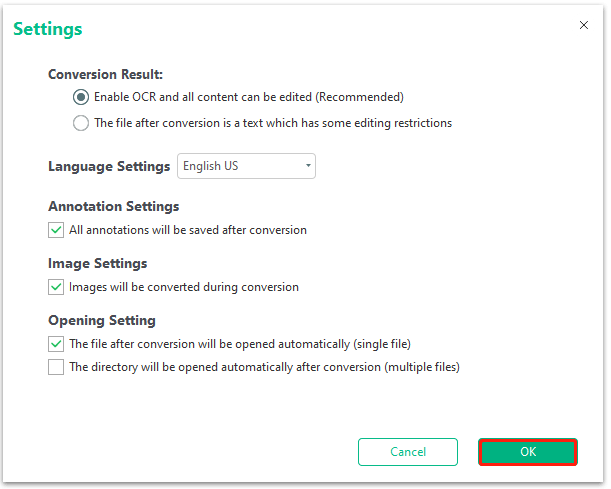
Well, if you want to convert a PDF to RTF offline on macOS, you can use Adobe Acrobat Reader. To do that, open the PDF with the Adobe software, go to the Convert tab, select Other format (RTF), and click on Convert. Alternatively, you can select All tools > Export a PDF, and select the RTF format.
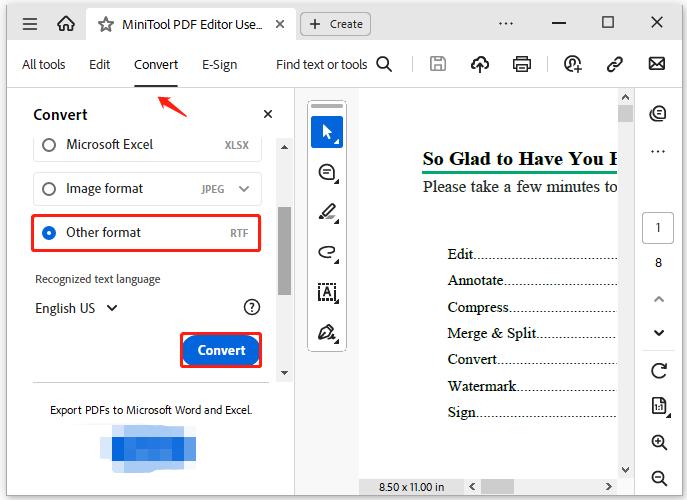
How to Convert PDF to RTF Online
If you don’t want to install any tools on computers, you can choose an online PDF to RTF converter. There are a lot of tools that can convert a PDF to RTF online, such as Cloudconvert, PDFCandy, Zamzar, Google Docs, and more. Here I take Google Docs for example.
Step 1. Visit the official website of Google Docs and log in to your Google account.
Step 2. Open the PDF you want to convert with Google Docs.
Step 3. Click the File optionfrom the upper left corner, and select Download > Rich Text Format (.rtf) from the context menu. Then you can name it and choose a location to save the RTF file.
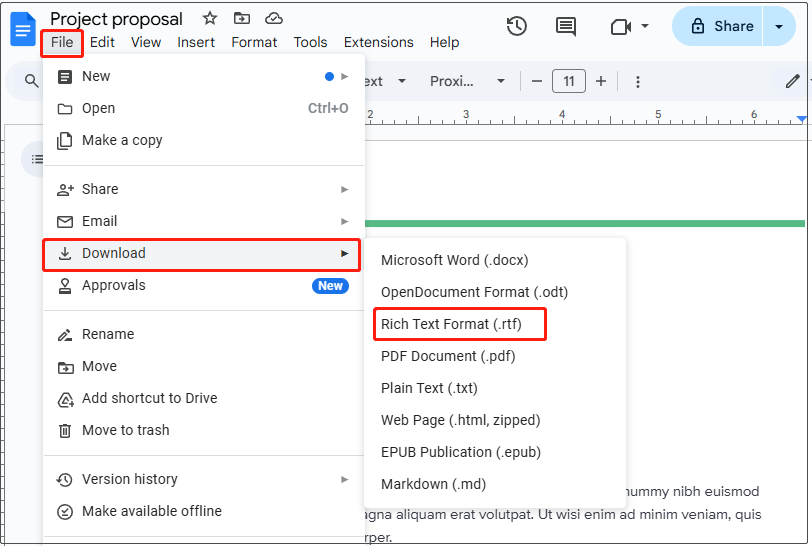
Now, you should know how to convert PDF to Rich Text Format online or offline according to the above information.
What’s the Best PDF to RTF Converter
The answer depends on your actual needs. There are many different PDF to RTF converters online and offline in the market. If you don’t know which one is the best, you can refer to the following recommendations.
Best PDF to RTF Converters Offline:
- MiniTool PDF Editor: The tool can be used to convert a PDF to RTF easily with many advanced settings, such as page range, language, image, annotation, etc.
- Adobe Acrobat: It allows users to export or convert PDF to RTF on Windows/Mac and recognize text language during the process, but it requires users to register an account for a free trial.
- Nitro PDF Pro: It is a full-featured PDF editor that can convert PDF to different file formats including Word, RTF, Excel, PPT, Image, and vice versa in just a few clicks.
Best PDF to RTF Converters Online:
- PDFCandy: It can upload PDF files from a local disk, Dropbox, and Google Drive, and convert them to editable RTF files online, but users need to sign up with an account.
- FreeConvert: The tool allows users to convert PDF to RTF online for free and password-protect the file, but it requires registering if users want to convert files more than 1GB.
- Zamzar: After signing up for the tool, users can easily convert PDF to RTF and other file formats online for free. It also supports multiple languages, like Deutsch, French, Spanish, etc.
To Sum Up
In a nutshell, this post focuses on how to convert PDF to RTF offline and online respectively. You also can choose one from the recommended PDF to RTF converters in the post.
I recommend you choose MiniTool PDF Editor because it is very simple to use and has many advanced settings for conversion. If you have any feedback or suggestions about the software, contact us via [email protected] and we will reply to you as soon as possible.