Sometimes you may need to edit a scanned PDF on Windows. How to do that? Well, you can convert scanned PDF to text using MiniTool PDF Editor. Let’s read this post to get a complete scanned a PDF to editable text conversion guide.
The PDF file format is widely used in our daily work, such as academic papers, press releases, presentations, books, etc. To prevent the document from being tampered with by others, you may convert it to a scanned PDF. However, you may need to re-edit the scanned PDF someday.
Is there a way to convert a scanned PDF to editable text? Of course, yes! You can convert scanned PDF to Excel, Word, TXT, and other editable file formats. Let's keep reading to learn more details.
Why Need to Convert Scanned PDF to Text
Why do we need to convert a scanned PDF to text? This is because a scanned PDF is a digital copy that can be non-editable and unsearchable. It is usually generated by scanning a physical paper document with a PDF scanner. Once scanned, all pages on the PDF will be converted into flat images in which you can’t make any changes.
A text file is a kind of computer file with “.txt” file extension that is structured as plain text in the form of lines. It is one of the most basic file formats used for generating plain text because there is no limitation on the size of its contents. More importantly, a text file can be easily opened and edited on many operating systems.
So, you may intend to convert a scanned PDF to editable text when you need to make changes to the document. If you are still looking for a scanned PDF to text converter, pay attention to the following part because it will introduce an expert one you.
How to Convert Scanned PDF to Text on Windows 11/10
This part will show you how to convert scanned PDF to text on Windows 11/10 with MiniTool PDF Editor. It is one of the best scanned PDF to text converters that can edit a scanned PDF. It can convert the file to editable by OCR the PDF first and converting it to editable text. Moreover, it can convert PDF to Word, Markdown, PPT, Image, TXT, HTML, EPUB, and many file types.
It is also a comprehensive PDF editor that can add images to PDF, clear watermarks, change background color, add bookmarks on PDFs, translate PDFs, crop PDF pages, and more. Here’s how to OCR scanned PDF to text using the tool.
Step 1. OCR the Scanned PDF
The first thing you need to do is to OCR the scanned PDF. If the PDF is scanned, MiniTool PDF Editor will automatically detect that and you can apply OCR to make it editable.
Step 1. Click the button below to download the program and install it on Windows.
MiniTool PDF EditorClick to Download100%Clean & Safe
Step 2. Open the scanned PDF with the software and it will prompt you with the message saying “Apply OCR to edit the current scanned PDF”. Then click on Apply OCR to make the PDF editable. If you want to later edit the document using a text editor, you can convert it to text via the PDF to TXT feature based on the following step.

Step 3. In the pop-up window, you can adjust some settings of the PDF according to your preference. Then click on Apply to execute the process.
- Document Language: Expand the drop-down menu and choose the language you prefer.
- Output: Select the Document with Text and Images, Text with Original Formatting, or Searchable Text and Images (non-editable) depending on your needs.
- Page Range: Select All Pages, Current Page, or Page Range to determine which pages you want to OCR.
- Optional: You can choose where not to perform OCR if the PDF contains signatures and stamps.
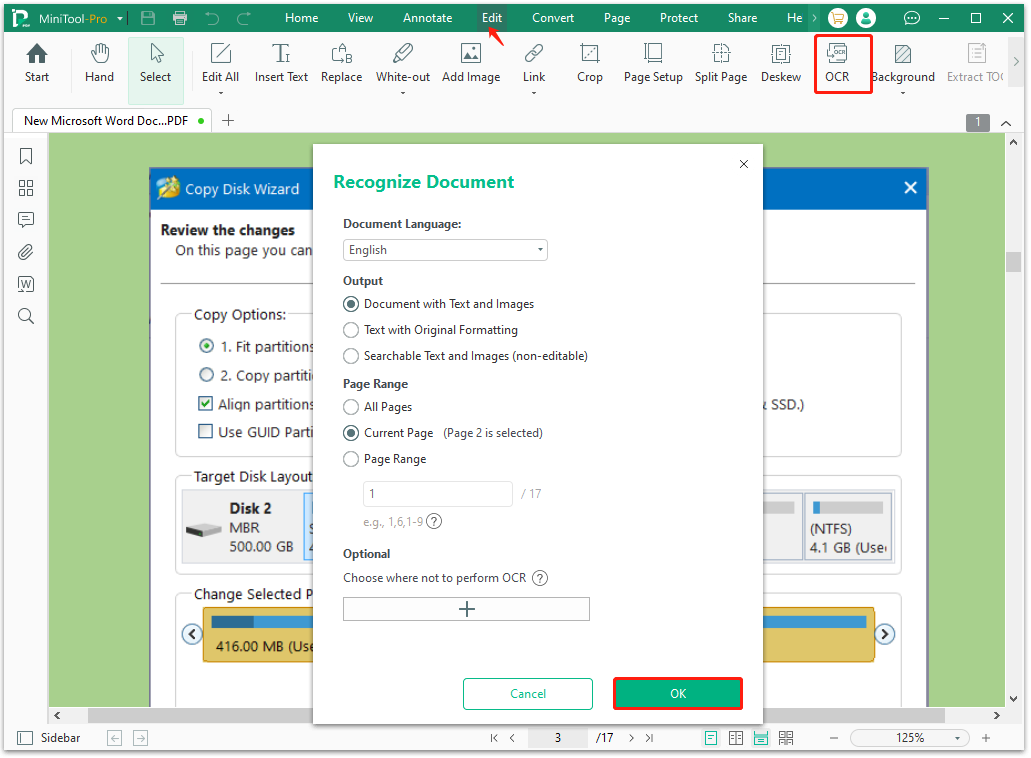
Step 2. Convert It to Editable Text
After you OCR the scanned PDF, you can convert it to editable text using the PDF to TXT feature. Here are the detailed steps:
Step 1. Open the PDF with MiniTool PDF Editor, go to the Convert tab from the top menu, and click on PDF to TXT.
Step 2. Now, you can change the File Name and Path. Once confirmed, click on Convert.
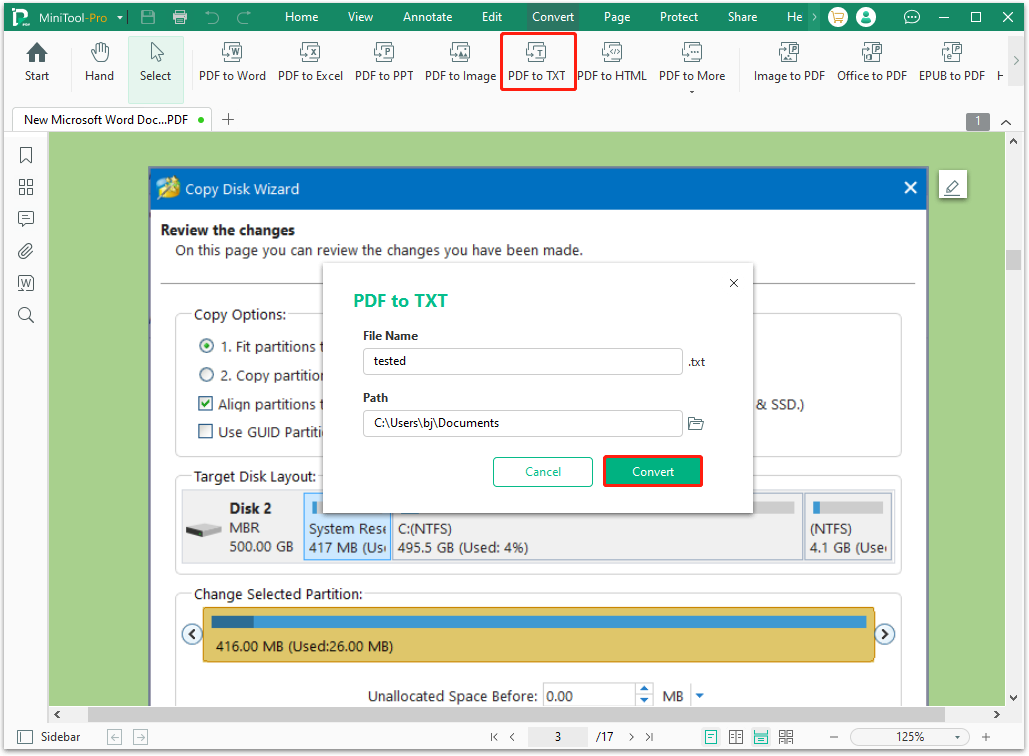
However, if you don’t want to install any program on the computer, you can convert a scanned PDF to text online. There are many free online PDF OCR tools like OnlineOCR, i2OCR, and Hipdf, which can OCR scanned PDF to text as well.
To Sum Up
Now, I believe that you know how to convert a scanned PDF to text. You can use the professional scanned PDF to text converter – MiniTool PDF Editor. It can easily apply OCR on the scanned PDF and convert it to text on Windows.
If you have any suggestions or feedback about the software, don’t hesitate to share them with us via [email protected]. We are very glad to improve users’ experience.