Sometimes, you may want to export WhatsApp chat to PDF to make a WhatsApp backup. Well, how to do it? In this post from MiniTool PDF Editor, we will introduce a step-by-step guide to export WhatsApp chat to PDF.
Backing up your WhatsApp chat history is useful and important for several reasons. Especially if you are inactive, your messages on WhatsApp are only stored on its servers for about 30 days, after which the chats are automatically deleted. However, if you export WhatsApp chat as PDF, you no longer have to worry about data loss.
By exporting WhatsApp chats to PDF, you can read your chats history anytime. Can you export WhatsApp chat to PDF? How to export WhatsApp chat to PDF? Keep reading to know the answers.
Can You Export WhatsApp Chat to PDF?
Of course, you can. However, WhatsApp doesn't provide a direct way to export WhatsApp messages to PDF. It only allows you to export your chats as .txt files and then convert them to PDF.
Here are a few things you should keep in mind before you start using WhatsApp Chats:
- You can export WhatsApp chat history from both personal chats and group chats.
- WhatsApp only allows you to export 10,000 latest messages if you export with media. If you want to export without media, you can export up to 40,000 messages.
- You cannot export all chat threads at once.
Well, how to save WhatsApp chat in PDF? In the following part, we divide the guide into two parts.
How to Export WhatsApp Chat
The steps to export WhatsApp chat differ slightly on Android, iOS, and Windows PC.
Export WhatsApp Chat on Android
Exporting WhatsApp chats on Android requires no third-party applications. The steps are as follows:
Step 1: Open the WhatsApp chat that you want to export.
Step 2: Click on the three-dot icon in the top right corner and click on More.
Step 3: Select Export Chat and select a location where you want to store your chat history.
Step 4: Then you’ll get a TXT file at your destination.
Export WhatsApp Chat on iPhone
The steps are nearly the same on the iPhone and Android. The steps are as follows:
Step 1: Open one chat thread and click your friend’s name or portfolio.
Step 2: Click Export Chat and select Attach or Without Media. Then select all.
Step 3: Input your email address and click on the Send button. And you’ll receive a text file with WhatsApp chat history contained in your email inbox.
Export WhatsApp Chat on Windows PC
WhatsApp does not provide an export option on the WhatsApp web or desktop application. What you can do is scroll up to the first message in the chat thread and use the Ctrl + A keyboard shortcut to select all messages. Once selected, copy the chat and paste it into the Word text editor.
How to Convert WhatsApp Chat to PDF
After exporting WhatsApp chat, you need to convert the .txt file to PDF. For Android/iPhone, you can use the WPS Office app; for Windows PC, you can use MiniTool PDF Editor.
Use WPS Office App on Android
Using the WPS Office app, you can convert WhatsApp chat .txt file into PDF. First, you should download this app on your Android or iPhone.
1. Open the .txt file and press the Download icon to save it on your mobile.
2. Once done, open the WPS Office app and tap on the Files tab at the bottom, and go to This device > Download.
3. Click on the WhatsApp chat file to open it. Then, tap Tools > Export to PDF. A preview screen will show up. Tap on Export to PDF to confirm.
Use WPS Office App on iPhone
1. Open the email containing the .txt file on your iPhone.
2. Long press the WhatsApp chat .txt file and select Share from the menu.
3. The Share screen will open. Then look for the WPS Office app in the list of apps. If you don’t find it, click on More followed by the WPS Office app.
4. The .txt file will open in the WPS Office app. Click on the Share icon and choose Share as PDF.
Use MiniTool PDF Editor on Windows PC
How to convert the .txt file to PDF? Here we recommend you use MiniTool PDF Editor. It is an all-in-one PDF editing tool that enables you to manage a PDF file with almost all functions such as converting, compressing, adding/removing hyperlinks, password-protecting PDFs, etc.
To convert a .txt file to PDF using MiniTool PDF Editor, you can use the following guide:
Step 1: Download and install MiniTool PDF Editor on your computer.
MiniTool PDF EditorClick to Download100%Clean & Safe
Step 2: Launch this software and open a PDF in it.
Step 3: In the main interface, click on Convert > TXT to PDF from the toolbar.
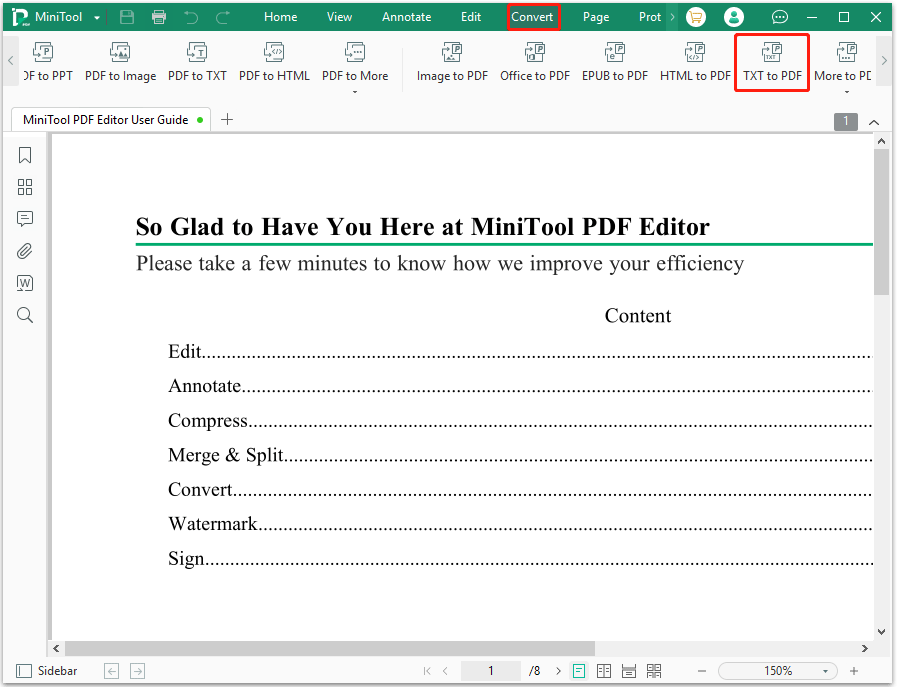
Step 4: When a new window pops up, click on Add Files to load the text file to the workstation. You can select multiple files and convert them to PDF files in a batch. Change the Output Path according to your needs. Then click on the Start button to convert this .txt file to a .pdf file.
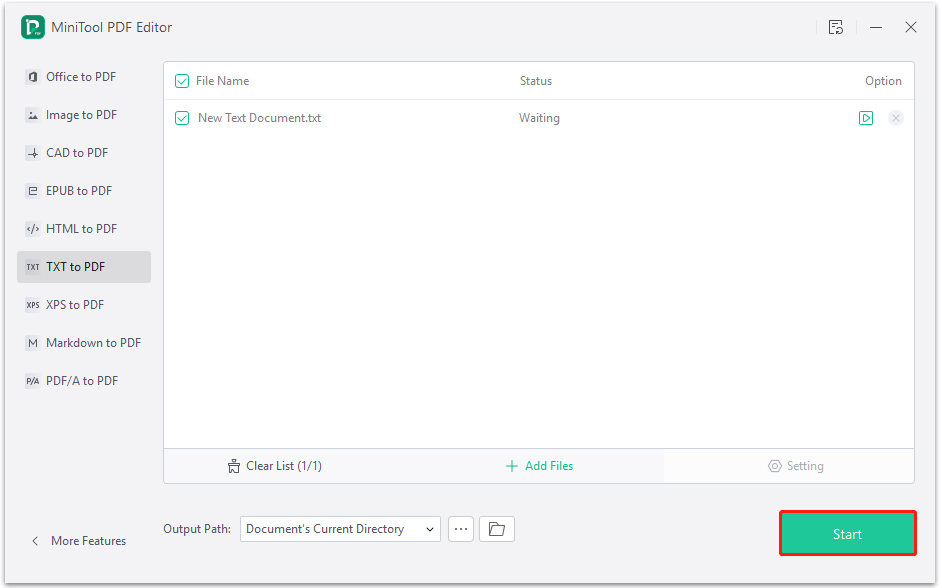
After that, you have successfully exported WhatsApp to PDF.
Bottom Line
That’s all about how to export WhatsApp chat to PDF on Android/iPhone/Windows PC. And with MiniTool PDF Editor, you can convert the .txt file to PDF easily on Windows PC.
If you have any thoughts about this topic, share them with us in the following comment area. For any problems when using MiniTool PDF Editor, you can contact us by sending an email to [email protected]. We’ll make a quick reply to solve your problems.