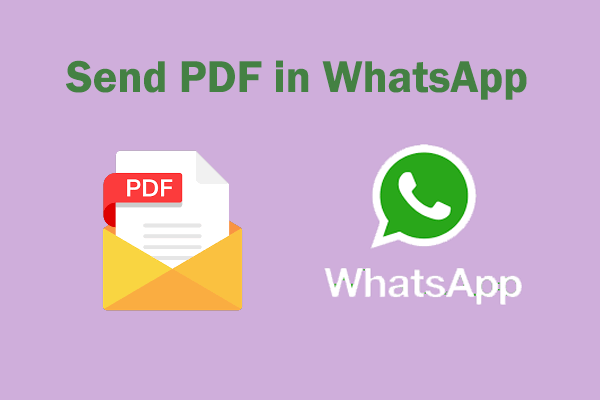Sometimes, you may need to increase PDF size to meet file size requirements or improve file quality. Well, how to do it? In this post from MiniTool PDF Editor, we will introduce a step-by-step guide to increase PDF file size.
Sometimes, you need to increase PDF size instead of reducing it. Maybe you need to increase your PDF to 100KB, 200KB, 300KB, or even 1MB to meet file size requirements or improve file quality.
In this case, you can take advantage of a professional PDF editing program. What kind of PDF software can you choose? For Windows PC, MiniTool PDF Editor is your reliable PDF size increaser. It allows you to increase PDF font size and image size and insert high-resolution images in the PDF, which will increase file size of PDF.
Well, how to increase PDF file size? With this software, you can perform this operation with ease. Please keep reading.
How to Increase Size of PDF
How to increase PDF file size? Many PDF editors in the market can help you increase PDF file size. Here we highly recommend that you use MiniTool PDF Editor. It enables you to easily increase file size of PDF in multiple methods.
MiniTool PDF Editor is an all-in-one PDF editing program that enables you to solve almost all PDF-related problems, such as converting Word, PPT, and other files to PDFs or vice versa; compressing PDF files; adding and removing hyperlinks from PDF files, etc.
Let’s see how to increase file size of PDF with the MiniTool PDF Editor program.
MiniTool PDF EditorClick to Download100%Clean & Safe
Method 1. Add Blank Pages
To increase PDF size, you can add more pages to the PDF. Adding a few blank pages to the end of your document won't negatively affect your reading experience and will make the file larger.
Step 1: Download and install MiniTool PDF Editor on your PC (32-bit or 64-bit Windows 11/10/8.1/8/7/XP). Then launch this program to enter its main interface.
Step 2: Click on Open to add the PDF file you want to increase file size of PDF.
Step 3: After opening the target file, go to the Page tab on the top toolbar. And then click on the Insert tab and select the Blank Page option from the drop-down menu.
Step 4: In the Insert Page window, you need to select Where to Insert and Insert to Selected Page (After or Before). After that, click on OK.
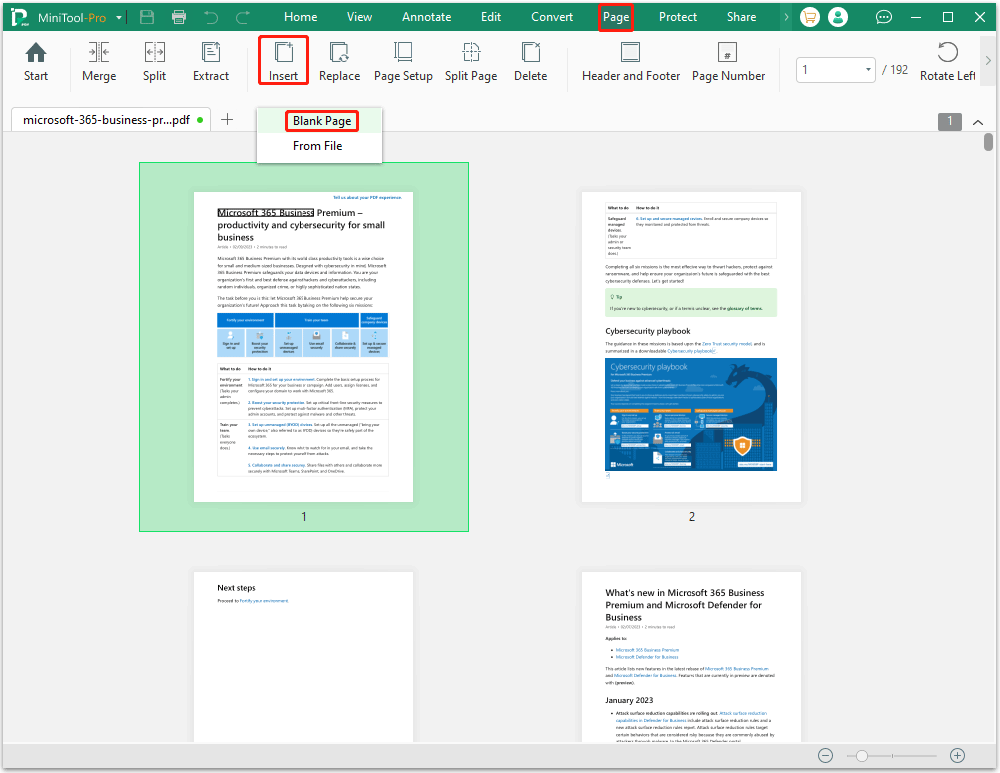
Step 5: You can see a warning window and click on OK. After that, you can successfully add a blank page to PDF.
Step 6: Now, you can press the MiniTool button at the upper left corner and select Save as, rename the PDF file and select a location to save the file.
Method 2. Insert Images
Another way to increase the size of a PDF is to fill the PDF with a large number of images. With MiniTool PDF Editor, you can insert high-resolution images and photos into empty areas in PDFs, scale them and adjust their transparency. Follow the steps below:
Step 1: Import your PDF file into MiniTool PDF Editor.
Step 2: After your PDF file is displayed, click on the Edit feature on the top toolbar. Then click on Add Image. Then select an image and place it where you like.
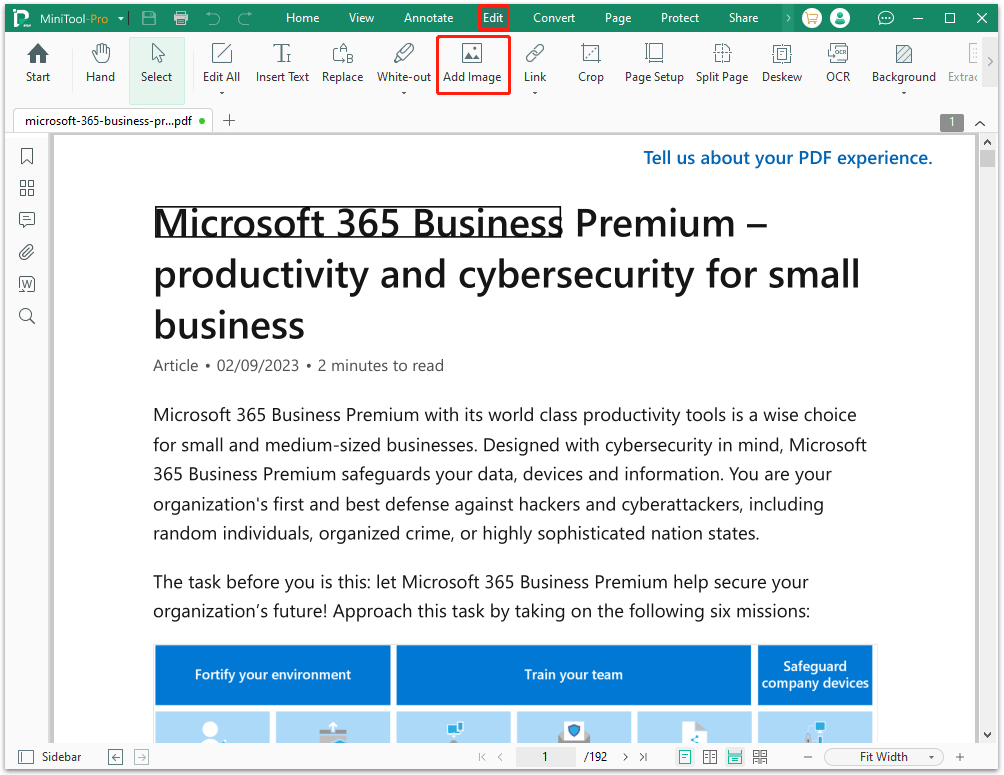
Step 3: Repeat to insert as many images as you want, then save the modified PDF.
When you increase PDF size using this method, you can insert blank pages into the PDF to place images. Click on the inserted image, and a small toolbar will appear on the right that allows you to edit the image in the PDF. Set the image transparency so that it is not visible to the viewer.
Method 3. Increase PDF Page Size
You can also increase the size of PDF by increasing the PDF page size. You can follow the steps below:
Step 1: Import your PDF file into MiniTool PDF Editor.
Step 2: Tap the Page tab on the top menu bar, and then choose the Page Setup option for page size setting.
Step 3: In the Page Setup window, select the page size or type customized page width and length in the Resized Page section. You can change the page orientation according to the chosen size.
Step 4: Determine which PDF pages to apply the size setting. Remember to check the All Pages option if you want all pages to be resized. Then click on OK to realize the PDF size increase.
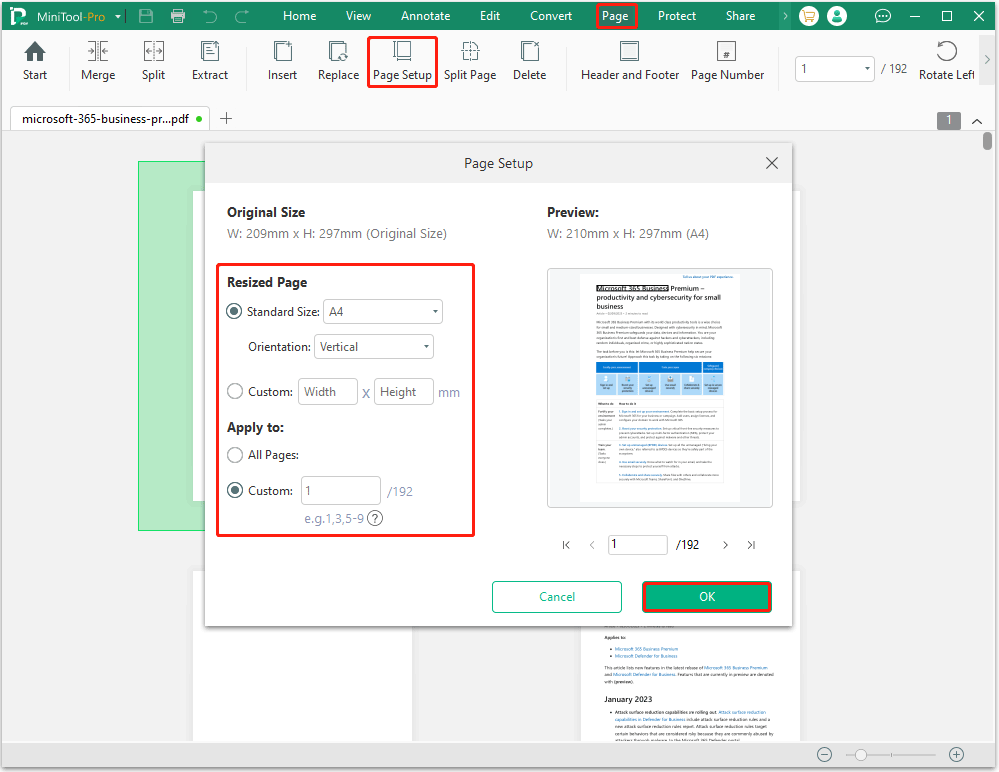
If you want to increase PDF font size, just go to Edit > Edit All, select the part of text that needs to be changed, and then go to the menu bar and increase font size PDF.
Bottom Line
That’s all about how to increase PDF size. From the above information, MiniTool PDF Editor is a great PDF editor to do that.
If you have any thoughts about this topic, share them with us in the following comment area. For any problems when using MiniTool PDF Editor, you can contact us by sending an email to [email protected]. We’ll make a quick reply to solve your problems.