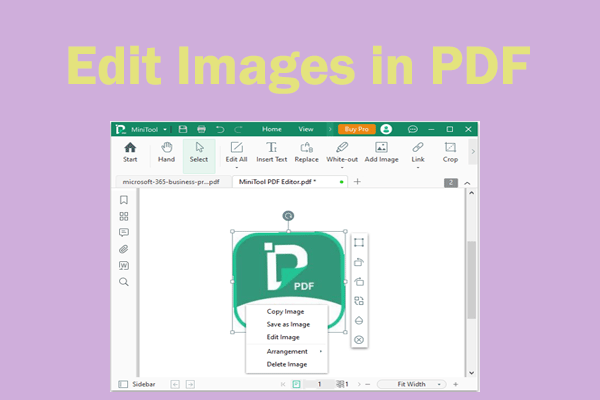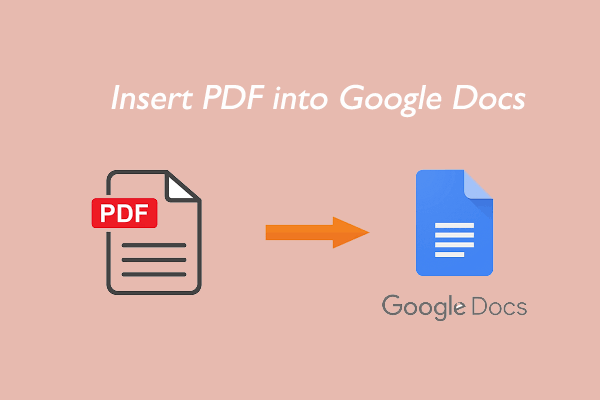WhatsApp, also known as WhatsApp Messenger, is a free cross-platform centralized messaging and voice-over-IP (VoIP) service owned by Facebook, Inc. You can send photos, videos, and files or documents, organize work events, create group chats, and more on WhatsApp from your phone, tablet, laptop, or computer.
Sometimes, you will find that you cannot send PDF files on WhatsApp. There are many possible reasons. Here’s why:
- WhatsApp allows users to send files up to 100MB, and your PDF is too large.
- Not using the latest version of WhatsApp.
- The PDF document is corrupted.
If you're wondering how to send documents in PDF format in WhatsApp, here's a quick guide.
Compress and Create PDF to Send in WhatsApp
One of the main reasons why PDFs are so popular is that large PDF files can be compressed into smaller sizes without sacrificing quality. On WhatsApp, the maximum file size of PDF is 100MB. If you want to send a 200MB PDF file on WhatsApp, it's obviously too big.
Therefore, you need a professional PDF compressor. MiniTool PDF Editor is a good choice as it allows you to compress large PDF files into smaller sizes for successful sending on WhatsApp. Additionally, the image-to-PDF conversion feature of PDF software is also helpful when it comes to how to send pictures in PDF format in WhatsApp.
So, for anyone who doesn’t know how to send pictures in PDF format in WhatsApp, they can use MiniTool PDF Editor to compress or create PDF, and then send PDF in WhatsApp.
Let’s see how to compress PDF documents using MiniTool PDF Editor, which allows you to reduce PDF size without compromising file quality as much as possible.
MiniTool PDF EditorClick to Download100%Clean & Safe
Step-by-Step Guide to Compress PDF
Step 1: Download and install MiniTool PDF Editor on your computer. Then right-click on the file you want to compress and choose the Open with option. Then hit MiniTool PDF Editor.
Step 2: In the main interface, click on the Compress feature from the ribbon area directly.
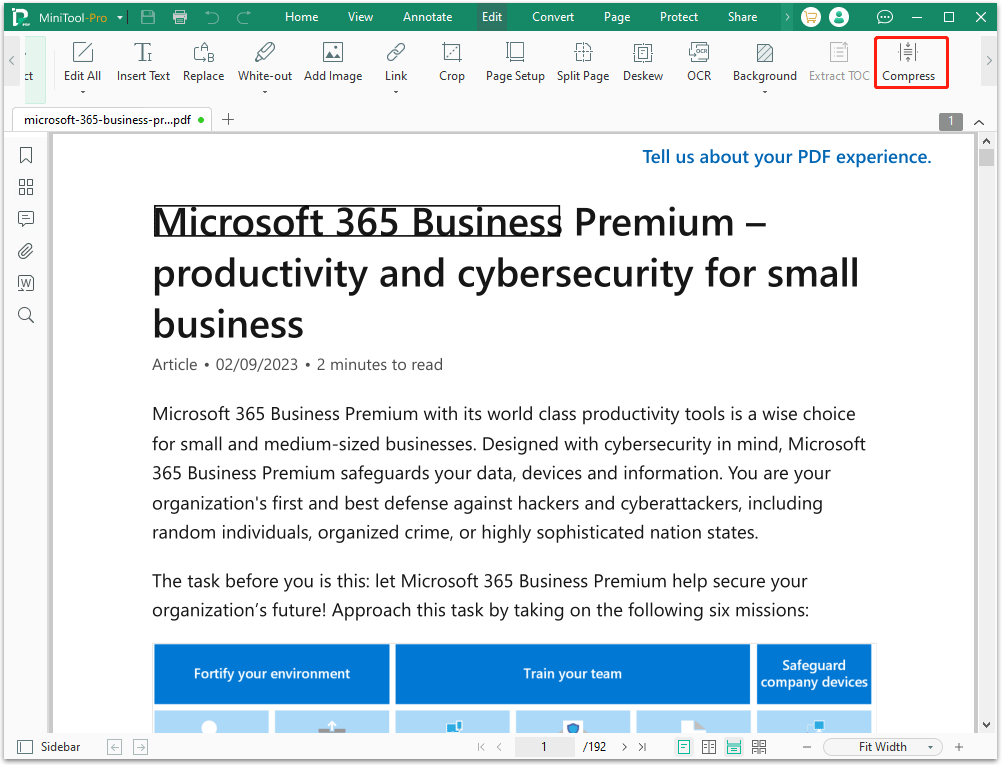
Step 3: On the pop-up window, you can change the Compression Level, Output Path, and Setting. Then, click on the Start button. This software will upload the PDF files to servers, compress PDF files, and return them to you.
- Compress Level: Medium level is selected by default. You can click the drop-down menu to change it to Low or High or select Custom to set the Quality/Resolution of PDF. The higher the compression level you choose, the smaller the compressed file, but the worse the quality of the compressed file.
- Output Path: Document’s Current Directory is selected by default. You can choose Desktop or click the three-dot icon to select a place you like.
- Setting: You can decide whether to open the file automatically after compression for a single file, and whether to open the directory automatically after compression for multiple files.
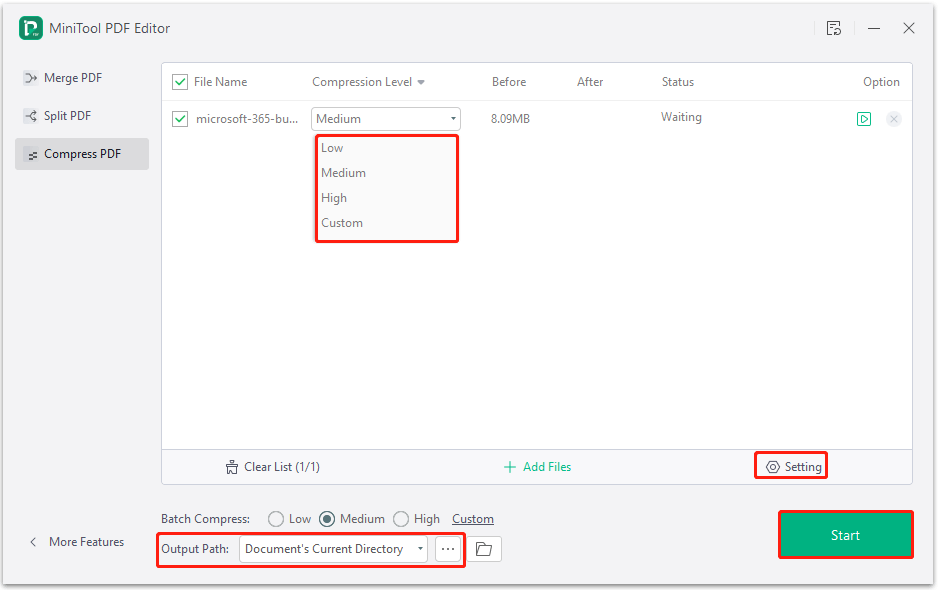
If you want to compress PDF files in batch, you can go to the Compress window, click on Add Files, select multiple PDF files that you want to compress, and then click on the Start button.
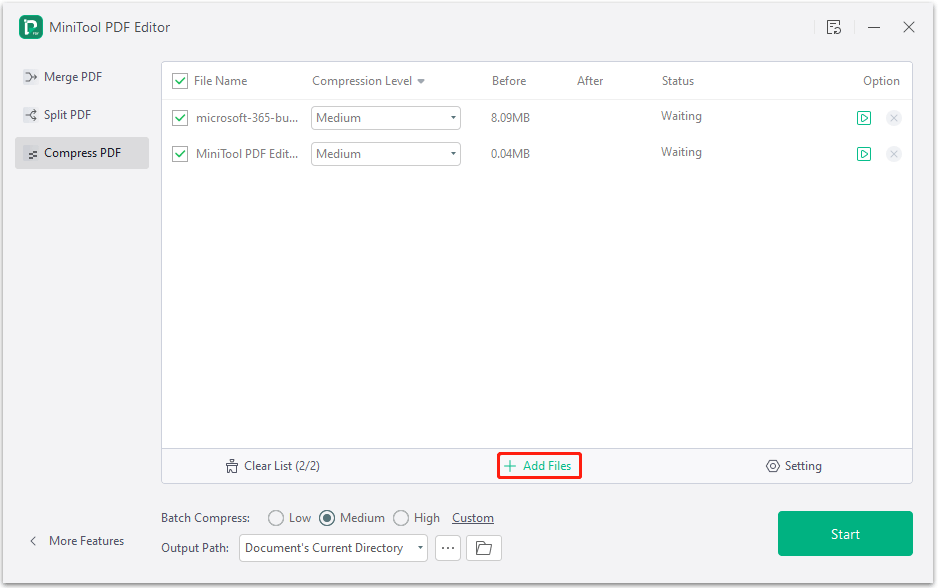
How to Send PDF in WhatsApp
You can share other types of files such as images, audio, and videos through WhatsApp regardless of the mobile, web, or desktop apps. The steps to send PDF in WhatsApp differ slightly on Android, iOS, and Windows PC.
Send PDF in WhatsApp on iOS
The process of sending compressed PDF files to your clients or friends on WhatsApp is very simple.
Step 1: Go into the WhatsApp app and navigate to Chats to open a conversation.
Step 2: Click the Plus icon next to the text input box at the bottom and select the Document option.
Step 3: Select the PDF from your phone or iCloud and tap Send in the upper-right corner.
Send PDF in WhatsApp on Android
Android users can send a PDF or multiple PDF files to contacts on WhatsApp with just a few clicks. Here's how to do it.
Step 1: Launch WhatsApp and open the conversation where you want to share the PDF file.
Step 2: Click the paperclip icon at the bottom of the chat interface and select Documents from the expanded options.
Step 3: Find and long-press a PDF file to select it or multiple files, then click on SEND to send them. Alternatively, click on the PDF and click SEND in the pop-up window.
Send PDF in WhatsApp on Web & Windows PC
The browser-based app and desktop WhatsApp apps have similar interfaces, so the methods for uploading and sending PDF files using them are almost the same. Learn how to do send PDF in WhatsApp.
Step 1: Access the conversation where you need to share the PDF file on the web or desktop WhatsApp app.
Step 2: Click the clip icon in the lower-left corner of the conversation to expand all the file-sharing options, and then select the Document option.
Step 3: Specify the PDF and click the Send icon in the lower-right corner of the window to send it to a contact or group.
After that, you should have successfully sent PDF in WhatsApp.
Bottom Line
That’s all about how to send PDF in WhatsApp on Android/iPhone/Windows PC. And with MiniTool PDF Editor, you can compress the PDF size easily on a Windows PC.
If you have any thoughts about this topic, share them with us in the following comment area. For any problems when using MiniTool PDF Editor, you can contact us by sending an email to [email protected]. We’ll make a quick reply to solve your problems.