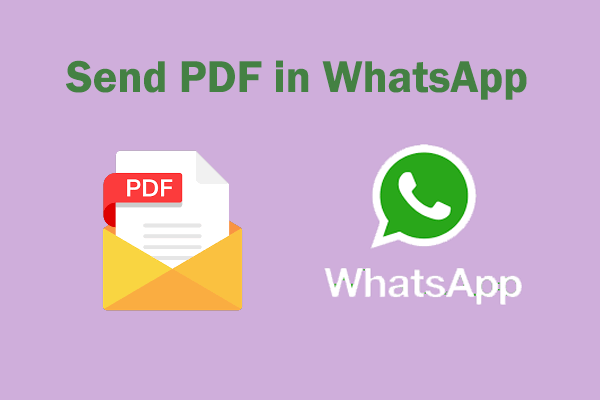Instagram is a free social application for online photo and video sharing from Meta, released in October 2010. It allows you to upload media that can be edited with filters, organized by hashtags, and associated with locations through geotagging.
It has become increasingly popular and has become the preferred platform for users to share photos and videos. But what if you need to send a PDF on Instagram? You may wonder how to deal with it. In this article, we will introduce some methods on how to send PDF on Instagram.
Can You Send PDF on Instagram?
When using Instagram, you can share photos, videos, GIFs, and voice notes through posts, and stories. Well, can you send PDF on Instagram? Unfortunately, Instagram does not have a direct way to share PDF documents on Instagram, but that doesn't mean there is no way to post PDF on Instagram.
If you want to send a PDF on Instagram, you should convert it to an acceptable format to share it successfully. Convert PDFs to images, links, or videos for easy sharing via social media platforms. Then, you can post PDF on Instagram.
How to Convert PDF to Link/Image/Video?
Here, we introduce 3 effective and convenient ways of sharing PDFs on Instagram. You can have a try.
#1. Convert PDF to Link
The easiest way to send a PDF on Instagram is to share it as a link. The easiest way to convert a PDF to a link is to use Google Drive, a cloud-based storage service that allows users to directly convert PDFs to links using their Google account. Here is the guide:
- Open the Google Drive app and log in to your account.
- Click on New > File Upload.
- Select the PDF file and click Open to upload it.
- Now, you should be able to find the uploaded PDF file in Google Drive.
- Right-click it and select Share > Copy Link. The link will be copied to the clipboard.
#2. Convert PDF to Image
The easiest way to send a PDF on Instagram is through an image. Images can be quickly sent to people as direct messages, or you can share them in your stories. The benefit of using this method is that the other person can directly see the contents of the document without having to scan a QR code or click a link to access the PDF.
To convert PDF to image, you can choose a powerful and multifunctional PDF-to-image converter. MiniTool PDF Editor is a great choice. It can help you convert, merge, compress, and password-protect PDFs, etc.
MiniTool PDF EditorClick to Download100%Clean & Safe
Step 1: Launch MiniTool PDF Editor. Then you can choose one of the following methods to convert PDF to image:
- Click Open and choose your file to convert. In the next interface, click the Convert tab and select PDF to Image.
- After launching MiniTool PDF Editor, click PDF to Image in the home interface.
- From the MiniTool drop-down menu, select Export PDF as > Image.
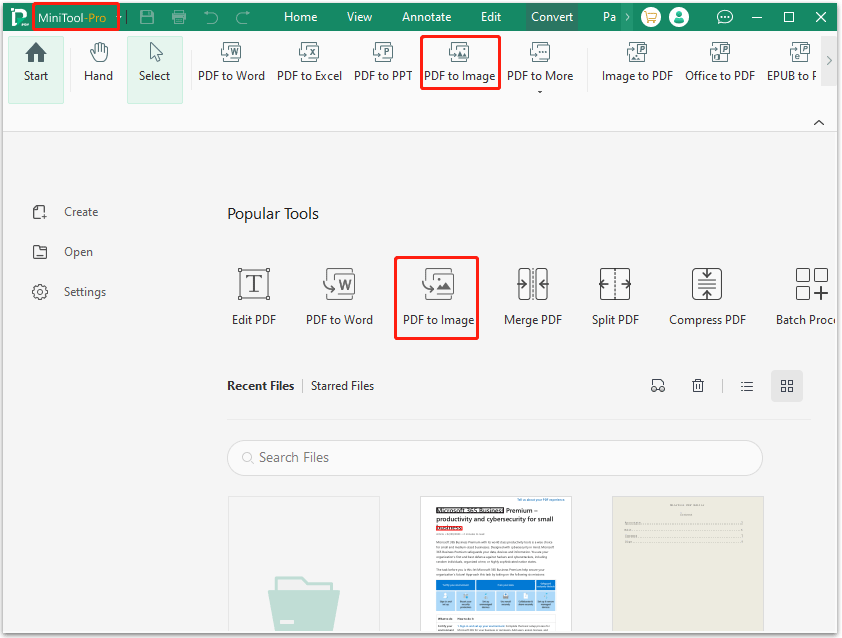
Step 2: In the pop-up conversion dialog box, click Add Files or drag files into the box to import the PDF file that you want to convert to images.
Step 3: Then you can specify the page range and image settings from the following aspects:
- Options: Each Page in a Separate Image (convert a PDF to multiple images) and Selected Pages in an Image File (convert a PDF to one image file). Select an option based on your demands.
- Resolution: 72dpi, 96dpi, 200dpi, 300dpi, 600dpi. The higher the resolution, the clearer the image.
- Format: PNG, JPG, BMP, TIF. You can choose one image format according to your needs.
Step 4: Once done, choose an Output Path and click Start to save PDF as images.
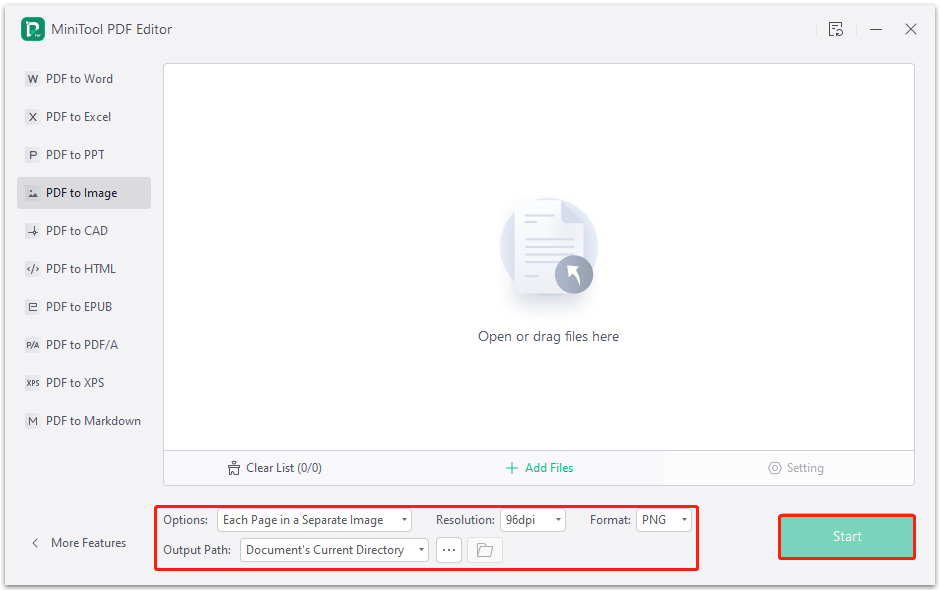
#3. Convert PDF to Video
Adding PDF files to videos provides an interesting editing alternative for any media project. You can convert PDF files to videos and post them on Instagram for your audience to watch.
Here, we will introduce a free online conversion tool - Online-Convert. After converting the file, you can share it with your audience on Instagram in video format. Here is the guide:
- Open your browser and go to https://video.online-convert.com/convert-to-mp4.
- Click on Choose File to upload your PDF file.
- Then click on START to start the conversion process.
- Once done, click on Download to save the video.
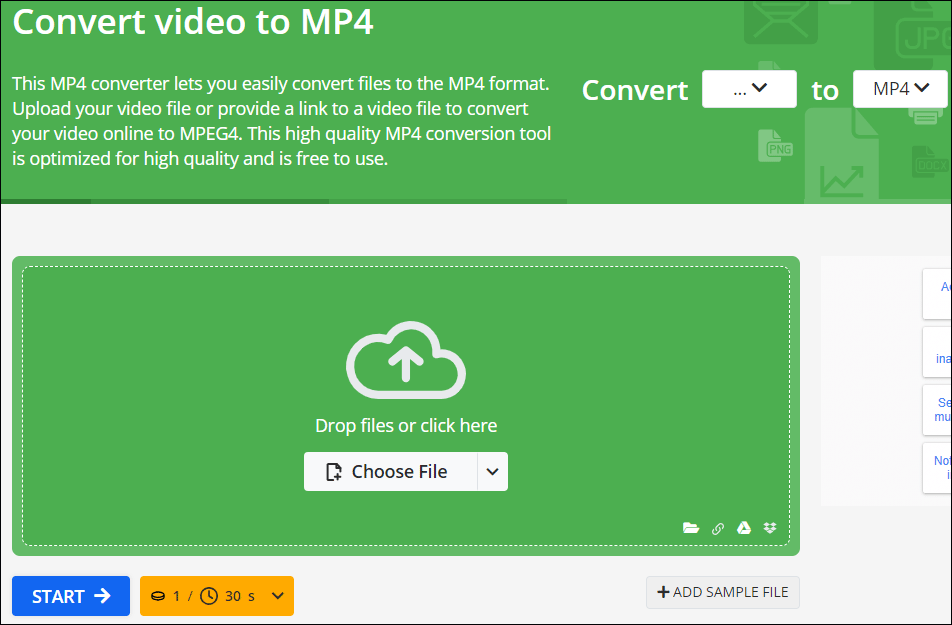
How to Send PDF on Instagram?
Now you have converted your PDF to a link, image, or video. Then You can post it on Instagram. If you have converted your PDF to an image or video, then you can share it in your post or story as usual.
However, posting a PDF on Instagram via a link may be a little different.
Post a PDF on Instagram Profile:
Go to your profile page, click Edit profile > Links > Add External Link to enter the URL of your PDF, and then Done to confirm.
Post a PDF on Instagram Story:
First, create a story, and click the Sticker icon at the top. Select Link, and add the URL, you can click Custom sticker text to change the text, and then click Done to continue. Tap on the sticker to change the design and drag it to the right spot. You can then post the story to your account.
Post a PDF on Instagram Caption:
You can also choose to share a link via your post. Simply put the URL in the caption. However, it will not be hyperlinked, so you will need to type the URL into their browser to access the PDF page.
Bottom Line
That’s all about how to send PDF on Instagram. Before that, you need to convert it to an acceptable format.
For any problems when using MiniTool PDF Editor, you can contact us by sending an email to [email protected]. We’ll make a quick reply to solve your problems.