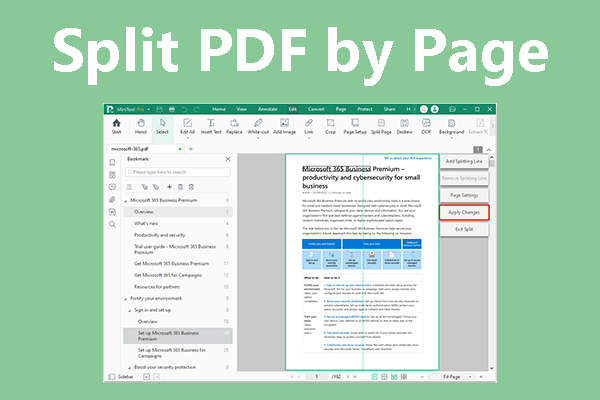In work, you may need to split a Word document into smaller parts for the following reasons:
- Large files are difficult to manage. Breaking documents into smaller files based on different sections, topics, or content makes them easier to find, edit, and store.
- When collaborating with other people, splitting files can avoid version conflicts and make it easier for everyone to focus on their own areas.
- For confidentiality reasons, split files and share only a portion of the content with others.
Why split a Word document into multiple PDFs instead of multiple Word documents? This is because PDFs offer consistent formatting, cross-platform compatibility, and security.
PDF preserves the original document's formatting, layout, fonts, images, and colors, and maintains consistent display across different operating systems and devices.
Furthermore, PDF files can be password-protected, offering a high level of security and making them suitable for transmitting sensitive information.
This article explores reliable methods to help you split a Word document into multiple PDFs effortlessly.
Before trying the following method, clarify how many PDF files you want to split the Word document into, and the page range for each PDF file. For example, a 40-page Word might be split into pages 1–10, 11–25, and 26–40. Mark these ranges in advance to streamline the process.
How to Split a Word Document into Multiple PDFs?
There are several methods for splitting a Word document into multiple PDF files. You can choose a native tool, a desktop application, or an online tool.
For confidential files, prioritize offline tools to avoid data exposure. For non-sensitive content, online tools offer quick convenience.
Option 1. Use Microsoft Word
Microsoft Word (2016 and later versions) includes a feature to split a Word document into multiple PDFs. This is ideal for users who want a free, native solution.
Step 1. Open your Word document and confirm the page ranges you want to split.
Step 2. Click the File tab in the top-left corner, then select Save As and choose a place.
Step 3. On the Save As window, choose PDF as the output format, then click Options to open the settings window.
Step 4. Under Page range, select Pages and type your desired start and end numbers (e.g., 1–5).
Step 5. Click OK, then name the file clearly and click Save.
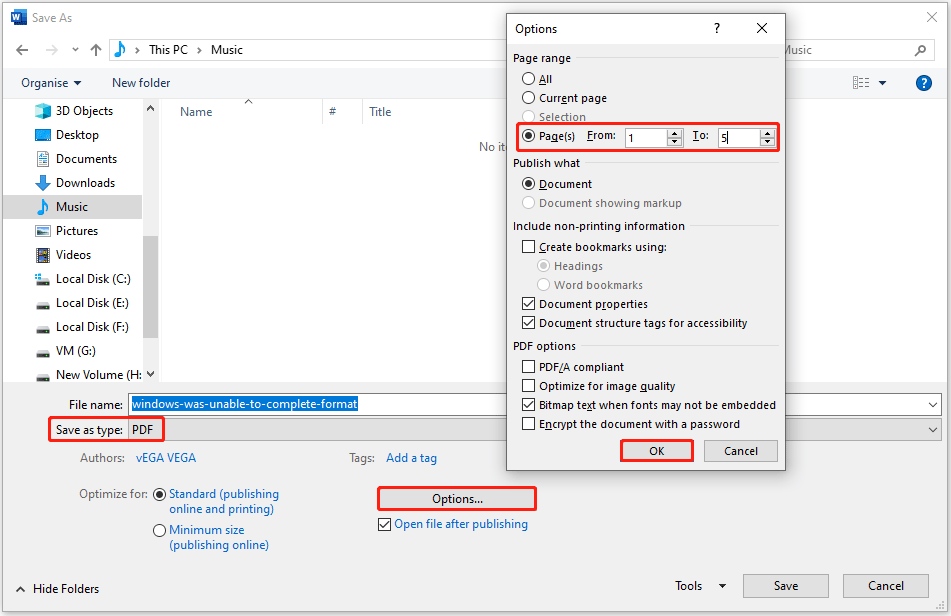
Step 6. Repeat these steps for each additional section you want to split into a PDF.
Although this method is simple, it lacks batch processing capabilities. You need to repeat the steps for every PDF. It works best when you need 2–3 separate PDFs.
Option 2. Use MiniTool PDF Editor
MiniTool PDF Editor is a professional PDF converter and splitter for Windows. It offers a Convert to PDF feature to convert Word to PDF and a Split feature to split PDFs. Most importantly, it supports batch processing of PDF files.
Therefore, you can use MiniTool PDF Editor to split a Word document into multiple PDFs.
Click the button below to download MiniTool PDF Editor. Then, run the download setup file and follow the prompted instructions to complete the installation.
MiniTool PDF EditorClick to Download100%Clean & Safe
Now, follow the steps below to convert a Word document to multiple PDFs.
Part 1. Convert the Word document to a single PDF.
Step 1. Launch this software. Then go to Convert > Office to PDF from the top toolbar.
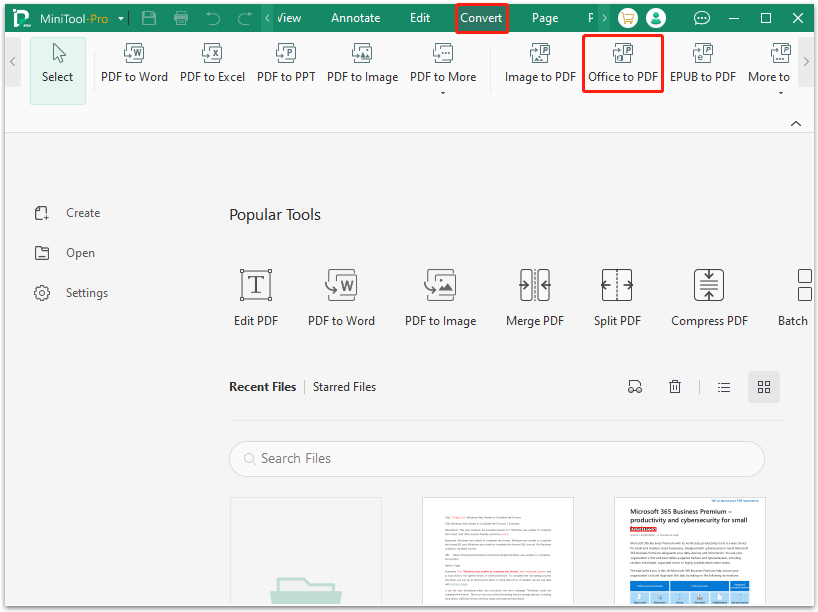
Step 2. Click Add Files or the middle blank area. In the pop-up File Explorer window, select the Word document and click Open. Here, you can continue to click Add Files to upload more PDF files.
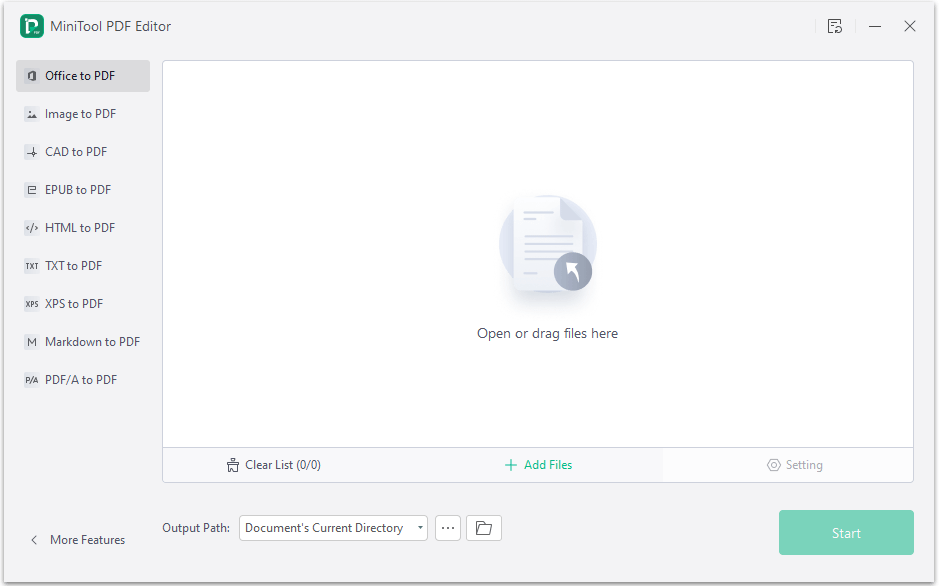
Step 3. Click the Three-dot icon next to Output Path, select a location to save the file, and click Start to begin the conversion.
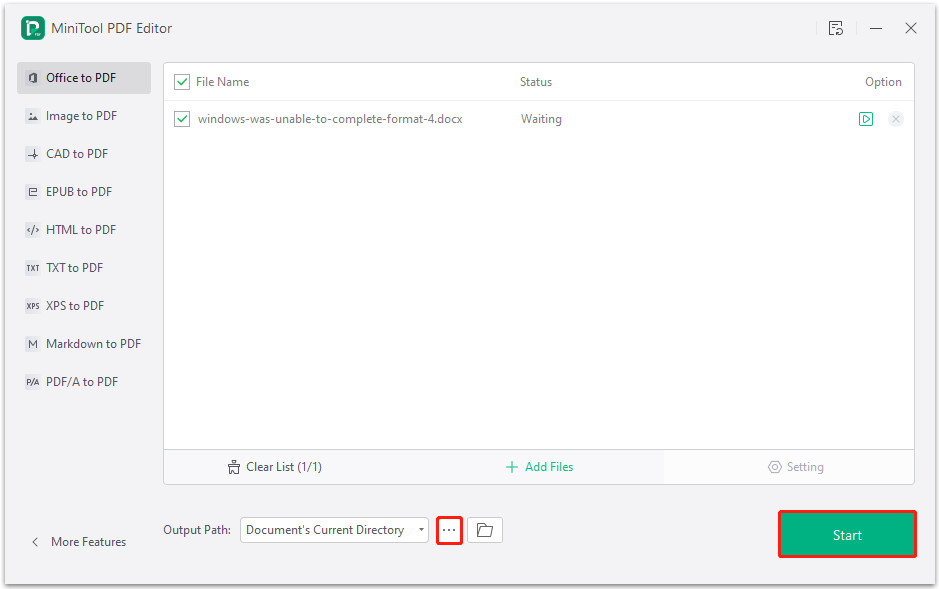
Part 2. Split the PDF into multiple PDFs.
Step 1. Once finished, the converted file will be opened automatically. Under the Page tab, click Split.
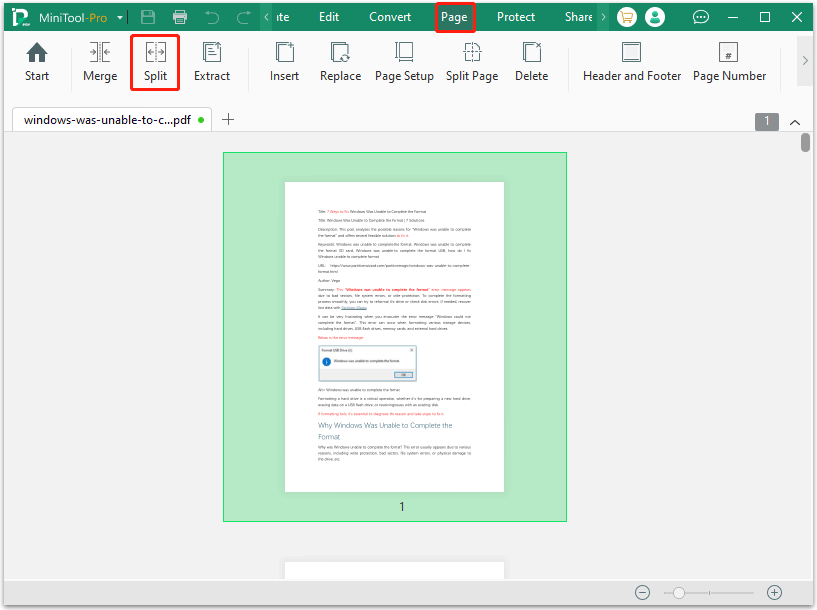
Step 2. On the pop-up window, click the drop-down menu under Option, and select Split Evenly, Split Every X Pages, or Custom Splitting. After determining the PDF splitting way, click Start to split the PDF into multiple files.
- Split Evenly: It can evenly split a PDF file into multiple files. You can determine the number of splits you want.
- Split Every X Pages: It can split a PDF file every 2, 3, 4, or more PDF pages.
- Custom Splitting: You can type a page range there, and this tool will extract it to save a PDF file. If you type multiple page ranges, multiple PDF files will be created. For example, if you type 1, 2-6, and 7-10, 1st page, 2nd-6th pages, and 7th-10th pages will be extracted and saved as 3 separate PDF files.
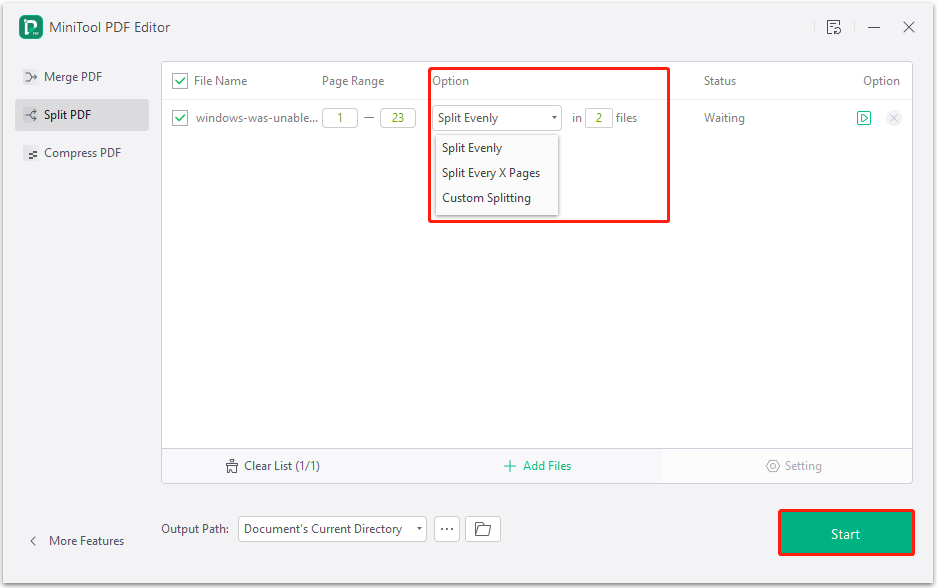
Using this tool is easier than you think. In addition, it offers many other features to manage PDFs, such as converting, combining, splitting, compressing, extracting, and annotating PDF files.
Option 3. Use SmallPDF
Online tools, like Small PDF, iLovePDF, also offer a simple splitting function. They work in any browser and require no software download.
Just note that you should avoid uploading sensitive documents due to privacy risks.
Here, we take SmallPDF as an example.
Step 1. Go to Smallpdf.com and select Split PDF from the Tools menu.
Step 2. Click CHOOSE FILES to upload your Word document, and then this Word document will convert to PDF automatically.
Step 3. After opening your PDF file using SmallPDF, choose your split method, and then click Finish.
- Click the scissor tool icon to split specific PDF pages.
- Select Split after every and choose pages.
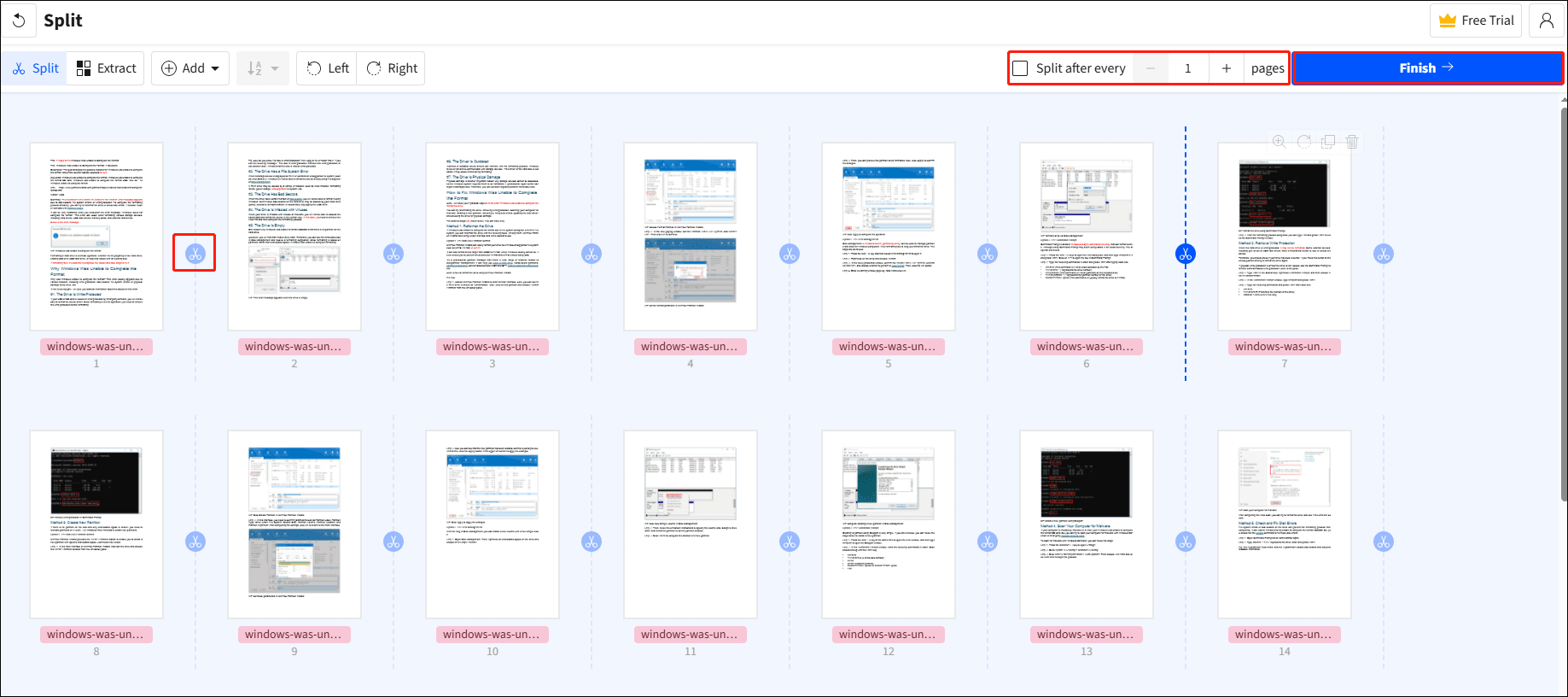
Step 4. Once done, click Download to save to your computer.
Bottom Line
Splitting a Word document into multiple PDFs is a straightforward task once you choose the right method. Here, I highly recommend you try a desktop tool, like MiniTool PDF Editor. It offers more page range choices when splitting.
If you have any problems or suggestions related to MiniTool PDF Editor, please contact us via [email protected]. We’ll reply to you as soon as possible.