Many users complain that Adobe Acrobat can't save rotated PDF pages. Are you also troubled by the problem? You can use the Acrobat alternative - MiniTool PDF Editor or try other fixes recommended in the post.
Adobe Acrobat is a commonly used PDF manager that can edit, view, rotate, split, compress, encrypt, convert PDFs, and many others. However, in recent years, this software received negative comments due to different issues, such as Adobe Acrobat unable to resize images, Adobe Acrobat very slow, character encoding failed PDF, and Adobe PDF won’t save rotated pages.
A lot of users from the Adobe community reported that they cannot save rotated PDF pages in Adobe Acrobat.
Adobe PDF won’t save rotated pages, why? Hi, When I open a PDF that was scanned in horizontally and I use the "Rotate" option to correct the file I then click file save as and resave it so it will open correctly to who I send it. The problem is that even after it is saved as a new file name it still opens horizontally. Thanks.https://community.adobe.com/t5/acrobat-reader-discussions/help-in-adobe-reader-won-t-save-the-rotated-view/td-p/8490114
Why You Cannot Save Rotated PDF Pages in Adobe Acrobat
What causes the rotated PDF pages not saving in Adobe Acrobat? According to user reports, the issue often occurs after they rotate the view instead of the page. If you are using a free version of Adobe Reader, the “Rotate Pages” option is not available. Besides, a corrupt PDF file can also lead to the problem.
How to Fix Adobe Acrobat Can't Save Rotated PDF Pages
Here we summarize 4 feasible ways to fix the Adobe rotated pages in PDF not saving issue after investigating extensive user comments. Let’s start trying.
Fix 1. Use an Alternative to Adobe Acrobat
The simplest solution to Adobe Acrobat can't save rotated PDF pages is to use a different PDF tool – MiniTool PDF Editor. It is an Adobe Acrobat Alternative that can rotate pages in PDF freely within the 7-day trial. It can also move/delete/replace/reverse pages, add text, OCR PDF, make PDF read-only, and so on.
MiniTool PDF EditorClick to Download100%Clean & Safe
Step 1. Open the PDF with MiniTool PDF Editor.
Step 2. Go to the Page tab, select Rotate Pages, and you can change the page orientation, customize the page range, and click OK to save the rotated pages. Alternatively, you can click the Rotate Left/Right icon to adjust page orientation quickly.
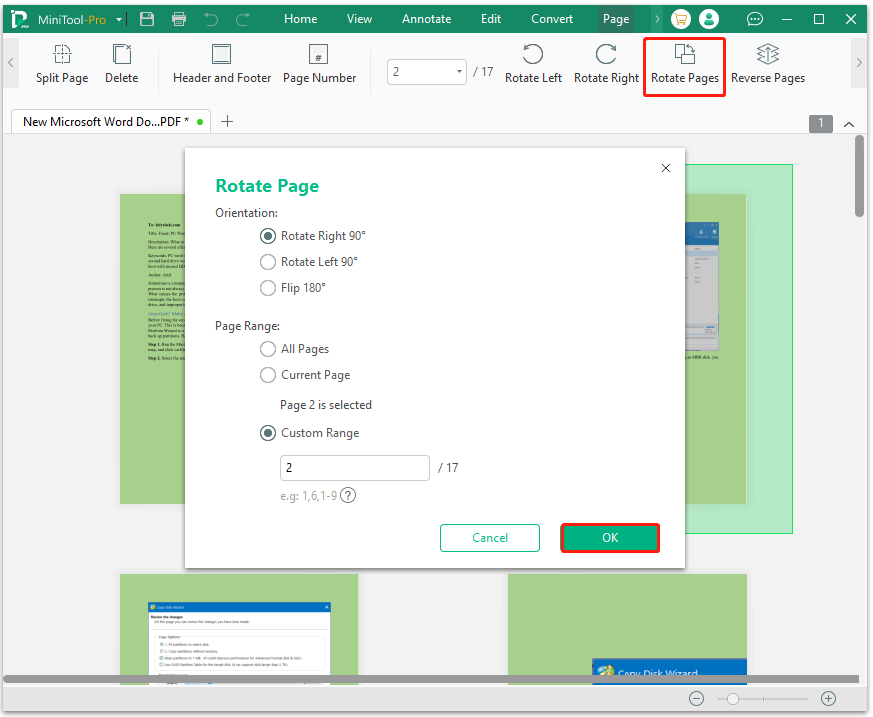
Fix 2. Use the Rotate Pages Feature in Adobe Acrobat Pro
Some users find that Adobe PDF won’t save rotated pages because they use the “Rotate View” option in the free version. The “Rotate Pages” function is only available in the paid Adobe Acrobat version. To rotate pages in Acrobat, open the PDF, navigate to Tools > Organize Pages, and adjust the page orientation as needed, then press Ctrl + S keys to save the file.
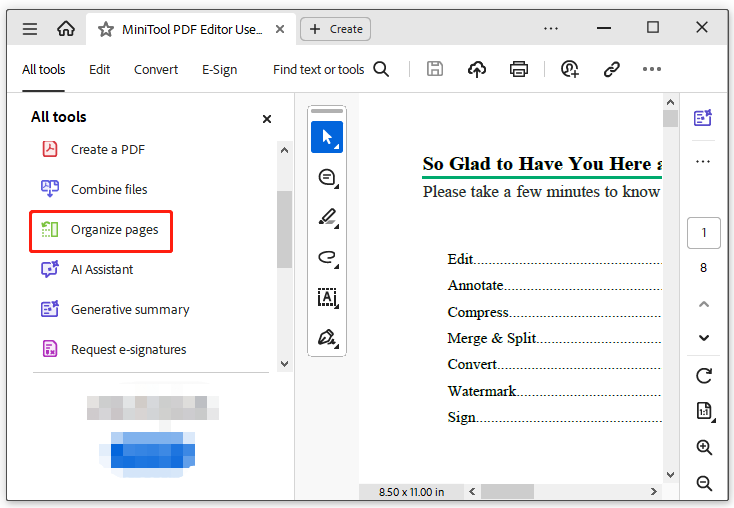
Fix 3. Use the PDF Printer Feature
If you cannot save rotated PDF pages in Adobe Acrobat, try using the Print feature. This method is suitable for a free version of Acrobat Reader.
Step 1. Open the PDF with Acrobat and rotate the pages to the correct view.
Step 2. Press the Ctrl + P keys to open the Print window, select Microsoft Print to PDF from the Printer drop-down menu, change the Orientation as needed, and click Print.
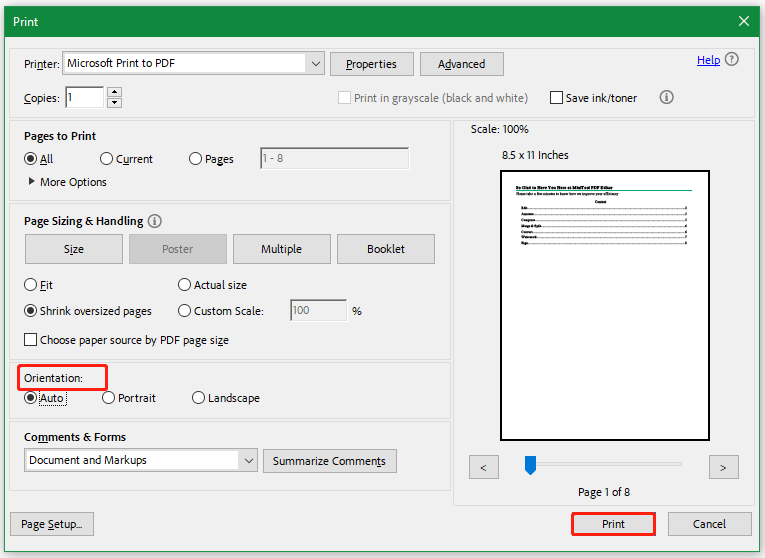
Step 3. Select a location to save the file as PDF and check if the “rotated PDF pages not saving in Adobe Acrobat” issue persists.
Fix 4. Repair the Corrupt PDF
Sometimes the PDF document may get damaged or corrupted, which can trigger the Adobe rotated pages in PDF not saving. In this case, you need to repair the PDF using a professional repair tool, such as AvePDF, Sejda, iLovePDF, etc. If you don’t know how to do that, refer to this post - How to Repair Damaged or Corrupted PDFs? [Solved]
To Sum Up
How to fix Adobe Acrobat can't save rotated PDF pages on Windows? We highly recommend using MiniTool PDF Editor. It can rotate PDF pages for free during the trial. Of course, you can try the other 3 troubleshooting methods in the post.