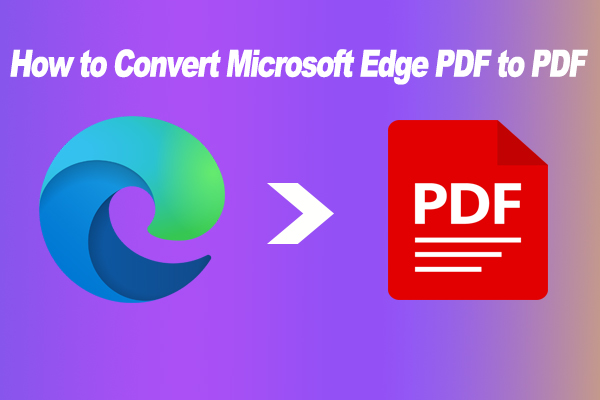Lots of users encounter the Adobe prints PDF to Notepad error when printing a PDF. What causes the Adobe PDF prints to Notepad error? How do we fix the problem on Windows 11/10? Now, let’s explore the answers together with MiniTool PDF Editor.
A large number of users around the world are using Adobe Acrobat to deal with their PDF documents. However, they also encounter various errors and issues, such as Adobe Acrobat very slow, Adobe Acrobat unable to resize images, Adobe Acrobat won’t launch after Win11 24H2 update, and the one discussed here.
Lots of users from the Adobe community report that Adobe Acrobat prints PDF to Notepad instead when using the Print feature. For example:
Adobe prints to Notepad error message. Hi. Since the last Windows 10 update, when I try to print a PDF with Adobe 8 from either Word or PowerPoint, it prints a Notepad file instead with the error message below. Please anyone help with a solution to this problem. Thanks.https://community.adobe.com/t5/acrobat-discussions/adobe-prints-to-notepad-error-message/td-p/8802534/page/5
Possible Causes the Adobe Prints PDF to Notepad Error
According to user reports, the Adobe PDF prints to Notepad error mainly occurs when printing the PDF from Word or another Office suite. The error can be caused by improper Adobe PDF settings, incompatible fonts, special characters, protected PDF, or even an unknown bug in Adobe Acrobat.
How to Fix Adobe Prints PDF to Notepad Error on Windows 11/10
After investigating extensive user reports, we summarize 6 feasible solutions to fix Adobe Acrobat prints PDF to Notepad error on Windows 11/10.
# 1. Use an Alternative PDF Printer
In recent years, Adobe Acrobat Reader has received lots of negative comments due to its high price and various errors and issues like Acrobat Reader prints PDF to Notepad error. If you are still having trouble with the problem, we highly recommend using MiniTool PDF Editor. It is a good alternative to Adobe Acrobat.
MiniTool PDF EditorClick to Download100%Clean & Safe
Besides, the software is a feature-rich PDF converter that can convert various file formats, such as HTML, Excel, Word, PPT, PNG, JPG, TXT, EPUB, CAD, XPS, and Markdown to PDF, and vice versa. Here you can print the PDF by pressing the Ctrl + P keys, changing the printer/page range/page size/layout, and clicking on Print.
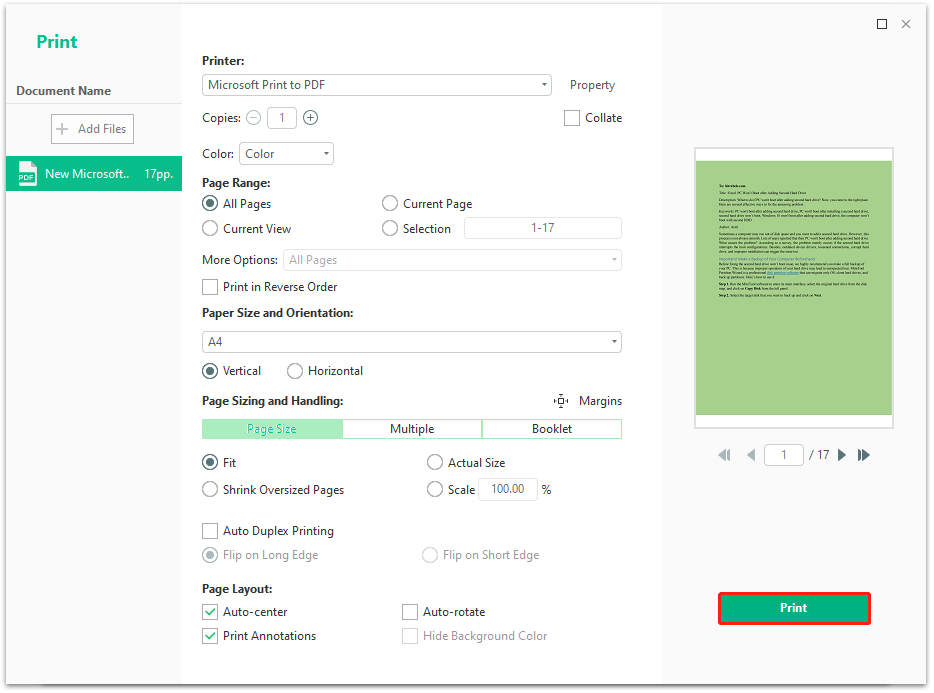
# 2. Update Adobe Acrobat
Some users found that the Adobe prints to Notepad error mainly occurs on the older versions. If the PDF contains some new fonts, it may trigger the issue. So, you can try updating Acrobat. Click the Menu icon and select Help > Check for updates. If there are any available updates, download and install them.
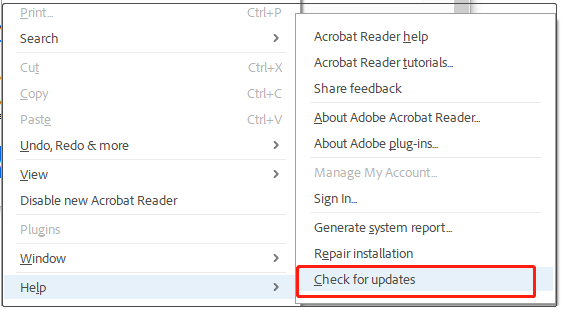
# 3. Change Adobe PDF Settings
As discussed above, the Acrobat Reader prints PDF to Notepad error can be caused by certain fonts like Calibri. In this case, you need to change the Adobe PDF settings in Print.
Step 1. Press Ctrl + P to open the Print window in Adobe Acrobat
Step 2. Select Adobe PDF from the Printer drop-down menu and click Properties.
Step 3. Go to the Adobe PDF Settings tab, untick the box of Rely on system fonts only; don’t use document fonts, and save the change. After that, restart the app and see if it won’t print PDF to Notepad in Adobe Acrobat.
# 4. Change the Font Style
If the above solution can’t fix the Adobe prints PDF to Notepad error, you may need to change the font style to a common one like Arial, Times New Roman, etc. This is because some special fonts may not be recognized by Adobe Acrobat.
# 5. Remove Emojis from the PDF
Some users noticed that the Adobe Acrobat prints PDF to Notepad error can occur when the PDF document contains emojis. If you don’t mind, you can remove the emojis in the PDF using the Edit feature first and print it.
# 6. Print the PDF as an Image
If the Adobe PDF prints to Notepad error persists after trying the above solutions, you may consider printing the PDF as an image. This can keep all contents in the PDF unchanged.
Step 1. In the Print window of the PDF, click Advanced.
Step 2. Tick the box of Print As Image and click on OK. Then click Print and save the file to a location.
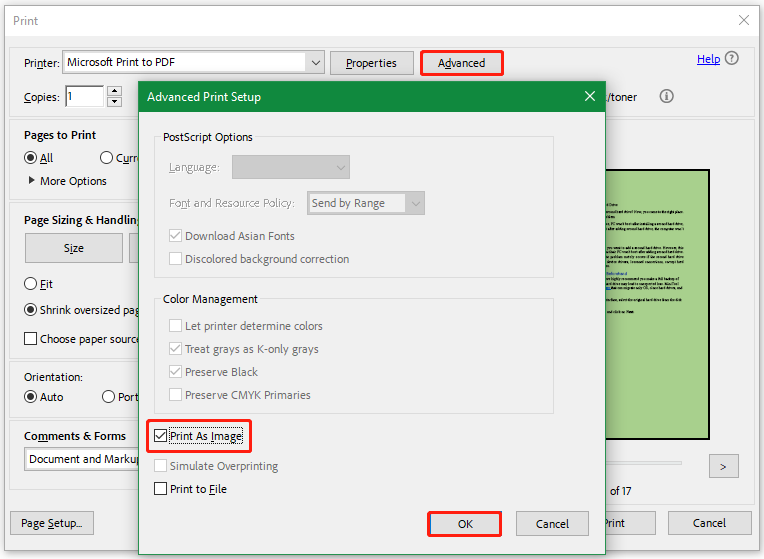
To Sum Up
This post focuses on how to fix the Adobe prints PDF to Notepad error. You can try the Adobe Acrobat Alternative – MiniTool PDF Editor to print the PDF or try other troubleshooting methods as we showed above.