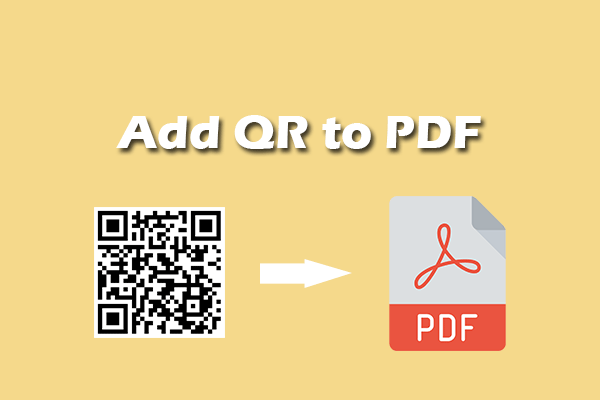How to convert BTW to PDF? If you are searching for a solution to this question, you come to the right place. Here, MiniTool PDF Editor offers a step-by-step guide to do the BTW to PDF conversion.
What’s the BTW File?
A .BTW file is a BarTender document created with the BarTender label design software. It contains templates and data entry forms for creating and printing labels, saved with the .btw extension.
To open a BTW file, you need to launch BarTender on your PC, go to File, select the BTW file that you want to view, and click Open. Then, you can view the BTW file in BarTender.
Nonetheless, not everyone has the BarTender app on their computers, making it essential to convert BTW files to PDF files since they are easier to share and access. Do you also have the same need? If so, continue reading to get some useful solutions.
How to Convert BTW to PDF Easily?
How to convert BTW to PDF easily? If you also have the same need, you can use BarTender to help you solve this question. BarTender is a powerful tool that can not only create BTW files but also offer Print and Export Image features to convert BTW to PDF easily.
If you have installed BarTender on your computers before, you can choose one of the following methods to do BTW to PDF conversion.
Method 1. Use Print to Convert BTW to PDF
You can do the following steps to use the Print feature to convert BTW files to PDF files:
Step 1. Launch BarTender on your computer.
Step 2. Click the File tab from the top toolbar, and select Print from the drop-down menu.
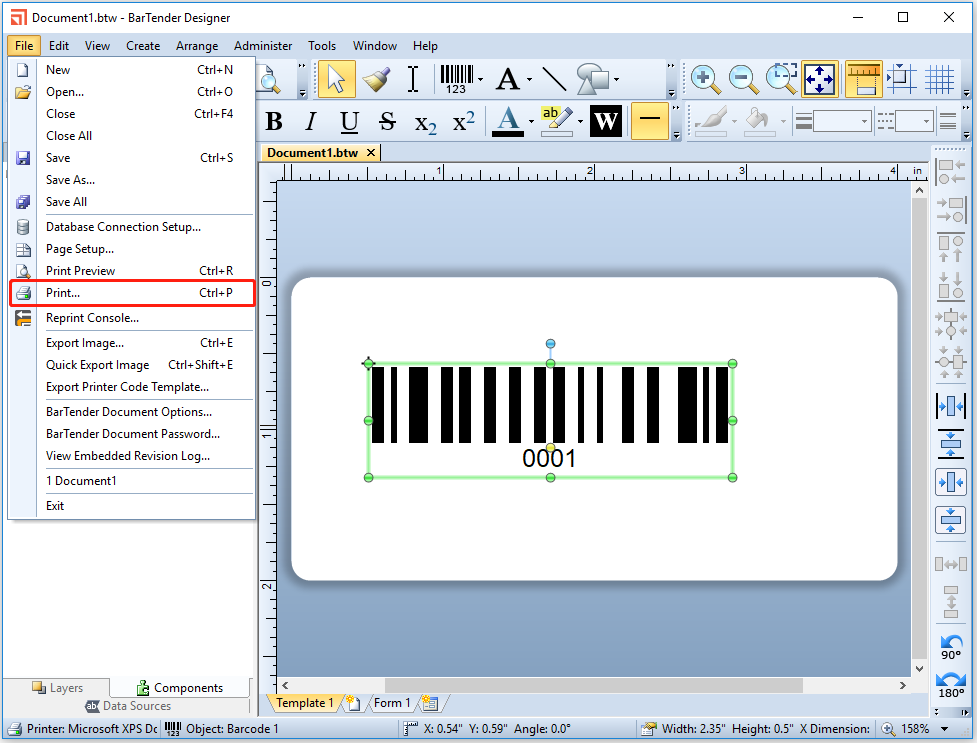
Step 3. Then, extend the down-arrow menu of Name and choose a PDF printer like Microsoft Print to PDF. Next, click Document Properties to adjust the page size or orientation. After that, click the Print button to continue.
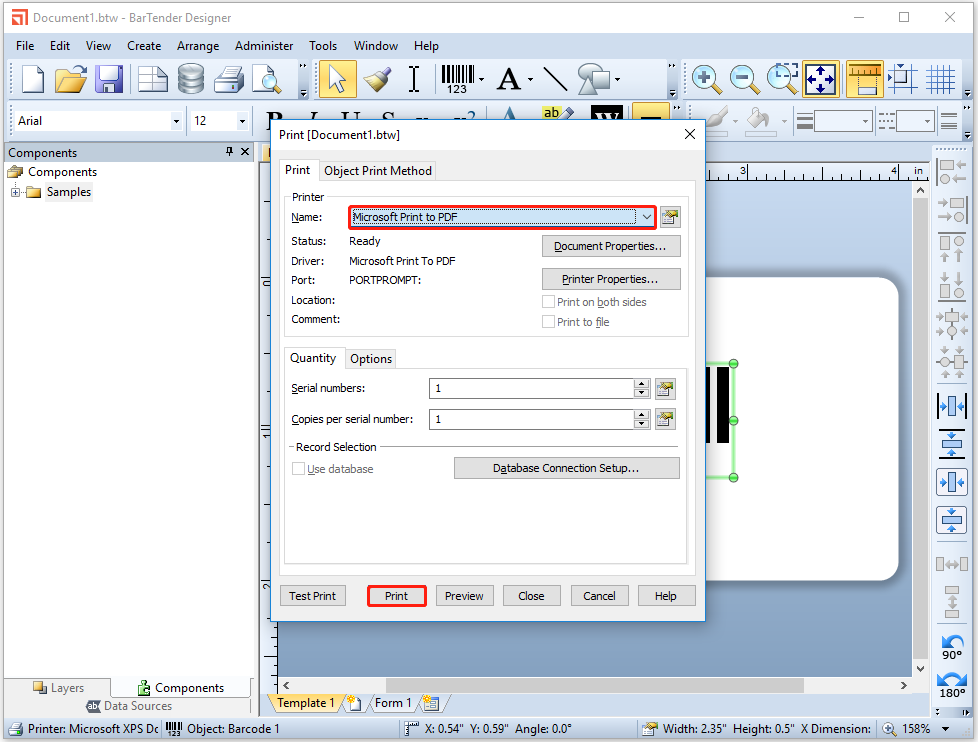
Step 4. In the pop-up Save Print Output As window, set the File name and choose a location to save the exported PDF file. Next, click Save to confirm.
Step 5. Once done, you can convert BTW to PDF successfully.
Method 2. Use Export Image to Convert BTW to PDF
In addition to using the Print feature to export a BTW file to a PDF file, you can also use the Export Image feature to save it as a PDF file in the BarTender app. Here’s how to do that:
Step 1. Launch BarTender on your computer, and open the BTW file in this app.
Step 2. Right-click the image in BarTender and select Export Image from menu.
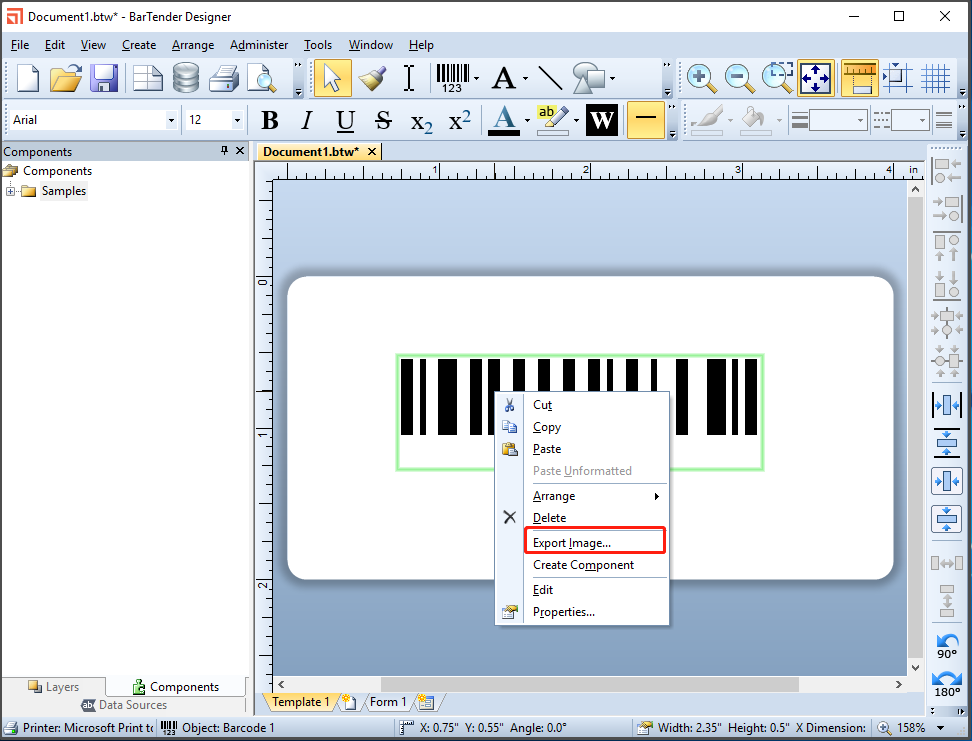
Step 3. In the prompt window, choose from Export entire template image and Export selected objects according to your needs. Then, Then, keep other default settings and click OK to move on.

Step 4. Set a name in the File Name box, select PDF (*.pdf) from the File Type’s drop-down menu, and then choose a safe location to store the newly created PDF file. After that, click Save to confirm.
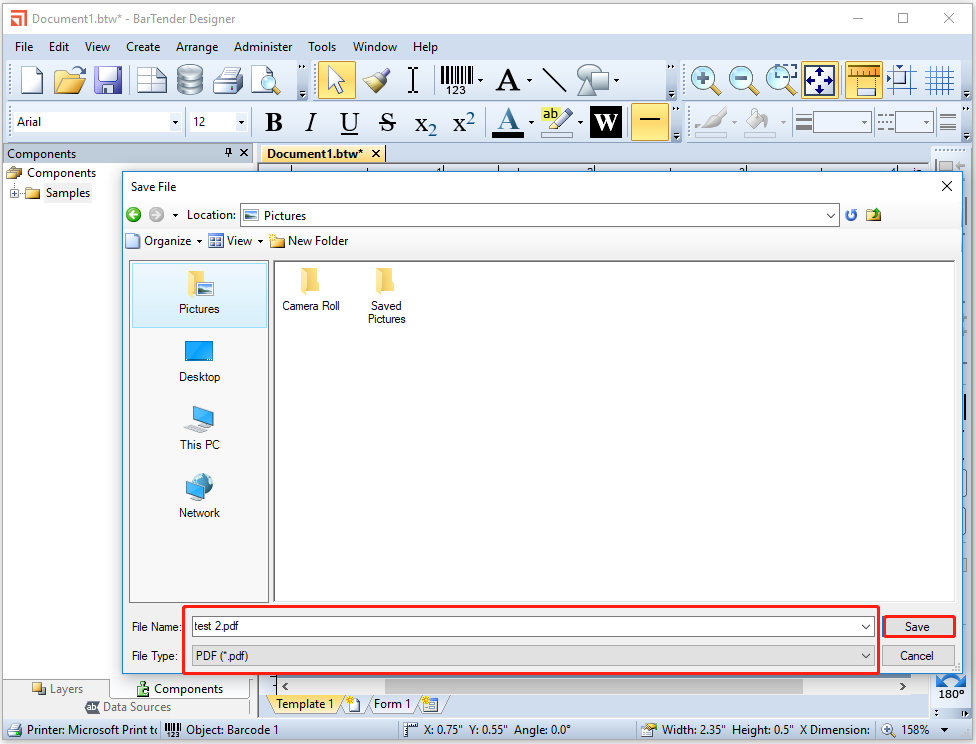
Recommended PDF Converter& Editor: MiniTool PDF Editor
After converting BTW to PDF, if you need to view and edit the PDF file, I highly recommend MiniTool PDF Editor. It offers various features to help you do editing work on PDF, like adding pages, replacing pages, changing text color, etc.
Moreover, it can help you do other conversions between different file formats offline. For instance, you can use it to convert PDF to Word, convert PDF to Excel, convert PDF to PDF/A, HEIC to JPG/PNG/BMP/TIF, and so on.
Here’s how to use MiniTool PDF Editor to view and edit PDF file:
MiniTool PDF EditorClick to Download100%Clean & Safe
- Download and install MiniTool PDF Editor on your computer.
- Launch this app to enter its main interface.
- Click Open from the left panel.
- Choose the PDF file that you want to view and edit and click Open.
- After that, you can view the PDF file in MiniTool PDF Editor.
- If you want to edit it, you can go to the Edit tab, and click Edit All to make PDF file become editable.
- Next, you can edit the PDF file according to your needs.
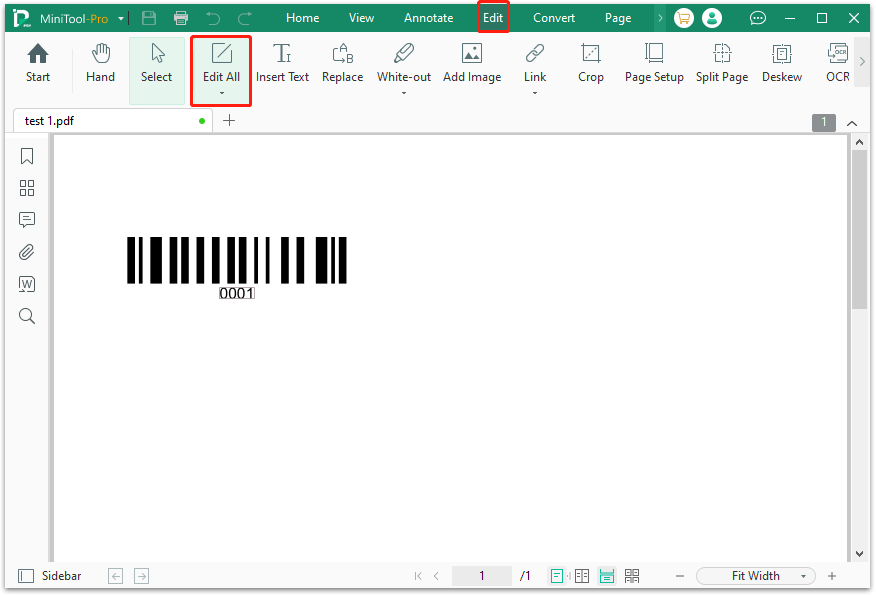
Bottom Line
How to convert BTW to PDF? After reading this post, you may already know the answer. This post offers a comprehensive guide on BTW to PDF conversion.