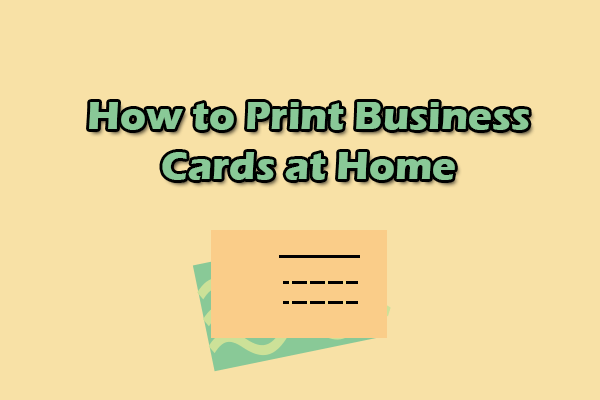How can you add QR code to PDF? If you have this requirement, you’ve come to the right place. In this post, MiniTool PDF Editor presents a complete guide for adding a QR code to your PDF.
Why Need to Add QR Code to PDF
Why need to add QR code to PDF? Adding a QR code to a PDF can be beneficial because QR codes are versatile and can quickly direct users to valuable digital resources. After researching online, I have concluded that the main benefits of adding QR codes to PDFs are as follows:
- Simplified access to additional online content: QR codes can provide easy access to extra information such as product details, event schedules, warranty information, product listings, or how-to videos.
- Send the reader to your website: If the PDF is for your products or your company, you may want to use it to send readers to your website.
- Add videos to PDFs: Normally, you can't attach videos to PDFs. However, you can use QR codes to send users to a video.
- Reduced printing costs: Businesses can save on printing expenses by distributing brochures, manuals, or marketing materials digitally. By embedding QR codes on physical products or displays, they can encourage customers to access digital versions instead of printed ones.
- Trackable engagement: Dynamic QR codes can be monitored for valuable metrics, including how often a code is scanned, when it is scanned, and where it occurs. This data helps businesses assess customer engagement effectively.
- Enhanced marketing efforts: QR codes can be incorporated into advertisements, enabling potential customers to access detailed information or promotional offers with a simple scan.
- Improved organization and accessibility: QR codes can help organize and make important documents easily accessible, whether for personal use or in a professional context.
How to Add QR Code to PDF Offline
How to add QR code to PDF offline? To add QR code to PDF offline, you can use MiniTool PDF Editor. It is a professional PDF editor that offers various features to help you view and edit PDF files, including adding images, replacing pages, changing text color, rotating pages, removing header and footer from PDF, etc.
Besides, you can use this powerful tool as a file converter to convert PDF to PDF/A, Word to PDF, PPT to PDF, image to Excel, PDF to image, HEIC to Image, and more. If you want to use it to insert QR code into PDF, you just need to do the following steps:
Part 1. Generate QR Code
Before you add QR code to PDF, you need to generate a QR code first. There are various QR code generators on the Internet. You can choose the one you like to generate a QR code. Here, I show the detailed steps on how to use GoQR.me to generate QR code:
- Launch any of your browsers and navigate to the GoQR.me website.
- Choose the type that you want to generate a QR code under the 1. Type section.
- Under the 2. Contents section, type the needed content.
- Next, you can preview the QR code under the 3. Live preview section.
- Now, you can click the Download button to store the generated QR code image on your PC.

Part 2. Insert QR Code into PDF
Step 1. Click the Download button to get the MiniTool PDF Editor installation package, run the downloaded file, and follow the on-screen instructions to install it on your computer.
MiniTool PDF EditorClick to Download100%Clean & Safe
Step 2. Launch this app to enter its main interface. Click Open from the left panel, choose the PDF file you want to view, and click Open to confirm.
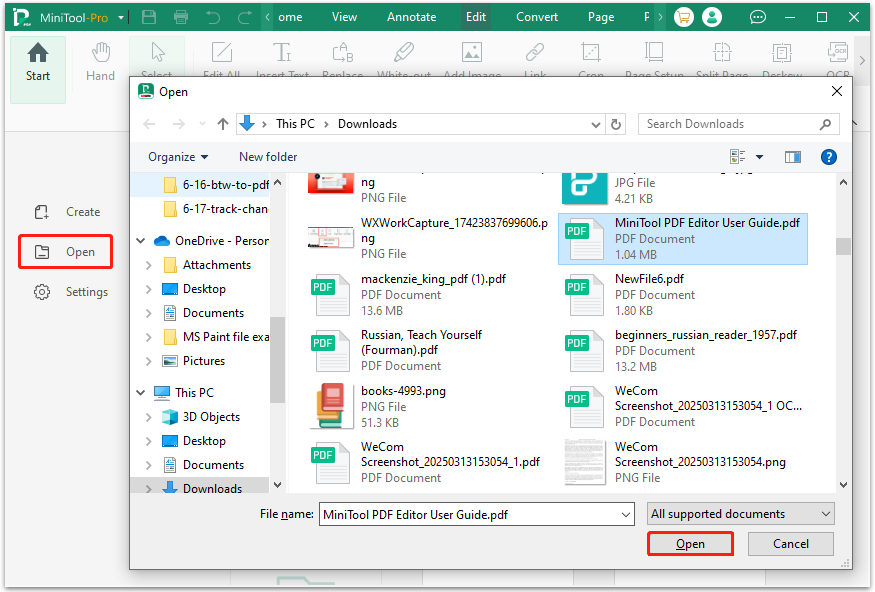
Step 3. Go to the Edit tab and click Add Image. Then, choose the QR code image that you want to insert into the PDF and click Open to move on.
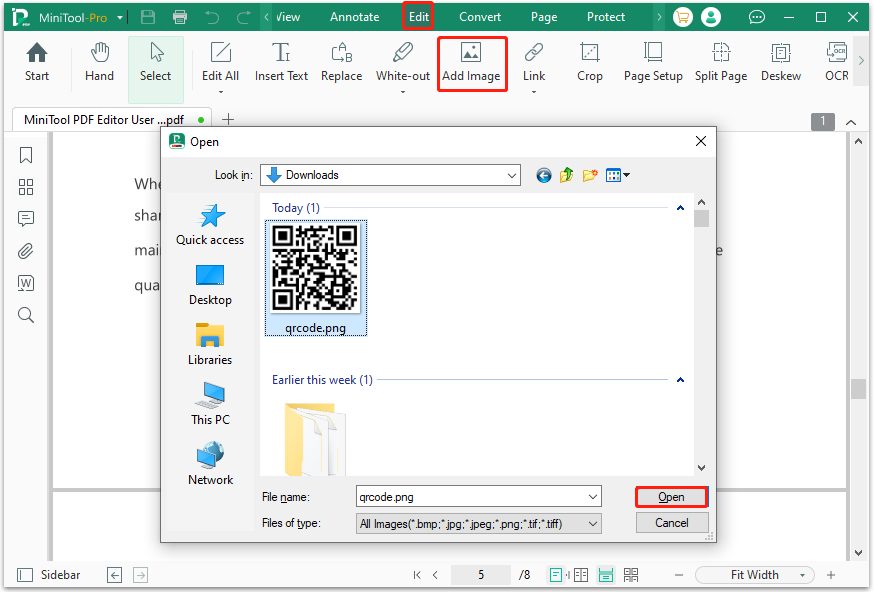
Step 4. Move your cursor to decide where to place the QR code. Then, use the points around the QR code to adjust its size.
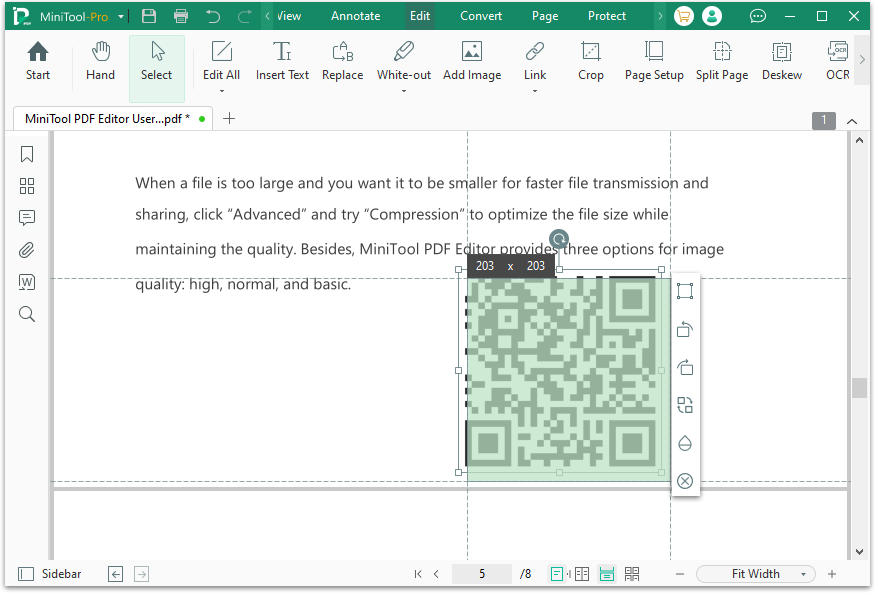
Step 5. After that, press the Ctrl + S keys simultaneously or click the Save icon in the top left corner to save the changes in the PDF file. Once done, you insert QR code into PDF successfully.
How to Add QR Code to PDF Online
If you don’t want to download and install any apps on your PC, you can use an online tool to add QR code to PDF online. To do that, you can choose Canva. It is a powerful free online graphic design platform that offers various features to help users create a wide range of visual content, including generating QR codes. Here's the guide:
Step 1. Launch your browser and navigate to the Canva official website. Then, log in to your account with the right credentials.
Step 2. Select Create from the left panel, and then choose Upload.
Step 3. Click the Upload files button. Choose the PDF file that you want to add QR code to and click Open to continue.
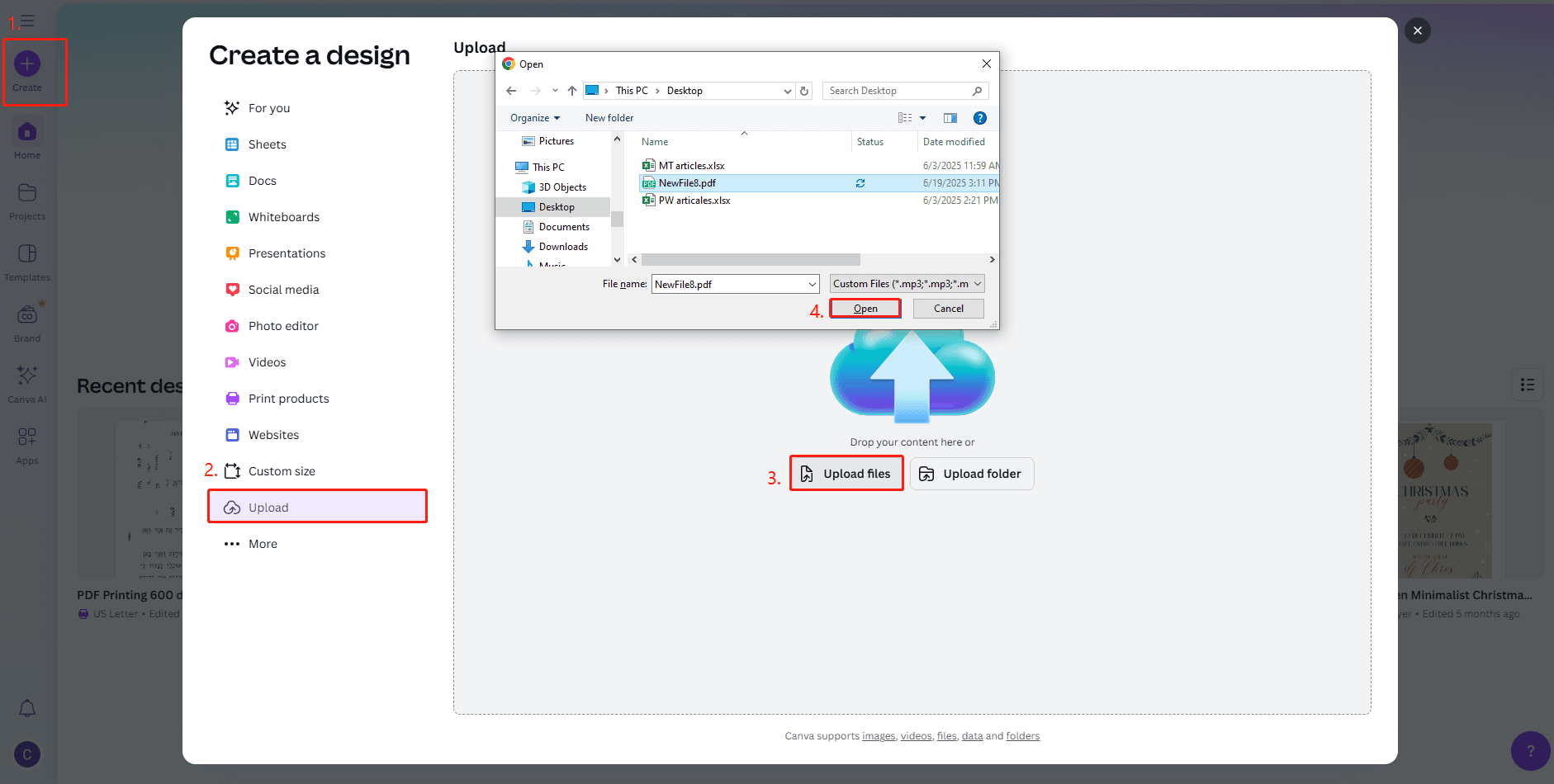
Step 4. Choose the newly uploaded file under the Recent designs section to open it on Canva.
Step 5. Next, click Apps from the left panel. Then, type "QR code" in the right search box and press Enter.
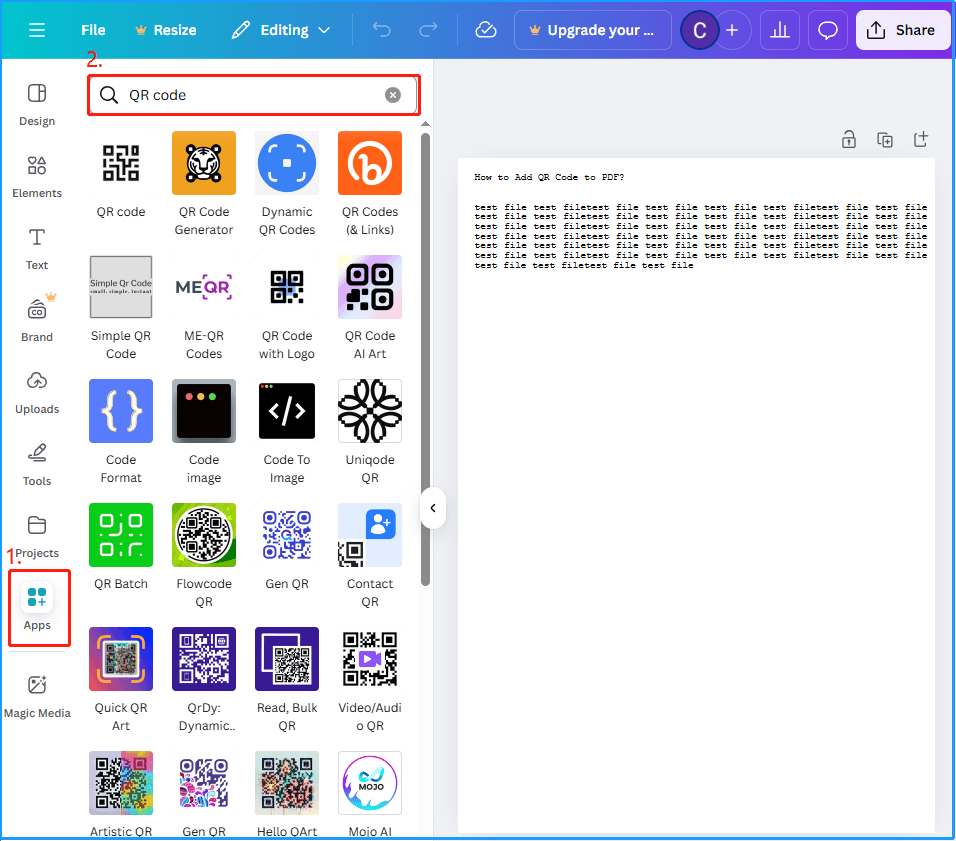
Step 6. After that, you can see all the related apps are listed here, and choose the one that suits your needs most. Here, I choose QR code to generate a URL QR code.
Step 7. Then, copy and paste the URL that you want to convert into QR code into the URL box. Next, click Generate code.
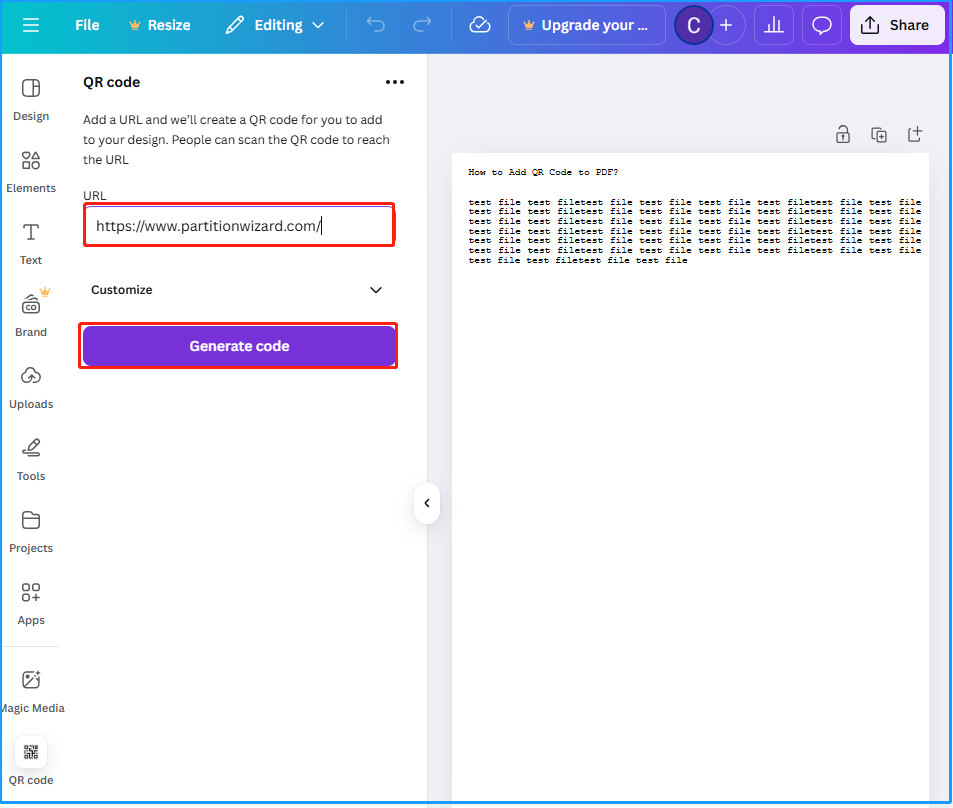
Step 8. After that, a QR code will be generated in your file. Then, select it, move your cursor to choose the location where you want to place the QR code, and use the points around it to adjust its size.
Step 9. Once done, click the Share button in the top right corner, choose Download from the drop-down menu.
Step 10. Next, choose PDF standard from the drop-down menu of File type, and click Download to save the PDF file to your PC.
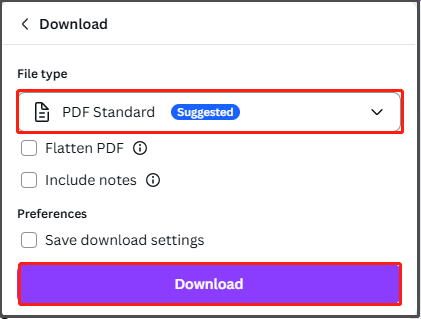
Bottom Line
How to add QR code to PDF? After reading this post, you may already know the answer. This post provides a step-by-step guide to adding QR code to PDF.
Also, if you encounter issues or have any suggestions while using MiniTool PDF Editor, you can contact us by sending emails to [email protected]. We will send a reply back as soon as possible.