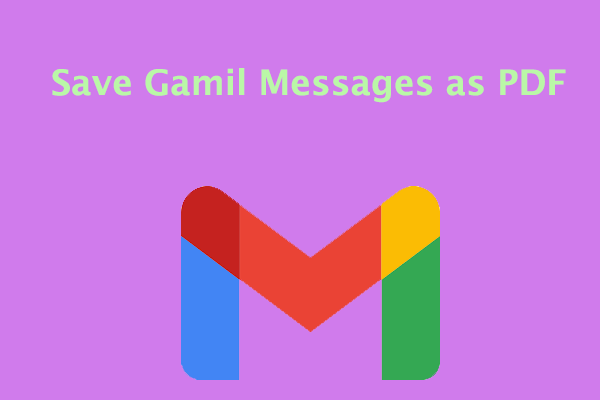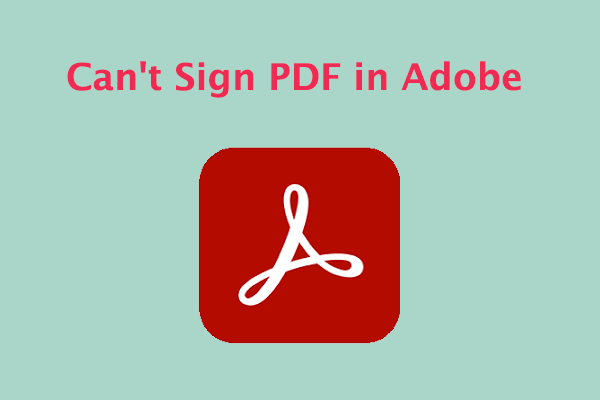About PDF and MP4
PDF is a file format developed by Adobe Systems. With PDF files, you can preserve the original layout, fonts, graphics, and images of the document. This makes PDF files ideal for creating reports, contracts, and even e-books.
MP4 is a digital multimedia container format that is most commonly used to store video and audio, but can also be used to store other data such as subtitles and still images. Like most modern container formats, it allows streaming over the internet.
Why Convert PDF to MP4?
PDF files are static documents. Therefore, they have certain limitations when it comes to dynamic visual content.
Converting PDF to video can greatly enhance the visual experience. Compared with static PDF, video provides a more engaging and immersive presentation format. Fluid animations, smooth transitions, and the addition of dynamic effects make it more interesting.
In this tutorial, we will introduce you to 3 excellent PDF to MP4 converters, allowing you to easily convert PDF to video online. So, you can bring your PDF to life with animated text, images, and audio to engage your audience.
How to Convert PDF to MP4?
To convert PDF to MP4, you can use online tools. Here we summarize several PDF to MP4 converters for you.
# 1. Online-Convert
Online-Convert is an excellent tool that helps you convert multiple file types. It supports a wide range of file formats. With this tool, you can easily import files from Dropbox, Google Drive, and URL. To convert PDF to MP4, follow the guide:
- Go to the Online-Convert PDF to MP4 official website.
- Click Choose Files to upload the PDF file you want to convert from your computer, Google Drive, Dropbox, or URL.
- You can choose to change quality or size.
- Then click on Start Conversion to convert your file from PDF to MP4.
- Once done, click on Download PDF to get this converted PDF file.
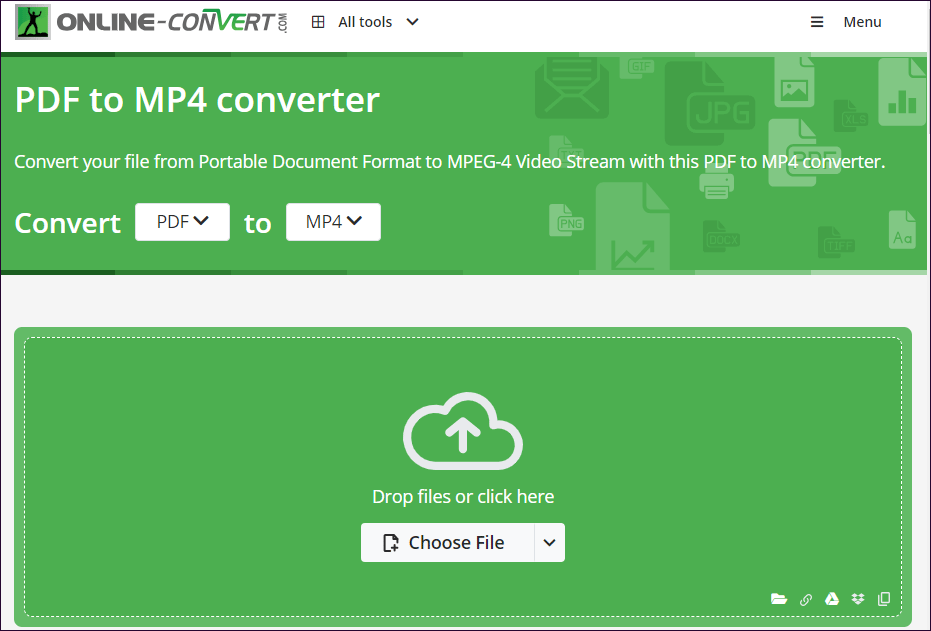
# 2. Aspose
Aspose is an excellent PDF to MP4 converter. It allows you to set the desired resolution, add audio files, and set the display time of each slide. Moreover, it also allows you to add transition effects between slides. Here are the steps:
- Use a web browser to access Aspose's PDF-to-MP4 page.
- Drag and drop the PDF document you want to convert into the input box. You can upload maximum of 10 files for the operation.
- Click on the Convert button. Files will be uploaded and converted.
- In the new window, select the Download button to get this file.
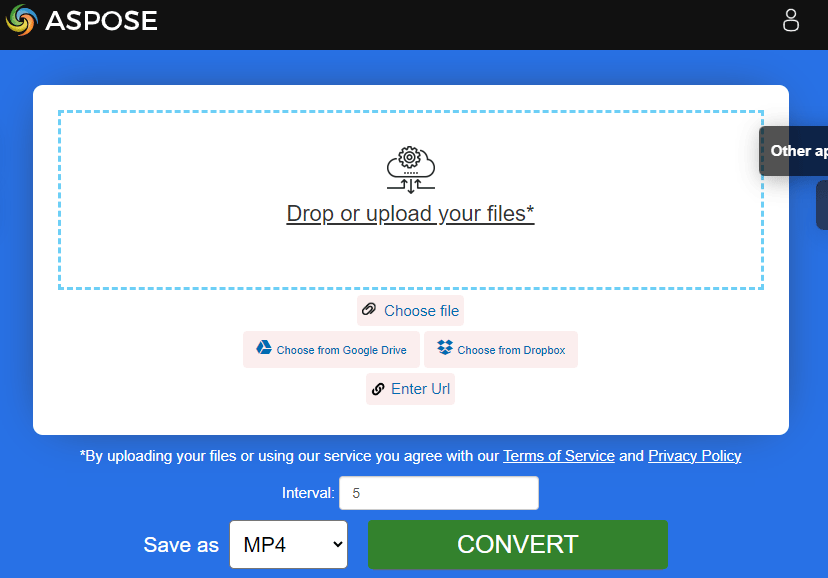
# 3. OnlineConvertFree
OnlineConvertFree offers a free file converter. It allows you to convert PDF to MP4 in just two clicks. The best thing is that it offers batch conversion. So, you can convert multiple PDFs at once.
- Go to the OnlineConvertFree official website.
- Select the PDF file you want to convert from your computer, Google Drive, or Dropbox, or simply drag and drop it onto the page.
- Click on the Convert button.
- Wait for the conversion to complete, then click on the Download button to get the converted file.
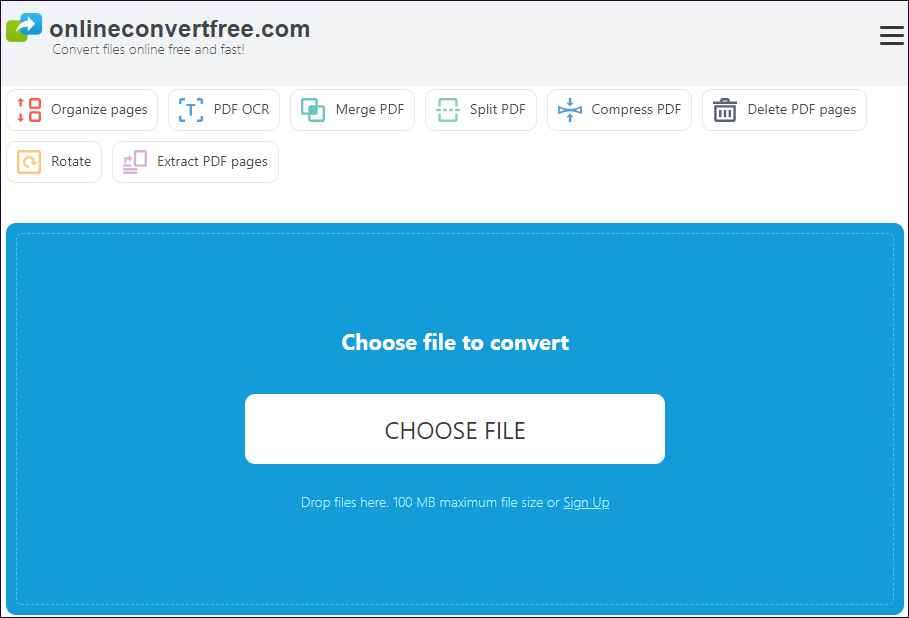
# 4. PDFfiller
With PDFfiller’s “Convert PDF to MP4” feature, you can effortlessly transform static PDF documents into dynamic and interactive videos.
- Visit the PDFfiller PDF to MP4 official website.
- Upload the PDF file you want to convert by clicking Choose File. You can also drag and drop the file directly into the designated area.
- Then you can customize the settings for your MP4 video. Choose the desired video quality, resolution, and frame rate.
- Click Convert to start the conversion process.
- Once the conversion is complete, you will be able to download the MP4 video file to your device.
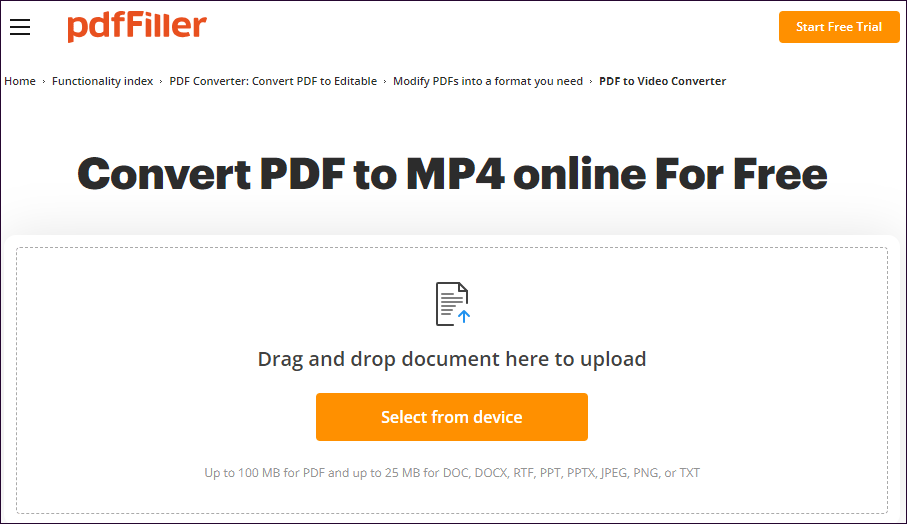
Bonus Tip: A Great PDF Manager – MiniTool PDF Editor
Are you looking for an effective PDF editor to help you manage your PDF files? Well, MiniTool PDF Editor is a great solution. It's a comprehensive PDF editor with a wide range of features, allowing you to convert/merge/split/compress PDFs.
If you are interested in this free PDF editor, you can click the download button below to download and install it on your PC and have a try yourself.
MiniTool PDF EditorClick to Download100%Clean & Safe
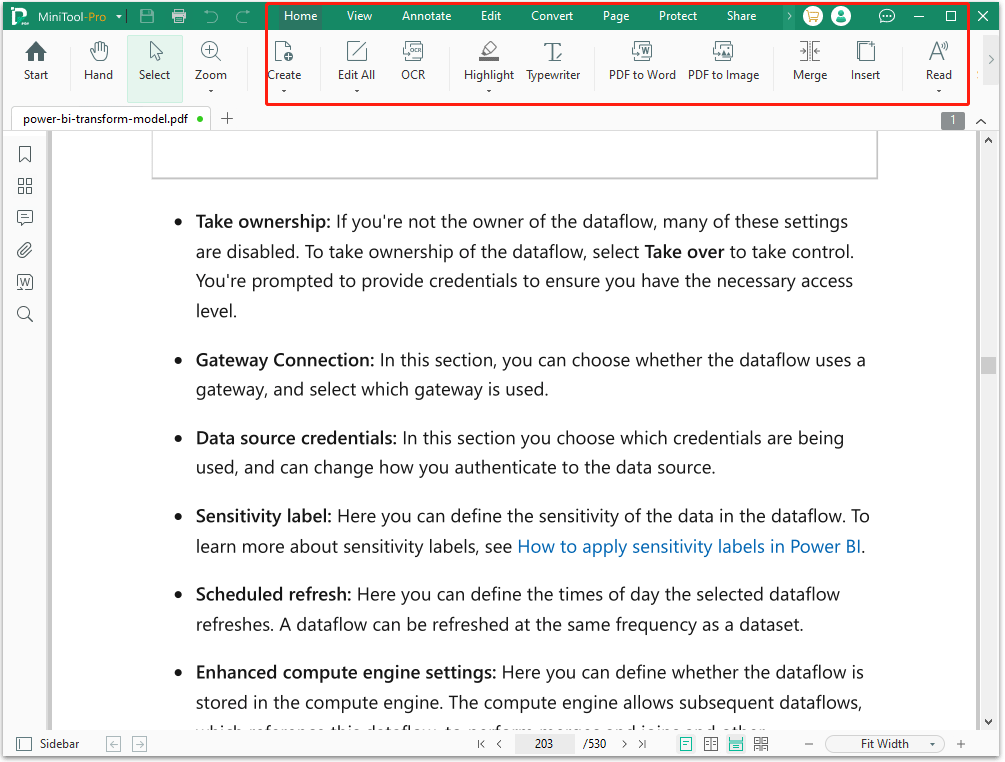
Bottom Line
How to convert PDF to MP4? You can do the conversion with the help of several online tools. You can choose the preferred one to do that.