A great many people complain that they can't sign PDF in Adobe on Windows 10/11. How to fix it? If you also meet the same issue, you can get the answers together with MiniTool PDF Editor.
Adobe Acrobat is a well-known PDF editor released by Adobe Inc. in 1993. It can be used to view, edit, encrypt, convert PDFs, and do many other PDF-related works.
However, sometimes this application can also run into various problems, such as Adobe Acrobat can’t open PDFs, Adobe Acrobat Reader keeps crashing, Adobe PDF Search not working, etc.
Here, some people reported that they are unable to sign PDF in Adobe Acrobat. The reasons could be faulty/outdated software, no file permissions, protected view mode, etc.
Well, how to solve this problem? Please keep reading.
Fix 1. Reopen Your PDF File
If you can’t sign PDF in Adobe, the first thing you should do is reopen the PDF file. Because every application occasionally encounters unexpected software errors. Your PDF editing software may just be temporarily confused.
Try saving your PDF document, closing the PDF editor, and then reopening both the document and the editor.
Fix 2. Update Adobe Acrobat
If your Adobe Acrobat app is outdated or has any issues, Adobe can’t sign PDF. Therefore, you need to update Adobe Acrobat to the latest version. Here is the guide.
Click on the Menu icon from the upper left corner, select Help, and then click on Check for updates. If there are any updates, install them and check if the problem gets solved.
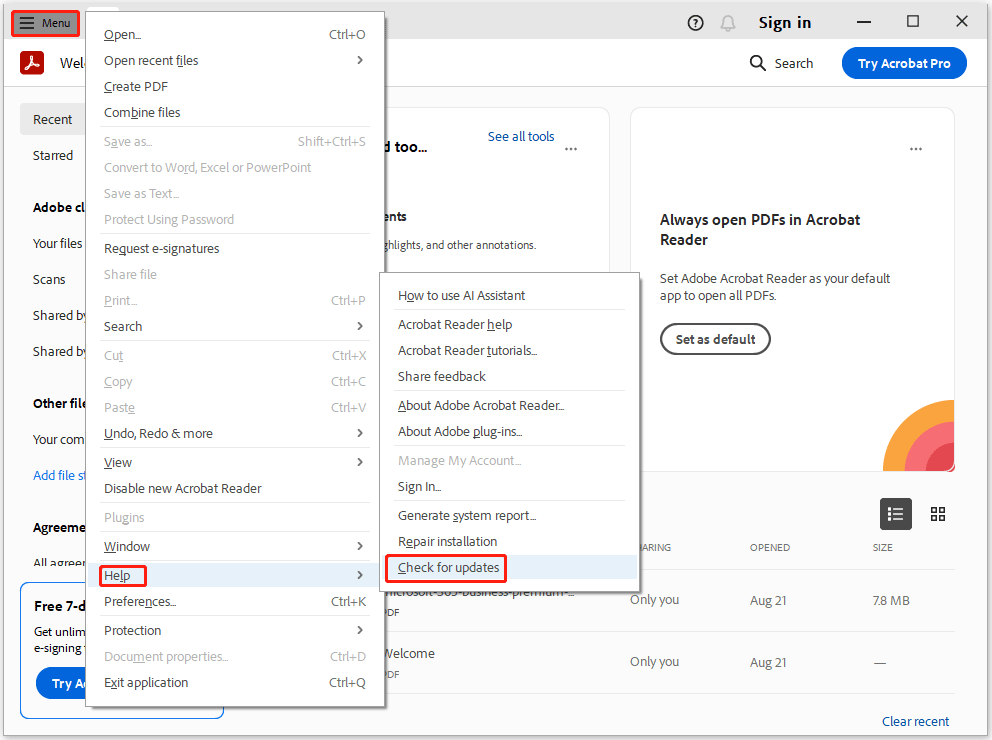
Fix 3. Check File Permissions
If you are unable to electronically sign a document or even type in fillable fields, the file may be set to read-only mode. This file protection mode prevents any changes, which may be why you are unable to sign the PDF. Here's how to check the file settings on a Windows PC:
- Right-click on the PDF file and select Properties.
- In the General tab, uncheck the Read-only option if it’s activated.
- Click Apply > OK to save the changes.

Fix 4. Check the PDF Security Certificate
The PDF file's own security features may prevent signing. You can check the security options using your PDF editing software. If you can't sign the PDF, you may need to ask the author for an unlocked version.
Fix 5. Disable the Protected View Mode
If the program is set to the Protected View mode, you may can’t sign PDF in Adobe. This is a security feature provided by Adobe software that prevents a document from being signed. Now, let’s follow the steps below to disable it.
- Launch Adobe Acrobat on your PC.
- Click on Menu and select Preferences.
- In the Preferences window, select Security (Enhanced) from the left panel, select Off next to Protected View, and click on OK to save the change.
- Then restart the software and see if the Adobe can’t sign PDF issue gets fixed.
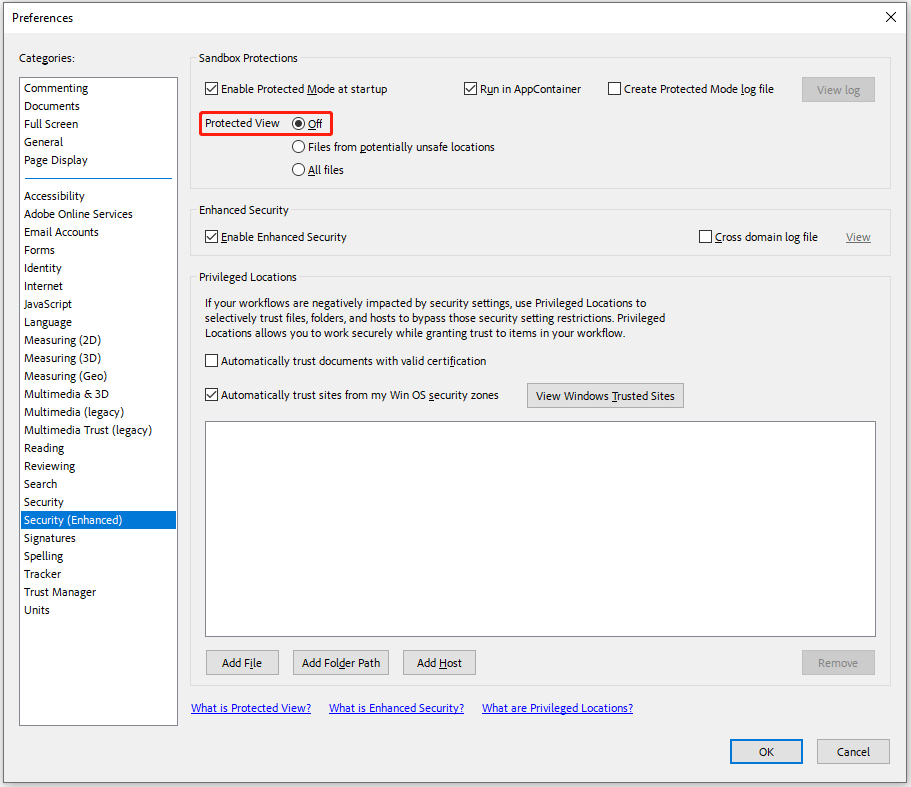
Fix 6. Disable Conflicting Software
Adobe can’t sign PDF if there are any conflicting applications interfering with your Adobe program. The most likely culprit is the antivirus software or firewall on your system. You can disable the conflicting application or uninstall it.
Remember that disabling or uninstalling security applications can be risky and put your device and data at risk. Once the issue is resolved or after signing the document, enable or reinstall the software.
Fix 7. Use Adobe Acrobat Alternative
If none of the above methods solve the “can't sign PDF in Adobe” issue, you may consider using an Adobe Acrobat alternative. MiniTool PDF Editor is a great choice. It is a comprehensive PDF editor with almost all the basic functions of Adobe Acrobat that can edit, create, compress, and sign a PDF file.
MiniTool PDF EditorClick to Download100%Clean & Safe
To sign a PDF file, just click Protect > Signatures > Create New Signature, and then choose a way from the given options to add a PDF signature. Then click Apply.
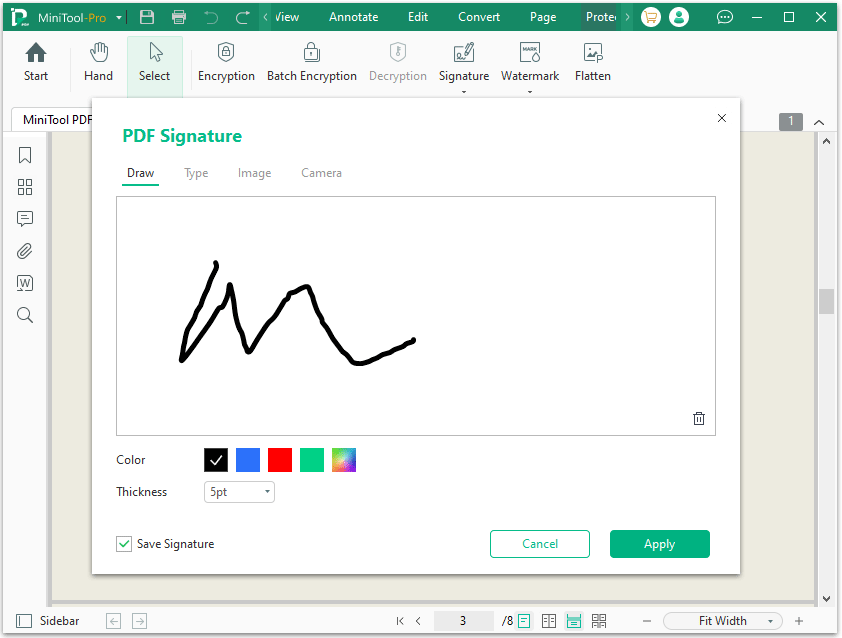
In addition, it's a powerful PDF converter that can easily convert Word to PDF, PNG to PDF, Excel to PDF, CAD to PDF, image to PDF, and other formats to PDF, and vice versa. It also can convert HEIC and Office files to images, scanned copies to editable PDFs, etc.
Bottom Line
What should you do if you can’t sign a PDF in Adobe? You can try the methods above. Among them, using MiniTool PDF Editor is a smart choice.
![Best PDF Highlighter – Highlight PDF Easily [Online/Offline]](https://images.minitool.com/pdf.minitool.com/images/uploads/2024/08/pdf-highlighter-thumbnail.png)
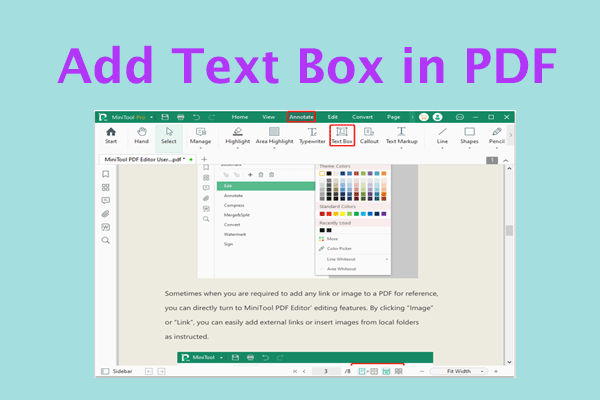
![[Tutorial] How to Fix Blurry PDF? Here Are 5 Ways for You](https://images.minitool.com/pdf.minitool.com/images/uploads/2024/08/how-to-fix-blurry-pdf-thumbnail.png)