When trying to download PDF attachments or view embedded images in Outlook, lots of users received the “error downloading the file content” message. In this post, MiniTool PDF Editor shares several tested workarounds for the error.
Outlook is a well-known service used for communicating in both work and personal life. It can preview attachments before opening or saving them on your computer. However, you may encounter various issues, such as PDF not opening in Outlook, PDF cannot be previewed, PDF attachments not opening, and the one discussed in the post.
What Causes the Error Downloading the File Content
According to a survey, the PDF could not fetch file content error mainly occurs when downloading a PDF attachment or viewing images in Outlook Web. The root cause of the error is related to a code configuration issue in the recent update used to improve the reliability of Outlook Web and mobile apps.
Don’t worry. This post summarizes 8 simple solutions for the error downloading the file content in Outlook after viewing extensive user comments.
Solution 1. Forward an Email with the PDF Attachments
A temporary workaround is to forward an email that contains the PDF attachments or images to a different email account, like Gmail. Then you can open the attachments and download them. This method is suitable for those who receive the “could not fetch file content when downloading PDF” error with an Outlook email account.
Solution 2. Use the Save to OneDrive Feature
Another simple solution for the error downloading the file content is to use the “Save to OneDrive” feature. To do that, log into your Outlook account, open the email that contains the attachment, click on Save to OneDrive, then you can click on View in OneDrive or Download to preview or download the attachment.
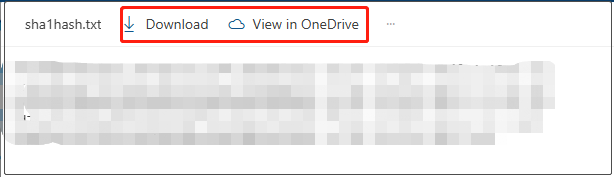
Solution 3. Create an Attachment Folder
Some users from the answers.microsoft.com forum found a long-term fix for the “error downloading the file could not fetch file content in Outlook” is to create a new attachment folder. It may seem strange, but worth trying.
Step 1. Press the Win + R keys to open the Run dialog box, input the following path in the box, and press Enter.
%userprofile%\appdata\local\microsoft\olk
Step 2. Check if there is a folder named Attachment in the path. If not, you can create a new folder and name it Attachment.
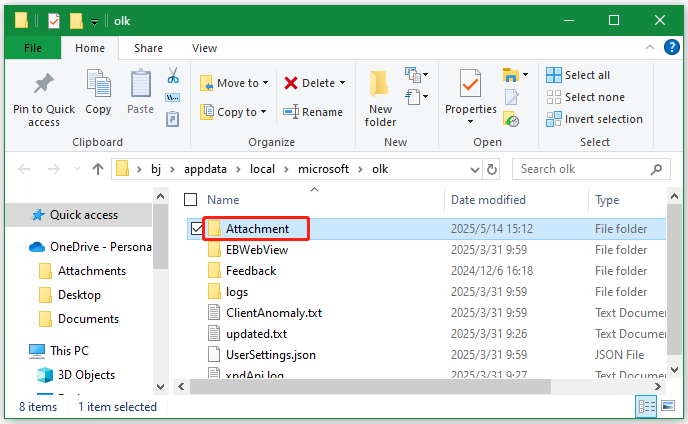
Step 3. Restart Outlook and see if the error downloading the file content disappears.
Solution 4. Run Disk Cleanup
Sometimes, the PDF could not fetch file content error in Outlook Web can be caused by corrupted internet files and thumbnails. You can run Disk Cleanup to clean up these files.
Step 1. Type cleanup in the search box and select Disk Cleanup.
Step 2. Select the C drive and click OK.
Step 3. Click Clean up System files, select the C drive again, and click OK. Then wait for the scan to complete.
Step 4. Select the Download Program Files, Temporary Internet Files, and Thumbnails. Then click on OK > Delete Files to clean them up.
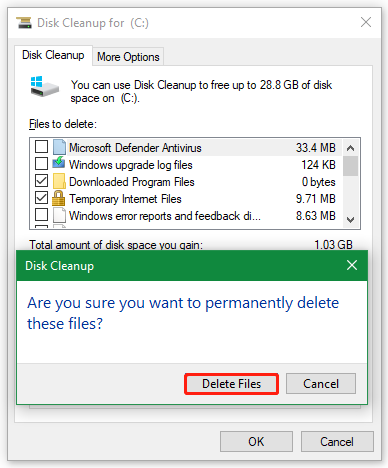
Solution 5. Clear Outlook Data and Cache in Your Browser
For some users, the PDF could not fetch file content error can be solved by clearing all data and cache related to Outlook.
Step 1. In the Chrome page, press Ctrl + Shift + Delete keys at the same time to open the Clear browsing data window.
Step 2. Select Third-party cookies and expand the category of See all site data and permissions.
Step 3. Type outlook in the search bar, click the trash bin icon, and click Delete.
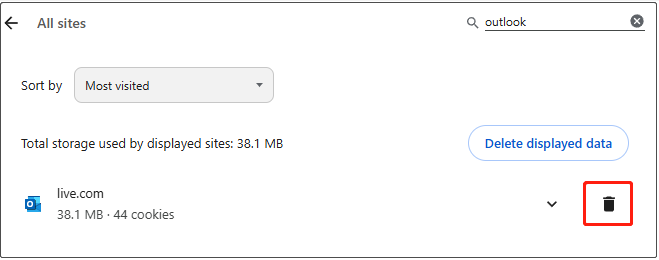
Solution 6. Change Internet Options Settings
You can adjust some settings in Internet Options to solve the “could not fetch file content when downloading PDF” error in PDF.
Step 1. Search Internet Options in the Windows Search tool and click it to open.
Step 2. Go to the Advanced tab, scroll down to the Security section, and untick the box of Do not save encrypted pages to disk.
Step 3. Click on Apply > OK to save the change. Then restart Outlook and see if the error gets fixed.
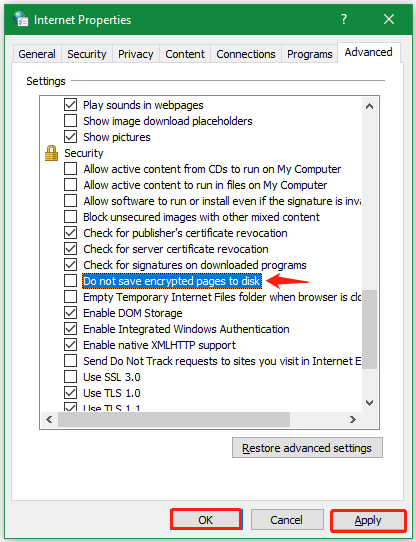
Solution 7. Change Site Permissions
If there is enough permission for Outlook to download attachments, you may encounter the error downloading the file could not fetch file content in Outlook.
Step 1. Sign in to your Outlook account, click the View site information icon, and select Site settings.
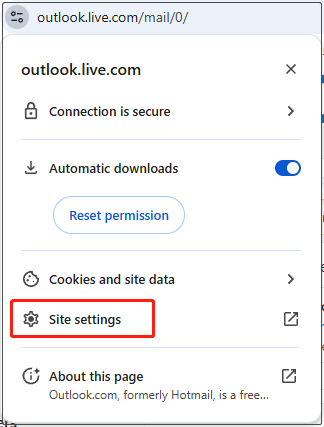
Step 2. Go to the Images and JavaScript section. Set their status to Allow.
Solution 8. Use a Different PDF Reader
Sometimes, a corrupted PDF reader can trigger the error could not fetch file content when downloading PDF. In this case, you can try using a different PDF reader – MiniTool PDF Editor. It allows you to add attachments to a PDF and view them. Besides, it can replace images on your PDFs, change the background, remove watermarks, add text to PDF, split pages, etc.
MiniTool PDF EditorClick to Download100%Clean & Safe
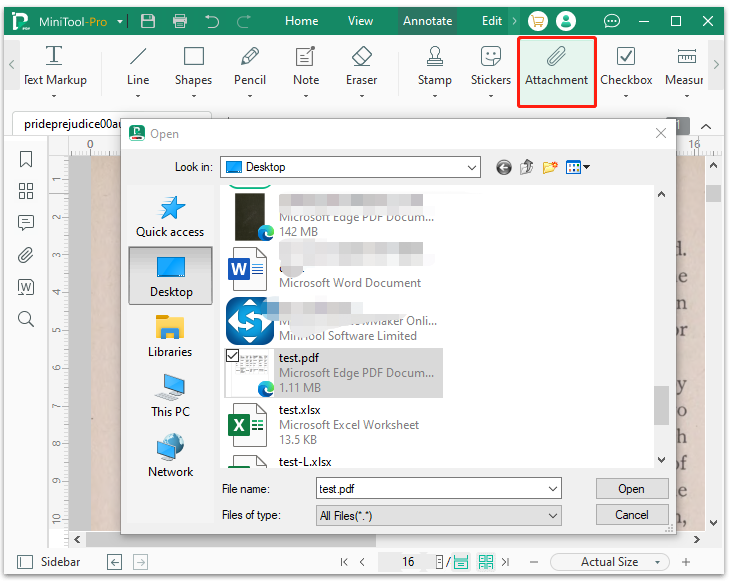
In addition to these basic features, it can convert PDF to Word, Excel, PPT, XPS, EPUB, CAD, PDF/A, markdown, images, and vice versa. Its OCR technology can help you convert scanned PDF to text, convert images to scanned PDF, edit scanned PDF, etc.
Bottom Line
How to fix the error downloading the file content in Outlook Web? Now, I believe you have solved the problem with the above 8 solutions. If you like this blog post, don’t hesitate to share it with others.
![How to Make a PDF Signable Offline or Online? [Complete Guide]](https://images.minitool.com/pdf.minitool.com/images/uploads/2025/05/how-to-make-a-pdf-signable-thumbnail.jpg)