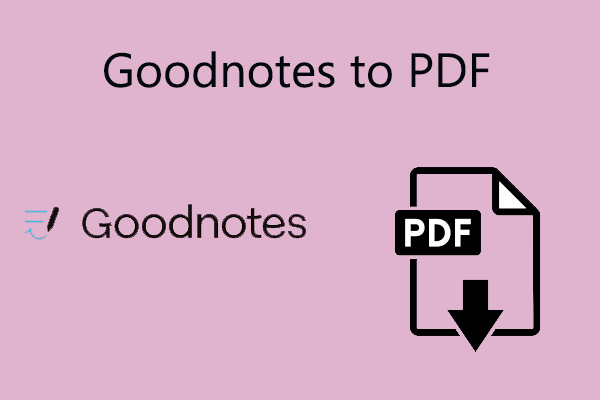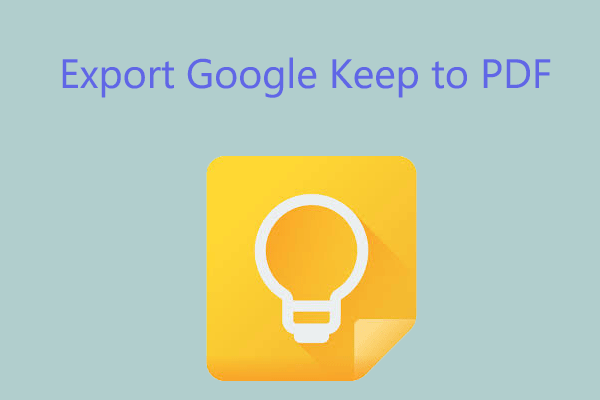QuickBooks is a financial management tool that is trusted by businesses of all sizes for its ability to simplify accounting and generate in-depth reports.
However, businesses often need to share or archive data obtained from QuickBooks in a more flexible format. This is when exporting QuickBooks data to PDF (Portable Document Format) becomes essential.
Exporting QuickBooks to PDF has several benefits:
- Compatibility: PDF is known for its cross-platform compatibility. Whether your colleagues, customers, or partners are using Windows, macOS, Linux, or even mobile devices, PDF files can be easily opened and viewed.
- Data Integrity: When you export a QuickBooks report or invoice to PDF, the layout, formatting, and data are kept intact.
- Security: PDF files can be encrypted and password-protected to protect sensitive financial data.
How to Export QuickBooks to PDF?
To export QuickBooks to PDF, you can follow the guide below. The steps are very simple.
Step 1. Access the target document.
Log in to your QuickBooks account and navigate to the module where the report or invoice you want to export is located. For example, to export a sales report, go to the Reports tab and select the corresponding sales report type.
Step 2. Find the export option.
Once you have the target document open in QuickBooks, look for the Export or Print option. This is usually found in the upper-right corner of the screen or in the File action menu. Also, you can directly click Save as PDF.
Step 3. Select PDF as the export format.
After clicking the Export button, select the PDF format from the drop-down menu. Some versions of QuickBooks may also provide a direct Export to PDF button for easier operation.
Step 4. Configure export settings (optional).
You can customize the PDF export settings according to your needs, such as selecting the page orientation (portrait or landscape), setting the paper size, and deciding whether to include headers, footers, or page numbers.
Step 5. Save the PDF file.
Once you have completed the settings, click Save or Export, and you will be prompted to select a location to save the file. Choose a folder that is easy to access, name the file, and click Save.
Extra Tips on QuickBooks to PDF
Now that you are clear about the steps to save QuickBooks to PDF files, here are some extra tips to keep in mind.
1. Update QuickBooks regularly
Keep your software version up to date to ensure that you use the latest features and bug fixes related to PDF export and avoid potential glitches or errors during the export process.
2. What to do if you can't print, email, or save to PDF from QuickBooks?
If you can't print, email, or save documents, use the QuickBooks PDF and Print Repair Tool to fix program issues. Another way is to restart your desktop device and reset temporary folder permissions. Alternatively, update the template or form, or set the print spooler service to "Automatic" and restart it.
3. How to edit/present/organize PDFs printed from QuickBooks?
After printing or exporting documents from QuickBooks to PDF, you may need to edit, annotate, or organize them for professional or personal use.
MiniTool PDF Editor is a comprehensive tool that provides advanced features for viewing, editing, annotating, and converting PDFs. These tools can help you manage PDFs effectively.
In addition, MiniTool PDF Editor can help you do some editing work on a PDF, such as redlining a PDF, replacing pages, extracting text from a scanned PDF, etc. You can also use it to do some conversions between different image formats, such as converting HEIC to an image.
MiniTool PDF EditorClick to Download100%Clean & Safe
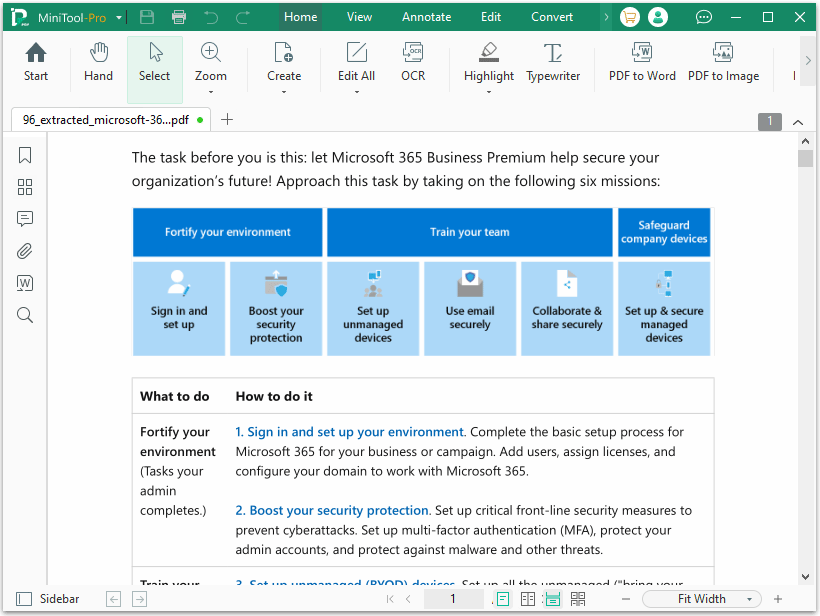
4. How to export QuickBooks reports to Excel?
You can export reports to Excel to see how your business is doing. To do this:
- Go to Reports and select the report you want to export.
- In the upper right corner, select Save As.
- Rename the report so you can easily distinguish it from other reports and select Save.
- Go back to the Reports menu and select Custom Reports.
- Select the report you just saved.
- Select Export/Print and then Export to Excel.
- Select Save.
Bottom Line
How to export QuickBooks to PDF? This post shows you a step-by-step guide to do that. You can have a try.