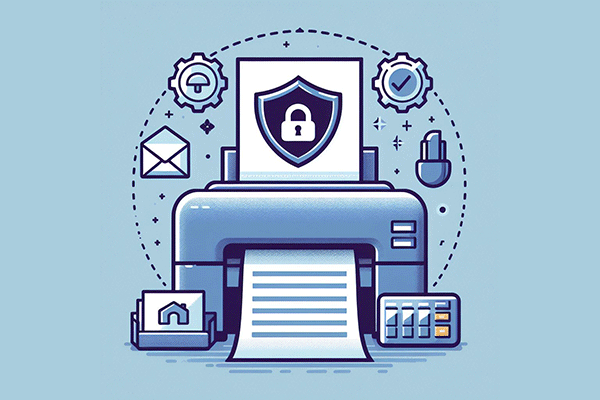Do you know how to edit PDF in Google Chrome? This post from MiniTool PDF Editor will teach you how to edit PDF in Google Chrome with several Chrome PDF editors. You can have a try.
Google Chrome is the most used browser in the world. If you often use Chrome to view and edit PDF files, then Chrome PDF Editor can be your best assistant. Although you can open PDF in Chrome, if you want to make some changes to the PDF, you should take advantage of the Chrome PDF editor.
If you are looking for a Chrome PDF editor to edit your PDF, then you are in the right place! Many PDF tools provide corresponding PDF editor extensions, such as Adobe Acrobat, Smallpdf, PDFzorro, etc. We have listed these extensions in this article and introduced all of them in detail.
How to Edit PDF in Google Chrome
In this section, we summarize several great Chrome PDF editors for you. You can choose the preferred one.
# 1. Adobe Acrobat
Adobe Acrobat has been one of the best PDF editor programs since its launch and has earned a long-standing reputation in this market. With its excellent performance, Adobe Acrobat can be the tool of choice for PDF editor Chrome extension.
The Adobe Acrobat extension allows you to convert, edit, compress, and sign PDF files directly on Chrome without downloading its desktop software. For example, if you want to convert PDF to JPG, you only need to upload the PDF document and then download the converted file manually.
How to edit PDF in Google Chrome with Adobe Acrobat? Here are the steps.
- Go to the Adobe Acrobat extension website.
- Click Add to Chrome, and then click Add extension.
- Choose Convert, Edit, or Sign from the extension icon depending on your needs.
- When you have finished, you can download the new document.

# 2. Smallpdf
Smallpdf is also one of the most popular PDF editing extensions in Google Chrome. This PDF extension is an easy-to-use PDF tool to compress, convert, merge, chat, split, e-sign, and edit PDF files in the browser.
All major web browsers, including Chrome, IE, Firefox and Safari, have unlimited access to the Smallpdf Chrome PDF editor. In addition, it is compatible with Windows, macOS, and Linux operating systems and all major mobile devices.
How to edit PDF in Google Chrome with Smallpdf? Here are the steps.
- Go to the Smallpdf extension website.
- Click Add to Chrome, and then click Add extension.
- Choose a specific tool to edit your PDF files.

# 3. PDFzorro
PDFzorro is quite different from the other PDF editor Chrome extensions mentioned in this article. This online editor is more focused on editing PDF documents. In other words, if you want to convert, compress, or use any other features, you should try other tools.
How to edit PDF in Google Chrome with PDFzorro? Here are the steps.
- Go to the PDFzorro extension website.
- Click Add to Chrome, and then click Add extension.
- Choose a specific tool to edit your PDF files.

Bonus Tip: A Powerful Desktop PDF Editor -MiniTool PDF Editor
Although it is convenient to use different extensions in Chrome, editing PDF in Chrome also has its disadvantages. First, some PDF editor Chrome extensions do not allow you to convert PDF files; second, PDF editors on Chrome run much slower than desktop PDF editors.
If you need a faster and more reliable PDF editor, try a desktop PDF editor, such as MiniTool PDF Editor. It is a trustworthy and feature-rich PDF editor that can add/remove passwords, text, links, images, watermarks, pages, backgrounds, themes, and signatures to PDFs.
Besides, MiniTool PDF Editor is an excellent PDF converter that can convert PDF to various file formats such as Word, Excel, Text, PPT, Image, PPT, HTML, EPUB, CAD, XPS, and Markdown, and vice versa, embedding videos in PDF; adding bookmarks to the content, password-protecting PDF, and more.
MiniTool PDF EditorClick to Download100%Clean & Safe
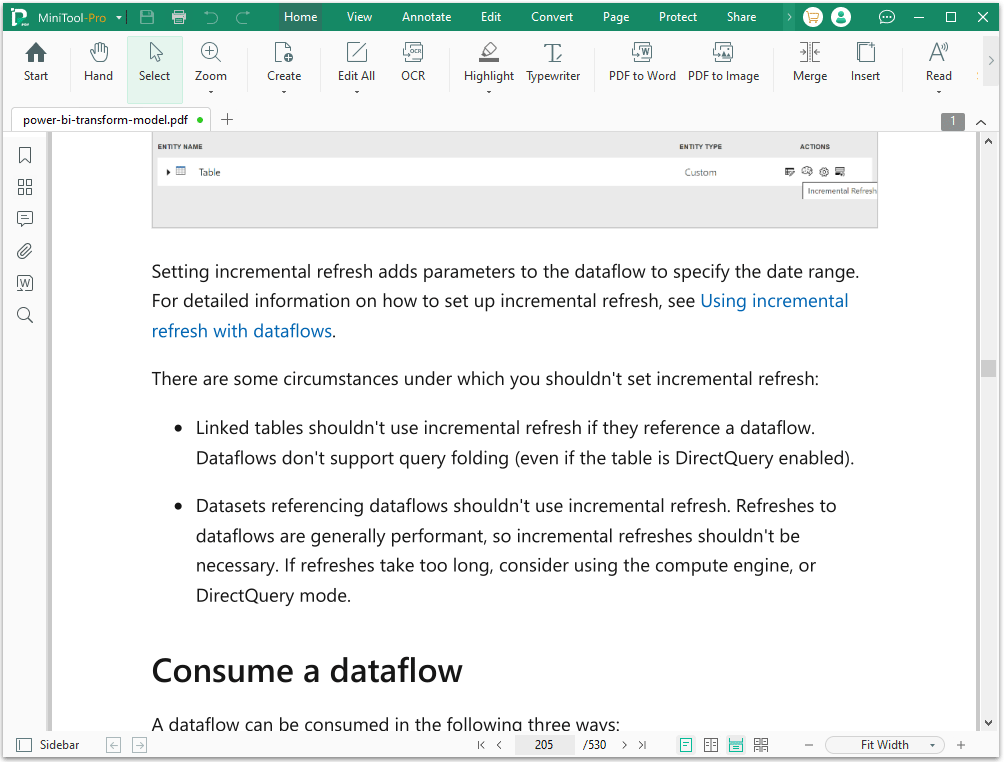
Bottom Line
How to edit PDF in Google Chrome? Chrome PDF Editor brings great convenience to processing PDF online. For users who don't want to download too many programs on their devices, using the PDF Editor Chrome extension is a good choice.
Of course, if you are willing to download the desktop program, you really should try MiniTool PDF Editor for a better experience!