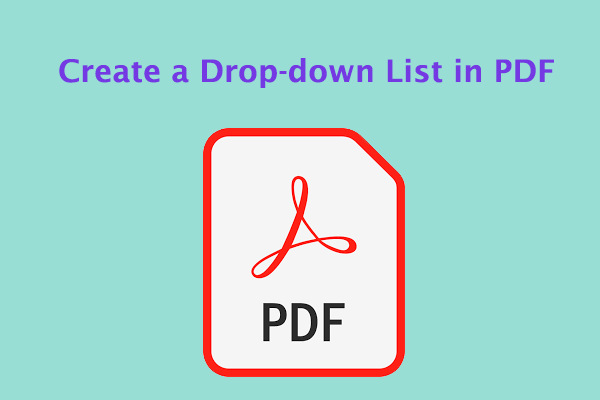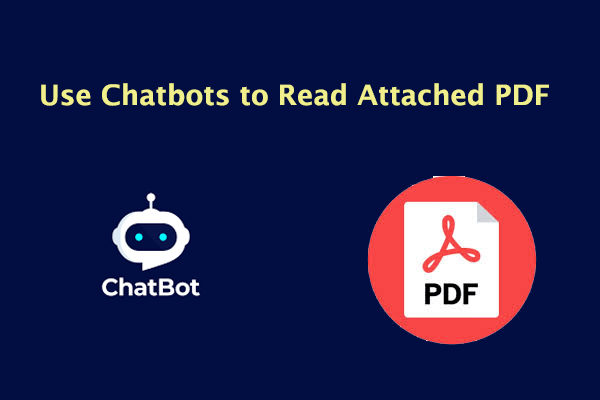PDF (Portable Document Format) is a file format created by Adobe in 1992. It can be opened and viewed on almost all operating systems, such as Windows, Mac, Linux, etc. Since PDF files are easy to exchange and share and safe, they are becoming more and more popular in learning and working.
But what do you do when the PDF pages are arranged in the wrong direction? You can't always rotate your computer screen or slide your head. However, you can mirror PDF to put the PDF pages back in the correct direction.
Mirroring PDF helps to rotate PDF pages in any direction, which is very useful when reading a PDF file in the wrong direction. But do you know how to mirror a PDF?
How to Mirror PDF on Windows?
To mirror PDF or mirror image in PDF, you can try to rotate 180°. For that, you can use Adobe Acrobat and MiniTool PDF Editor. They are both professional and feature-rich PDF editor. You can have a try.
Way 1. Use Adobe Acrobat
How to mirror PDF with Adobe Acrobat? Adobe Acrobat is a professional and reliable PDF editor that can help you mirror PDF as well. If you have already installed this app on your PC, you can do the following steps to dp that.
- Open your PDF files with Adobe Acrobat.
- Choose View on the top toolbar.
- Hover over the Rotate View option.
- Select Clockwise or Counterclockwise rotation to dp that.
Way 2. Use MiniTool PDF Editor
If you haven’t installed Adobe Acrobat on your computer, you can also use a third-party PDF editor to help you mirror PDF and mirror image in PDF. To achieve this, MiniTool PDF Editor is worth trying.
It is an all-in-one PDF editor that can help you add/remove passwords, text, links, images, watermarks, pages, backgrounds, themes, and signatures to PDFs, embed videos in PDF; add bookmarks to the content, password-protect PDF, and more.
Besides, it is an excellent PDF converter that can convert PDF to various file formats such as Word, Excel, Text, PPT, Image, PPT, HTML, EPUB, CAD, XPS, and Markdown, and vice versa.
MiniTool PDF EditorClick to Download100%Clean & Safe
- Download and install MiniTool PDF Editor on your PC (32-bit or 64-bit Windows 11/10/8.1/8/7/XP). Then launch this program to enter its main interface.
- Click Open to add the PDF file you want to rotate to this program.
- After opening the target file, go to the View tab. Then right-click the page to rotate and select Clockwise Rotation or Counterclockwise Rotation depending on your needs.
- Once you rotate all the improperly placed PDF pages, click the Save icon at the top-left corner to save the changes.
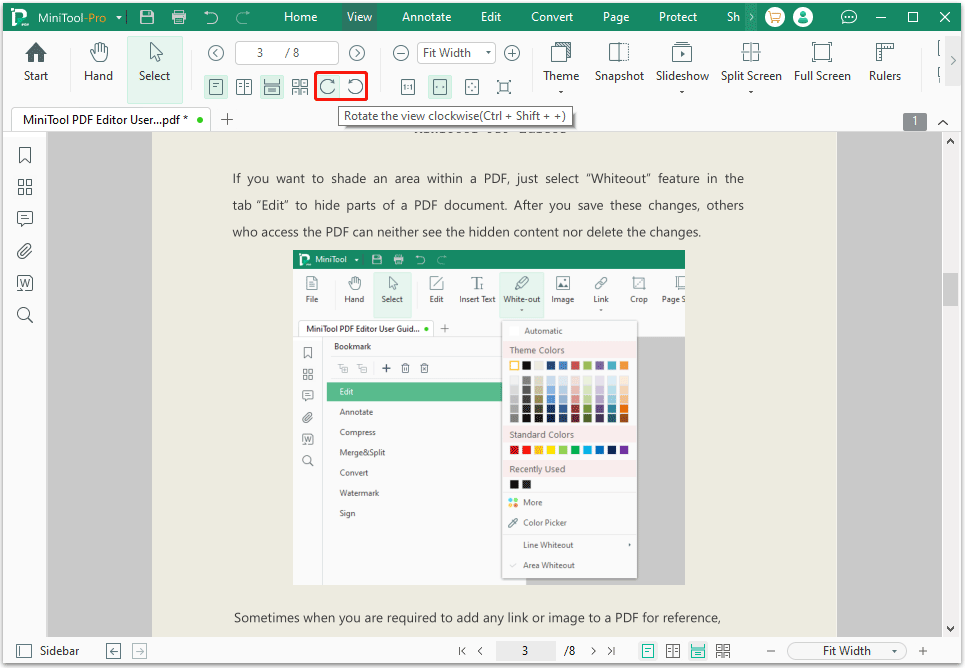
Mirroring PDF files is not very popular when printing PDFs, and it will cause a lot of inconvenience. To mirror PDF when printing, MiniTool PDF Editor provides you with a direct tab, which will help you automatically adjust the PDF pages to the correct direction.
- Open the mirrored PDF file with MiniTool PDF Editor.
- From the top navigation bar, click the Print icon.
- In the Page Layout section, tick Auto-rotate. Then click Print.
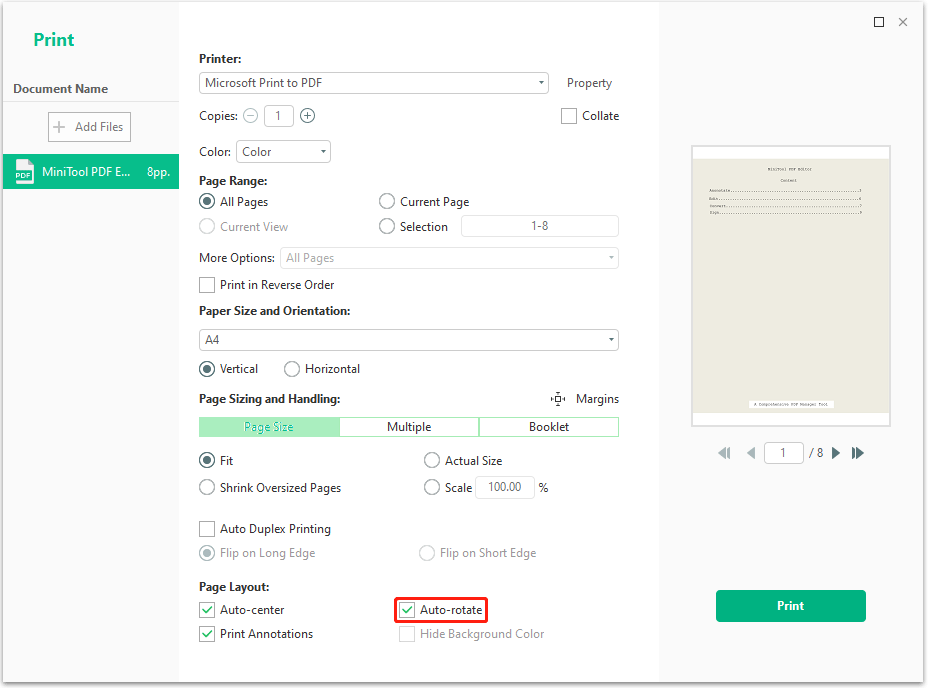
In this way, you can easily mirror PDF pages when printing without manually rotating the pages one by one.
How to Mirror PDF Online?
Many people like to use online PDF editor tools when they occasionally need to process PDFs. Online tools do not need to be downloaded or installed, and you can process PDFs more conveniently. To mirror PDF files online, Smallpdf can help you a lot!
Smallpdf is an excellent online PDF editor, which allows you to edit, convert, compress, and sign PDF files without downloading any desktop programs. In addition, if you prefer to use an offline editor, you can also get one in Smallpdf. It only takes a few seconds to mirror PDF pages with Smallpdf. Here is the guide:
- Navigate to the Smallpdf website and click Tools on the homepage. Then select Rotate PDF.
- Click the Choose Files button to import the mirrored PDF file. Place your mouse on the PDF page and press the rotate icon.
- Press APPLY CHANGES to confirm the rotation.
Bottom Line
This post has shown you how to mirror PDF on Windows and online. You can have a try if you are interested in it.