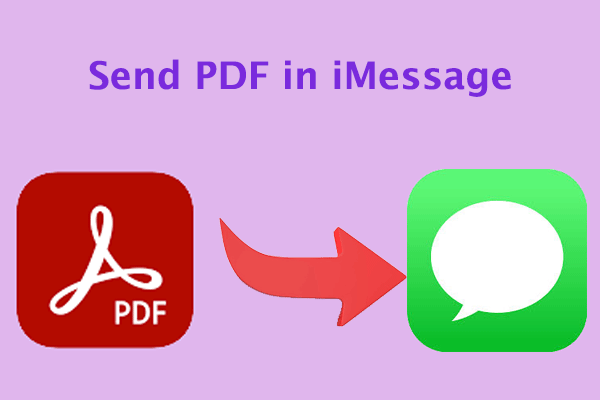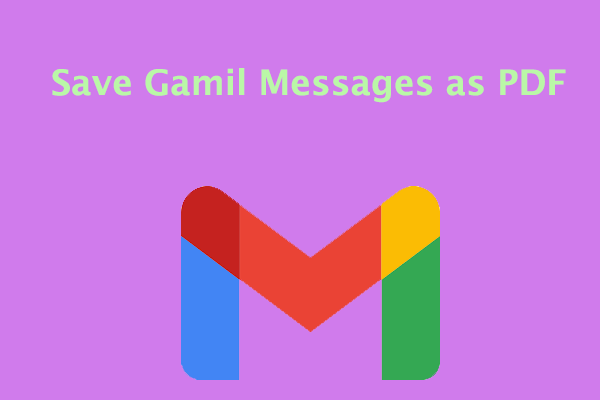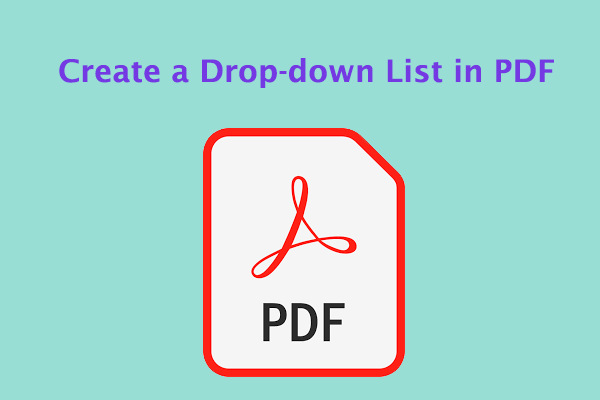Can Chatbots Read PDF?
PDF, short for Portable Document Format, is a file format developed by Adobe in 1992 for presenting documents, including text formatting and images, in a way that is independent of application software, hardware, and operating systems.
PDF is a standard format for file sharing, but reading, understanding, and finding specific information in PDF files is a tedious task. However, advances in artificial intelligence have made processing PDFs convenient. Chatbots can help you analyze, summarize, and perform other PDF-related tasks.
Which Chatbot Is Able to Read Attached PDF?
There are a ton of chatbots in the market that can process PDF documents, but which chatbots can provide these services for free? When looking for a PDF reading chatbot, pay attention to the features that the chatbot should have:
- OCR technology: for recognizing and interpreting text in scanned documents or photos.
- Semantic understanding: grasping the context in the text.
- Multi-page processing: the ability to manage large volumes of documents with ease.
- Multi-language support: suitable for businesses that cater to a global audience.
These basic features enable the chatbot to function effectively as a PDF reader. Here I introduce some AI chatbots for PDF.
# 1. ChatPDF
ChatPDF is an excellent AI chatbot that helps with PDF chat. You can upload or paste the URL to analyze your PDF file. It will view the PDF pages side by side. You can ask questions in the intuitive chat screen to get answers and summarize. It also allows you to export these chats to your teammates using its link.
- Provides unique additional PDF search function
- Supports multiple languages
- Interactive communication without registration
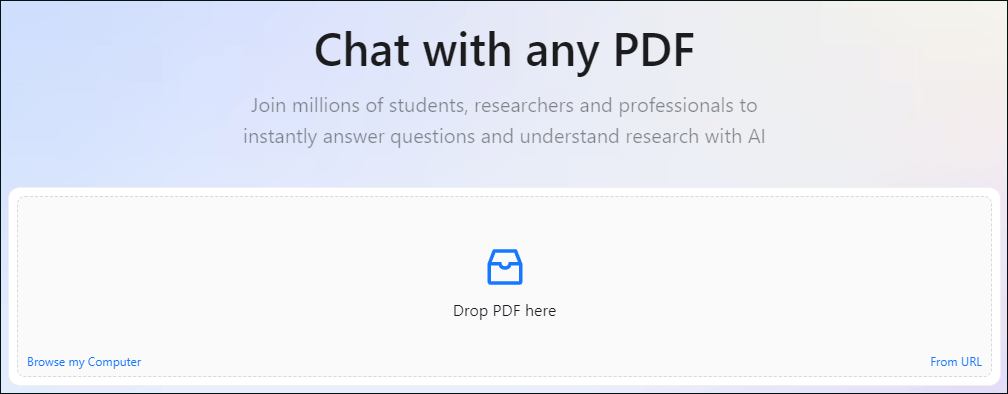
# 2. PDFgear Chatbot
PDFgear ranks among the best free AI chatbots for chatting, summarizing, and editing PDFs. It offers a Copilot feature that helps you interact with PDF files using natural language models. You can extract information from long PDF documents such as academic papers, legal manuals, legal contracts, etc.
- Secure solution as it does not store private information
- Completely free and easy-to-use AI chatbot
- It lets you tweak PDF documents
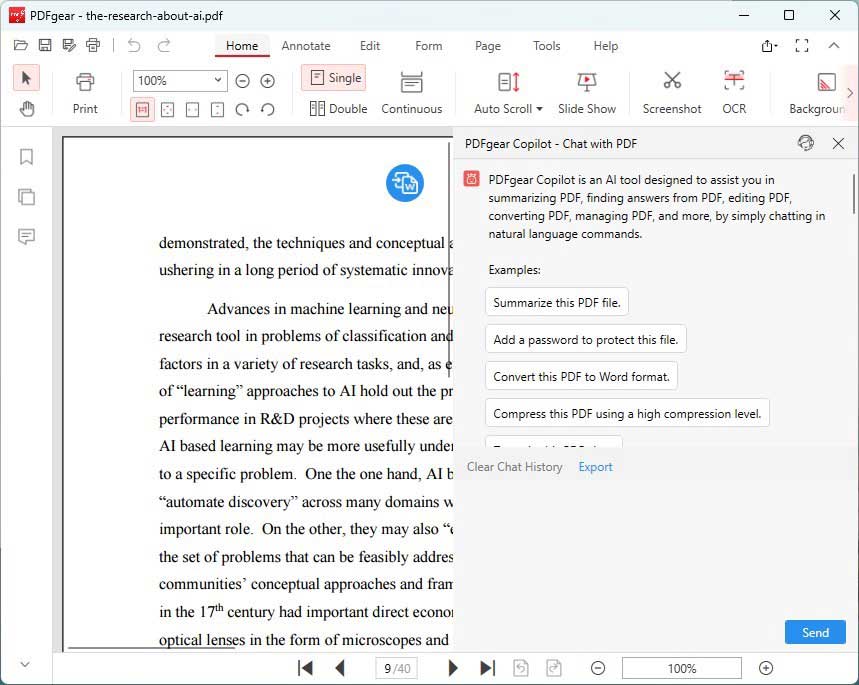
--image from www.pdfgear.com
# 3. ZenoChat
ZenoChat is a free conversational AI chatbot that uses advanced language models such as GPT-4 and Sophos 2. It provides knowledge base functionality to upload documents such as PDF or PPT, CSV, etc. as data resources. You can chat with PDFs by converting them into knowledge bases. You can even customize the personality and tone of this chatbot.
- Offers online applications and browser extensions
- Provide a personalized conversation experience
Once you have chosen the ideal chatbot, you typically need to do the following.
How to Use Chatbots to Read Attached PDF?
How to use Chatbots to read attached PDF? You can refer to the following guide:
- Access the chatbot: Navigate to the website or platform of your chosen chatbot.
- Upload a PDF: Find the upload section and submit your PDF file. Make sure all sensitive files are properly handled to ensure privacy.
- Interact with the chatbot: Once uploaded, initiate a conversation with the bot – ask specific questions about the document, command it to summarize sections, or query data points in the text.
Here I take ChatPDF as an example:
Step 1. Visit ChatPDF.
Use your browser to visit ChatPDF’s website.
Step 2. Upload your PDF.
Click on the Drop PDF here section and select the PDF you want to upload to the chatbot. You can also drag and drop the file to the Drop PDF here section.
Step 3. Start asking questions.
Once you upload the file, you will be sent to the actual chatbot. There, you will see a brief summary of the PDF, as well as suggested questions you can ask to learn more about the file.
Bonus: A Powerful PDF Reader and Editor
If you are looking for a powerful PDF reader and editor for a Windows PC, you can use MiniTool PDF Editor. With this tool, you can take advantage of different features to better manage PDF files. For example, you can convert/merge/split/compress PDFs, embed videos in PDF; add bookmarks to the content, password-protect PDF, and more.
Besides, it is an excellent PDF converter that can convert PDF to various file formats such as Word, Excel, Text, PPT, Image, PPT, HTML, EPUB, CAD, XPS, and Markdown, and vice versa.
MiniTool PDF EditorClick to Download100%Clean & Safe
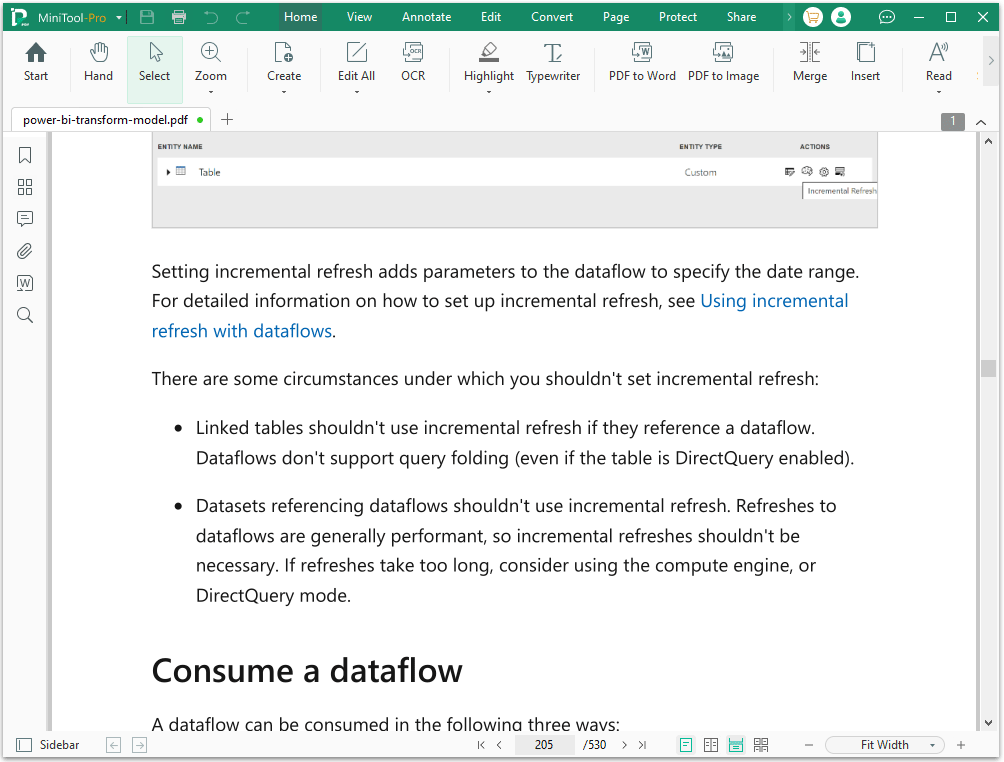
Bottom Line
This post has shown you how to use Chatbots to read attached PDF. You can have a try if you are interested in it.