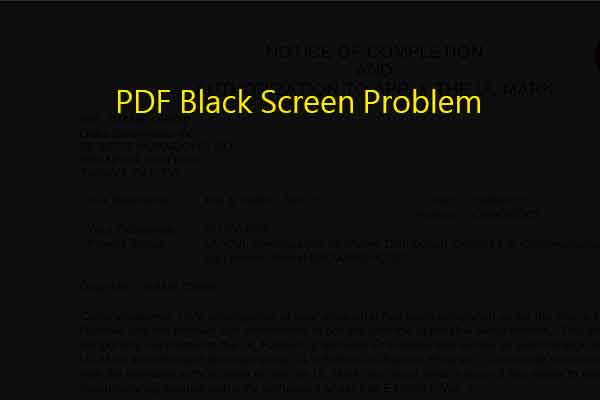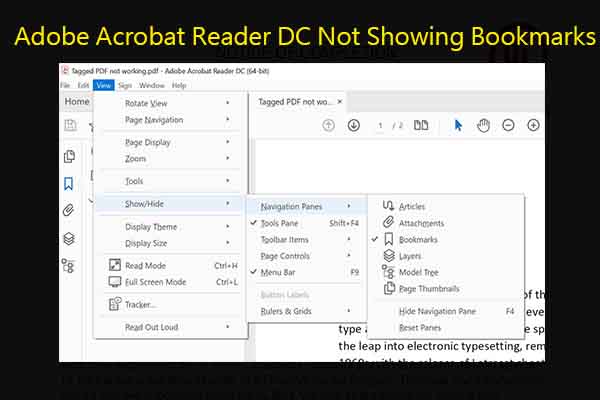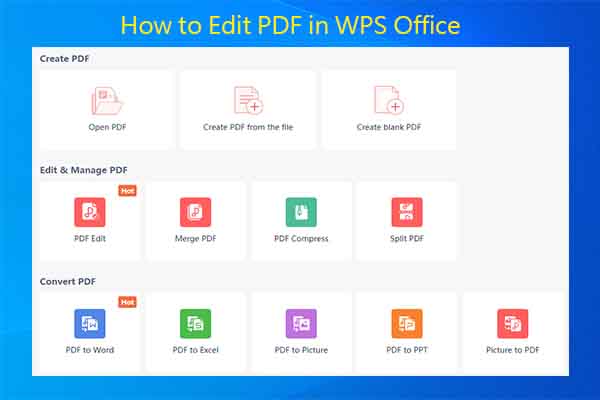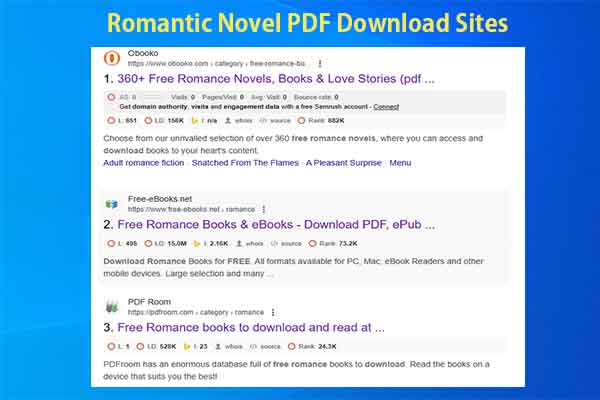PDFs Aren’t Good for SEO
Google began indexing PDFs in 2001. Googlebot, the search engine’s web crawling bot, primarily indexes textual content within PDFs to grasp its relevance. Nevertheless, not all PDFs are treated the same way. When the text is embedded as images, Google may use Optical Character Recognition (OCR) algorithms to extract and include the text in the index.
Even so, PDFs have some disadvantages over web pages for SEO. For instance:
- Lack of navigation: Most PDF don’t include navigational elements, which makes it difficult for users to explore other content.
- Lack some SEO attributes: Though PDFs have equivalent versions of many SEO elements, many elements are also missing, such as individual link attributes like nofollow, UGC, and sponsored.
- May not be crawled often: As PDFs changes rarely, they are crawled less than pages that are often updated.
- Not mobile-friendly: PDFs are consistent on difference devices, so they might not be friendly to mobile devices.
- Hard to track: Most common trackers run JavaScript on a web page and don’t work in PDF files.
As you see web pages are better for SEO than PDFs, consider converting PDFs to web pages if necessary. In this case, MiniTool PDF Editor is handy. It allows you to convert PDFs to various file formats and vice versa. For instance, it helps you convert PDFs to Word, Excel, PPT, image, TXT, HTML, EPUB, CAD, markdown, XPS, PDF/A, and vice versa.
Additionally, it also can manage PDFs like editing/merging/splitting/compressing/encrypting PDFs, sign PDFs, translate PDFs, etc. With an image converter, it helps you convert images to different formats easily.
MiniTool PDF EditorClick to Download100%Clean & Safe
How to Optimize PDF for SEO
Here are some tips for you to optimize PDFs for SEO. If you want to SEO for PDF, take them as a reference.
#1: Create Unique Content
Creating unique and useful content is an essential way to optimize PDF for SEO. If the PDF is filled with valuable and educational information, it will rank when users search for the relevant content. So, you should try your best to create unique content on the PDF file.
Here are ways to do that.
- Use keyword subheadings organized in a hierarchical structure
- Use short paragraphs with keywords and lists
- Add personal advice for a specific issue
- Analyze the causes of the issue and summarize cases where it happens
- Add a hyperlinked table of contents for documents longer than 25 pages
#2: Use More Text Than Images
If you want the PDF to be indexed automatically, use more text than images in it. Moreover, you can refer to the following advice while writing for the Internet.
- Keep paragraphs to 3 to 4 sentences to make them easier to understand.
- To break up content and facilitate easy scanning, use bulleted or numbered lists.
- Transit to new sections by using concise bolded subheadings which starts with an action verb.
#3: Add Internal and External Links to PDF
Adding internal and external links in the suitable place also works. You can have a try. If you want your PDF to rank in SERPs, link to it in relevant pages. This will increase its indexing signals and helps audience find helpful content.
Links pass value and authority from one page to another. Adding internal links and anchor text within the PDF file helps search engines understand the content, while external links from reputable sites improve your page’s authority.
Lead your PDF file readers to other relevant content by providing links to relevant pages, handling their next search intent. So, consider adding internal and external links if possible.
#4: Use Fewer Fonts
Using different fonts and font styles can increase the size of the PDF. Hence, you’d better stick to the standard fonts and limit the number of font styles to minimize the file’s size.
MiniTool PDF EditorClick to Download100%Clean & Safe
#5: Split Content with Header Tags
Headings create a structured hierarchy, helping readers and search engines understand the organization of the information quickly. This can boost the overall readability of the content and make the file more SEO-friendly.
Here are tips for assigning heading tags to the content in PDF.
- The H1 tag serves as the headline of the page. Make it unique for each page.
- The maximum length is 100 characters, but it’s better to be shorter.
- Always include and often begin with the primary keyword.
- Employ H2, H3, and other subheads to break body copy into smaller chunks.
#6: Add Document Properties to PDF
You can add document properties to PDF as follows.
- Choose File > Properties or press Ctrl + D on Windows. On Mac, press Cmd + D and choose the Description tab.
- Type a keyword-optimized title in the Title: field.
- Ensure that the Author: field doesn’t identify a specific individual within your organization.
- Input a keyword-optimized summary of the document in the Subject: field. Begin the summary using an action verb like Learn, Discover, Explore, and so on.
- Choose Additional Metadata to add copyright or public domain information if applicable.
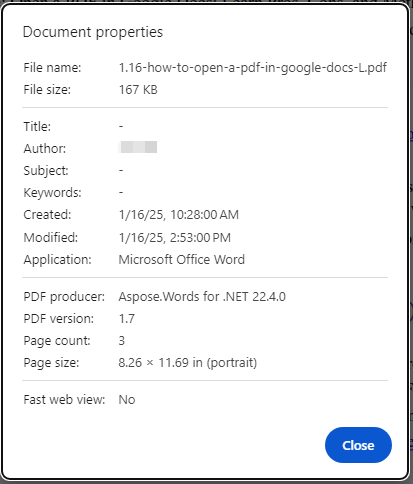
#7: Add Alt Text to Images
Alt text, also called alternative text, plays an important role in improving accessibility and SEO. As a descriptive text associated with images, it offers valuable information to users with visual impairments. Besides, alt tag serves as a textual cue for search engines.
Therefore, your alt text should be succinct, descriptive, and keyword-rich (but not keyword-stuffed). Well-crafted alt text makes sure that images positively contribute to the overall user experience and are appropriately indexed and ranked in search engine.
#8: Optimize the Title of the PDF
When it comes to SEO for PDF, writing a good title is also important because it appears in the SERPs like the title tag on a regular web page. For a better SEO effect, you should place the most important keywords at the beginning of the title.
Additionally, you’d better use actionable terms like guide, tips, best practices, etc. Tell readers what they can expect in the PDF and create a unique title for each PDF to avoid keyword cannibalization. You’d better keep the title between 55-70 characters.
#9: Create a File Name with the Keyword of the Content
Last but not the least, the file name of the PDF should be search-friendly and keyword relevant. Otherwise, your PDF won’t have a good rank. Here are some suggestions for naming PDFs.
- It’s better to match the URL with the title of PDF.
- Without punctuation and hashes
- Use lower case rather than upper case
- The shorter, the better. The optimal length of the file name should be between 50-60 characters.
- It’s recommended to use hyphens to separate words. An underscore is also acceptable.
Wrap Things Up
This post tells why PDFs aren’t good for SEO and how to optimize PDFs for SEO. If you want to conduct SEO for PDF, read this post now!