Are you opening PDFs with Microsoft Edge? If so, you may encounter the PDF file showing blank in Edge. In this post, MiniTool PDF Editor dives into the reasons for the issue and troubleshooting methods.
When it comes to viewing PDFs on Windows, a lot of users may want to use the default browser – Microsoft Edge. However, various issues also come into being, such as PDF not downloading, Edge can’t remove the around text box in PDF, and the one discussed here.
Why is Edge showing empty PDFs? According to a survey, the issue can be caused by a bug in Edge, corrupted PDF files, conflicting third-party extensions, piled-up cache, and other unknown factors. Don’t worry. I explored 7 feasible methods after investigating extensive user reports.
Fix 1. Use a Different PDF Viewer
If it’s urgent for you to open some PDF files, I strongly recommend you use a professional PDF viewer – MiniTool PDF Editor. With the tool, you can open PDF documents and do other editing works, like adding text to PDF, removing watermarks, editing images in PDF, changing background color, etc.
What’s more, it is also a powerful PDF converter that can convert PDF to Word, Excel, EPUB, TXT, PowerPoint, HTML, CAD, image, XPS, markdown, and vice versa. Its OCR features allow you to convert scanned PDF to Excel or other file formats, and flatten PDF to make it scanned.
MiniTool PDF EditorClick to Download100%Clean & Safe
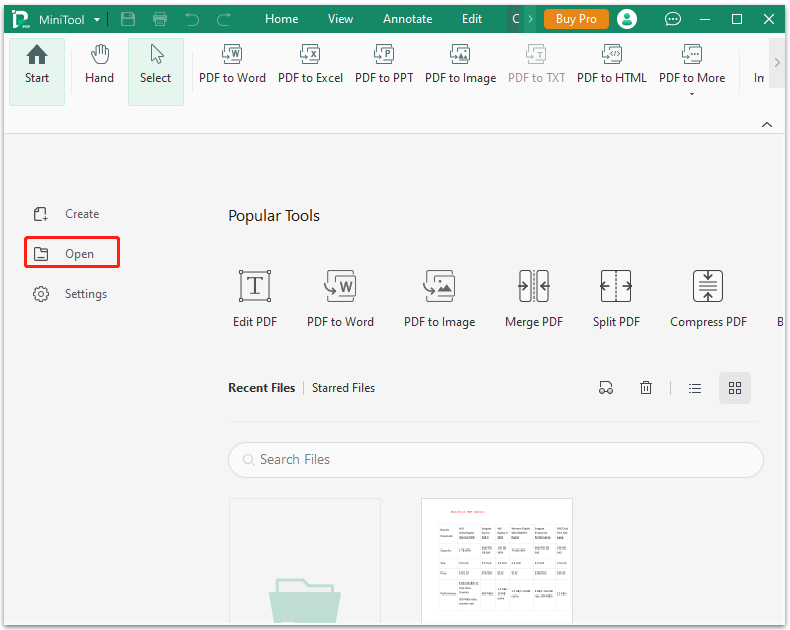
Fix 2. Repair Corrupt PDF
Sometimes your PDF files may get corrupted or broken due to improper operation, which can trigger the PDF blank in Edge. So, you’d better check if the PDF file is intact. If not, you can try reverting to its previous version or repairing the corrupt PDF using certain repair tools, like Sejda, AvePDF, etc.
Fix 3. Update Microsoft Edge
The PDF file showing blank in Edge issue can be caused by a known bug in some versions of the browser. In this case, you need to update Microsoft Edge. Simply open the Edge browser and click the three-dot icon in the upper left corner, then select Help and feedback > About Microsoft Edge.
Fix 4. Disable Conflicting Extensions
If there are conflicting third-party extensions installed on the browser, it may lead to PDF file showing blank in Edge. To check that, click the three-dot icon, select Extensions, then disable them one by one, restart Edge, and check if the issue persists until you find the conflicting one.
Fix 5. Clear Cache in Edge
Some users reported that the PDF showing blank in Microsoft Edge can be fixed by clearing the cache or cookies. Here’s how to do that:
Step 1. Open Microsoft Edge and click on three-dot > Settings.
Step 2. Select Privacy, search, and services and click Clear browsing history.
Step 3. Click Choose what to clear and choose your preferred time range and cache to clear, then click Clear now. Once done, restart the browser and check if Edge shows blank PDF pages.
Fix 6. Disable Hardware Acceleration
Hardware Acceleration is used to improve the performance of your browser, but some users found the option can trigger the empty PDF in Edge. To fix the problem, you can try disabling the option in Edge.
Step 1. Open the Settings page again as we showed above and select System and Performance.
Step 2. Toggle off the switch next to Use hardware acceleration when available and restart Edge. Then reopen the file and check if the Edge showing empty PDFs persists.
Fix 7. Reset Microsoft Edge
If none of the above methods fix the PDF blank in Edge issue, you may need to reset or reinstall Microsoft Edge. This can clear all corrupted cache, extensions, and other potential factors of the issue. Simply open the Settings window, select Reset settings > Restore settings to their default values, and click on Reset.
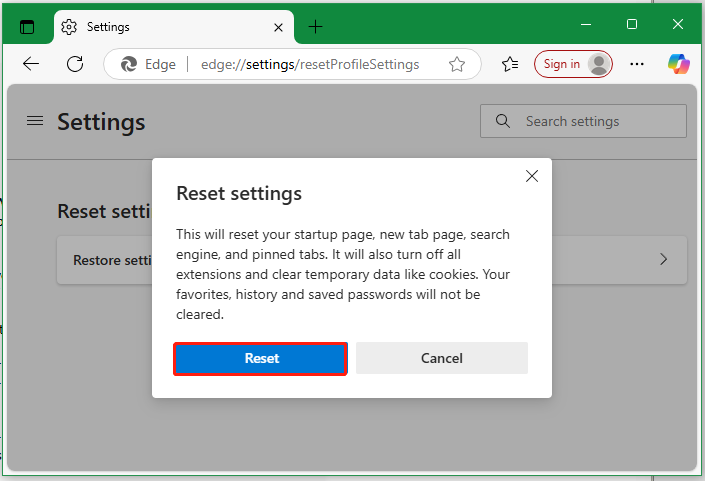
Bottom Line
How to fix the PDF file showing blank in Edge? I hope the above 7 methods can help you fix the problem. If you like this article, don’t hesitate to share it with your companions.