A lot of users are struggling with the “PDF fillable form not showing field data” problem in Adobe Acrobat. If you are also trying to fix that, this post from MiniTool PDF Editor is worth reading because it shares 7 proven solutions.
Forms are widely used in our daily work such as business invoices, statistics, etc. Sometimes you may need to edit field data in a fillable PDF form. However, you may find the PDF fillable form shows blank fields and can’t fill data in a fillable PDF. Here I’d discuss the PDF fillable form not showing field data issue in the following part.
Why Is PDF Fillable Form Not Displaying Field Data
According to a survey, the PDF fillable form not displaying field data issue mainly occurs on PDFs containing interactive forms. Sometimes the PDF form fields could be locked or hidden, triggering the issues. Other factors, like incompatible PDF viewer, improper preferences, or security restrictions are also responsible for the problem.
How to Fix PDF Fillable Form Not Showing Field Data
Here I summarize 7 proven methods to fix PDF fillable form fields not showing after analyzing extensive user reports. Let’s start trying.
Solution 1. Use a Different PDF Editor
Since the “PDF fillable form not displaying field data” issue mainly occurs with Adobe Acrobat, the simplest and quickest solution is to use a different PDF viewer. If you want to edit forms online, you can use Chrome or Microsoft Edge browser. Of course, I strongly suggest that you choose an expert PDF reader – MiniTool PDF Editor.
The MiniTool utility can help you edit forms in a fillable PDF, such as adding text, changing background color, adding links, replacing images, and so on. What’s more, it can convert between PDF and many file formats, OCR PDF, split pages, translate, encrypt, read PDF, etc.
MiniTool PDF EditorClick to Download100%Clean & Safe
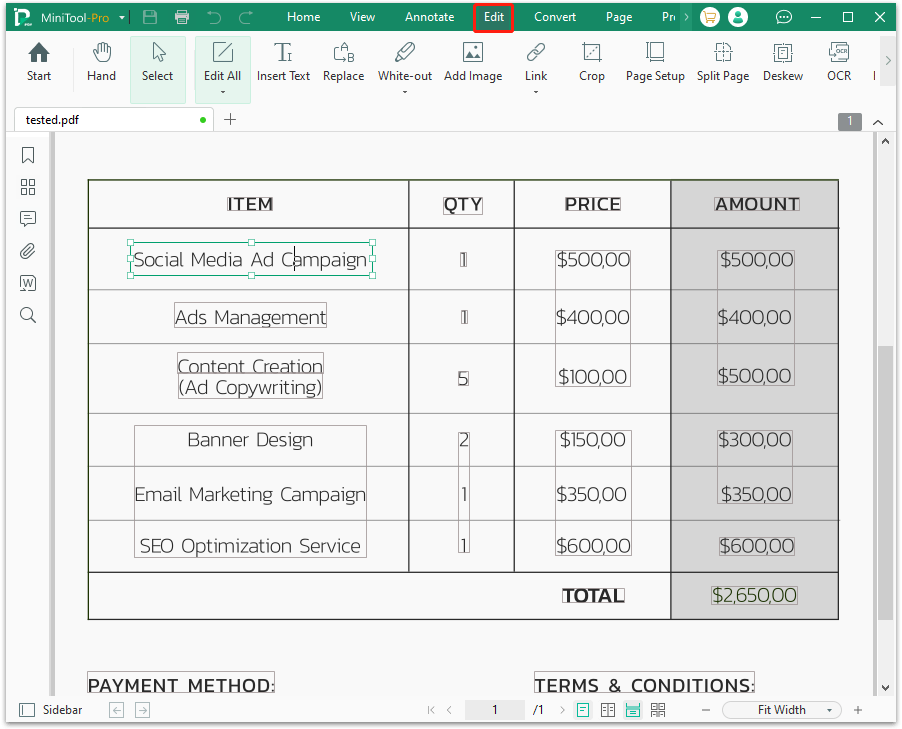
Solution 2. Reconfigure the Forms Highlight
Some users from the Adobe community found that improper form highlight settings can trigger the PDF fillable form fields not showing. To fix that, open Adobe Acrobat, click the Edit/Menu icon from the upper left corner, select Preferences > Forms, and untick the box beside the Show border hover color for fields. After that, reopen and see if the PDF fillable form shows blank fields.
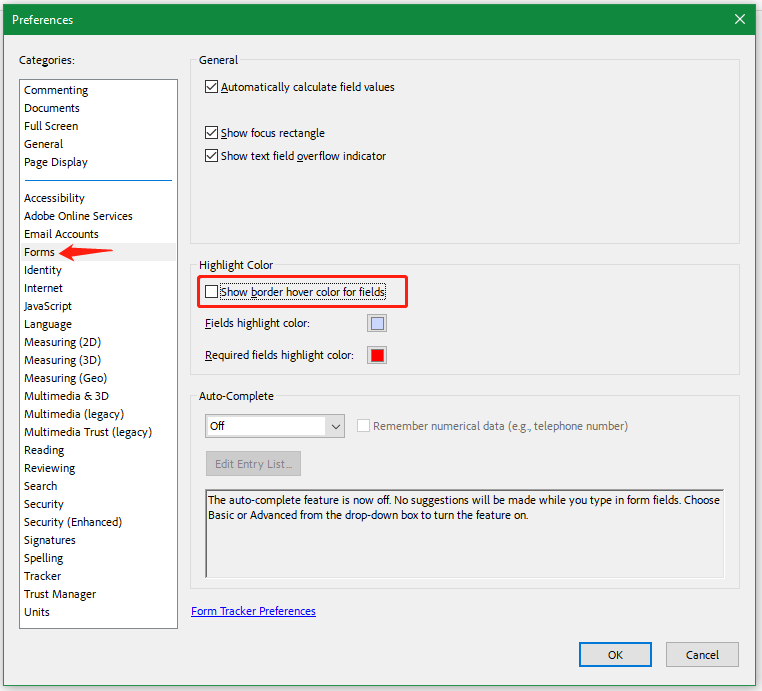
Solution 3. Flatten Form Fields
Another proven workaround for the PDF form fields not visible issue is to flatten form fields. If you are using an older version of Acrobat on macOS, this method may help you. Click the File icon, select Save AS Other > Optimized PDF, then select Discard Objects from the left panel and check the box of Flaten form fields. Then click OK > Save to check if the issue gets fixed.
Solution 4. Convert the PDF into Word and Restore It
If the PDF fillable form shows blank fields, you can convert the PDF to Word and convert it back to PDF after editing the form. This solution is worth trying because some users have proven it is useful.
Step 1. Open the fillable PDF with Acrobat and go to Convert.
Step 2. Select Export to > Microsoft Word, and save the file.
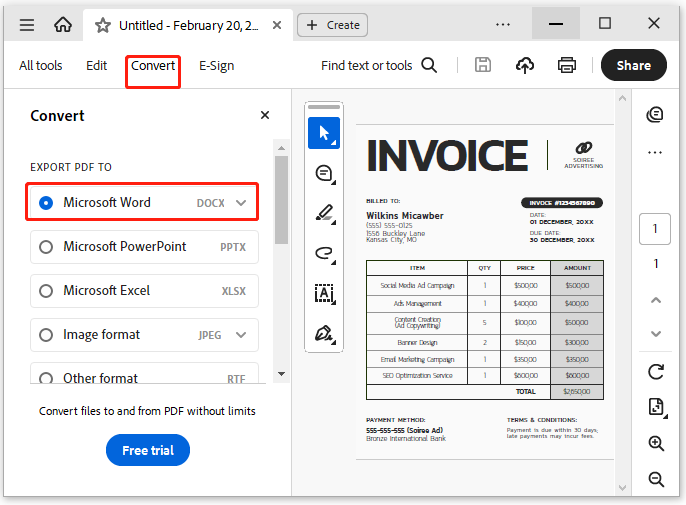
Step 3. Open the file in Word and edit the form fields. Once done, select File > Save as, and select .pdf file form from the drop-down menu. Then check if the PDF fillable form not showing field data problem is gone.
Solution 5. Add an Extra Character to the Field
Some users from the Adobe community found a quick solution for PDF fillable form fields not showing. That is to add an extra character to the problematic form fields, and then tab out that field to see if it is blank. If not, come back to the field and delete the extra character.
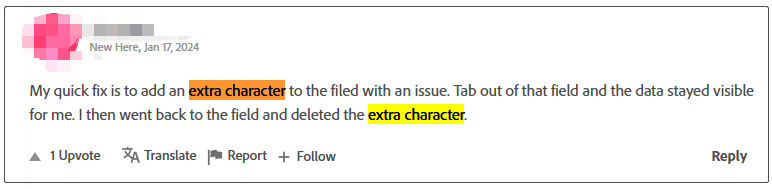
Solution 6. Disable Fast Web View
If the Fast Web View option is active, you will encounter the PDF form fields not visible issue. To disable it, open the File in Adobe Acrobat, click the Menu icon, select Preferences > Documents, go to the Save Settings section, uncheck the box of Save As optimizes for Fast Web View, and click OK to save the change.
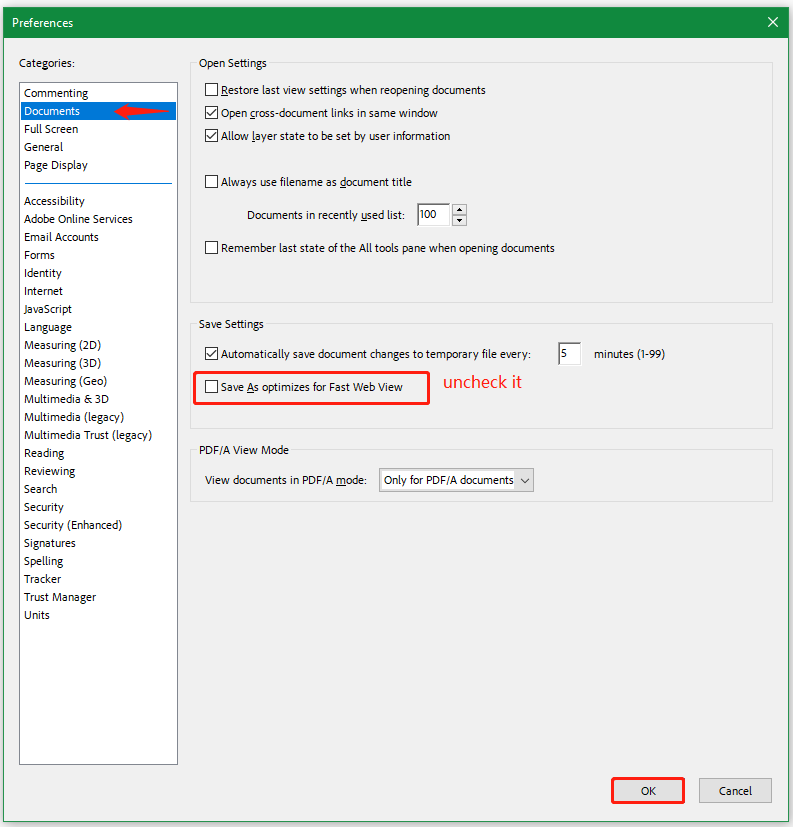
Solution 7. Check the Forms Field Properties
Sometimes the PDF form fields not visible issue can be caused by improper form properties. So, you’d better check the fillable PDF form properties. Here’s how:
Step 1. Open the PDF file with Acrobat, click on Tools, and select Prepare form.
Step 2. Locate the problematic form fields and check their Properties.
Step 3. If the fields are locked, untick Locked to get rid of the read-onlyoption.
Step 4. Click Form Field and click Visible. To do all fields at once, you can press Shift and click them.
Have a Try Now
This post focuses on how to fix a PDF fillable form not showing field data. You can try using an alternative PDF viewer – MiniTool PDF Editor or other troubleshooting methods. If you enjoy this post, share it in your communities to help other users who have the same issue.
![Adobe The Document Could Not Be Saved Bad Parameter? [100% Fix]](https://images.minitool.com/pdf.minitool.com/images/uploads/2025/02/the-document-could-not-be-saved-bad-parameter-thumbnail.jpg)
![How to Download Google Forms as PDF? [Step-by-Step Guide]](https://images.minitool.com/pdf.minitool.com/images/uploads/2025/01/download-google-forms-as-pdf-thumbnail.jpg)