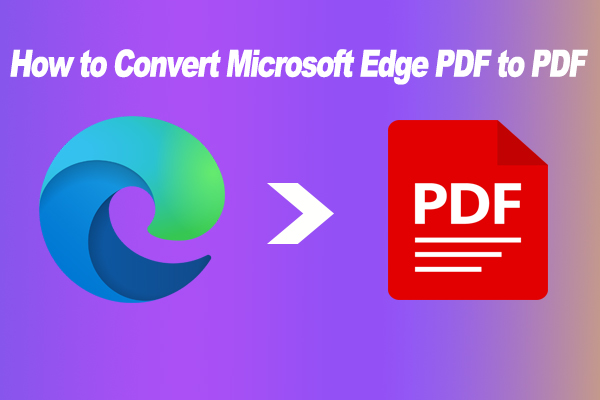A lot of users reported that PDF icons turned transparent on Windows 11/10. Why PDF icons faded and became transparent? How to fix the problem? This post from MiniTool PDF Editor summarizes 6 effective troubleshooting methods.
PDF is a widely used file format that boasts many benefits, such as easy compression, wide compatibility, high security, excellent stability, etc. A lot of people want to save their files in PDF file format. However, they also encounter various issues, such as “failed to load PDF document”, “blank page PDF”, “The document could not be saved 105 error”, and the one discussed in the post.
Here’s a user report from the answersmicrsoft.com forum posted that PDF icons turned transparent.
PDF icon turned transparent. My PDF icons suddenly turned transparent. The border is white and the background is the same as the desktop background. Why did this happen and what do I do about it? Thanks!https://answers.microsoft.com/
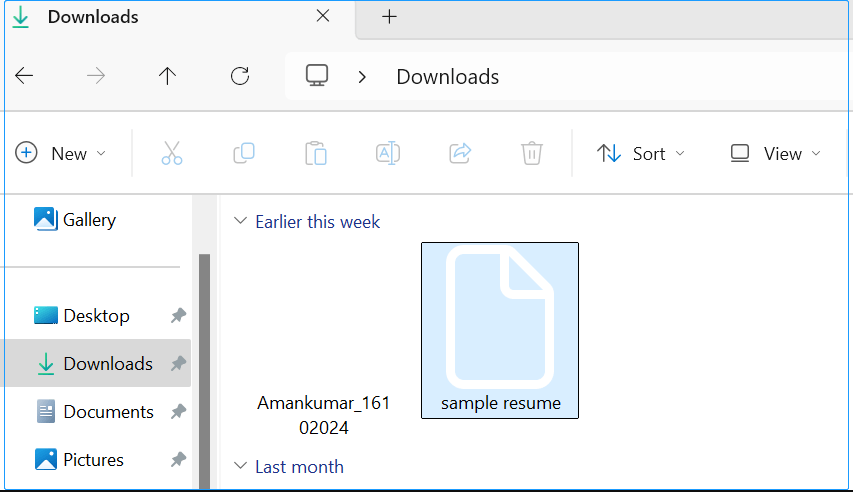
Why PDF Icons Turned Transparent
Why PDF icons faded and became transparent? This question is heatedly discussed in the Reddit and Microsoft forums. According to user reports, the “PDF icons transparent” issue mainly occurs with Edge after the latest Windows 11/10 updates. It may be caused by an unknown bug in Microsoft Edge. Besides, an outdated/corrupt PDF viewer and default PDF app are also responsible for the problem.
What to Do If PDF Icons Turned Transparent on Windows 11/10
How to fix it if PDF icon became transparent on Windows 11/10? We summarized 6 proven ways to solve the problem after investigating almost all user comments left on forums. Let’s try them in order.
# 1. Change “Open with” from Microsoft Edge to Other PDF Editors
Lots of users from the Reddit forum found that the “PDF icons turned transparent” issue can be solved easily by changing the “open with” PDF from Edge to other PDF viewers. Here we highly recommend that you view PDFs with MiniTool PDF Editor. It’s a feature-rich PDF editor that can view, open, save, extract pages, add text, change background color, remove watermarks from PDFs, convert PDFs to various file types, etc.
MiniTool PDF EditorClick to Download100%Clean & Safe
Step 1. Right-click the affected PDF and select Properties.
Step 2. In the General tab, click Change next to the Open with section.
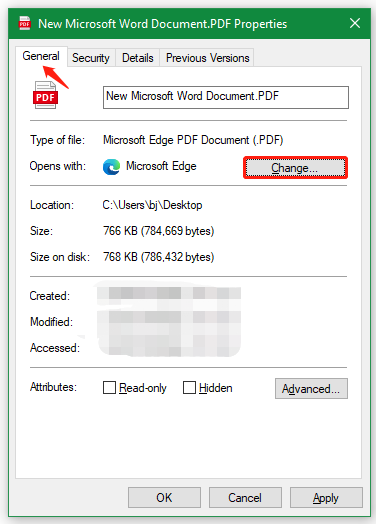
Step 3. Select MiniTool PDF Editor and click OK. After that, you can check if the “PDF icon turned transparent” issue was solved. You can also repeat the same process to change it back to Microsoft Edge.
# 2. Change the View by Icons
Some other people noticed that the PDF icon became transparent when using medium icons, instead of large or small icons. In this case, you just need to change the view by icon size. Open File Explorer by pressing the Win + E keys, click View from the top menu, and select Small icons, Large icons, or other options.
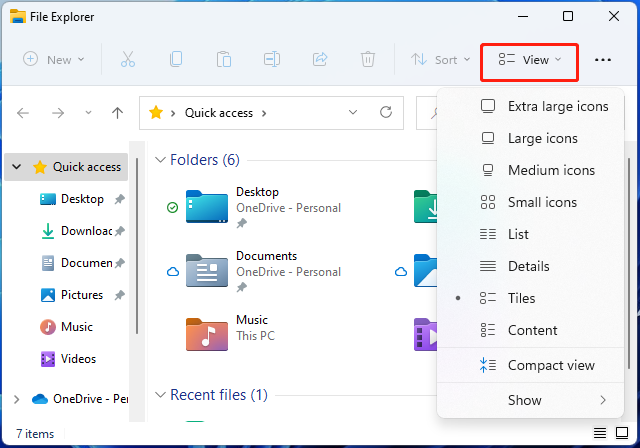
# 3. Check Desktop Icon Settings
If PDF icons faded and became transparent only on your desktop, you can change the desktop icon settings. Right-click the blank space on your desktop and make sure that the Show desktop icons option is selected. Then you can change your current icons to Large icons, Medium icons, or Small icons.
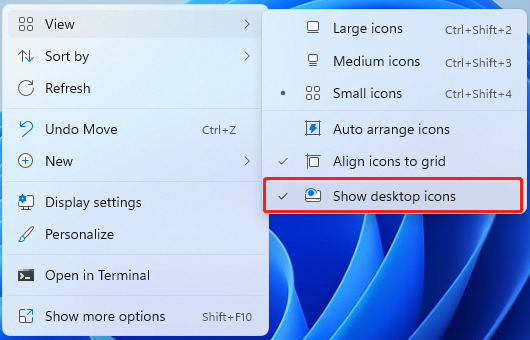
# 4. Change the Default PDF Viewer
Usually, the PDF is set to open with Microsoft Edge by default. You can try changing the default app by PDF file type to other PDF viewers. This has been proven by many users to be useful.
Step 1. Press the Win + I keys to open the Settings window.
Step 2. Select Apps from the left panel and click Default apps from the right panel.
Step 3. Type pdf in the section “Set a default for a file type or link type” and select your desired PDF editor like MiniTool PDF Editor.
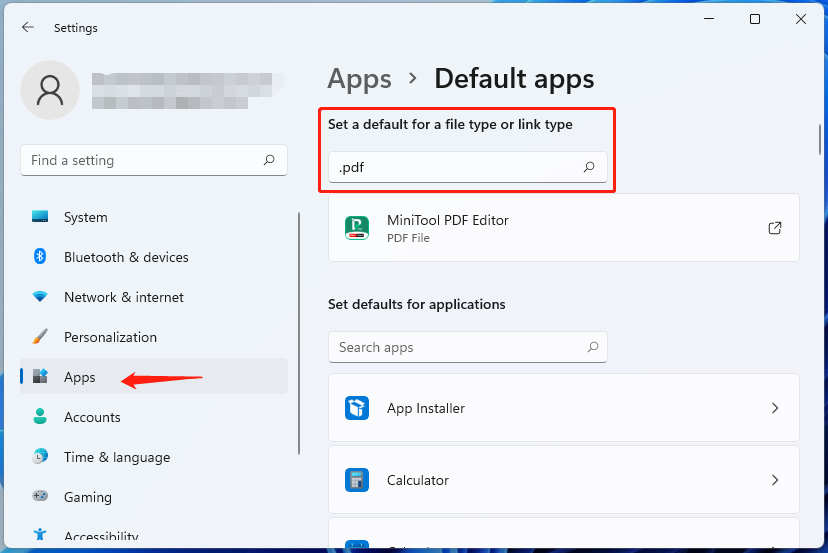
# 5. Update/Repair/Reinstall Your PDF Reader
In addition, some users reported that the PDF icons invisible issue is related to Adobe Acrobat. To fix the problem, they try updating, repairing, or reinstall Adobe PDF Reader.
To update the program, click Menu and select Help > Check for updates. To repair it, go to Menu > Help > Repair installation. To reinstall it, right-click the Start menu, select App and Features, select Adobe Acrobat, and click on Uninstall. Once uninstalled, download the latest version of Adobe Reader from its official website and install it.
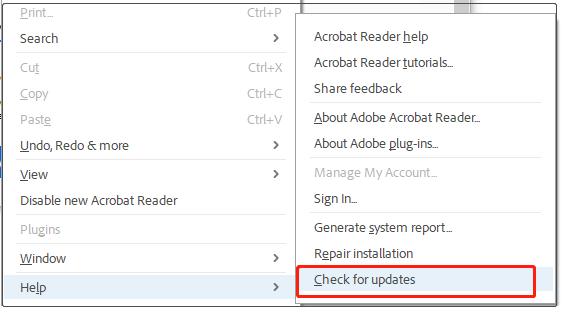
# 6. Perform a System Restore
As discussed above, the “PDF icon turned transparent” issue is related to a bug in Microsoft Edge in the latest Windows OS update. If none of the above solutions get rid of the problem, you may need to uninstall the latest Windows 11/10 update or perform a system restore.
Bottom Line
How to fix it if the PDF icon became transparent on Windows 11/10? Now, I believe you know the answers. You can try the detailed solutions above in order until the problem gets solved.