A lot of users complain that PDF keeps saving instead of printing on Windows 10/11. Why printing a PDF opens "save as" instead? How do we fix the problem? Now, let’s dive into these questions together with MiniTool PDF Editor.
PDF is a file format that can present documents with text and images in a manner independent of application software, hardware, and operating systems. This file format is easy to compress and can prevent the content from being tampered with. So, it is widely used in academic papers, press releases, books, etc.
However, you may encounter different problems when printing PDFs, such as “printer save as PDF instead of printing”, “Adobe prints PDF to Notepad”, “PDF not printing”, “Adobe the document could not be printed”, and so on. The following is a true example from the answers.microsoft.com forum:
I want to print PDF but keeps making me save instead. Most of the time I try to print, it makes me save instead. I tried almost everything to fix this problem but nothing works. Any ideas?https://answers.microsoft.com/
Why PDF Keeps Saving Instead of Printing
According to user reports, the “printing a PDF instead of saving” issue mainly occurs when using the Printer feature on Windows 10/11. Why printer save as PDF instead of printing? The main reason is related to the printer's properties. Besides, outdated printer drivers, default printers, and improper printer settings are also responsible for the problem.
How to Fix “PDF Keeps Saving Instead of Printing” on Windows 10/11
How to fix it if PDF keeps saving not printing on Windows 10/11? Here I summarize 6 feasible solutions for the issue after investigating almost all user reports. Let’s start trying.
# 1. Use a Professional PDF Printer
If you encounter the “printer save as PDF instead of printing” issue with certain browsers or Adobe Acrobat, you can use an alternative PDF printer – MiniTool PDF Editor. It can be used to print PDF files with customized page ranges, paper size, page layout, printer, and other advanced options. Moreover, it can help you convert Edge PDF to PDF, edit a locked PDF, OCR PDF, convert scanned PDF to Office, and more.
MiniTool PDF EditorClick to Download100%Clean & Safe

# 2. Change the Printer Properties
Some users from Microsoft have proven that the “printing PDF but keeps saving” issue can be solved by changing the printer properties. For that:
Step 1. Type control in the search box and select Control Panel from the best match.
Step 2. Change the View by to Icons and click Devices and Printers.
Step 3. Right-click the printer you used to print the PDF and select Printer properties.
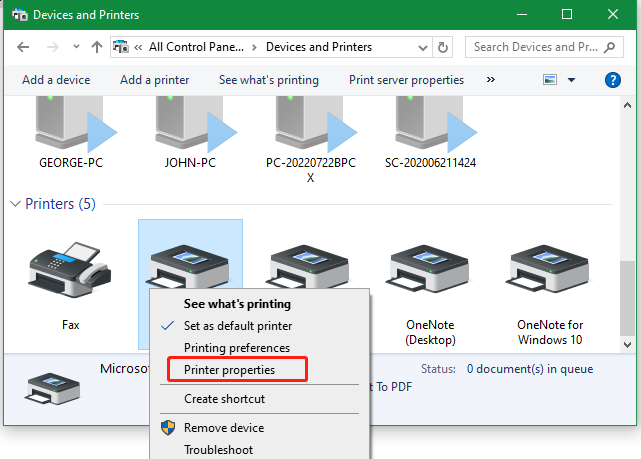
Step 4. Navigate to the Ports tab and see if the port is set to Print to File. If so, select the port of LPT1 if the printer is connected by USB or WSD and click OK to save the change.
# 3. Set as the Default Printer
Besides, you can try setting the printer as default if printing a PDF opens "save as" instead. This has been tested to be useful. To do that, open the Control Panel, select Devices and Printers, right-click the printer you want to use, and select Set as default printer.
# 4. Unplug and Re-plug the Printer
Sometimes the “printing a PDF instead of saving” issue can be caused by the connection between your printer and computer. Here you can unplug the printer from your computer, re-plug it, and check if there is an option to print the PDF.
# 5. Change the Advanced Settings in Adobe Acrobat
If you encounter the “PDF keeps saving not printing” issue with Adobe Acrobat, disable the “Print to File” option in Advanced settings. Here’s how:
Step 1. Open the PDF with Adobe Acrobat and press Ctrl + P keys to open the Print window.
Step 2. Select your desired printer from the drop-down menu and click Advanced next to the printer.
Step 3. Untick the Print to File checkbox and click OK. Then restart the app and check if the “printing PDF but keeps saving” issue persists.
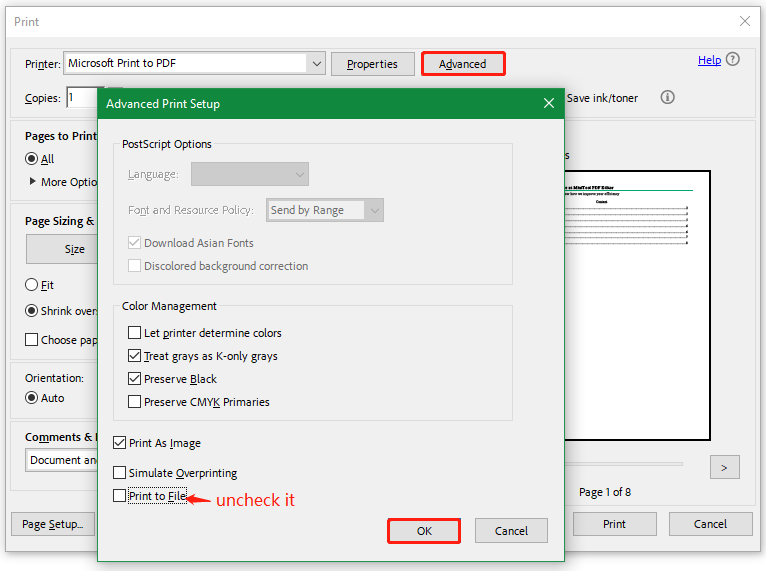
# 6. Update the Printer Driver
In addition, you can check the printer driver and update it to the latest version. This can help fix the “PDF keeps saving instead of printing” problem. Follow the guide below to update the printer driver.
Step 1. Press the Win + X keys and select Device Manager from the context menu.
Step 2. Expand the Print queues categories, right-click the affected printer driver, and select Update driver.
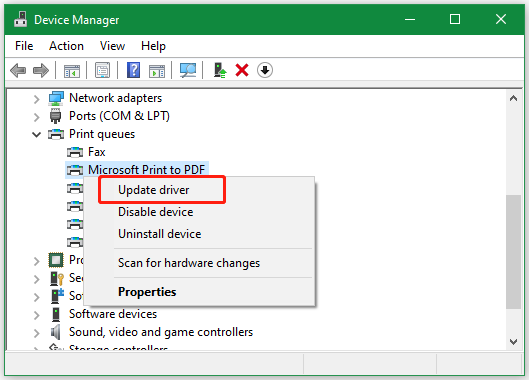
Step3. Select a way to update the driver automatically or manually based on your preference. Once selected, follow the on-screen prompts to complete the update. Then reboot your computer and see if the “PDF keeps saving not printing” issue gets fixed.
Conclusion
This post mainly discusses how to fix printing a PDF instead of saving it on Windows 10/11. You can try using an alternative PDF printer – MiniTool PDF Editor or try other troubleshooting methods. If possible, you can share this blog on communities to help other affected users.
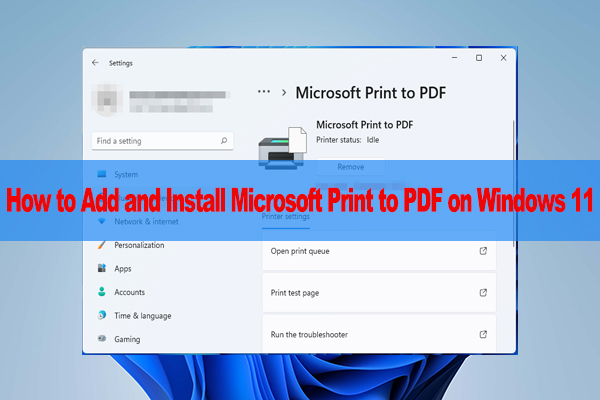
![Can't Remove a PDF from Desktop Windows 10/11? [Solved]](https://images.minitool.com/pdf.minitool.com/images/uploads/2024/11/cant-remove-a-pdf-from-desktop-thumbnail.jpg)