For some reason, you need to convert files from PDF to MP3. With the help of PDF to MP3 converters, you can do that with ease. In this post, MiniTool PDF Editor shows you how to convert PDF to MP3 file via three converters.
PDF stands for Portable Document Format, which is developed by Adobe. Files in PDF format display content in a fixed layout, so they can’t be modified in normal cases. A professional PDF editing tool like MiniTool PDF Editor is required to edit or modify PDF files.
As for MP3, it is the standard audio file type. Besides, most music players and smartphones play music using MP3 files. The lossy compression reduces the quality without straying significantly from the original and uncompressed recording.
In some cases, you want to convert PDF to MP3. Here comes the need for PDF to MP3 converters. By using them, you can convert PDF to MP3 file with ease. In this post, some available online PDF to MP3 converters will be introduced.
MiniTool PDF EditorClick to Download100%Clean & Safe
Also read: Edit PDFs Efficiently with 4 Best Free AI PDF Editors
Method 1: Convert PDF to MP3 via ZAMZAR
ZAMZAR is an online PDF to MP3 converter, allowing you to make PDF to MP3 conversions easily.
Step 1: Click here to navigate to the ZAMZAR PDF to MP3 converter.
Step 2: Click on the down arrow icon behind Choose Files to open the drop-down menu. Then choose a place to upload your PDF file. After that, follow the prompted instructions to upload the target PDF.
Step 3: After the PDF is uploaded successfully, a checkmark will appear in the first phase. Besides, you will be prompted with the window below. According to your needs, configure parameters like voice, pitch, speed, and volume, and then click Apply Settings. If you don’t have specific requirements, follow the default settings.
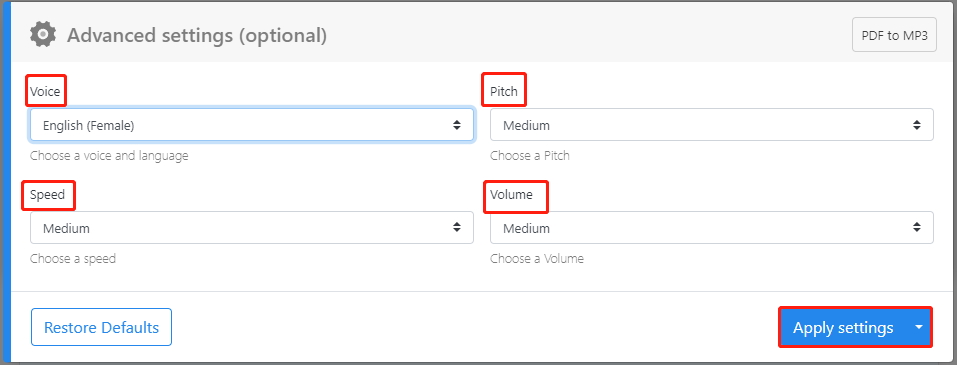
Step 4: As the target file format (MP3) has been selected, you can skip this process. Here, directly click Convert Now to begin the conversion.
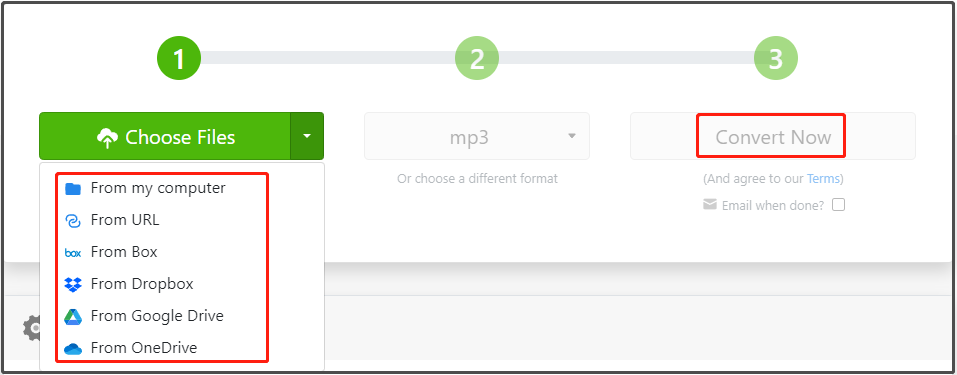
Step 5: Wait for the finish of the conversion and then click the Download button behind the converted MP3 file.

Method 2: Convert PDF to MP3 via ONLINE-CONVERT
ONLINE-CONVERT also offers a PDF to MP3 converter. Compared with that of ZAMZAR, this converter includes more settings. To be specific, it provides optional settings including bitrate change, audio frequency, audio channels, trim audio, type, target level, target level EBU, loudness range target EBU, true peak EBU, and cover art removal. According to your needs, you can configure these settings.
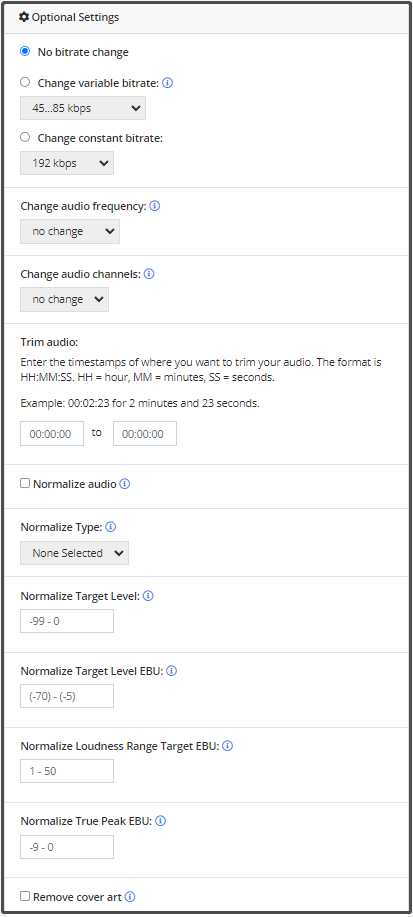
To convert your PDF to MP3 via this tool, follow the instructions below.
Step 1: Navigate to this website.
Step 2: Upload the PDF file to the box on the opened page. Drag and drop files to the box or choose a place from the Choose File drop-down menu and upload the file.
Step 3: Click on the START button to begin the process.
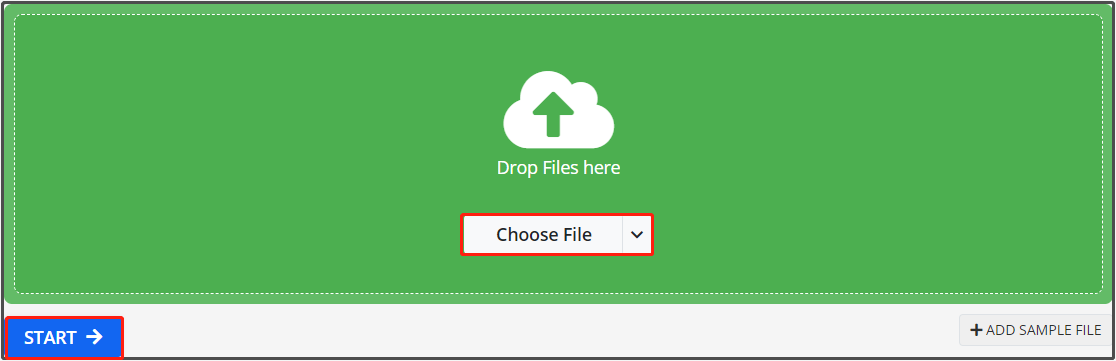
Step 4: After the conversion completes, click Download to get the converted file downloaded.

Method 3: Convert PDF to MP3 via pdfFiller
pdfFiller, all-in-one PDF software, allows you to convert PDF to MP3 file too. As an online PDF to MP3 converter, it helps you finish the PDF to MP3 conversion without downloading and installing it. Here’s the tutorial on how to convert PDF to MP3 via this converter.
Step 1: Head to this place.
Step 2: Upload the PDF file to the converter. As you see, PDF files on the local computer, Google Drive, Dropbox, OneDrive, Box, URL, PDF Library, and email can be uploaded. The maximum file size for PDF is 100MB, so you need to pay attention to its file size while uploading it.
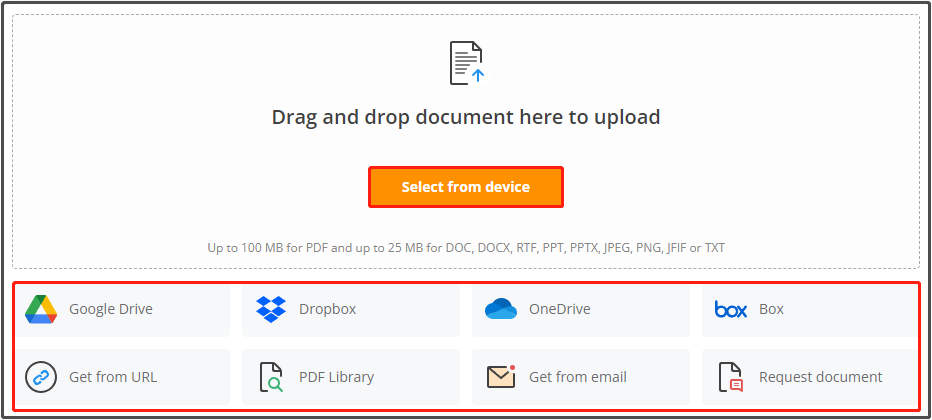
Step 3: Once the PDF file is successfully uploaded, it will be converted automatically.
Step 4: Then click Done > Download to download the converted file.
Related articles:
Print to PDF vs save as PDF vs export to PDF
Conclusion
Do you want to convert files from PDF to MP3? If so, this post is what you need. It shows you how to do that via 3 PDF to MP3 converters.
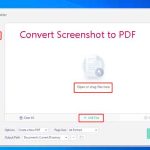
![PDF Text to Speech | Read PDF Aloud [Full Guide]](https://images.minitool.com/pdf.minitool.com/images/uploads/2023/03/pdf-text-to-speech-thumbnail-150x150.jpg)