This post mainly shows you how to save Notepad file as PDF. If you want to turn the Notepad file to PDF, read this post now! MiniTool PDF Editor provides you with a full guide.
About PDF Format
PDF (Portable Document Format) is a versatile file format created by Adobe. It displays documents (including text formatting and images) independent of application software, hardware, and operating systems. The PDF format allows you to integrate various types of content, such as text, images, vector graphics, videos, animations, audio files, 3D models, interactive fields, hyperlinks, and buttons.
Simply put, PDF files contain contents like flat text and graphics, logical structuring elements, interactive elements, and various other data formats. The PDF format aims to preserve and protect the content and layout of a document. Therefore, PDF files are hard to edit unless you use a professional PDF editor.
Given that fact, the PDF format attracts a lot of users. They even want to convert/save files from the current format to PDF. Here are some commonly encountered conversions.
Further reading:
MiniTool PDF Editor is worth trying if you are going to edit your PDFs. By using it, you can insert text to PDFs, white-out PDFs, add images to PDFs, add/edit links to PDFs, compress PDFs, etc. Besides, you can create PDFs from blank/image/file/CAD/scanner through this software. With so many powerful features, it can be used as a PDF annotator, image converter, PDF signer, PDF converter, and so on.
You can click the button below to download this software. Then run the setup file and follow the on-screen instructions to complete the installation. After that, perform operations on your PDF with MiniTool PDF Editor.
MiniTool PDF EditorClick to Download100%Clean & Safe
Save Notepad File as PDF
Notepad is a text editor embedded in Windows PCs that allows users to create and edit documents. By default, it saves a file in .txt format. The good thing is that you can save a Notepad file as PDF, HTML, or other formats. In some cases, you may need to save Notepad file as PDF.
How to save Notepad file in PDF format? Well, the Microsoft Print to PDF feature enables you to do that easily. It is a built-in feature in Windows, allowing you to convert documents from current formats to PDF conveniently.
The following steps show you how to save Notepad file as PDF via the Microsoft Print to PDF feature.
Step 1: Open the Notepad file on your computer.
Step 2: Click on the File tab and then click the Print option. Alternatively, press the Ctrl + P keys on the keyboard. Then a new Print window will pop up on the screen.
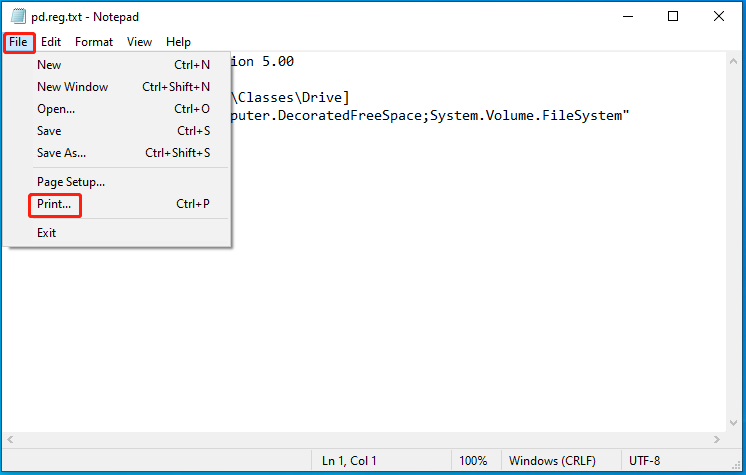
Step 3: Under the Select Printer section, choose Microsoft Print to PDF and click Print.
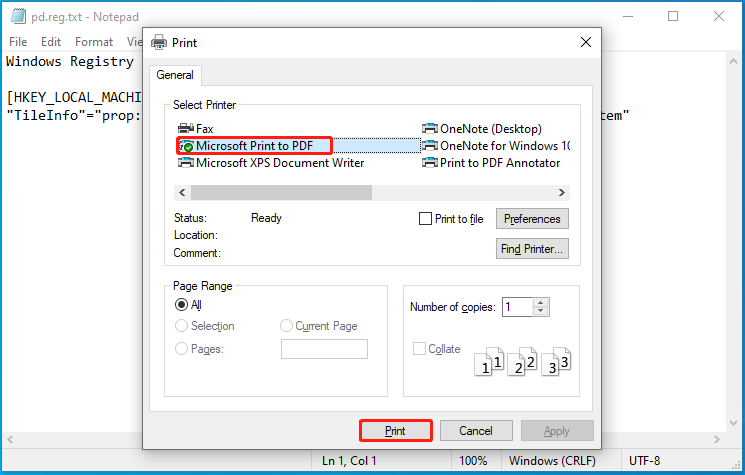
Step 4: In the pop-up window, choose a location, input the file name, and then click the Save button. After that, your Notepad file will be saved as PDF.
Also read: Print to PDF vs Save as PDF vs Export to PDF: Which to Pick
Conclusion
How to save Notepad file as PDF? The detailed steps have been shown to you. Simply follow the offered steps in the post to save Notepad file in PDF format. If you have other methods to save Notepad file in PDF format, please share them with us in the following comment area.