What Is the PostScript File?
A PostScript file, also known as a PS file, is a type of vector graphic file that prepares digital graphics and text for printing. It can be sent directly to a printer without the need to open it in an application. While commonly used in electronic and desktop publishing, it can also be utilized for various other purposes due to its Turing complete programming language capabilities.
However, the PS file format is a little older than other file formats we used, and not easy to view. So, it may be necessary to convert the PS file to PDF if you want to make the file easier to view on different systems or apps. If you need to do the PS to PDF conversion, continue reading.
How to Convert PostScript to PDF?
How to convert PostScript to PDF? In this section, I summarize some useful ways to help you do the PostScript to PDF conversion.
Method 1. Use Distiller
The best way to do the PostScript to PDF conversion is to use Adobe Distiller, which is a part of Adobe Acrobat Pro. If you have installed Adobe Acrobat Pro on your PC, you can try this way. To use it to convert PS to PDF, please follow these steps:
- launch Distiller on your PC.
- Navigate to File > Open.
- Select your PS file to open here.
- Then go to o Distiller > Job Options.
- Modify compression and resolution settings for the output file.
- Once done, select Save and Distiller will convert PostScript into PDF successfully.
Method 2. Export to PDF (Print) from InDesign
If you have the InDesign file of the PS file, you can just choose to export the file from InDesign to PDF. Here’s the way:
- Open the PostScript file in InDesign.
- Go to File > Export.
- Select Use InDesign Document Name As The Output Filename.
- Select Adobe PDF (Print) in Save as type (Windows) or Format (macOS) and select Save.
- Once done, you can convert PostScript to PDF successfully.
Method 3. Use Pstill
Some people report that they utilize a PostScript to PDF converter “PStill” to convert PostScript to PDF successfully, you can also have a try. To do that, you can follow the step-by-step below:
- Download and install PStill on your computer.
- Then, launch it into its main interface.
- Click the three dots behind Take Input from to select the PS file you want to convert.
- Make sure the box behind Output shows PDF.
- If not, click the down arrow to expand a drop-down menu and then select PDF.
- After that, click Start Conversion.
- Once done, you can convert PS to PDF successfully.
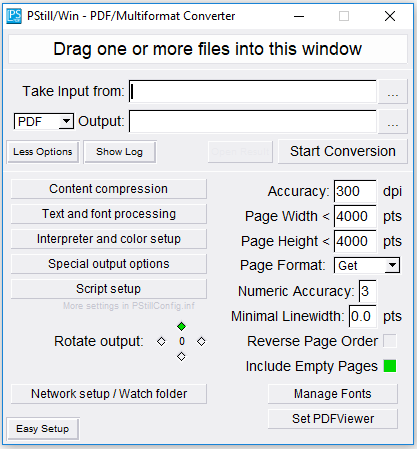
Method 4. Use PS to PDF Converter Online
If you don’t like to download and install any new apps on your computer, you can also choose a PostScript to PDF converter you like from the Internet, and then do the PostScript to PDF conversion online. Here, I take ZAMZAR as an example:
- Navigate to the ZAMZAR official website.
- Click Choose Files.
- In the pop-up window, choose the PS file that you want to convert to PDF.
- Then click Open.
- Click Convert and choose PDF from the drop-down menu.
- After that, click Convert Now.
- Once done, click Download to save it to your PC.
Recommended PDF Converter& Editor: MiniTool PDF Editor
If you need to do other conversions between different file formats offline, I recommend MiniTool PDF Editor. It is an all-in-one PDF converter that allows you to convert PDF to Word, convert PDF to Publisher, convert PDF to Excel, convert PDF to PDF/A, and so on.
Moreover, MiniTool PDF Editor can help you do some editing work on PDF, like adding pages, replacing pages, changing text color, etc. You can also use it to do some conversion between different image formats, like converting HEIC to image.
If you are interested in this program, you can click the download button below to download and install it on your PC and have a try yourself.
MiniTool PDF EditorClick to Download100%Clean & Safe
Bottom Line
How to convert PostScript to PDF? This article provides 4 useful ways to help you do PostScript to PDF conversion with ease.