Nowadays, more and more file formats are produced to fit the needs of people from all walks of life. Sometimes you may need to convert the file formats between them in particular situations, such as “convert PDF to Google Doc”, “PDF to Fax”, “InPage to PDF”, “ iBook to PDF”, and PDF to Publisher discussed in this post. How to convert PDF to PUB file format? Let’s keep reading.
What Is the Publisher File?
Microsoft Publisher is a powerful desktop publishing application that enables you to create visually appealing and professional-looking publications. Unlike Microsoft Word, which focuses on text composition and proofreading, Publisher emphasizes page layout and graphic design. Microsoft Publisher creates the publisher file and this kind of file format uses the .pub extension.
How to Convert PDF to Publisher?
How to convert PDF to Publisher format? Here, I summarize 3 effective ways to help you do the PDF to Publisher conversion.
Method 1. Use PDF to PUB Converter
The easiest way for you to convert PDF to Publisher format is to use a PDF to PUB converter. You can search for PDF to PUB converter on the Internet and then choose one you like, download, and install it on your computer. Then use it to do the PDF to Publisher conversion.
Method 2. Use MiniTool PDF Editor
If you want to convert PDF to PUB file format, you also can use MiniTool PDF Editor to convert PDF to Word file first, and then use Microsoft Publisher to convert Word file to PUB file. MiniTool PDF Editor is a reliable and professional file converter that can help you do the file format conversion with ease.
In addition, this converter also provides a host of PDF editing tools, from changing the text color to adding or replacing pages, creating a table of contents, and removing headers and footers. Here’s how to use it to convert PDF to Word file:
Step 1. Download and install MiniTool PDF Editor on your computer. Then, launch MiniTool PDF Editor into its main interface and select the PDF to Word option.
MiniTool PDF EditorClick to Download100%Clean & Safe
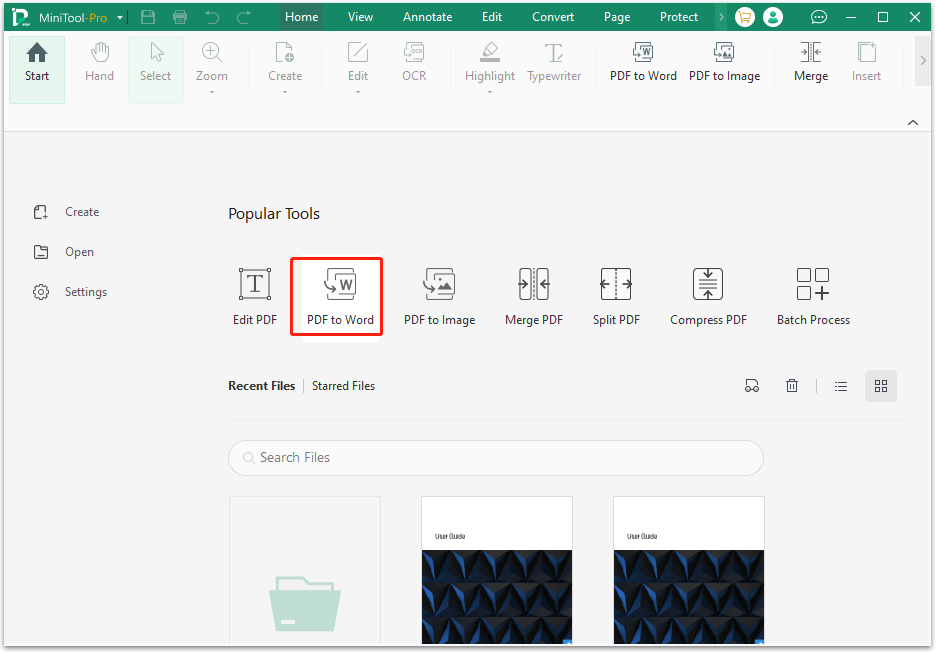
Step 2. In the pop-up window, drag your PDF file to the right pane or click Add Files to add the PDF file that you want to convert.
Step 3. Choose Format and Output Path in the left bottom. It doesn’t matter for you to choose .docx or .doc. After that, click Start.
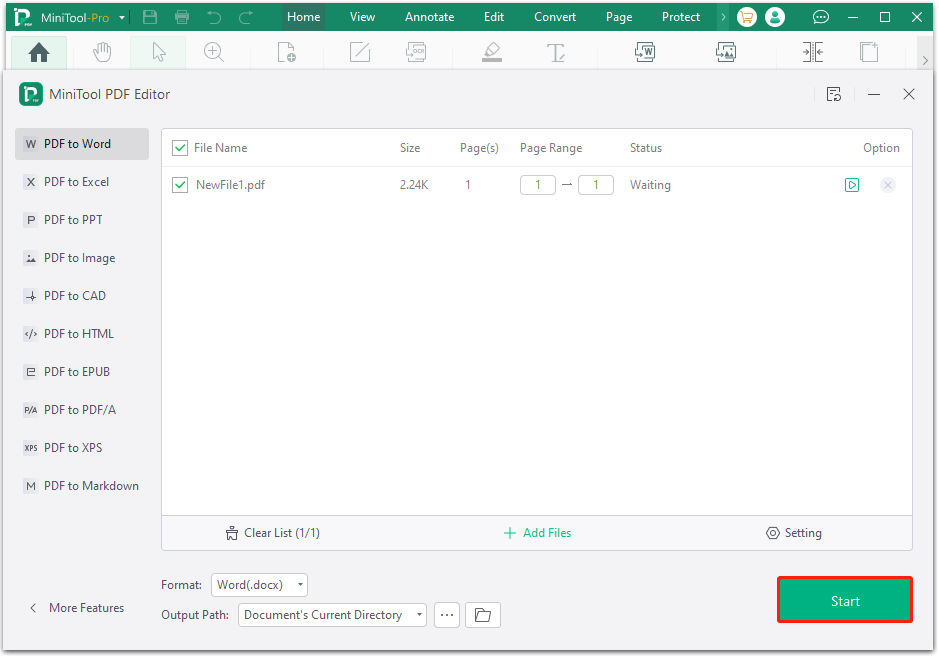
Once done, you can convert the PDF file to Word successfully. Then you can use Microsoft Publisher to open the converted Word file and save it as a PUB file. Here are the detailed steps:
- Open the Publisher window, and go to the Open tab.
- Choose Browse, select the converted Word file, and click the Open button in the pop-up window.
- Next, go to File > Save as, select Browse again.
- In the new window, choose a location, make sure to choose *.pub as file type, and then click Save.
- Once done, the Word file will be converted into PUB file successfully.
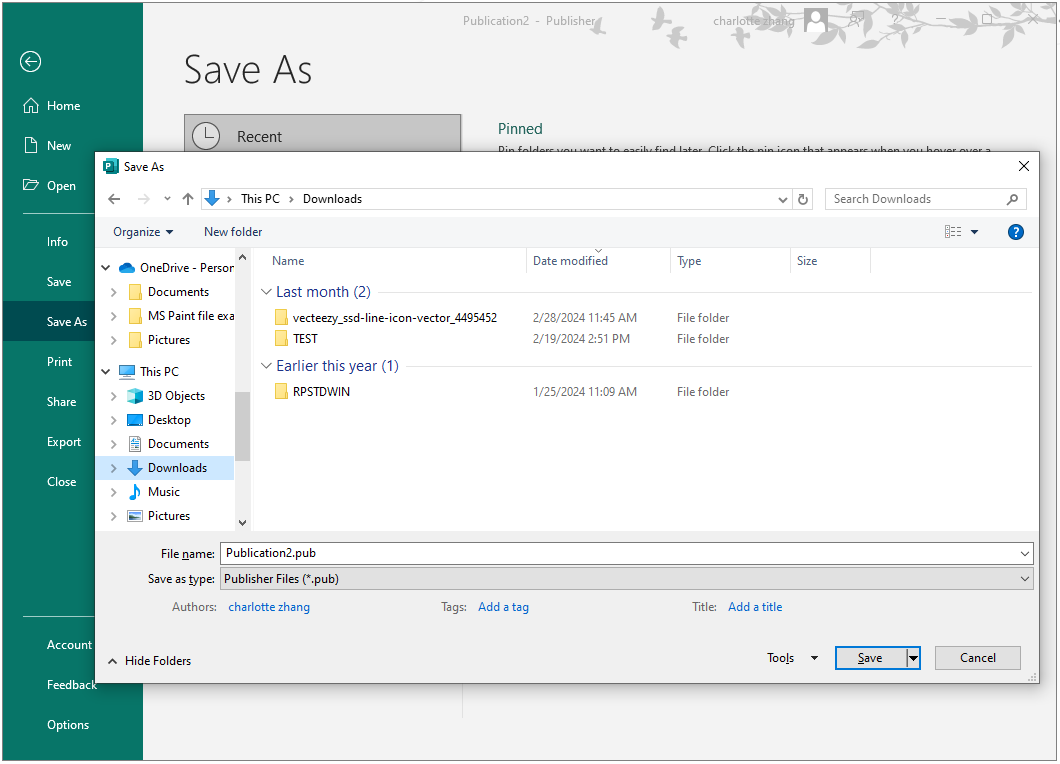
Method 3. Use Microsoft Word
If you don’t like to download and install any third-party on your PC, you can also try using Microsoft Word to save PDF as DOC file, and then open Microsoft Publisher and save the DOC file as PUB files. Here are the detailed steps:
- Right-click the PDF file and choose Open with from the menu.
- Select Word and then click OK.
- Select PDF files in the pop-up window, and then click OK to confirm the operation.
- Then navigate to File > Save as, and then click Browse.
- Choose a location, make sure to choose *.docx as the file type.
- Click OK to save the PDF file as a DOC file.
- Next, launch the Publisher on your PC and use it to open the converted DOC file.
- Go to File > Save as to save the file as PUB file.
Bottom Line
How to convert PDF to Publisher? Now, you may already know how to do the PDF to Publisher conversion. You can choose the way you like to do the conversion on your own.