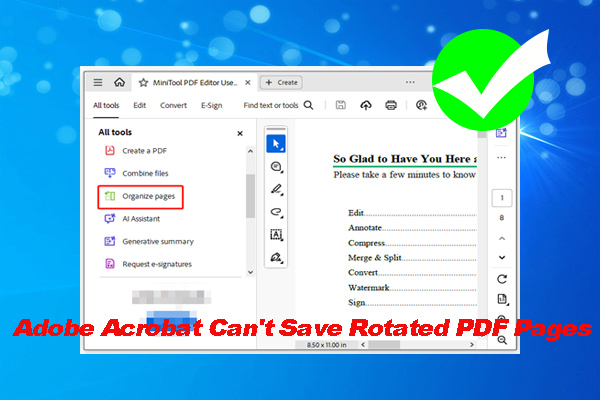About PDF
Being stable, safe, and compatible, PDF file format is widely used across the world. The formatting and layout of the PDF file maintains consistent on different devices and operating systems. That’s why it is commonly used for documents like contracts, reports, and presentations.
In addition, PDF is also used for user manuals, eBooks, application forms, scanned documents, etc. Even if PDF is versatile, it still prompts various issues. For example, you can encounter issues like PDF file unreadable, PDF won’t print, damaged or corrupted PDFs, PDF opens in wrong orientation, etc.
If PDF opens in wrong orientation, it’s hard to read the content on the file. So, it’s urgent to rotate PDF to the correct orientation. There are several ways to reach the purpose. To be specific, you can rotate PDF in OneNote, Microsoft Edge, Google Drive, and other applications.
In this post, I mainly show you how to rotate PDF in Microsoft Edge.
Further reading:
By default, PDF can’t be edited. Things are different if you get a PDF editor. For instance, if you get MiniTool PDF Editor installed, you can edit, convert, merge, split, compress, encrypt, translate, and make other necessary changes to PDFs.
Furthermore, you are allowed to edit elements like text, table, link, image, as well as footer and header in the PDF. For example, you can add/delete/black out text in PDF. In this scenario, you are able to rotate PDFs with MiniTool PDF Editor.
It enables you to rotate PDFs in clockwise or counterclockwise orientation. By using it, you can convert PDF from landscape to portrait or conversely. Moreover, it even allows you to rotate certain PDF pages. Download and install the software, and then use it to rotate PDFs or perform other tasks related to PDFs.
MiniTool PDF EditorClick to Download100%Clean & Safe
Rotate PDF in Edge
With millions of users, Microsoft Edge is one of the most popular browsers. It boasts many useful features. It’s worth noting that there’s a built-in PDF viewer in Microsoft Edge, which means that you can view PDF via Edge.
In addition to that, Microsoft Edge enables you to draw, add/highlight/copy text, read, translate, and rotate PDFs. Unlike Chrome and IE, Edge will not auto-rotate pages of a PDF. So, you need to rotate PDF manually if the PDF has a mixture of portrait and landscape pages.
How to rotate PDF in Edge? Here’re detailed steps for you.
Step 1: Right-click the PDF to convert, hover over Open with, and choose Microsoft Edge. Alternatively, directly drag and drop the PDF to Microsoft Edge.
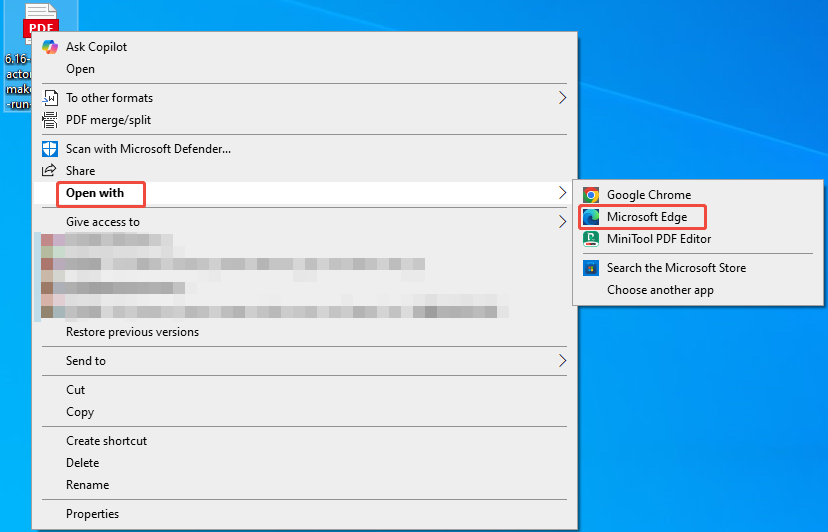
Step 2: Keep clicking the rotate icon to rotate PDF to the desired orientation. You can also press the keyboard shortcut Ctrl + [ (counterclockwise rotation) or Ctrl + ] (clockwise rotation) to rotate the PDF.
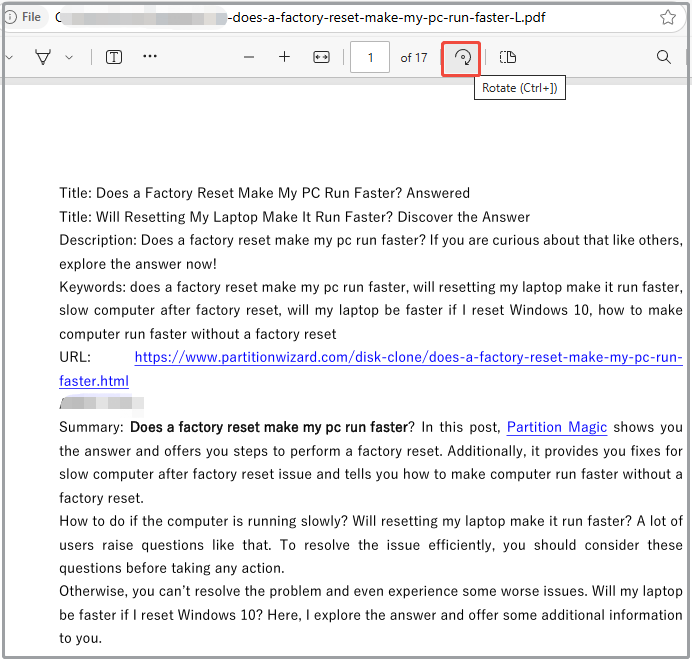
Step 3: To rotate a certain PDF page, select all the content of that page, right-click on the page, and choose Rotate clockwise or Rotate counterclockwise on the context menu.
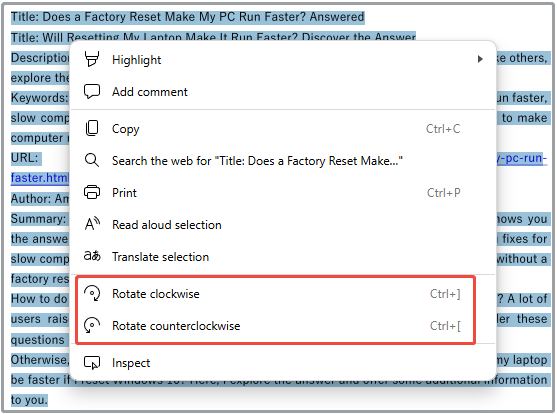
How to rotate PDF in Microsoft Edge? The procedure has been shown to you. Simply follow the above steps to finish the rotation.
Conclusion
If Edge will not auto-rotate pages of a PDF, you can manually rotate PDF pages in Edge with the steps in this post. However, this method has a drawback. You can’t save the rotated version in Edge. If you want to perform a permanent rotation, try rotating PDF using tools like MiniTool PDF Editor.