A lot of users want to download PDF from links or protected websites. If you are also trying to download embedded PDF from a website, this post from MiniTool PDF Editor is what you need because it provides 6 easy ways.
PDF is a widely used file format that boasts many benefits, such as easy compression, wide compatibility, high security, excellent stability, etc. So, a lot of people want to save their files in PDF file format. However, many of them don’t know how to download view-only PDF from website. Here’s a user from the Adobe community who wants to download PDF from link on Chrome.
How to download view-only PDF from website? Hi Guys, I need help to figure out how I can download files such as PDF from a website that has no such option to download that PDF, is there a way I can do it? Thanks in advance and looking forward to an answer from the community, thanks for the support.!!!https://community.adobe.com/t5/acrobat-reader-discussions/how-to-download-a-pdf-file-from-a-website/td-p/10804160
Why Can’t I Download PDF from Link
Why can’t I download PDF from URL? According to a survey, the main reason is that the PDF file is embedded and there is no option to download PDF from website online. If the website is protected or has disabled the downloading feature for the PDF viewer, then you may not be able to download embedded PDF. Besides, improper browser settings and non-downloadable format can also lead to the problem.
How to Download PDF from Link & Protected Website
How to download PDF from a protected website? Here we summarize 6 feasible ways after investigating extensive user reports from different forums and communities. Let’s try them and find the one that works best for you.
Way 1. Download Embedded PDF by Right-clicking
Most browsers like Chrome and Edge provide the “right-click and save as” option, which can help you download protected PDF from website online. The option usually enables users to save the PDF file locally. Look at the quick guide below:
Step 1. Visit the website with the PDF you want to download.
Step 2. Right click the PDF file and select Save as or Save link as from the context menu.
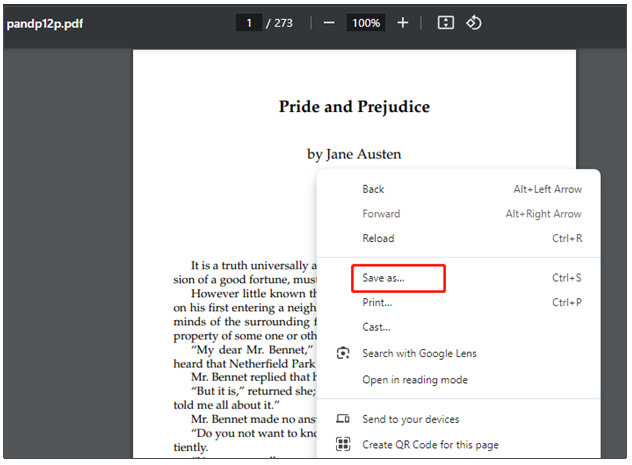
Step 3. In the pop-up Save as window, make sure you select the file name ending with .pdf and click Save. Then wait for the downloading process to complete.
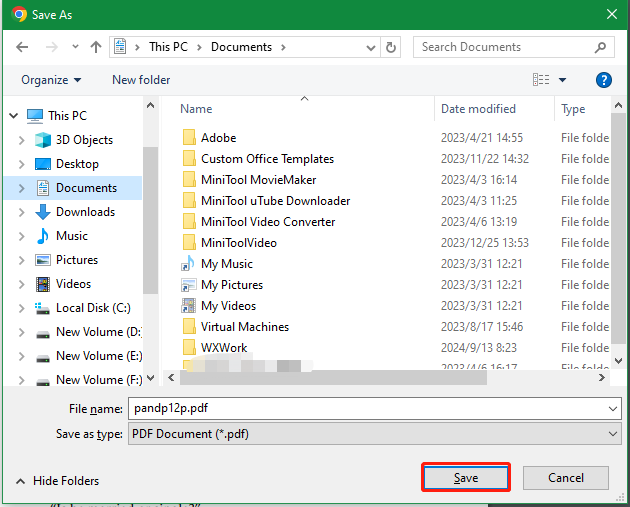
Way 2. Download Embedded PDF Using the Inspect Element Tool
If you want to download a PDF that is embedded in the website, you can use the Inspect Element tool in web browsers like Chrome and Firefox to download PDF from a protected website. The tool can help download embedded PDF files by revealing the direct URL within the website’s source code. Users can locate the “src” attribute with the URL by inspecting the “iframe” or “object” tag containing the PDF.
Here are detailed steps to download protected PDF from website online using the tool.
Step 1. Right-click the embedded PDF file and select Inspect or Inspect Element to open the browser's developer tools.
Step 2. Look for the iframe or object tag with the src attribute containing the URL of the PDF file.
Step 3. Copy the URL that contains the embedded PDF and paste it into a new browser tab to access the PDF directly.
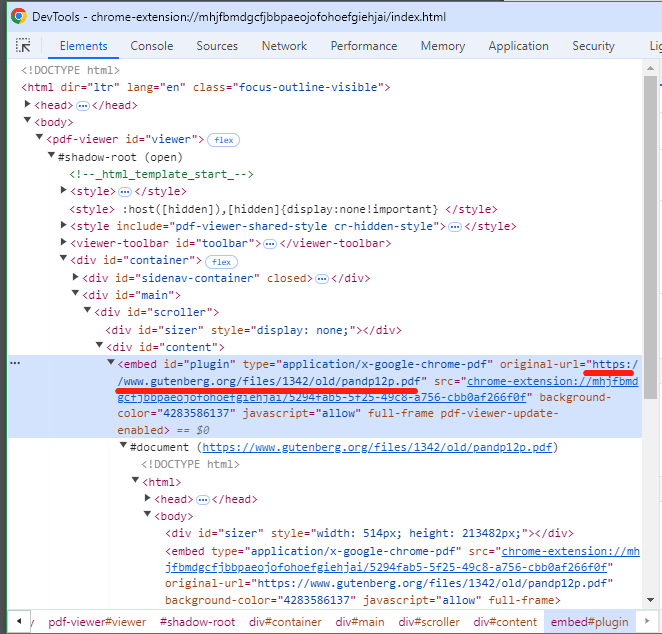
Step 4. Now, you can download the PDF using the built-in PDF viewer or by right-clicking and selecting Save As like we showed in the above method.
Way 3. Download PDF from Website by Printing
The Print to PDF feature is a practical feature in most web browsers, which can help you download PDF from link by converting the web page into a new PDF file. If you are unable to download PDF from URL directly, try printing the webpage to a PDF. For that:
Step 1. Navigate to the website of the PDF you want to download.
Step 2. Once opened, press the Ctrl + P key or click the Print icon to open the print window, select Save as PDF or Microsoft Print to Print from the drop-down menu.
Step 3. Change the Pages you want to download and click on Save or Print. Then save the file as PDF file type.
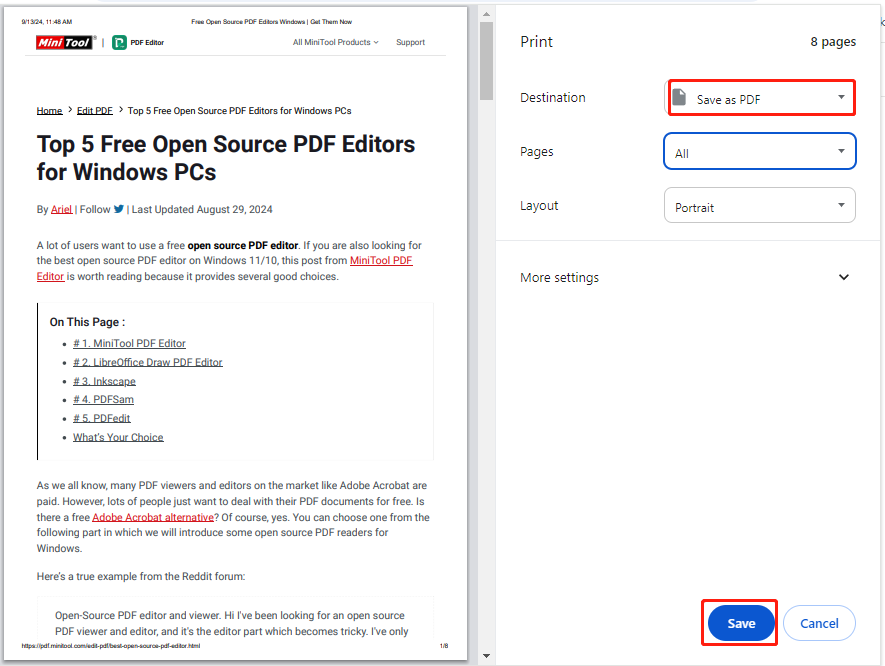
Well, some users from the Reddit forum reported that the printing feature can only download the first few pages if it’s embedded with its own reader. So, we recommend that you move down to other ways.
Way 4. Download PDF from Website Offline
If the file you download from websites cannot be saved as PDF, you can save it as HTML first, and convert HTML to PDF. This method is suitable for those who want to convert website to PDF. How to do that? MiniTool PDF Editor is an all-in-one PDF converter that can easily convert various file formats, such as HTML, Excel, Word, PPT, PNG, JPG, TXT, EPUB, CAD, XPS, and Markdown to PDF, and vice versa.
MiniTool PDF EditorClick to Download100%Clean & Safe
As an offline PDF editor, MiniTool PDF Editor also supports OCR technology that can convert scanned copies to editable PDFs or convert PDFs to scanned or searchable copies. It can help do many basic editing works, such as removing/adding images/texts/pages/passwords/watermarks/signatures, creating PDFs from images, cropping/setting up PDF pages, and reversing/rotating/deskewing pages.
Here’s how to download view-only PDF from website using the tool.
Step 1. Open your web browser, enter the website that you want to convert to PDF in the URL search box, and press Enter. Then right-click the webpage, select Save as, and select a location to save the HTML file type.
Step 2. Launch MiniTool PDF Editor to get its main interface, go to the Convert tab from the top toolbar, and click on HTML to PDF under the category.
Step 3. Click on Add Files or the middle blank area, select the HMTL files that you want to convert, and click on Open. You can select multiple HTML files by keeping the Ctrl key pressed or select all files by pressing Ctrl + A keys.
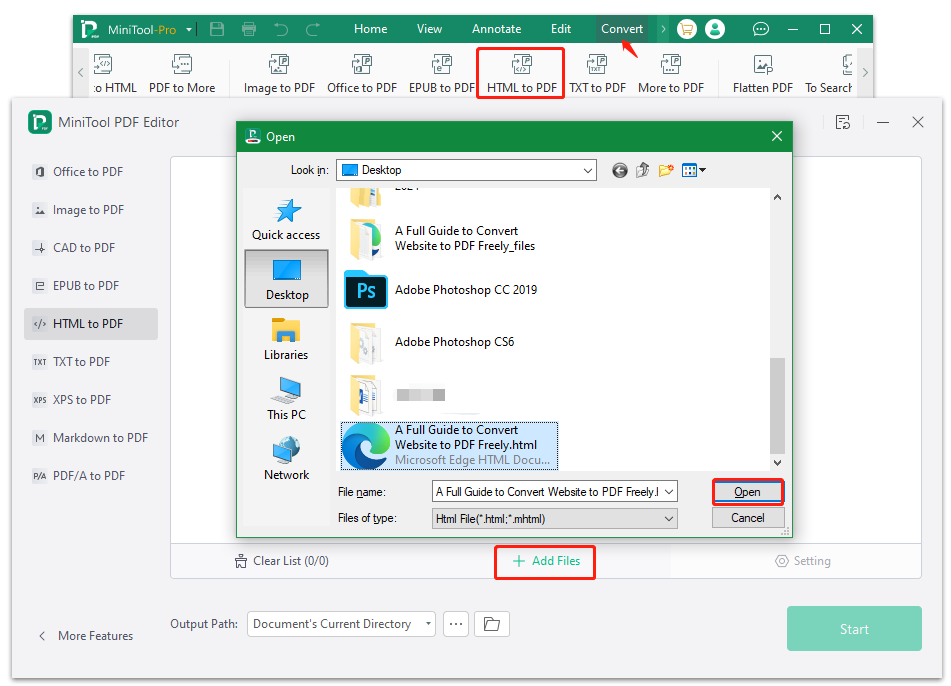
Step 4. Click on the Three-dot icon next to Output Path and select a location to save the file. Then click on Start to begin the conversion of HTML to PDF.

Way 5. Download PDF from Website Online Using a PDF Downloader
In addition, you can download protected PDF from website online using some PDF downloaders. There are many different online converters, such as iLovePDF, PDFmyURL, w2p, allinpdf, and more. Here we take iLove PDF for example. Its free HTML to PDF tool can help you download PDF from URL quickly.
Step 1. Visit the official website of iLovePDF and go to the HML to PDF page.
Step 2. Click Add HTML and paste the website URL of the PDF into the box. Then click on Add.
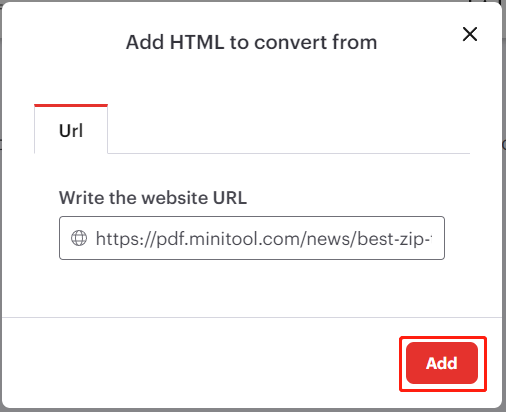
Step 3. Specify some parameters, like screen size, page size, and orientation. Once confirmed, click on Convert to PDF. Then wait for the conversion to complete and save it to a location.
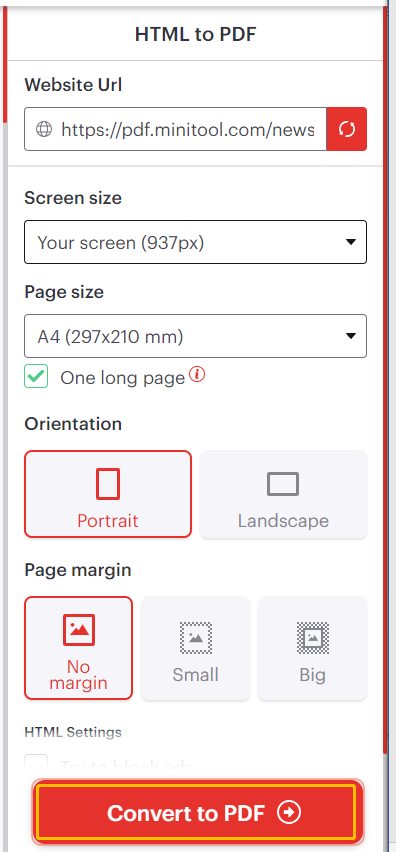
Way 6. Download PDF from Website Using a Browser Extension
In addition, some browser extensions enable users to download PDF from link by providing specialized tools that can deal with the process automatically. These extensions can detect PDFs within the web pages and offer the download button or context menu option. Try this method if you want to download embedded PDF without manually searching for the URL or source of the PDF.
There are some trusted and popular browser extensions for Chrome and Firefox, such Download All PDFs, Save as PDF, and GetThemAll. To add them on Chrome, search for these extensions on Chrome Store, and click on Add to Chrome > Add extension. Then you can download PDF from website using the extension.

Download PDF from Link FAQ
There are some frequently asked questions related to downloading PDF files from websites.
Can I download PDF books for free?
Of course, yes. You can download a PDF book either by visiting your library or heading to the official website of the book, then downloading it as PDF. Besides, many libraries offer a digital collection of free eBooks that use the EPUB file format. In this case, you need to convert EPUB to PDF using a converter like MiniTool PDF Editor.
Is it legal to download embedded PDFs from protected websites?
It is generally legal to download embedded PDFs for personal use, as long as the content is not protected by copyright or other intellectual property restrictions. Well, it is necessary to respect the terms of the websites and can’t distribute or reproduce the downloaded PDF without permission.
How to download a PDF from Chrome?
You can open the PDF on Chrome, right-click the file, and select Save as to download the file. In addition, you can press Ctrl + P to open the Print window, select Save as PDF, select the pages you need to download, and click Save.
Have a Try Now
Here comes the end of this post. It provides 6 simple methods to download PDF from URL, including directly saving as PDF, printing, or using the inspect tool/an offline converter/online downloader, and browser extensions. Besides, we discuss some frequently asked questions about the topic.
If you have any problems with MiniTool PDF Editor, feel free to contact us via [email protected]. We will get back to you as soon as possible.