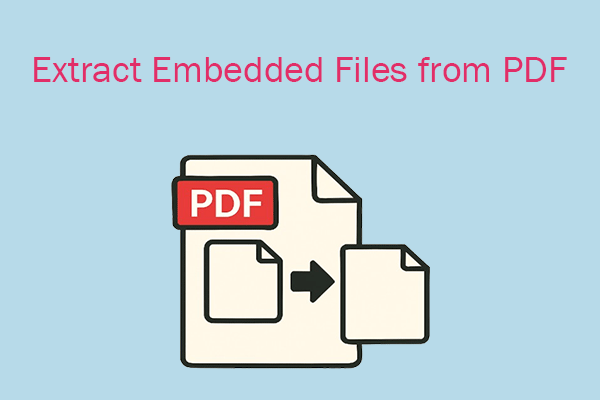In today's digital workflows, PDFs are the standard for document sharing. They preserve formatting across devices, and they are secure, reliable, and highly compatible.
However, PDFs are static, which can become a problem when you need to include Excel data. Embedding the Excel file into a PDF solves this problem. It allows recipients to access the original, interactive Excel file while keeping the PDF's structure intact.
This guide details the reasons and methods for embedding Excel files in PDFs.
Can You Embed Excel in PDF?
Of course, you can. This is a common question users ask. That’s because embedding Excel in PDF has some benefits:
- Simplify file management: Instead of attaching an Excel file separately, embedding merges both into one document.
- Maintain data integrity: Pasting Excel tables into PDFs can distort formatting. Embedding ensures the Excel file retains its original structure.
- Enhanced collaboration: Recipients can open the embedded Excel file, edit it, and then reattach it to the PDF without having to share multiple files back and forth.
How to Embed Excel in PDF?
To embed an Excel into a PDF, a dedicated PDF editor is required. MiniTool PDF Editor is a great choice. This editor provides three ways to help you do that.
- Embed Excel in PDF as an attachment.
- Embed Excel in PDF as a link.
- Convert Excel to PDF, then combine the two.
With its help, you can effortlessly and quickly insert Excel into PDF. Now, let’s follow the ways below to learn how to do that.
MiniTool PDF EditorClick to Download100%Clean & Safe
Way 1. Embed Excel in PDF as an Attachment
MiniTool PDF Editor provides the Attachment feature to help you add a text file, image, video, Excel, or other supported document types to a PDF. Here is the guide:
Step 1. Download and install this program on your computer.
Step 2. Right-click your PDF file, click the Open with option, and then choose MiniTool PDF Editor.
Step 3. After the PDF file is displayed, click Annotate > Attachment from the toolbar.
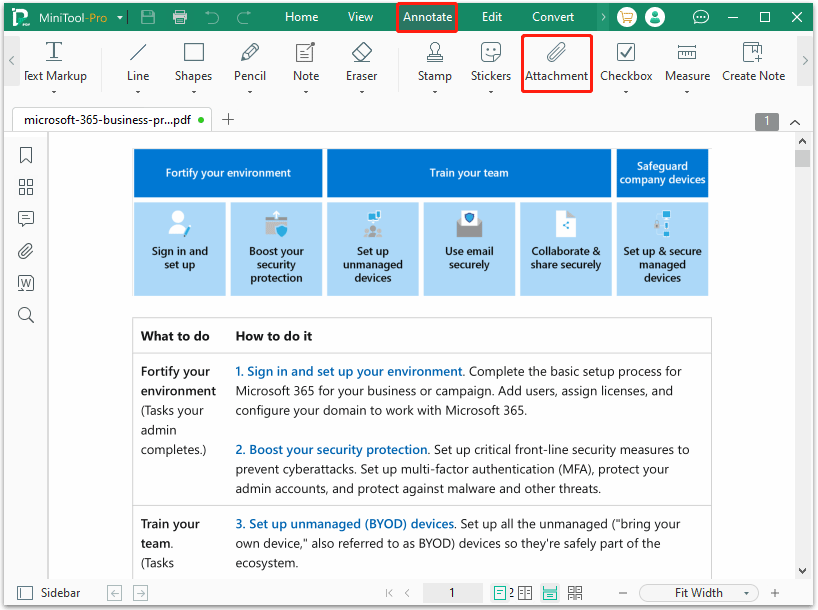
Step 4. Move your cursor to decide where to set the attachment. Then click the destination place.
Step 5. After that, the File Explorer window will pop up. You should select the Excel file you want to insert into and then click Open. Then you can see the attachment icon displayed on the PDF. To check the Excel content, just click the attachment icon to open it.

Way 2. Embed Excel in PDF as a Link
MiniTool PDF Editor can also help you insert Excel into PDF as a link. This program provides a Link feature to do that. The steps are also very simple.
Step 1. Open the PDF file with MiniTool PDF Editor.
Step 2. Click Edit on the top toolbar. Then click Link > Add or edit link.
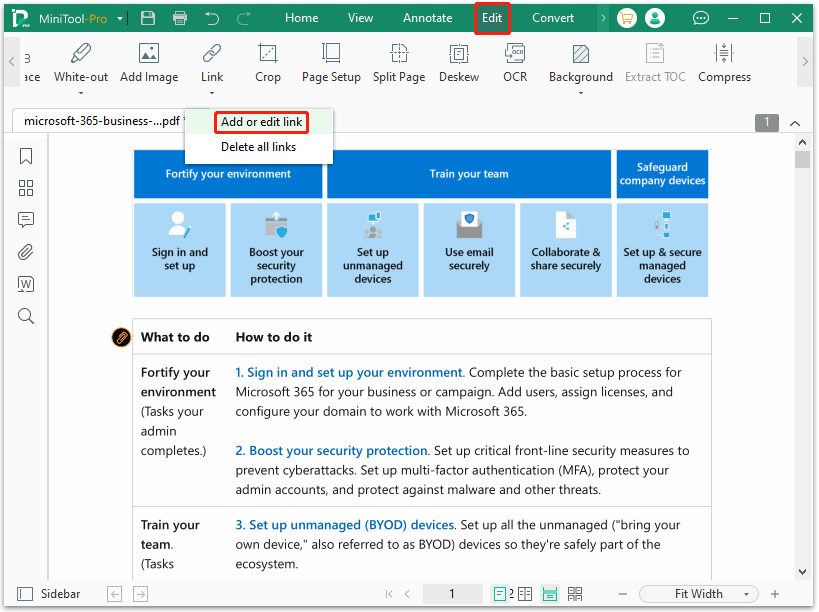
Step 3. Use the crosshairs to draw a rectangle where you want to embed the Excel.
Step 4. When the Add Links dialog box appears, select Open a File and then click Browse to select the Excel file. After that, click OK to complete the operation.
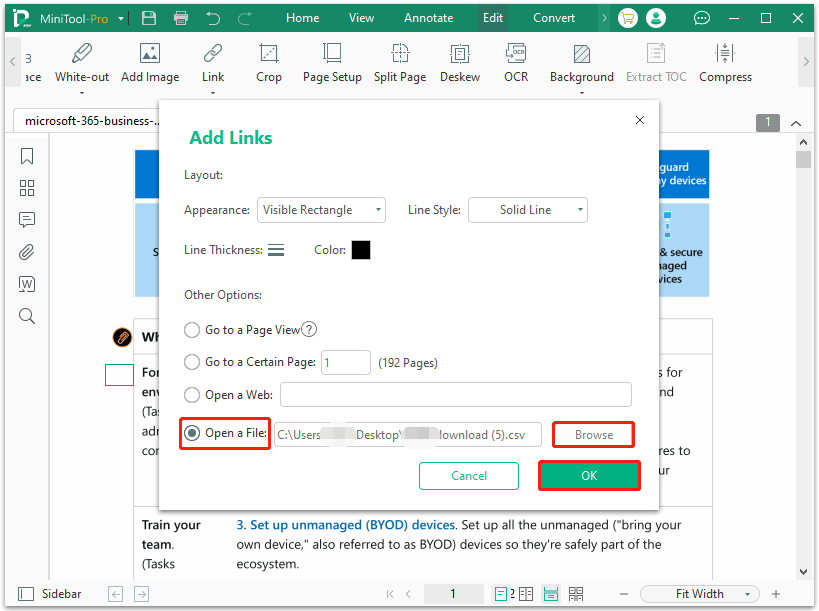
Once done, you can click the link and hit Allow to open the Excel file. If you want to change the link, right-click it and select Edit Link or Delete Link.
Way 3. Convert Excel to PDF and Combine
The third way to embed an Excel file in a PDF document is to convert it to PDF first, then merge the two PDF files into one.
This method displays the contents of the Excel document directly. The previous two methods, on the other hand, hide the contents of the embedded Excel document.
To do that, the steps are shown below:
Step 1. Run the software to enter its main interface, and then go to Convert > Office to PDF from the top toolbar.
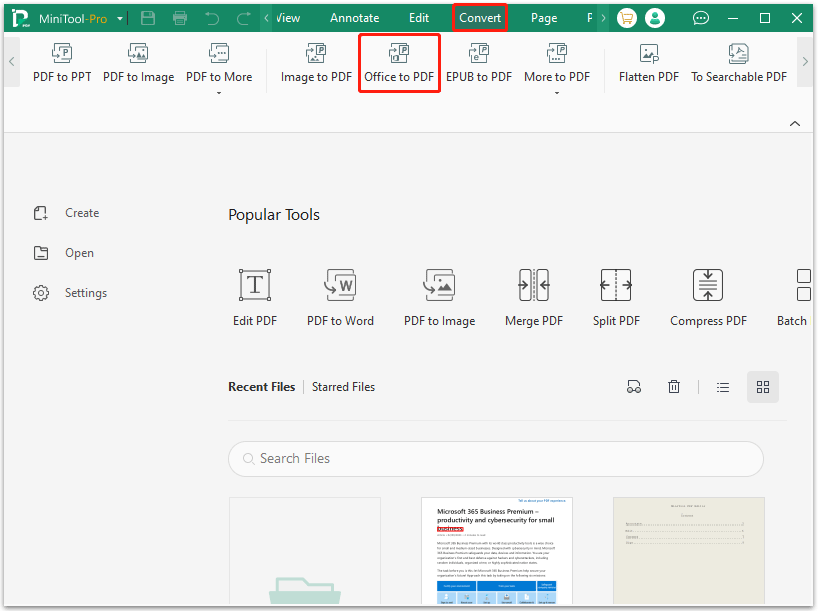
Step 2. Click Add Files or the middle blank area. In the pop-up File Explorer window, select the Excel file and click Open.
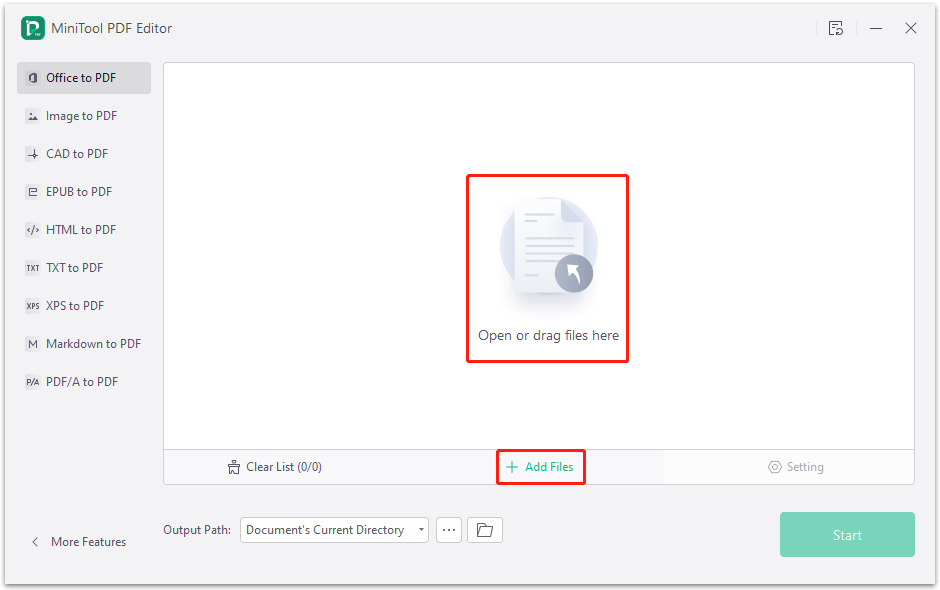
Step 3. Click the Three-dot icon next to Output Path, select a location to save the file, and click Start to begin conversion.
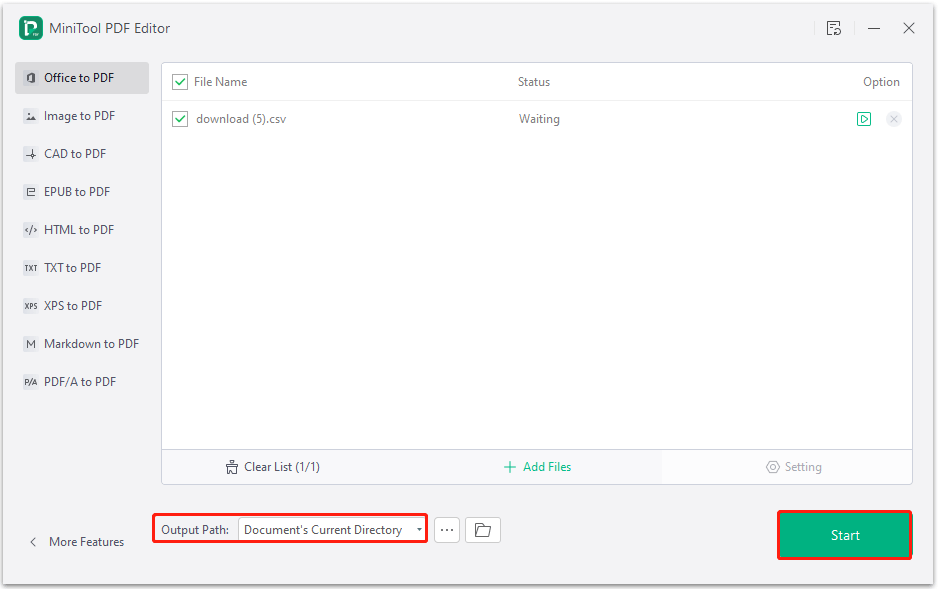
Once finished, the converted file will be opened automatically. Then, you can combine the two PDFs into one.
- Click Home > Merge.
- In the pop-up window, click Add Files to select another PDF.
- Click Start.
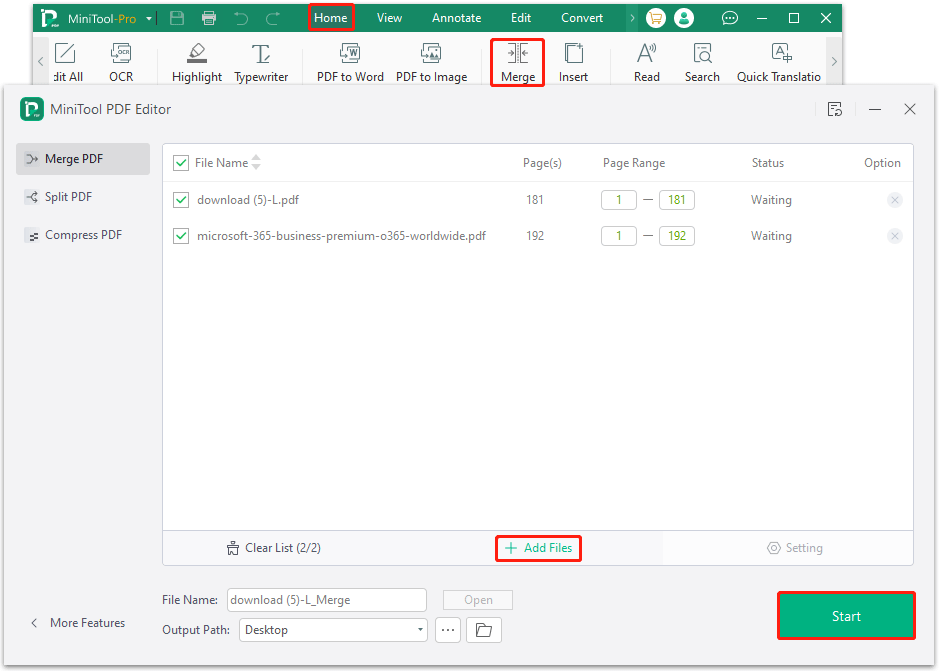
That's how you embed Excel in PDF with MiniTool PDF Editor. It offers different ways to help you do that with just a few clicks.
MiniTool PDF Editor is also a comprehensive PDF editor that supports editing, annotating, converting, and password-protecting PDFs. If you need to edit a PDF file, this program has you covered.
Bottom Line
Embedding Excel files in PDF documents provides a streamlined way to merge spreadsheets with reports, proposals, and more. MiniTool PDF Editor makes inserting Excel into PDF intuitive and easy with its user-friendly interface and full-featured tools.
If you have any problems when using MiniTool PDF Editor, you can contact us by sending an email to [email protected]. We’ll get back to you as soon as possible.