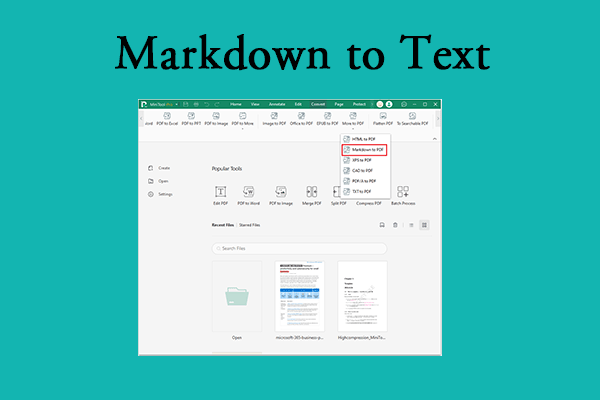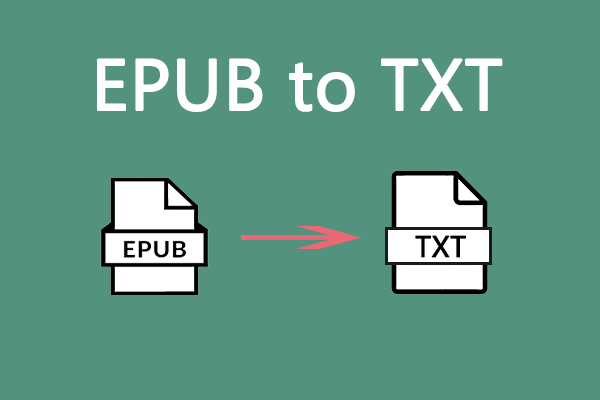Wondering what the difference is between EPUB, PDF, and MOBI? Or how to convert one format to the other? In this article, MiniTool PDF Editor explores the key features of EPUB vs PDF vs MOBI and provides step-by-step instructions for converting files between them. Check it out!
Introduction of EPUB, MOBI, and PDF
This section will show you the EPUB format, the MOBI format, and the PDF format. After reading this section, you will have a certain understanding of these three formats.
What Is EPUB?
EPUB file is short for electronic publication, which is an e-book file format designed for digital reading. The advantage of the EPUB file over other e-book formats is its flexibility. It stands out for its reflowable design, which means you can adjust the content according to different screen sizes and orientations.
Some key features of EPUB files:
- Reflowable text: You can adjust the layout of this document according to the screen size.
- Multimedia capabilities: EPUB files can contain audio, video, etc.
- Metadata: EPUB files can store information about books, such as metadata, such as title, author, and publisher.
- Strong compatibility: EPUB supports many devices and applications.
What Is MOBI?
MOBI is a Mobipocket eBook file format. Its full name is Mobipocket eBook Format, and the file extension is .mobi. It is designed for storing digital books.
It was first developed by the French company Mobipocket. Later, Amazon acquired Mobipocket and used the MOBI format for early Kindle readers. Based on this format, it developed its own exclusive formats (such as AZW, AZW3, KFX).
In general, MOBI files cannot be opened and viewed directly unless there is a dedicated reader. To read or view MOBI files, you need to download an e-reader that supports the file format on your device in advance.
What Is PDF?
PDF is the abbreviation of Portable Document Format. It is a versatile file format created by Adobe and provides people with a simple and reliable way to display and exchange documents.
PDF files are usually composed of vector graphics, text, and bitmap graphics. The basic content types in PDF include:
- Vector graphics of illustrations and designs composed of lines.
- Raster graphics of photos and other types of images.
- Embedded audio, hyperlinks, and video.
- Interactive elements such as comments, forms, and buttons.
- Digital signatures, file attachments, and metadata.
- …
PDF is widely used in daily work and life, and its cross-platform compatibility is very high. It can be stably opened in Windows, macOS, Android, and iOS. PDF documents support password protection and permission control, so that users cannot easily modify them.
EPUB vs PDF vs MOBI: What’s the Difference
Now that we have learned about the definitions and features of EPUB, MOBI, and PDF, let us learn more about EPUB vs MOBI vs PDF.
Compatibility
PDF is the most compatible document format currently. Almost all devices and operating systems support PDF files. There are also some common PDF readers, such as browsers (Chrome, Edge, etc.).
EPUB is an open standard format designed for e-books and widely supported by various reading devices and applications. However, some devices or old systems may not support EPUB.
MOBI is an e-book format launched by Amazon, originally used for its Kindle series of readers. MOBI is very compatible with Kindle, but its support on other platforms is very limited.
File Size
PDF files are usually larger because PDF can embed images, tables, metadata, etc., or scan pages, which can quickly increase the file size.
EPUB is usually lighter than PDF because it is built on HTML and CSS and mainly contains text, structure, and a small number of images. Therefore, this format is particularly suitable for text-based e-books.
The size of MOBI files is between PDF and EPUB. Since the MOBI format retains more metadata (such as cover images, multilingual information, etc.), it is slightly larger than EPUB, but still smaller than PDF.
Printing
PDF is the most ideal printing format because it maintains the original layout and page ratio, and will remain consistent with the original format no matter what printer it is printed on. This feature makes PDF widely used in scenarios such as contracts, papers, and reports.
EPUB and MOBI are not suitable for printing. Both will have “reflow” format, and the text will automatically wrap and paginate according to the device screen. Even if you force printing, there will be problems such as improper page segmentation, messy formatting, and inconsistent page numbers. Therefore, it is not recommended to print text in EPUB or MOBI format.
Practical Application
PDF has a wide range of application scenarios. It can be used in the office, education, law, and other scenarios. Whether it is electronic invoices, resumes, papers, contracts, operating manuals, or complex layout content such as charts, PDF can handle it.
EPUB is the first choice for pure text reading. It is widely used in novels, educational e-books, and non-technical document reading. Its reading experience on mobile devices such as mobile phones and tablets is better than PDF because it supports text reflow, font scaling, and other modes.
MOBI is the mainstream choice for Kindle users. Amazon's publishing platform has long used MOBI or its upgraded version AZW3 format to publish e-books.
Conversion Between EPUB, PDF, and MOBI
After understanding the information of the above three formats, you may want to know how to convert file formats, such as how to convert PDF to EPUB, convert PDF to MOBI. The following will give you a detailed introduction to the conversion of EPUB and PDF.
Way 1: Use MiniTool PDF Editor
To convert between EPUB and PDF, you should make use of a file converter. Here, I would like to recommend MiniTool PDF Editor to you. It’s an all-in-one PDF editor that offers a wide range of features related to PDF editing. You can use it to merge/split PDFs, resize/deskew/crop PDFs, convert PDFs to or from other formats, etc.
Below, MiniTool PDF Editor guides you to achieve the conversion between EPUB and PDF.
Step 1: Download and install MiniTool PDF Editor on your computer. Keep in mind that this program is available for 32-bit or 64-bit Windows 11/10/8.1/8/7/XP.
MiniTool PDF EditorClick to Download100%Clean & Safe
Step 2: Launch this MiniTool PDF Editor to enter its main interface.
Step 3: Go to the Convert tab from the top side, then click PDF to More > PDF to EPUB.
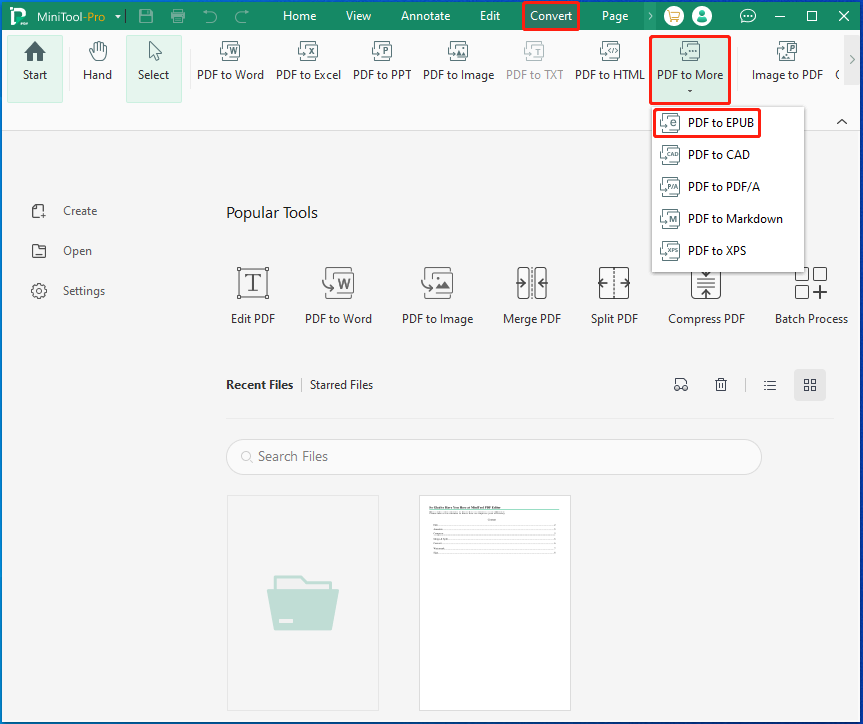
Step 4: In the prompted window, import the document to convert it in one of the following ways.
- Click the Add Files icon, locate the target file, and then click Open.
- Click Open or drag files here, find and select the target file, and then click Open.
- Directly drag and drop the target file into the conversion window.
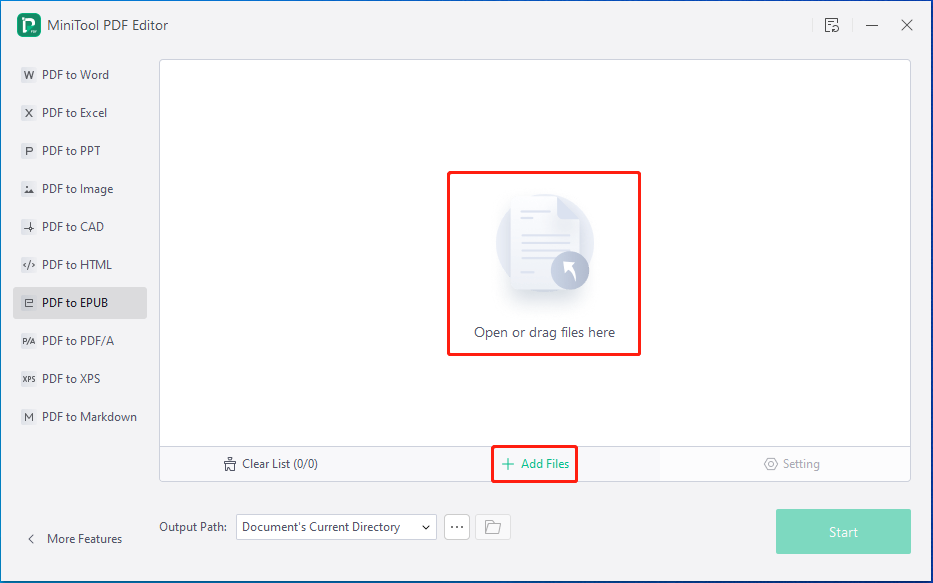
Step 5: After that, select an output path from the drop-down menu. Alternatively, you can click the three-dot icon to choose a different path to save the converted file. Finally, click the Start button.
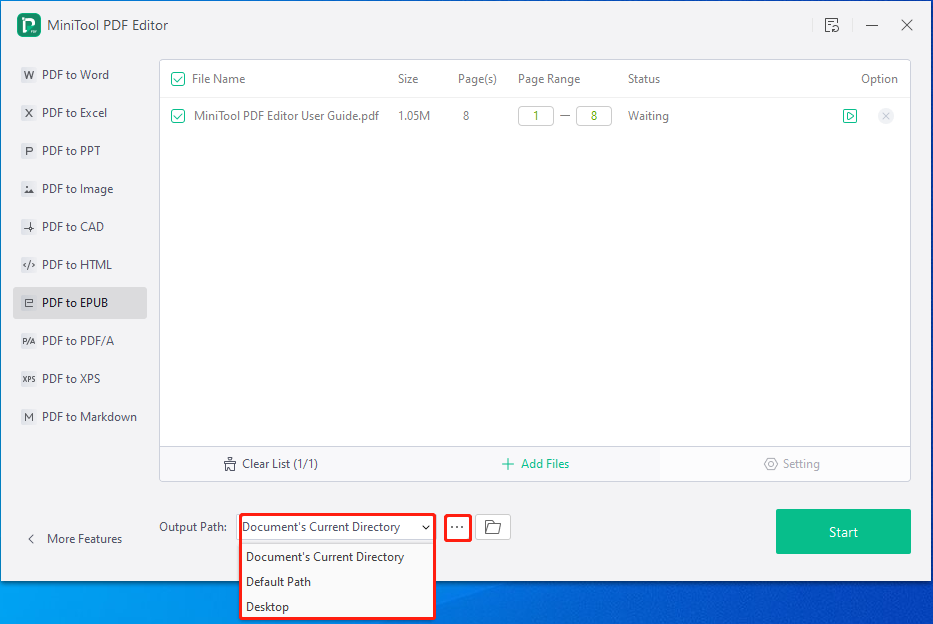
You can also convert EPUB to PDF by using this tool, too. Here are the simple steps for your reference.
- Open the MiniTool PDF Editor. Go to the Convert tab and click EPUB to PDF.
- In the new window, click Add Files to select EPUB files. Then, select the Output Path if needed. Finally, click Start to convert EPUB files to PDF files.
Way 2: Use Online Tools
There are also some online websites that can help you convert PDF to EPUB, such as CloudConvert, Zamzar, Convertio, PDF24, etc. In addition, they can also help you convert between other files. Here I will take PDF24 as an example.
PDF24 Tools is an online tool that provides a complete set of free, powerful, and installation-free software tools for working with PDF files. It can help you convert, merge, split, and edit PDF files.
Here are the steps to convert PDF to EPUB using the tool:
Step 1: The first step is to search for PDF24 Tools PDF to EPUB on your browser, which is more accurate. Find the corresponding one and open it.
Step 2: In the new interface, click Choose files, select the PDF file you want to convert, and click Open.
Step 3: You will see the PDF file in it, and click Convert.
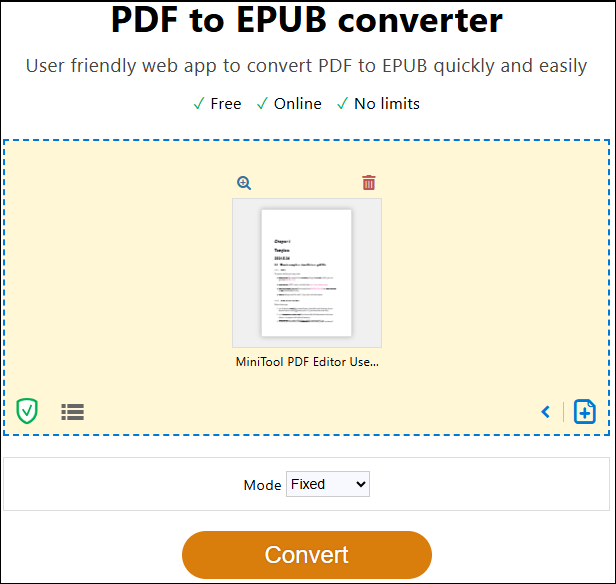
Step 4: Then you can save the converted file to the location you want.
If you don’t like downloading applications to your desktop, you can use an online PDF converter. But it is worth noting that when using online conversion tools, you need to consider the speed of converting documents and the privacy of the files.
Bottom Line
After reading this article, you will definitely know the comparison between EPUB and PDF, and MOBI. In addition, you can also learn the conversion between PDF and EPUB.
If you have any questions or suggestions while using the MiniTool PDF Editor, you can contact us via [email protected] to get a quick reply.