PDF is the most commonly used file format in daily life because it's compatible with a wide range of operating systems and devices.
However, sometimes you don't want your PDF to be modified. This is where PDF flattening comes in handy.
This article will explain what flattening a PDF means, list some PDF flatteners, and provide a step-by-step guide on how to flatten PDF.
What Does It Mean to Flatten a PDF?
To grasp flattening, first, you need to understand PDF layers. A standard (unflattened) PDF often contains multiple layers that may overlap. These layers can include:
- Content layers: The base text, images, or graphs you see when opening the file.
- Annotation layers: Comments, highlights, sticky notes, or handwritten marks added later.
- Interactive layers: Fillable form fields, checkboxes, dropdown menus, or hyperlinks.
- Hidden layers: Common in PDFs created from Adobe Illustrator or InDesign.
Flattening a PDF means merging these layers into one layer. This process is often performed before printing or sharing a PDF to ensure that users can't make further edits. This is especially useful when working with sensitive documents.
Once flattened, interactive elements (like fillable forms) become static text, annotations are permanently embedded in the content, and hidden layers are deleted.
Flattening a PDF can optimize content and reduce file size, improving security and making it easier to print.
However, this can make the content more difficult to change or edit. Therefore, flattening a PDF should always be done at the end of a project.
While flattening is useful, it’s not always necessary. Avoid flattening if:
- You need to edit the document later. Flattening deletes editability. Once done, you can’t modify text or annotations.
- You’re sharing a form that others need to fill out. Flattening will turn fillable fields into static text, rendering the form useless.
- You want to preserve metadata. Flattening may remove hidden metadata.
Best PDF Flattener
To flatten a PDF, a dedicated PDF flattener is needed. Here, we will introduce some of the best PDF flatteners that can help you do that quickly.
#1. MiniTool PDF Editor
MiniTool PDF Editor is a dedicated PDF tool with the Flatten PDF feature. It can help you flatten PDFs with just a few clicks and allow you to flatten specific pages within a PDF.
As a comprehensive PDF tool, it meets most of your PDF needs. It allows you to easily create, convert, edit, sign, and manage PDFs.
For enhanced security, you can password-protect your PDFs. You can also add watermarks/bookmarks/stamps/notes to PDFs.
#2. Adobe Acrobat
Adobe Acrobat is another excellent PDF flattener. Developed by Adobe Inc., this comprehensive tool is widely used for creating, editing, and managing PDF files.
#3. SmallPDF
SmallPDF is an online PDF tool that allows you to flatten a PDF. It can easily merge all layers and elements of your PDF into a single layer for free.
How to Flatten a PDF?
When to flatten a PDF? There are many situations where it’s better to have a flattened PDF, such as printing, security, and sharing.
Flattening a PDF is simple, but the process varies by software. Below are step-by-step instructions for the most popular tools.
Way 1. Use MiniTool PDF Editor
MiniTool PDF Editor makes flattening PDF documents quick and easy, whether you're working with a single PDF or multiple documents simultaneously. Its intuitive interface makes it easy to navigate and complete tasks.
Let's take a look at how to flatten a PDF using this tool.
Step 1. Click the button below to download MiniTool PDF Editor. Then run the download setup file and follow the prompted instructions to complete the installation.
MiniTool PDF EditorClick to Download100%Clean & Safe
Step 2. Once installed, launch this software and enter its main interface. Then click Open from the left panel and select the target PDF file to open.
Step 3. On the top toolbar, click the Convert tab and then select the Flatten PDF feature.
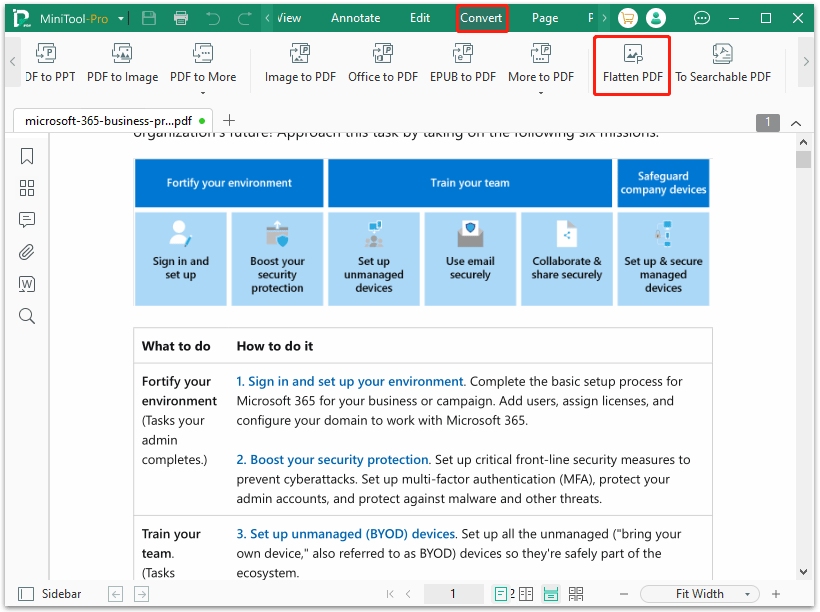
Step 4. Select the Output Path to save the PDF. Here, you can choose the specific pages to flatten. Then click Start and wait for the process to complete.
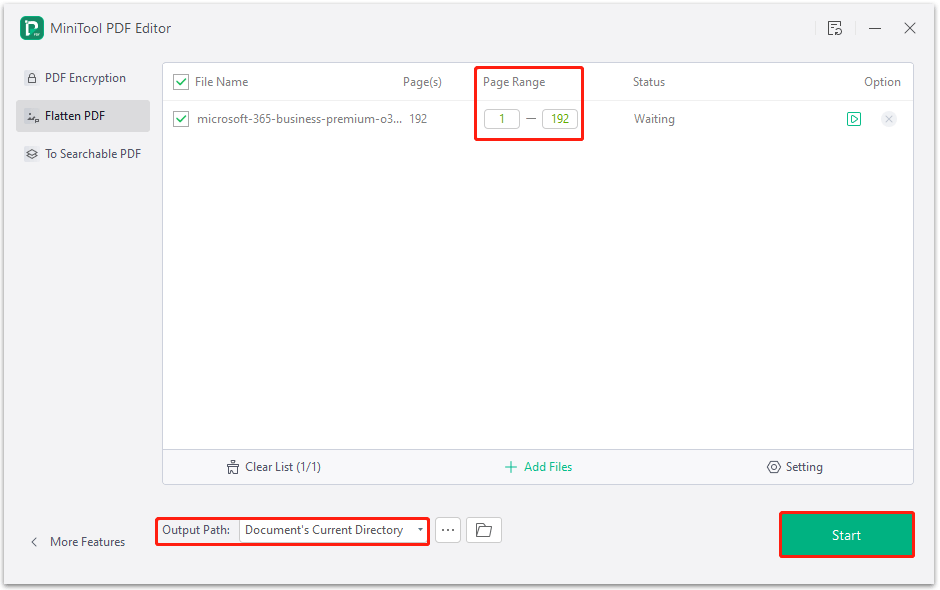
In addition to Flatten PDF, this tool offers many other features to manage PDFs, such as converting, combining, splitting, compressing, extracting, and annotating PDF files.
Way 2. Use Adobe Acrobat
Adobe Acrobat, a premium PDF editor, is suitable for flattening complex documents, such as those with layers, transparency, or specific production needs.
Step 1. Open your PDF file with Adobe Acrobat Pro.
Step 2. Go to Tools > Print Production > Flattener Preview.
Step 3. Adjust the settings as needed. Options include converting text to outlines or adjusting the raster/vector balance.
Step 4. Click Apply to flatten the document. Then save the file.
Way 3. Use SmallPDF
Besides desktop software, you can also use free online tools like Smallpdf for basic flattening.
To flatten a PDF with SmallPDF, here are the steps:
Step 1. Go to Smallpdf.com and select Flatten PDF from the Tools menu.
Step 2. Drag and drop your PDF into the tool or click CHOOSE FILES to upload it.
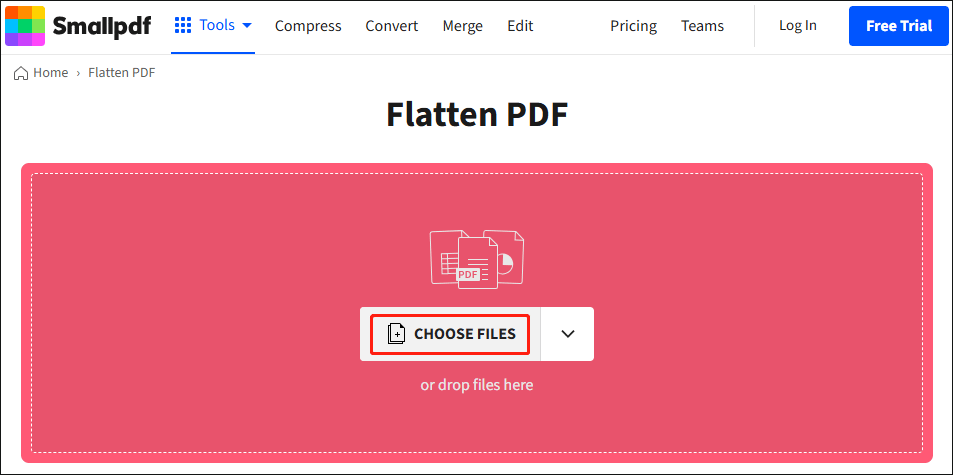
Step 3. This online tool will automatically flatten the file.
Step 4. Click Download to save the flattened PDF to your device.
Bottom Line
Flattening a PDF ensures your documents are consistent, secure, and easy to share. Whether an annotated essay or a sharing contract, flattening reduces the risk of formatting errors and accidental edits.
The key is to choose the right tool for your needs. Here, we highly recommend you try MiniTool PDF Editor. It has a simple user interface and powerful functions.
For any problems related to MiniTool PDF Editor, please contact us via [email protected]. We’ll reply to you as soon as possible.
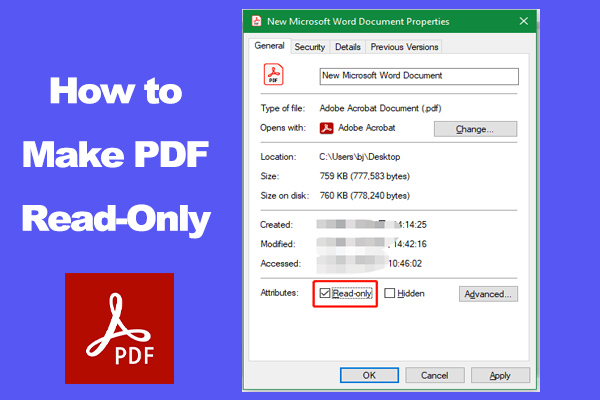
![How to Batch OCR PDF Files on Windows 11/10? [2 Ways]](https://images.minitool.com/pdf.minitool.com/images/uploads/2025/06/batch-ocr-pdf-thumbnail.png)