How to fix the Adobe Acrobat “a drawing error occurred” error? If you are curious about this question, you come to the right place. Here, MiniTool PDF Editor offers some useful methods to help you get rid of the error.
Adobe Acrobat is a powerful tool to view and edit PDF files. However, some people report that they encounter “a drawing error occurred while opening a PDF” on Adobe Acrobat. Also, some encounters while printing PDF files on Adobe Acrobat.
Have you also encountered the same error? If so, you can read this post to get some useful solutions.
What Causes the Adobe Acrobat “A Drawing Error Occurred” Error
After searching for this error in the portals or forums, I find that the Adobe Acrobat “a drawing error occurred” error can mainly be triggered by these reasons:
- Corrupted PDF files
- Missing or corrupted fonts in the PDF file
- Outdated Adobe Acrobat
- Outdated or incompatible graphics drivers
- Low memory or system resources
- Software conflicts
Method 1. Try A Different PDF Viewer
If you experience the “a drawing error occurred while opening a PDF” on Adobe Acrobat, you can try using another PDF editor to view, edit, or print PDF files. To do that, I highly recommend MiniTool PDF Editor.
It offers plenty of features to help you do PDF editing work, such as adding a table of contents to a PDF, adding text, adding images, replacing pages, rotating PDF pages, changing text color, adding stamps, white-out PDF text, etc.
Also, MiniTool PDF is a powerful converter that can help you make conversions between different file formats, including convert PDF to PDF/A, PPT to PDF, PDF/A to PDF, image to PDF, image to excel, HEIC to Image, and more.
MiniTool PDF EditorClick to Download100%Clean & Safe
Method 2. Repair PDF Files
If the PDF file is corrupted you can come across the Adobe Acrobat “a drawing error occurred” error easily. In this situation, you can try using an effective PDF repair tool to repair your PDF file and then reopen it.
Method 3. Update Graphics Driver
Sometimes, the outdated or incompatible graphics drivers may also result in the Adobe Acrobat “a drawing error occurred” error. In this case, you can try updating the graphics to the latest version to fix the error.
Method 4. Use Adobe Acrobat Built-in Repair Feature
Some people report that they fix the Adobe Acrobat “a drawing error occurred” error successfully by using the Adobe Acrobat built-in repair feature. You can also have a try. Here’s the way:
Step 1. Launch Adobe Acrobat on your computer, and click the Menu option from the top left corner.
Step 2. Select Help from the drop-down menu, and select Repair installation.
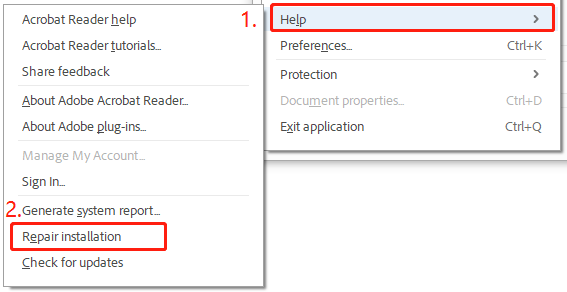
Step 3. In the pop-up window, click Yes to confirm.
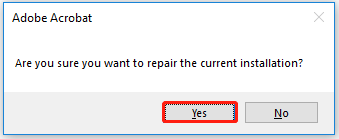
Step 4. Once done, try to open PDF file in Adobe Acrobat again and check if the error is fixed.
Method 5. Update or Reinstall Adobe Acrobat
You can also try updating or reinstalling Adobe Acrobat to fix the Adobe Acrobat “a drawing error occurred” error. To do that, please do the following steps:
Update Adobe Acrobat:
- Launch Adobe Acrobat on your PC.
- Click Menu > Help > Check for updates.
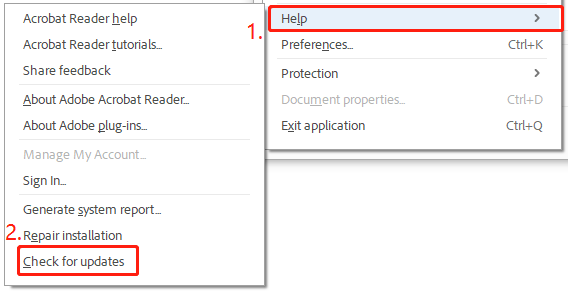
Reinstall Adobe Acrobat:
- Press the Win + X to open the Quick Link menu.
- Select Apps and Features from the menu.
- Find Adobe Acrobat from the app list.
- Choose Adobe Acrobat, and click Uninstall.
- Then, click Uninstall again in the pop-up window, and follow the on-screen instructions to complete the process.
- After that, go to the official Adobe website, download and install the latest Adobe Acrobat.
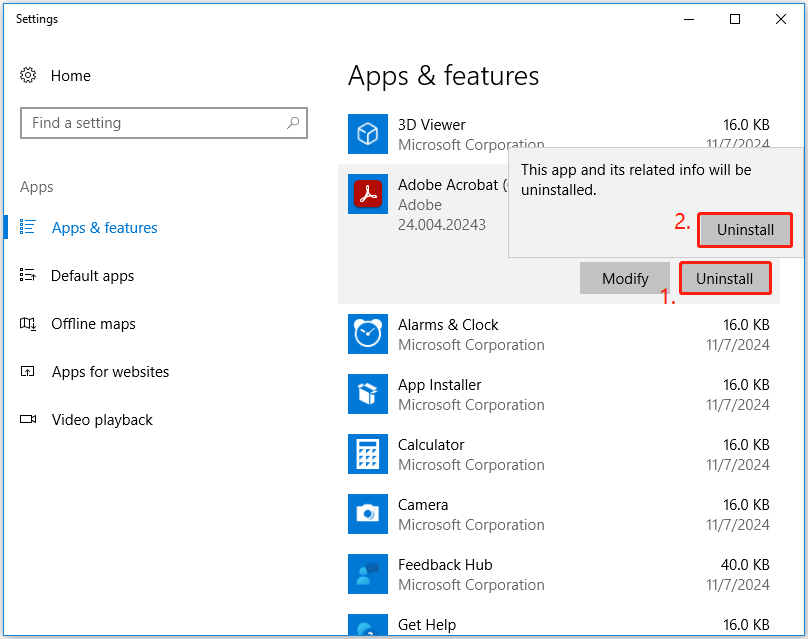
Method 6. Print as Image
If you encounter the Adobe Acrobat “a drawing error occurred” error when you try using Adobe Acrobat or Adobe Reader to print a PDF file, you can try checking the Print As Image option to fix the error. Here’s the way:
- Launch Adobe Acrobat on your computer, and open the PDF file with it.
- Click the Print icon from the top toolbar.
- In the Print window, click Advanced.
- Then, check the box of Print As Image.
- Click OK to confirm.
- After that, print the PDF file with Adobe Acrobat again and check if the error is fixed.
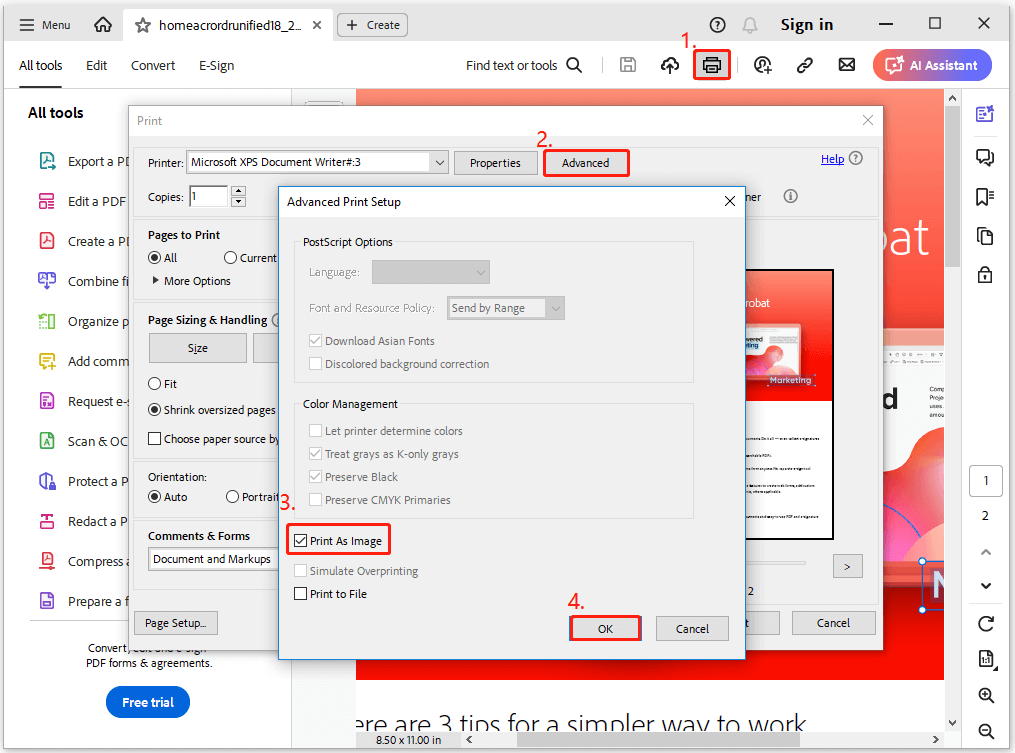
Method 7. Turn Off Protected Mode
If you encounter the “a drawing error occurred” error when you try to print PDF file from Adobe Reader or Adobe Acrobat, you can also try turning off protect mode to fix the error. Here’s how to do that for Adobe Acrobat:
- Launch Adobe Acrobat on your PC.
- Click Menu from the top left corner.
- Select Preferences from the drop-down menu.
- In the Preferences window, go to the Security (Enhanced) tab.
- Turn off these options: Enable Protected Mode at startup, Protected View, and Enable Enhanced Security.
- After that, click OK to confirm.
- Once done, try to use Adobe Acrobat to print the PDF file again and check if the error has been resolved.
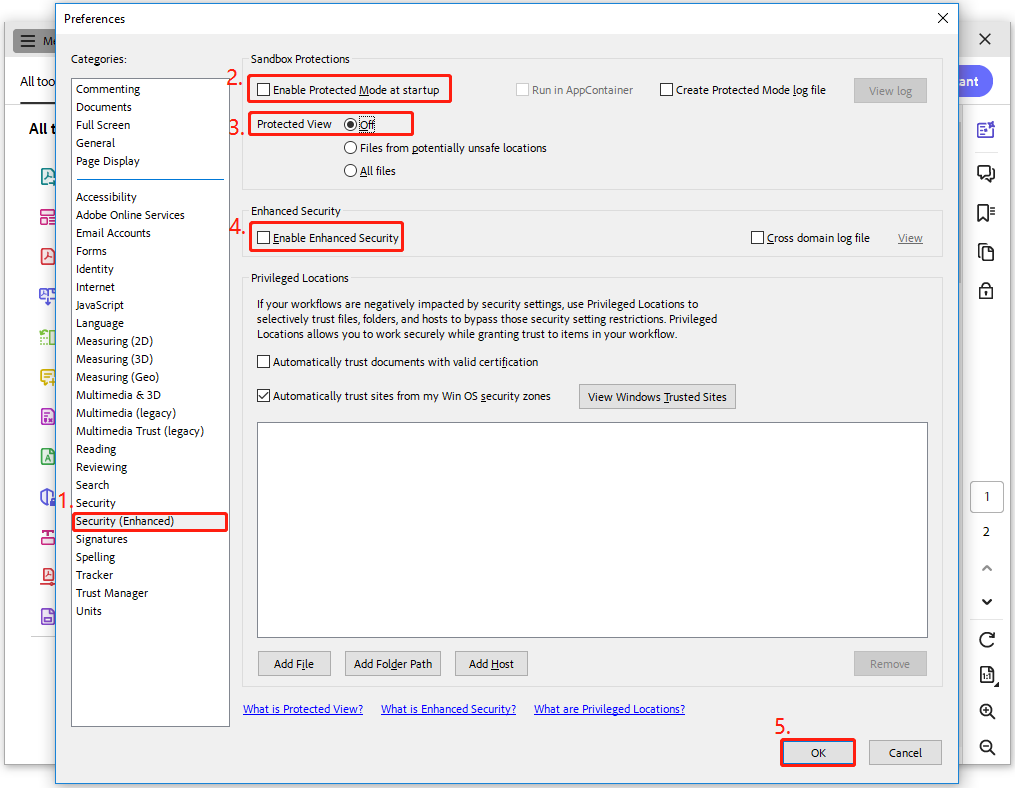
To Sum Up
How to fix the Adobe Acrobat “a drawing error occurred” error? This post provides some effective methods to solve the error. You can try these methods if you have this need.