A lot of users receive the “Adobe there was a problem reading this document 109” error. Are you also troubled by Adobe error 109? In this post, MiniTool PDF Editor shares you with 5 effective troubleshooting methods.
Adobe Acrobat DC is a commonly used PDF editor on the market that can view, edit, merge, compress, convert, read, translate PDFs, and do many PDF-related works. Sometimes, however, this program also runs into various issues, such as “Adobe The Document Could Not Be Save 105”, “Adobe Fill and Sign PDF not working”, “Adobe Acrobat Error 110 The document could not be saved”, and the one discussed in this post:
I get the error “There was a problem reading this document. (109)” (pictured below) when opening certain PDFs in Adobe Reader. I can take the same document and open it without issue in Google Chrome. I'm on a Windows OS, and have tried on Server 2008r2, Server 2016, and Windows 10. Thanks in advance.https://community.adobe.com/t5/acrobat-reader-discussions/processing-error-109-in-reader-but-opens-in-chrome/m-p/14644483
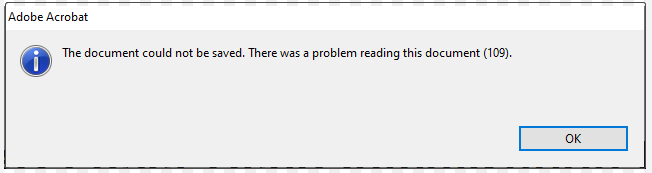
Possible Reasons for the Adobe Error 109
What causes the Adobe error 109? According to a survey, the problem often occurs when users download the PDF through ShareFile. There are different possible reasons for Adobe there was a problem reading this document 109, including antivirus software interference, outdated Adobe version, corrupted PDF files, and more.
How to Fix the Adobe Error 109
After investigating extensive user reports, we found several proven ways to get rid of the error - “the document could not be saved. there was a problem reading this document (109).” Let’s try them in order until the problem gets fixed.
Fix 1. Uninstall McAfee
Lots of users from the Adobe community reported that the Adobe Acrobat error 109 can be solved by uninstalling McAfee. Here you may have a try.
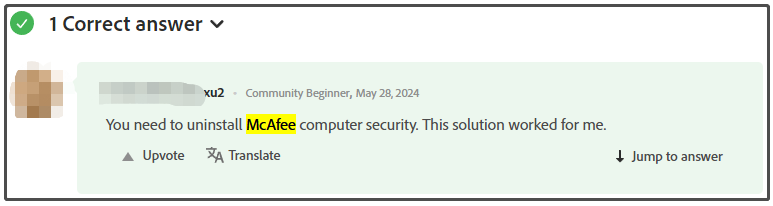
Step 1. Right-click the Start menu at the bottom of your screen and select Apps and Features.
Step 2. Scroll down the list of installed programs, click McAfee, and click Uninstall. Then confirm the option and follow the on-screen instructions to complete the uninstallation.
Once done, restart Adobe Reader and open the file to see if “there was a problem reading this document (109)” error is gone.
Fix 2. Update or Repair Your Adobe Acrobat
Some other people from the community found that updating the version can fix the Adobe Acrobat error 109. To do this work, follow the steps below:
Step 1. Launch Adobe Reader to enter its main interface and click Menu from the upper left corner.
Step 2. Select Help > Check for updates from the context menu. If there are any available updates, download and install them. Besides, you also can select Repair installation and see if it works.
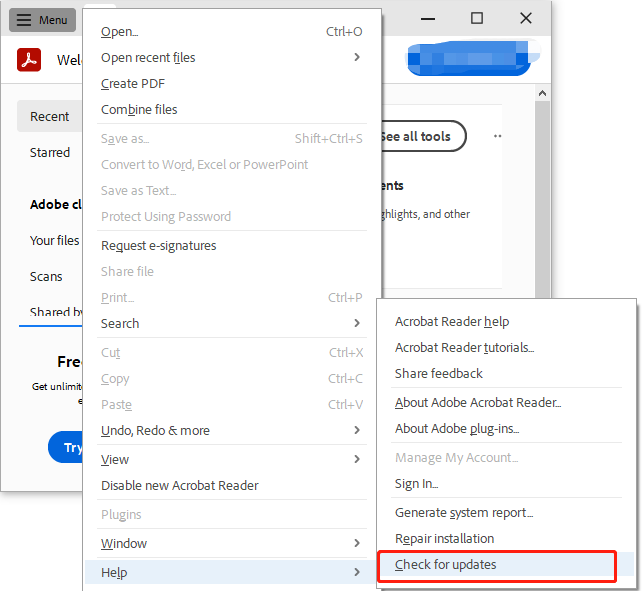
Fix 3. Open the PDF in Chrome and Print It
In addition, you can try opening the PDF document in Google Chrome and printing it as PDF. This has been proven by some people to be useful. For that:
Step 1. Open Chrome on your computer, and drag the PDF into Chrome to open it.
Step 2. Press the Ctrl + P keys to open the Print window, select all pages, and click Save. Then save the file as PDF.
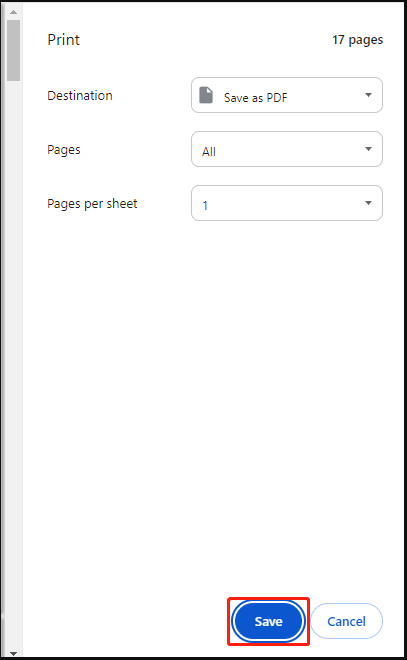
Step 3. Open the PDF in Adobe Acrobat and see if the Adobe problem reading document (109) error gets solved.
Fix 4. Repair the Corrupt PDF
Sometimes some elements of the PDF files may get corrupted, which can trigger the error “the document could not be saved. there was a problem reading this document (109).” In this case, you need to repair the PDF by reading this guide - How to Repair Damaged or Corrupted PDFs.
Fix 5. Try Using an Adobe Acrobat Alternative
If none of the above methods solve Adobe error 110, you may consider using an Adobe Acrobat alternative. Here MiniTool PDF Editor is a good choice that boasts lots of features of Adobe Reader, such as viewing, opening, extracting, adding text, removing watermarks, changing font size, compressing, merging, editing, converting PDFs, and so on.
MiniTool PDF EditorClick to Download100%Clean & Safe
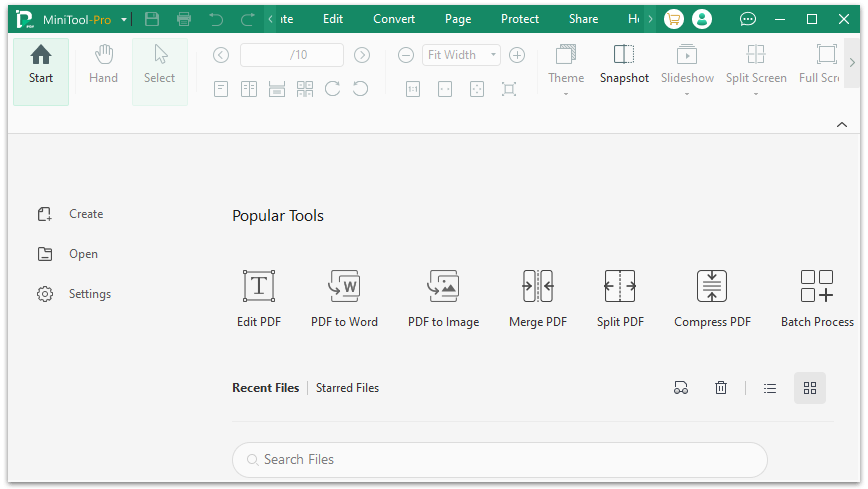
Bottom Line
Here comes the end of this post. You can try the above 5 methods to fix the Adobe error 109. Alternatively, you can try using MiniTool PDF Editor to view the PDF document.