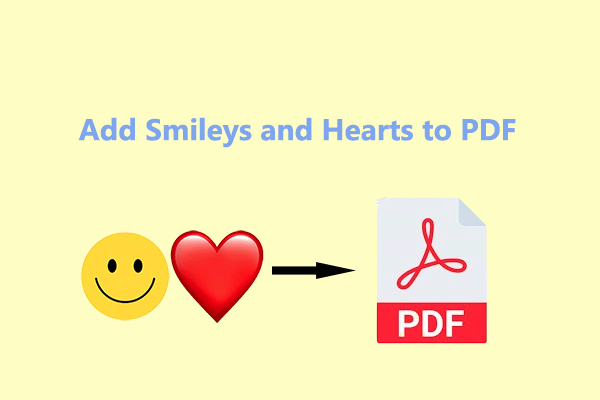Do you know how to export Apple Notes as PDF? If you have the need and don’t know how to do it, this post is worth reading. Here, MiniTool PDF Editor provides a step-by-step guide to help you save Apple Note to PDF.
What Is the Notes?
Notes is a notetaking app developed by Apple Inc. for iOS, iPadOS, visionOS, and macOS. Users can use it to capture a quick thought, create checklists, sketch ideas, and more. Meanwhile, this app supports syncing your notes on iCloud and conveniently accessing your notes from different Apple devices.
However, if you want to import a note to a different app or need to share a PDF with someone for a specific purpose, exporting notes as PDF files from Apple Notes is necessary.
Do you have the same need to convert Apply Notes to PDF? If you have, you can continue reading to get a detailed guide.
How to Save Apple Notes as PDF Files on Any Device?
How to save Apple Notes as PDF files on any device? Here in this section, I will introduce the way to convert Notes to PDF files on iPhone, iPad, and macOS.
Export Apple Notes as PDFs on an iPhone or iPad
If you're on an iPhone or iPad, you can follow the step-by-step guide in the following to export your Apple Notes to PDF:
Option 1. Use the Markup Feature
On iPhone and iPad, the Makeup feature is one of the useful ways to help you export Apple Notes to PDF. Here are the detailed steps:
- Launch Notes on your iPhone or iPad, and then open the note you want to export as a PDF here.
- Once in the note, tap the Share icon at the top.
- In the pop-up window, scroll up and select Markup.
- On the markup page, you can annotate your PDF before exporting. Select any markup tool, customize it, and annotate the PDF.
- Once you complete it, tap Done in the top right corner.
- Then, Apple Notes will ask you to save your PDF. Tap Save File To and select an appropriate location on your iPhone or iPad.
- Finally, tap Save.
This way can help you convert the regular note to PDF. If you also want to know how to export a scanned document with multiple pages to PDF, you can do as follows:
- Open the scanned document in Apple Notes.
- Tap and hold on to one of the pages while in preview and select Share from the pop-up menu.
- Select Markup and then annotate your document if you'd like.
- Next, tap Done > Save File To, and select a location to save your PDF file.
- Tap Save to finish.
Option 2. Use the Print Feature
You can also use the Print feature to export Apple Notes to PDF. Here’s how to do it:
- Open the Notes on your iPhone or iPad.
- Select and open the note that you want to convert to PDF.
- Tap the Share icon in the top right corner.
- Scroll up and select Print from the list.
- On the Print page, tap the Share icon again.
- Next, tap Save to Files, and select a location to save your PDF file.
- Tap Save to complete the process.
Export Apple Notes as PDFs on a Mac
On a Mac, there is also the Notes program on an iPhone/iPad. Meanwhile, if you use the same Apple ID with your iPhone, you can also check and view all the notes that you create on your iPhone/iPad on Mac, and vice versa.
If you want to export Notes to PDF on Mac, you can do as follows:
- Launch the Notes app and open a note you'd like to export as a PDF.
- Click File from the top menu bar.
- Select Export as PDF from the dropdown menu.
- Rename your PDF file, select where to save it, and add some tags if you want to.
- Click Save to save your PDF.
Recommended PDF Converter& Editor: MiniTool PDF Editor
If you need to do other conversions between different file formats offline for Windows OS, I recommend MiniTool PDF Editor. It is an all-in-one PDF converter that allows you to convert PDF to Publisher, convert PDF to Flipbook, convert PDF to PDF/A, and so on.
Moreover, MiniTool PDF Editor can help you do some editing work on PDF, like adding pages, replacing pages, changing text color, etc. You can also use it to do some conversion between different image formats, like converting HEIC to image.
MiniTool PDF EditorClick to Download100%Clean & Safe
Bottom Line
How to convert Notes to PDF? This post provides a full guide on how to save Apple Notes as PDF. If you also have the same need, you can try the ways mentioned in this post as your preference.