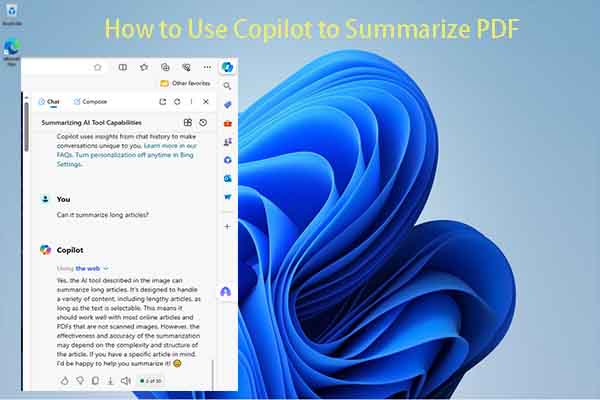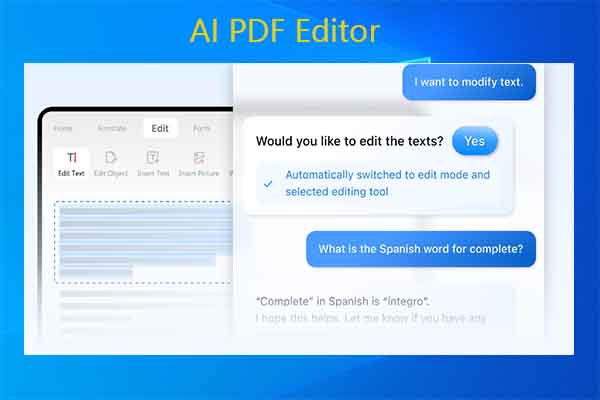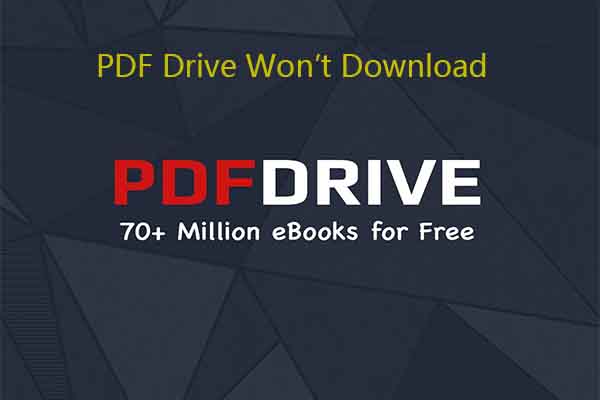MiniTool PDF Editor is an all-in-one PDF editing tool. It enables you to copy signature from PDFs, extract pages from PDFs, create/edit/convert/translate/encrypt/ PDFs, back up PDFs, hyper compress PDFs, etc.
MiniTool PDF EditorClick to Download100%Clean & Safe
Best ChatGPT PDF Plugins
In this section, several best ChatGPT PDF plugins are summarized. You can pick one from them.
#1: Ask Your PDF
Ask Your PDF is one of the best ChatGPT plugins that enables you to get information from PDFs easily. Moreover, it helps you chat with your PDFs and extract the desired information without reading the PDFs. All you need to do it to upload your PDF to the service, paste the document ID into your ChatGPT query, and let the plugin do the rest.
You can upload medical data, technical manuals, reach data, and other kinds of files to the plugin.
#2: Zapier
Zapier integrates popular apps like Microsoft Excel, Discord, Slack, Clickup, Gmail, and Facebook Messenger. After you connect these platforms to your workflow, Zapier eliminates the need to frequently switch between ChatGPT and other software.
This saves your time and boosts your workflow productivity. Besides, you can simply request ChatGPT to carry out a task in another app on your behalf.
#3: Wolfram
Wolfram is a powerful ChatGPT PDF plugin. It improves the capabilities of ChatGPT by offering access to a wealth of knowledge, computation, and visualization via the Wolfram Alpha and Wolfram Language platforms.
One of the key areas where the Wolfram plugin excels is in accurate mathematical calculations. This feature is pretty valuable for ChatGPT when it comes to answering complicated questions or solving mathematical formulas.
With Wolfram, you can enhance your results on a wide range of topics, such as chemistry, geography, astronomy, popular culture, nutrition, engineering, and algorithmic code execution. After installing this plugin, you can use ChatGPT to leverage the vast resource of the Wolfram Knowledgebase.
#4: Link Reader
Link Reader helps you summarize information from different sources. It can understand and combine information from various digital sources like web pages, PDFs, PowerPoint slides, images, Word documents, etc.
This makes Link Reader one of the best ChatGPT PDF plugins.
#5: WebPilot
WebPilot, an open-source plugin, is designed to facilitate seamless interactions with web pages. To be specific, it allows you to engage in natural and intuitive conversations with online content. By using WebPilot, you can input a URL and seamlessly request a range of interactions or information extractions pertinent to the content on the page.
The advantages of WebPilot lie in its capacity to manage various requests for interacting with web pages, extracting valuable information, and performing content transformations like rewriting or translating. This feature enables you to streamline and automate various common web-based tasks, reducing the need for prolonged back-and-forth dialogue especially related to ChatGPT.
Though the Browsing plugin offers access to Internet search engines, WebPilot takes it a step further by enabling interactions with both single and multiple web pages. You can further search specific topics, seek out research outcomes, or embark on an interactive learning journey about new subjects.
#6: ChatWithPDF ChatGPT File Uploader Extended
ChatGPT File Uploader Extended is a Chrome extension that enables you to upload files and then view and interact with them in ChatGPT. Besides, this web extension lets you extract specific data, comprehend complex data, and read & analyze image text. After you upload your PDF, you can chat with it via ChatGPT.
How to Install ChatGPT Plugins
After you get the Plus account, you can install ChatGPT plugins by following the steps below.
Step 1: Click your account name at the bottom right corner of the home screen.
Step 2: Click Settings & Beta and go to the Beta features tab.
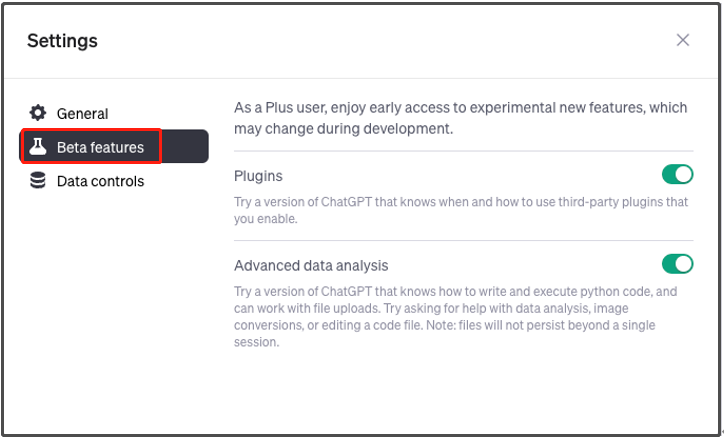
Step 3: Toggle the Plugins slider to “On” status and accept the “About Plugins” message.
Step 4: Create a new prompt and choose the GPT-4 slider. A dropdown is displayed on that screen, allowing you to switch between various versions of the GPT-4 model.
Step 5: Click PlugIns [Beta].
Step 6: A No plugins enabled dropdown displays under the model selector, from which you can head to the ChatGPT Plugin store.
Step 7: Find the plugin you want and click the Install button.
Step 8: Tap on the No plugins enabled dropdown and choose the plugin(s) you want to use.
Conclusion
Several ChatGPT PDF plugins are introduced in this post. What are the best ChatGPT PDF plugins? You may have the answer in your mind.