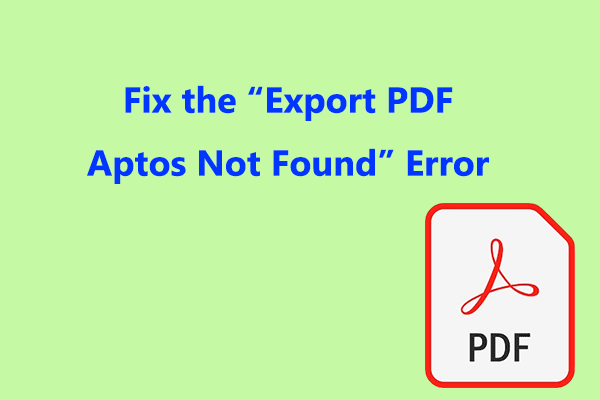How to convert DAT to PDF? If you are interested in the process of converting DAT to PDF, this post is what you need. MiniTool PDF Editor provides a step-by-step guide on how to accomplish this task.
What Is the DAT File?
A "DAT" file, which stands for "data file," is a versatile file format utilized by computer programs for storing different data types. Often, this data is in a binary format that isn’t easily understandable for humans.
These files primarily support a program's operations by keeping configuration settings, logs, or crucial information hidden from view. You can typically find them in program directories, as they are usually generated automatically by the application.
However, people may need to convert it to PDF for some reason. Do you also have the same need? If so, continue reading to get a full guide.
How to Convert DAT to PDF?
How to convert DAT to PDF? In this section, I summarize some useful methods to help you do that. You can choose the method you like to do the DAT to PDF conversion.
Method 1. Convert DAT to PDF via Notepad
A DAT file can be opened using a text editor like Notepad. You can open the DAT file in Notepad and then save it as a PDF file. Here’s how to do it:
Step 1. Press the Win + E keys simultaneously to open the File Explorer window, and navigate to the DAT file folder.
Step 2. Right-click the DAT file that you want to convert to PDF (such as winmail.dat file), click Open with, and choose Notepad to open the file.
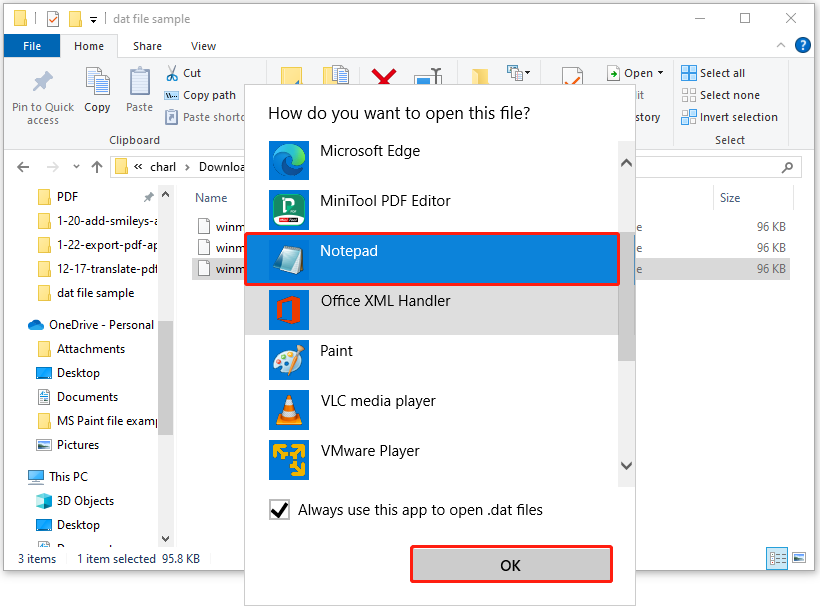
Step 3. After opening the DAT file in Notepad, go to select File > Print.
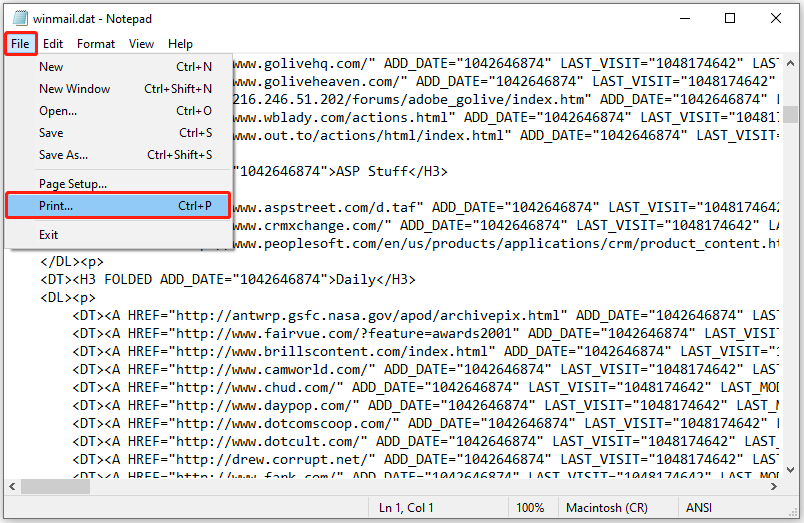
Step 4. In the Print window, select Microsoft Print to PDF under the Select Printer section.
Step 5. Then, click Print, set the File name, and choose a location to save the covered PDF file.
Step 6. After that, you can convert winmail.dat to PDF successfully.
Method 2. Convert DAT to PDF via Word
Microsoft Word can also help you to convert DAT to PDF, including winmail.dat to PDF. You can have a try with the following steps:
Step 1. Open the File Explorer window, and navigate to the DAT file folder.
Step 2. Right-click the DAT file that you want to do DAT to PDF conversion, select Open with, and choose Word to open it.
Step 3. Next, select File > Save as, and then double-click This PC.
Step 4. Choose a file location, select PDF (*.pdf) from the drop-down menu of Save as type, and then click Save.
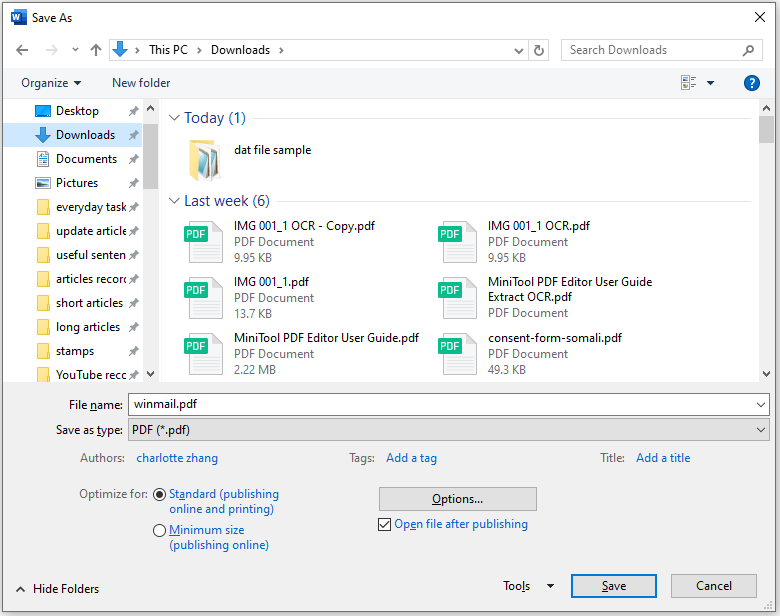
Step 5. After that, you can convert DAT to PDF successfully.
Method 3. Convert DAT to PDF via Google Drive
In addition to the above two methods, you can also upload the DAT file to Google Drive and then use it to do the DAT to PDF conversion. Here’s the way:
Step 1. Open your browser, navigate to the Google Drive website, and log in with your account credentials.
Step 2. Click New from the left panel, and select the File upload option from the drop-down menu.
Step 3. In the pop-up window, find the DAT file that you want to convert to PDF file, and click Open.
Step 4. Then, click My Drive from the left panel, and find the DAT file that you’ve just uploaded from the file list.
Step 5. Right-click the DAT file, and select Open with > Text Editor for Google Drive. If this is your first time using this tool, you need to login & authorize it with your Google Drive account.
Step 6. After the DAT file is loaded, click the Print icon.
Step 7. In the prompt window, select Save as PDF from the drop-down menu of Destination, and then click Save.
Step 8. Next, choose a save location and click Save to confirm it.
Recommend PDF Editor – MiniTool PDF Editor
If you want to edit the converted PDF file after converting DAT to PDF, you don’t need to worry. To do that, I highly recommend MiniTool PDF editor. This professional PDF editor offers various features to help you edit the PDF file, such as adding pages, replacing pages, adding pictures, changing text color, etc.
Besides, you can also use it as a converter to do conversions between different file formats, like PDF/A to PDF, PDF to Word/PPT/Excel, image to Excel, HEIC to Image, and more. If you are interested in this app, you can download and experience it.
MiniTool PDF EditorClick to Download100%Clean & Safe
In Conclusion
This post offers a full guide on how to convert DAT to PDF. If you have the same need, just try the mentioned ways.