Microsoft Edge is the default web browser for Windows that can open, load, view, and perform some PDF editing tasks. However, the browser often runs into various issues, such as Edge opening PDF very slow, not downloading or saving PDF, PDF showing blank in Edge, etc.
Here is a user from the answers.microsoft.com forum who posted the issue: PDF continuous scrolling to the end of the document in Edge.
Edge PDF pages continuous scrolling. I can't find a way to toggle continuous scrolling on/off. Is this setting no longer available?https://answers.microsoft.com/
Why Does Microsoft Edge PDF Pages Keep Scrolling
After investigating extensive user messages, I found that the “Microsoft Edge PDF pages scrolling continuously” problem mainly happens on the latest version of Edge. This might be caused by a bug or glitch in the version. Besides, the scrolling option and the new PDF viewer are also responsible for the issue.
How to Fix Microsoft Edge PDF Continuous Scrolling on Windows 10/11
There are 4 simple ways to solve the Microsoft Edge PDF continuous scrolling issue on Windows 10/11. Let’s try them one by one until you get the problem fixed.
# 1. Use an Alternative to Microsoft Edge PDF
The simplest solution for the “PDF continuous scrolling to the end of the document in Edge” problem is to use a professional PDF reader, like MiniTool PDF Editor. The tool breaks through many limitations of Edge in editing, protecting, managing, translating, and converting PDFs. It can do almost all basic works, such as “add text in PDF, remove watermark, white out text, sign PDF, change background, lock PDF from editing, etc.
MiniTool PDF EditorClick to Download100%Clean & Safe
What’s more, it boasts the OCR technology that can convert PDFs to scanned and convert scanned PDFs to editable. It can convert PDF to Word, PPT, Excel, HTML, EPUB, CAD, XPS, markdown, and vice versa. It also works as an image converter that can convert images to PNG, JPG, ICO, BMP, and convert HEIC and office files to images.
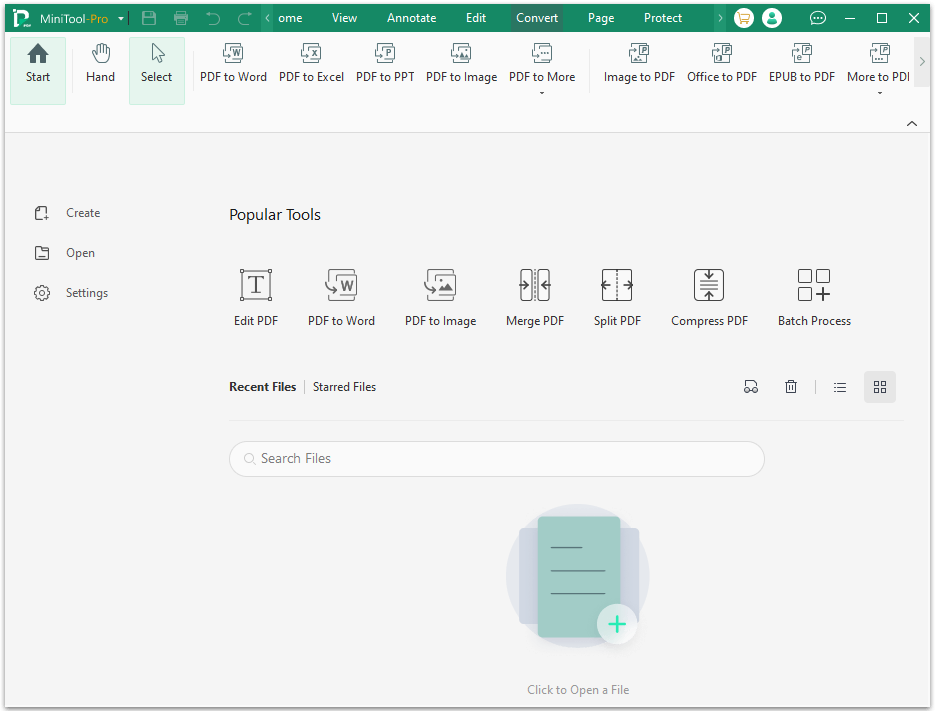
# 2. Enable Smooth Scrolling in Edge
If you encounter the Edge PDF pages continuous scrolling issue in the newer version, you can try enabling the smooth scrolling option. Here’s how:
Step 1. Open the Edge browser on your PC, type Edge://flags in the URL address bar, and hit Enter.
Step 2. In the Experiments page, look for the Smooth Scrolling or Microsoft Edge scrolling personality, and change its status to Enabled.
Step 3. Click on Restart to make the change take effect. Then, check if Microsoft Edge PDF pages keep scrolling.
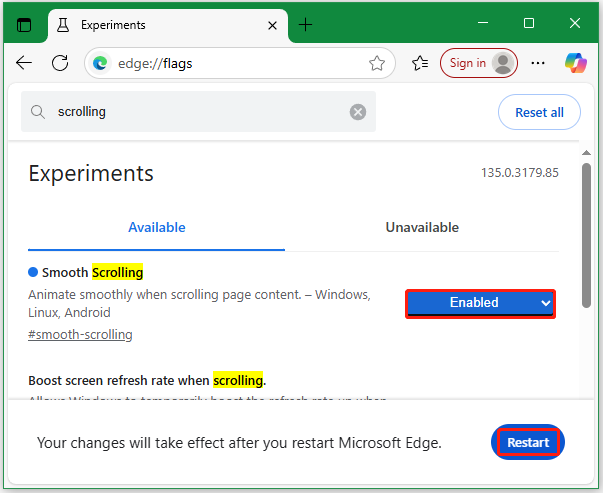
# 3. Revert to an Older Version of Microsoft Edge
As discussed above, the “Microsoft Edge PDF continuous scrolling” issue mainly happens in the latest version of the browser. So, you can try restoring Edge to its previous version and see if the problem gets fixed.
Step 1. Visit the official website of Microsoft Edge and go to the older version of Edge section.
Step 2. Select an older version, build, and your platform (Windows 32-bit vs 64-bit). Then click on Download.
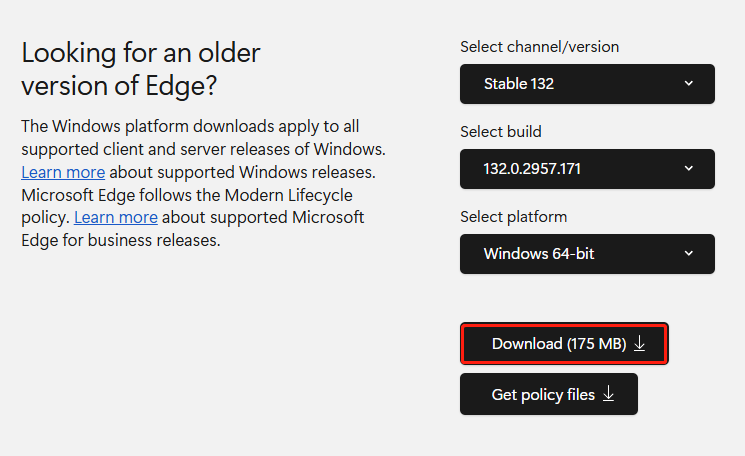
Step 3. Click on Accept and download in the pop-up window. Once downloaded, run the file and follow the on-screen instructions to complete the installation.
# 4. Enable or Disable New PDF Viewer
Some users reported that the “Microsoft Edge PDF pages scrolling” issue is related to the New PDF Viewer. Here you can try enabling or disabling the feature and see if it works. To do that, open the Experiments window again as we showed in # 2, find New PDF Viewer from the list, and enable/disable it. Then restart Edge to apply the change.
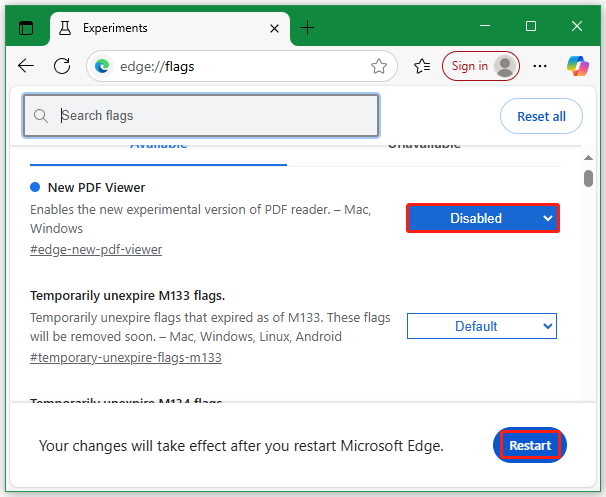
Bottom Line
What should you do if Microsoft Edge PDF pages keep scrolling? Now, I believe you know the answer after reading the above information. If this post helps you solve the problem, don’t forget to share it in your communities or forums.