Do you need to save Twitter thread as PDF files? This post from MiniTool PDF Editor shows you a step-by-step guide on Twitter thread to PDF files. If you are interested in this topic, you can pay attention to this post.
Twitter, one of the most popular social media platforms in the online world, is great for sharing short insights of no more than 280 characters. But what about longer, more complex, and detailed topics? In this case, they are shared as threads.
A Twitter thread is a series of linked tweets that you post all at once. It is always used to create Tweets longer than 280 characters or to update Tweets with additional content. If you wish to download these Twitter threads for future reference, you can easily save Twitter threads as PDFs.
Well, how to save Twitter threads? Keep reading.
# 1. Chrome Print
A straightforward way to save Twitter thread as PDF is using Chrome Print. Here are the steps on how to do that.
Step 1: Open a thread on Twitter.
Step 2: Press the Ctrl + P key. Then a new window will pop up, choose Save as PDF in the Destination drop-down menu. You can see the preview of the Twitter thread to PDF.
Step 3: Select Pages, Layout, Color, and other options as needed. Then click Save to save Twitter thread as PDF.
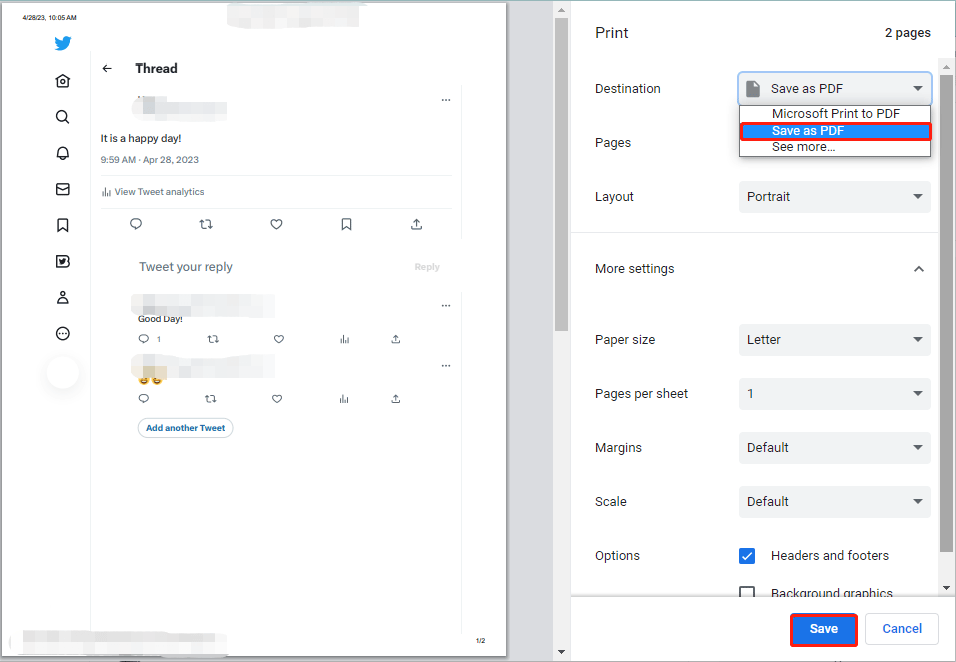
The Print function of Chrome only prints the currently visible page, so if your thread is longer than that, it won't help to fully load or save it. But don't worry, the following method will work.
# 2. Chrome Extension
There's a free and handy Chrome extension that converts Twitter threads to PDF files. The Chrome extension called Twitter Print Styles can act as a Twitter thread to PDF converter. The steps are as follows:
Step 1: Go to Chrome Web Store, search, and add the extension to your Chrome browser.
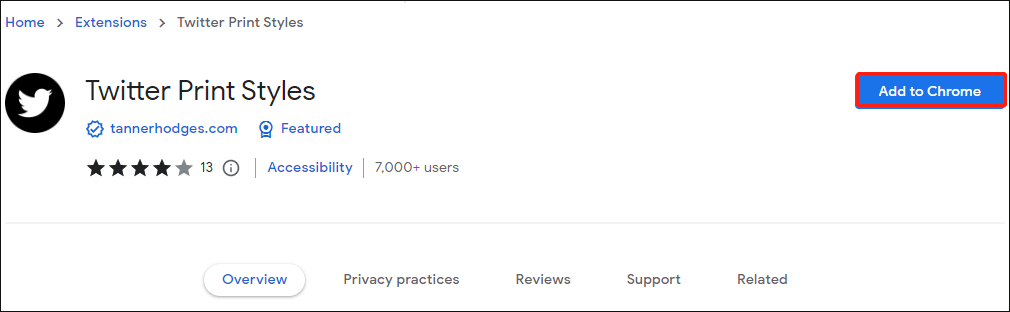
Step 2: Log into your Twitter account, and open your Twitter thread.
Step 3: Click on the extension icon on the top right corner to load all the tweets and open the Print window. You can see the preview of the saved PDF file.
Step 4: Click Print, and select an output folder to save Twitter thread as PDF files.
# 3. Thread Reader
The Thread Reader app can help you easily save Twitter thread as PDFs. You don't need to install any app, just reply to the thread by mentioning it with the keyword "unroll". Here are the steps on how to do that.
Step 1: Open the Twitter thread you want to save as PDF, reply with @threadreaderapp unroll and click Tweet.
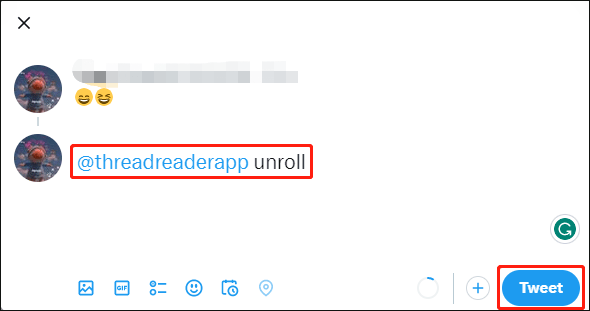
Step 2: The Thread Reader app will automatically return a post to you.
Step 3: Click on the post, and click Save as PDF to open the My Archives page. Then click on the download icon to save Twitter thread as PDF.
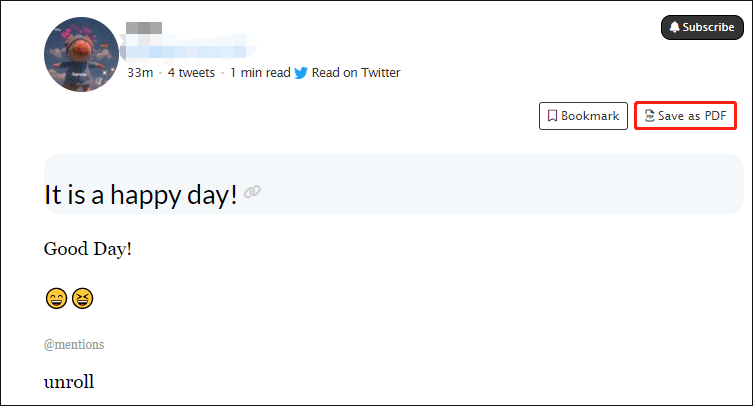
If you have saved a Twitter thread as a PDF, you can edit the PDF files to make PDF files perfect. MiniTool PDF Editor is an excellent choice. It enables you to manage a PDF file with almost all functions such as converting, compressing, adding/removing hyperlinks, password-protecting PDFs, etc.
MiniTool PDF EditorClick to Download100%Clean & Safe
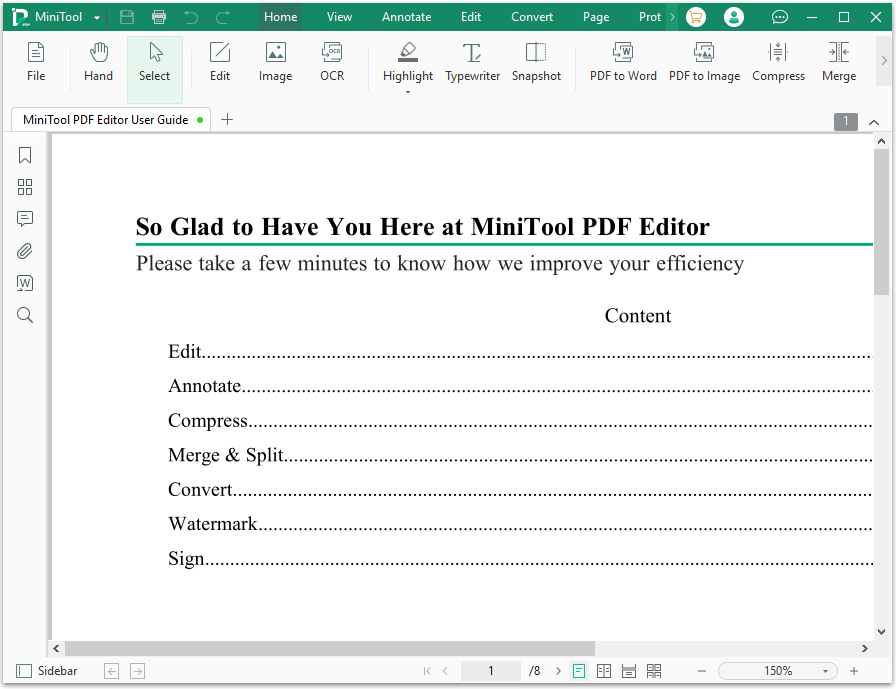

![2 Simple Ways to Embed Video in PDF [A Step-by-Step Guide]](https://images.minitool.com/pdf.minitool.com/images/uploads/2023/04/embed-video-in-pdf-thumbnail-150x150.png)