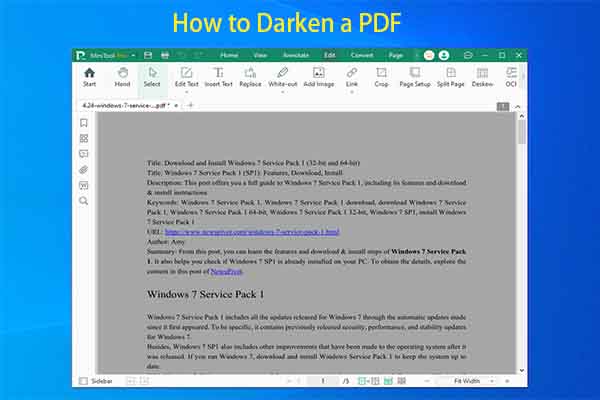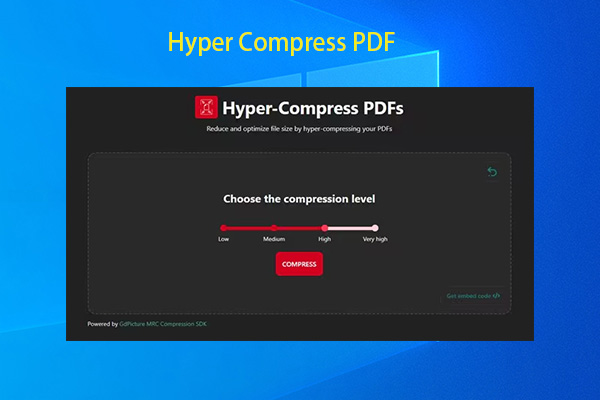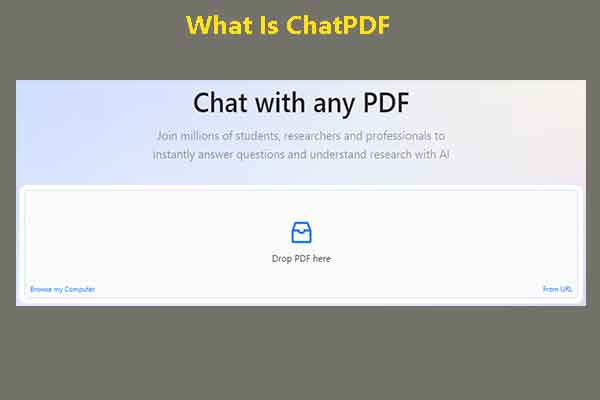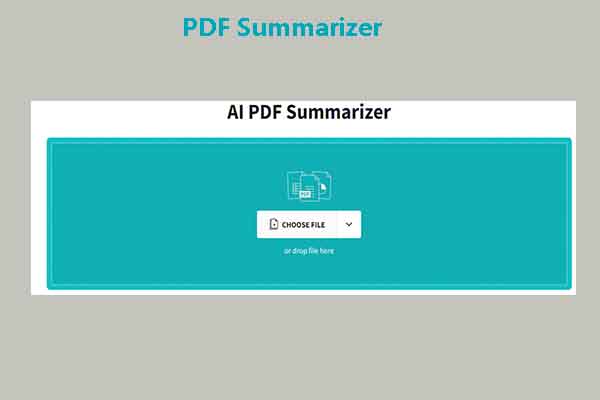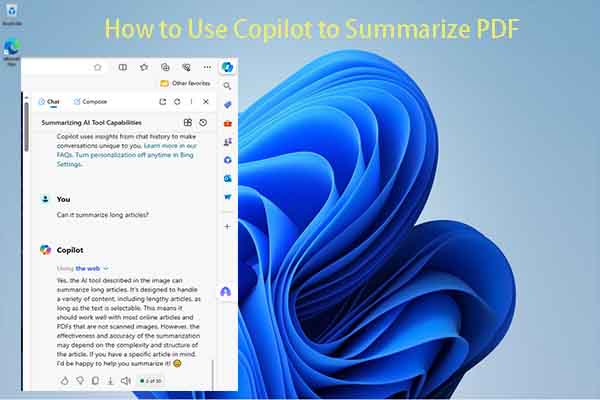Can ChatGPT Read a PDF
ChatGPT is a natural language processing tool powered by AI. It enables you to interact with the chatbot in a variety of contexts. To be specific, you can engage in human-like conversations, ask questions, and obtain short and helpful answers through ChatGPT.
The language model helps you write emails, articles, and codes. Then you may wonder: Can ChatGPT read a PDF? The answer is Yes. If you have a ChatGPT Plus subscription, you can directly upload your PDF and let ChatGPT read it.
If you don’t have a Plus subscription, try the given methods in the post to let ChatGPT read PDFs.
Benefits of Using ChatGPT to Read PDFs
Why let ChatGPT read PDFs? After reading the content below, you may know the answer. The benefits of ChatGPT reading PDFs are summarized as follows.
- Accurate text extraction: The extracted text is accurately and completely in line with your specifications. ChatGPT can understand and explain key points from the extracted text. Then ChatGPT sorts through the text to find the most relevant & important information and highlights it. ChatGPT also turns long paragraphs into short and useful summaries. This feature saves time and makes it easier to understand key ideas faster.
- Time and effort efficiency: It could be time-consuming if you read and summarize text from PDFs manually. Differently, ChatGPT accesses and summarizes information quickly, saving you a large amount of time.
- Natural language interaction: You can communicate with ChatGPT as naturally as you would with a friend. Express your needs and questions in daily language. This interaction style simplifies the process of data extraction from PDFs without the need for specialized commands or technical jargon.
- Flexibility with document types: ChatGPT is versatile enough to manage various types of documents like a school textbook, a business report, or a research paper. If you offer the chatbot a PDF of a cybersecurity academic research paper, it can conduct a thorough document processing and figure out the terminology, identify research methodologies, and summarize the paper’s outcomes.
- Consistent and reliable results: ChatGPT can even cope with lengthy documents and ensure precise extraction and comprehension. Faced with a lengthy research paper with complicated data or a complex legal contract, it shows constant improvement and diligently scrutinizes every facet.
- Seamless integration and customization: ChatGPT is available via intuitive interfaces, APIs, or platforms built for simple integration, which makes it ideal for individuals or groups. You don’t have to set up it through complex steps, but you need to train ChatGPT to get to know you and remember your preferences, commands, and even specific scenarios.
How to Get ChatGPT to Read a PDF
This section offers four available ways to let ChatGPT read PDFs. According to your situation, pick one method from them to read PDFs via ChatGPT.
Before that, you should make some preparations. For instance, you should ensure text accessibility, clean up and format appropriately, prioritize document structure, and simplify complex data representation. By doing so, you can let ChatGPT read PDFs smoothly.
Way 1: Copy Text from the PDF
ChatGPT prefers reading words rather than pictures, files, or fancy designs. So, an available way to make ChatGPT read PDF is to copy the text from the PDF and paste it into the chat. However, PDFs are usually read-only, which means they can’t be edited including copying their content.
In this case, you need to use a PDF viewer to open the PDF and copy its content. Here, we show you two options.
#1: Use Google Chrome
Google Chrome is a popular web browser. It allows you to view your PDF and copy the content on the file. You can do that by following these instructions.
- Open the Google Chrome browser on your computer.
- Drag and drop the target PDF to the interface of the browser.
- Highlight the content with your mouse, right-click on the content, and choose the Copy option.
- Paste the copied content to ChatGPT.
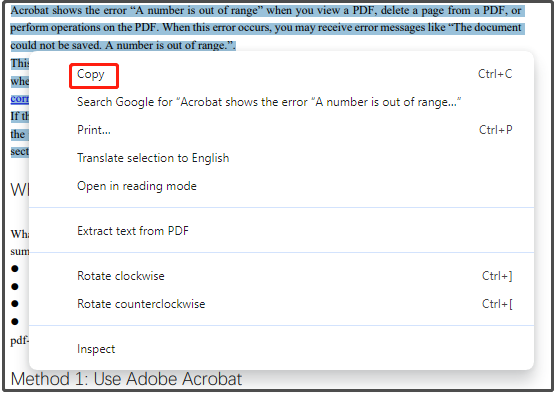
#2: Use MiniTool PDF Editor
You can also use third-party software like MiniTool PDF Editor to view and open PDFs. It can make read-only PDFs editable. After that, you can copy text from PDF freely. Now, download and install MiniTool PDF Editor on your computer. Then launch it and follow the steps below to copy text from your PDF.
MiniTool PDF EditorClick to Download100%Clean & Safe
Step 1: Open the target PDF with MiniTool PDF Editor.
- Right-click on the PDF and click Open with > MiniTool PDF Editor.
- Click Open in the left panel and find & open the target PDF in the pop-up window.
- Drag and drop the PDF into the home menu of the program.
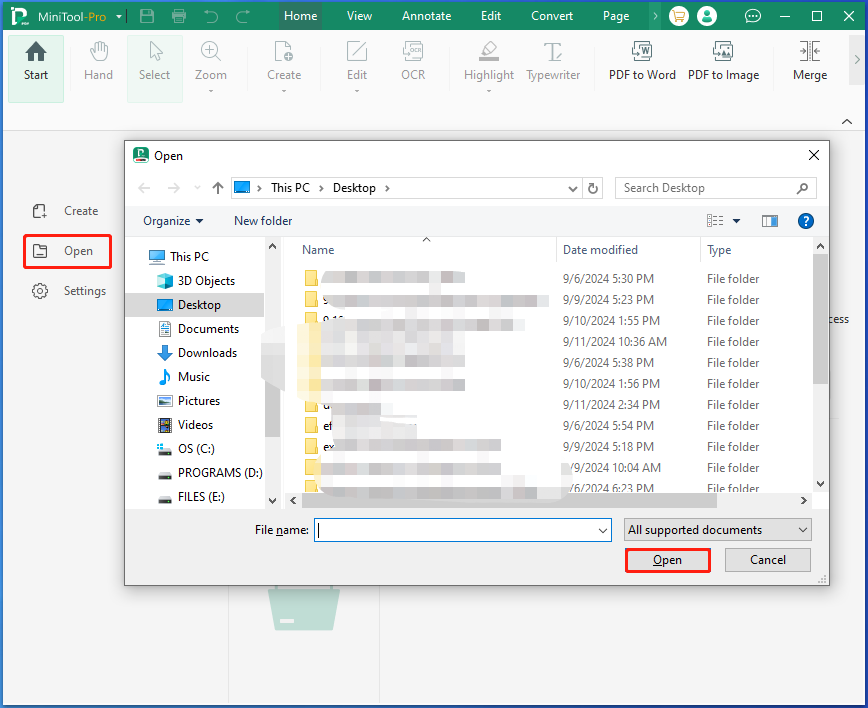
Step 2: Highlight the text to read, right-click on it, and choose the Copy option. Alternatively, press the keyboard shortcut combination Ctrl + C keys after you highlight the text.
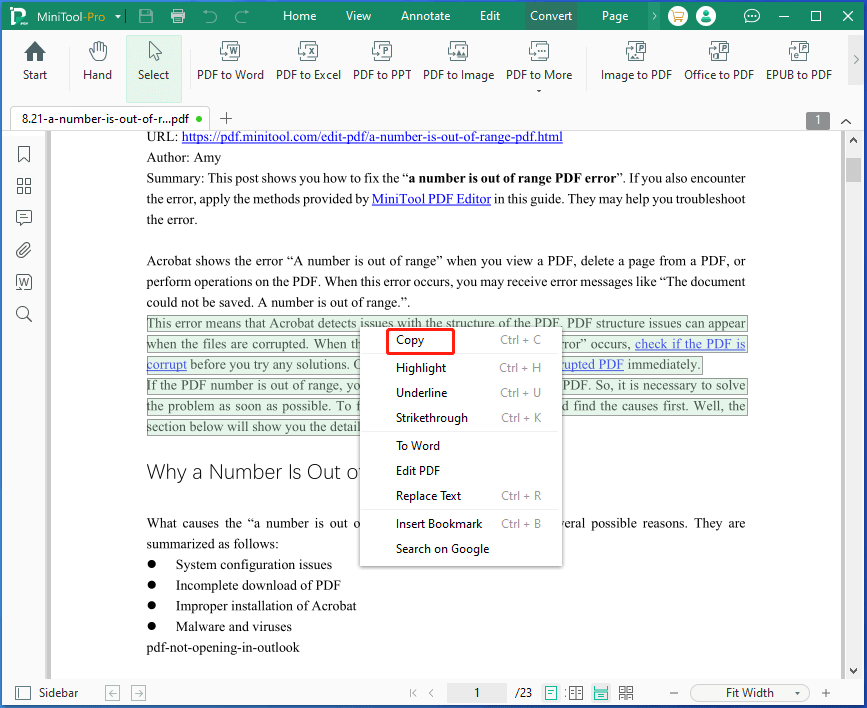
Step 3: Open ChatGPT on your browser and paste the copied text into the “Send a Message” box.
Step 4: Type any required command and press Enter to execute it. After a while, you will get the results.
Way 2: Convert PDF to Word
You can also directly convert PDF to Word and then let ChatGPT read it. There are multiple ways to do that. For instance, you can convert PDF to Word via Google Drive, online PDF editors, or desktop PDF editors. Here, we strongly recommend you use MiniTool PDF Editor.
It allows you to convert PDF to Word in batch, saving your time. Besides, it doesn’t have a limit on your PDF file size like some online PDF editors. In addition to converting PDF to Word, MiniTool PDF Editor also allows you to convert PDF to Excel/PPT/Image/EPUB/HTML/XPS/Markdown/CAD/TXT/PDF/A and vice versa.
Moreover, it can sign/annotate/merge/split/encrypt/decrypt/translate/highlight PDFs. Simply put, MiniTool PDF Editor is a reliable and multifunctional PDF editing tool. Get it installed on your computer and then use it to convert PDF to Word with the following steps.
MiniTool PDF EditorClick to Download100%Clean & Safe
Step 1: In the main interface of MiniTool PDF Editor, click Convert > PDF to Word.
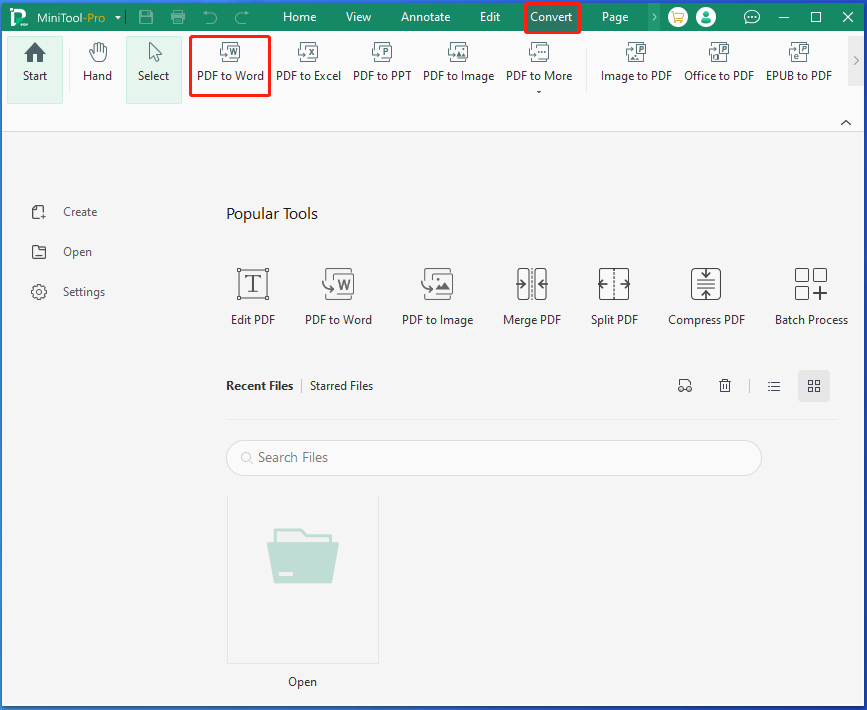
Step 2: Drag and drop the PDF into the box. Alternatively, click Add Files and open your PDF in the prompted window. Select the format from the drop-down menu and configure the output path of the converted file. Then click the Start button to begin the process.
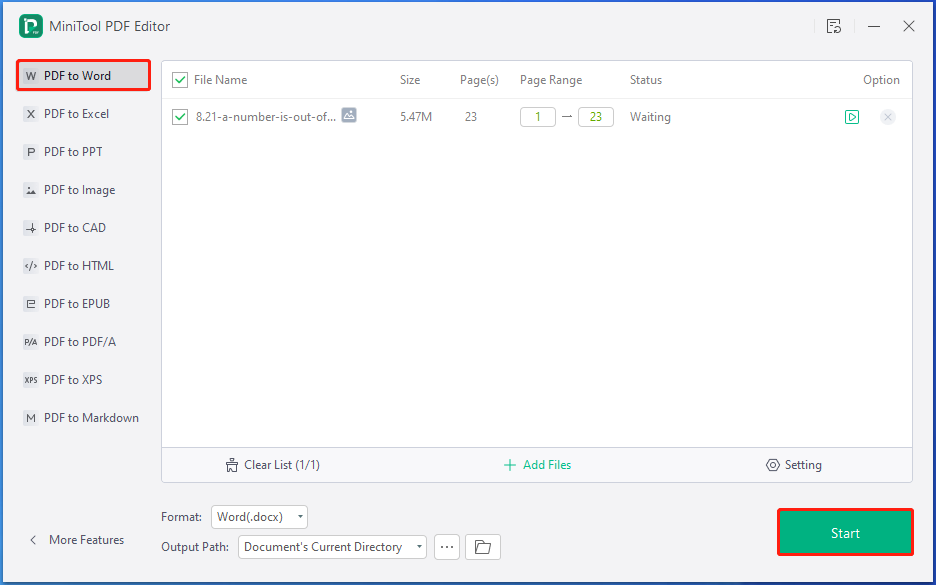
Step 3: After the conversion process ends, the converted PDF file will open in Word.
Step 4: Copy the text directly into ChatGPT and run prompts on it to obtain the desired results.
MiniTool PDF Editor is a powerful PDF converter. According to your needs, you can convert multiple file formats to PDF and vice versa. Click to tweet
Way 3: Generate a Link for the PDF
As ChatGPT also works with live URLs of web-hosted PDF files, you can generate a link for the PDF and then let ChatGPT read it. Here comes the question: how to generate a link for the PDF? Well, you can use MiniTool PDF Editor to convert PDF to link.
MiniTool PDF EditorClick to Download100%Clean & Safe
Step 1: Click on the Convert tab and open the PDF to More drop-down menu by clicking the down arrow icon under the option. Then click PDF to HTML from the menu.
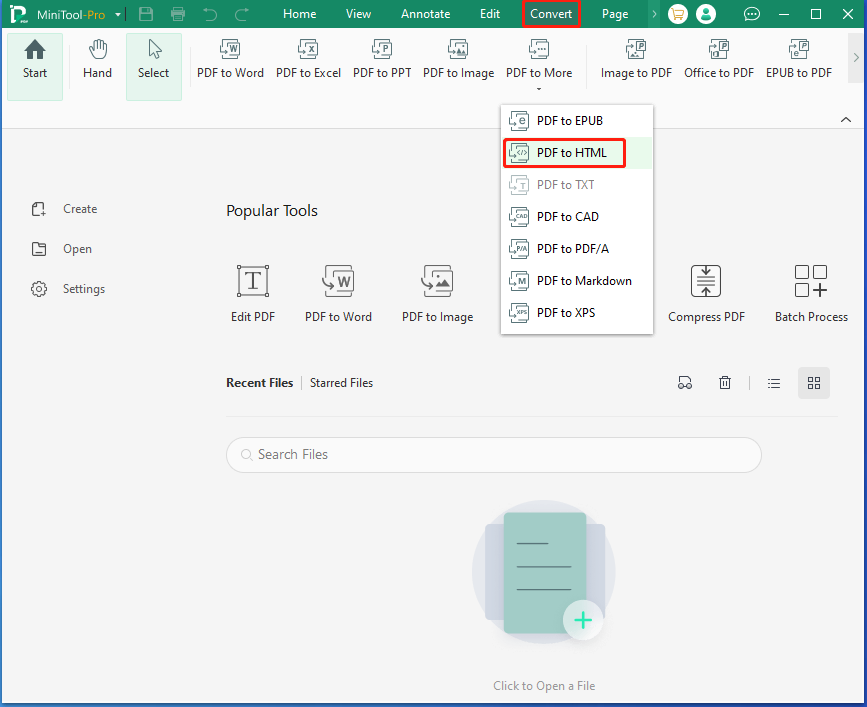
Step 2: In the next window, add the PDF to read. Then select the page range of the PDF if you only want to convert part of the PDF to HTML, configure the output path, and click the Start button. After that, MiniTool PDF Editor will automatically convert PDF to HTML.
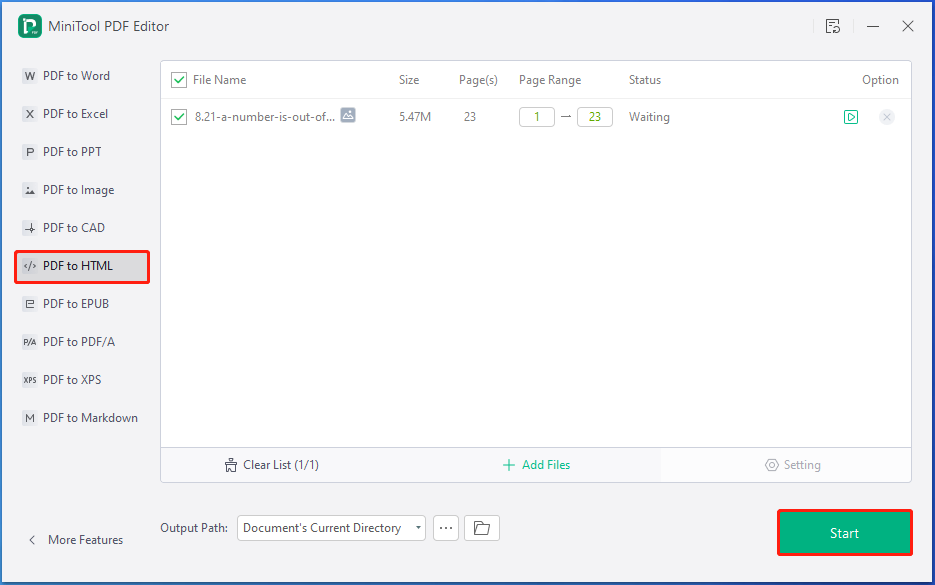
Step 3: When the conversion process ends, the link will appear at the location where you configured it before.
Step 4: Then follow the above instructions to make ChatGPT read PDF.
Way 4: Use an Extension
Using an extension to make ChatGPT read PDF is also available. ChatGPT File Uploader is a good choice. It allows you to upload any file, including PDFs, Word files, Excel spreadsheets, and image files. Downloading and installing ChatGPT File Uploader is very easy.
You can install and use it by following these steps.
Step 1: Type ChatGPT File Uploader on your browser and hit Enter to search for it. After a while, search results will be displayed.
Step 2: Click on the Chrome Web Store and hit the Add to Chrome button.

Step 3: In the elevated window, click Add extension to confirm the operation.
Step 4: Open ChatGPT and click on the Upload button next to the message bar at the bottom.
Step 5: Then select the PDF you want ChatGPT to read it.
Bottom Line
Can ChatGPT read a PDF? How to get ChatGPT to read a PDF? This post has answered these questions. You can find the answers from the post. If you want to let ChatGPT read PDFs, try the provided methods in the post.
If you encounter any difficulty while using MiniTool PDF Editor, please contact us by sending an email via [email protected]. We will get back to you as soon as possible.